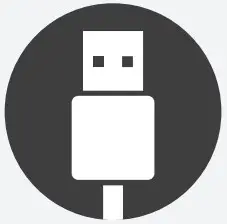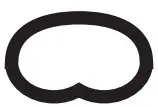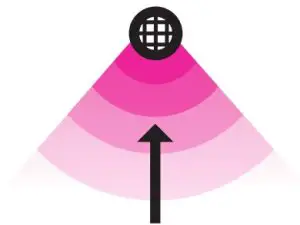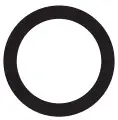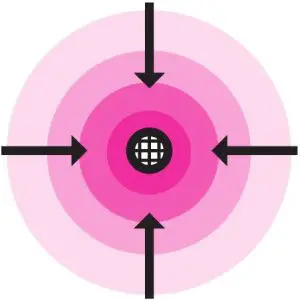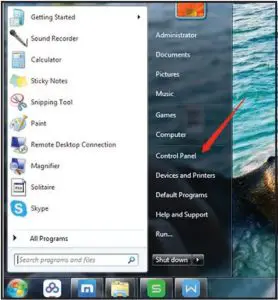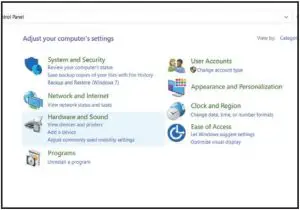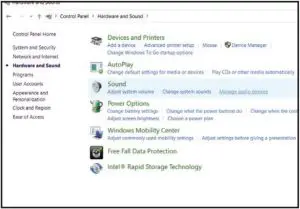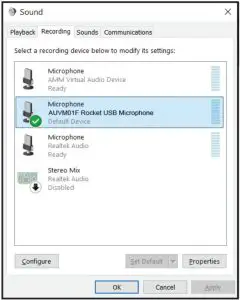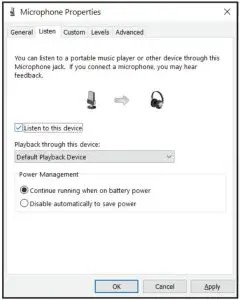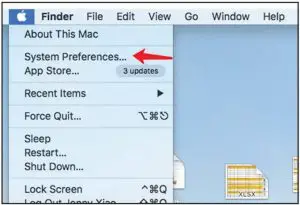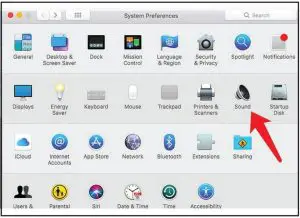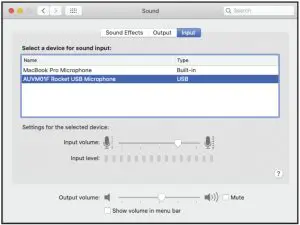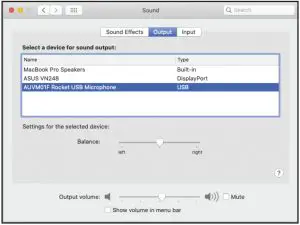Aluratek AUVM01F USB Rocket Microphone User Manual
Package Contents
Your order has been carefully packaged and inspected. The following accessories should be included in your package. Please inspect the contents of the package to ensure that you have received all items and that nothing has been damaged. If you discover a problem, please contact us immediately for assistance.
- USB Cable

Product Highlights

Operation
Please use appropriate recording pattern for different occasions:
| Recording Pattern | Occassions | Sound source and direction |
|
Cardioid |
Perfect for broadcasting, Twitch streaming, music recording, voice overs and instruments. Cardioid mode records sound sources that are directly in front of the microphone, delivering rich, full-boodied sound |
|
|
Omnidirectional |
Picks up sound equality from all around the mic. It’s best used in situations when you want to capture the ambience of “being there” like recording a band’s live performance, a mutli-person podcast or conference call. |
|
Setup For Windows OS
- Use the provided USB cable and plug the microphone directly into a USB port on your computer.

- Open the control panel from Start Menu.
- Select Hardware and Sound from the control panel.

- Select Manage audio devices from Hardware and Sound menu.

- Select the recording tab, and set microphone AUVM01F as the default device.

- Select the playback, and select microphone AUVM01F as default device.

Note: 1. Open the microphone AUVM01F property under the recording tab, then select listen to this device to monitor the recording.This is not recommended for slower PC’s as it may cause latency.
Note: 2. Please adjust Gain level under Level tab when it is needed
Setup For MAC OS
- Open system preferences

- Select Sound from sound preferences

- Select AUVM01F on input tab (Note: The Gain level is adjustable from PC end.)

- Select AUVM01F on output tab.

FAQs
Q 1: Microphone doesn’t workA :
- Please use the provided cable or other high quality cable to connect (An inferior cable will affect performance, and possibly cause the microphone to not work.
- Please make sure the cable is fully inserted into microphone
- Please make sure the microphone is set as the default recording device
Q 2: Bad recording qualityA.
- Do not connect to external speakers. It is not recommended to use the 3.5mm microphone output with external speakers. This can cause interference when recording and damage the hardware.
- The microphone should be placed in an upright position to achieve the best pickup.
Q 3: No audio when headphone plugged inA.
- Please make sure the headphone plug is fully inserted.
- The 3.5mm audio port is designed for 3pin headphone plugs, and may not work with some 4pin headphone plugs.
Q 4: If the microphone isn’t recognizedA. 1: Please make following steps for PC software problems:
- Open the device manager
- Find the unrecognized microphone under sound, video and game control
- Open the unrecognized microphone properties and uninstall the driver on driver tab
Radio and TV Interference Statement
WARNING!!! This equipment has been tested and found to comply with the limits of a Class B digital device, pursuant to part 15 of the FCC rules. These limits are designed to provide reasonable protection against harmful interference in a residential installation.
This equipment generates, uses and can radiate radio frequency energy and, if not installed and used in accordance with the instruction, may cause harmful interference to radio communications. However, there is no guarantee that interference will not occur in a particular installation. If this equipment does cause harmful interference to radio or television reception, which can be determined by turning the equipment off and on, the user is encouraged to try to correct the interference by whatever measures may be required to correct the interference.
Warranty
Aluratek warrants this product against defect in material or workmanship for 1 YEAR from the date of purchase.
This warranty becomes invalid if the factory-supplied serial number or “warranty void” sticker has been removed or altered on the product.
This warranty does not cover:
- Cosmetic damage or damage due to acts of God
- Accident, misuse, abuse, negligence or modification of any part of the product.
- Damage due to improper operation or maintenance, connection to improper equipment, or attempted repair by anyone other than Aluratek.
- Products sold AS IS or WITH FAUL
IN NO EVENT SHALL ALURATEK’S LIABILITY EXCEED THE PRICE PAID FOR THE PRODUCT FROM DIRECT, INDIRECT, SPECIAL, INCIDENTAL, OR CONSEQUENTIAL DAMAGES RESULTING FROM THE USE OF THE PRODUCT, IT’S ACCOMPANYING SOFTWARE, OR IT’S DOCUMENTATION.
Aluratek makes no warranty or representation, expressed, implied, or statutory, with respect to it’s products, contents or use of this documentation and all accompanying software, and specifically disclaims it’s quality, performance, merchantability, or fitness for any particular purpose. Aluratek reserves the right to revise or update it’s product, software or documentation without obligation to notify any individual or entity.
Technical Support
If you need further assistance, please contact the Aluratek support department for troubleshooting prior to returning this device.
E-mail: [email protected]Web: www.aluratek.com/helpdeskLocal (Irvine, CA): 714-586-8730Toll free: 1-866-580-1978

References
[xyz-ips snippet=”download-snippet”]