Aluratek Universal Bluetooth Audio Transmitter ABT01F

Package Contents
Your order has been carefully packaged and inspected. The following accessories should be included in your package. Please inspect the contents of the package to ensure that you have received all items and that nothing has been damaged. If you discover a problem, please contact us immediately for assistance.
|
|
|
|
Product Highlights
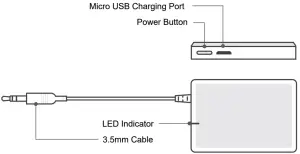
Product Application
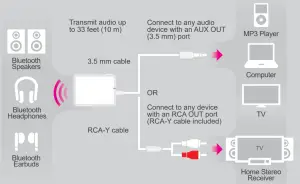
Operation
Control Functions
| Function | Operation |
| Power ON | When OFF, press and hold the Power Button for 3 seconds until the blue LED flashes |
| Power OFF | When ON, press and hold the Power Button for 3 seconds until the red LED flashes |
|
Pairing |
When powered OFF, press and hold the Power Button for 5 seconds or press the Power Button once in standby mode(LED flashes red and blue) |
LED Indicators
| LED Indicator | Status |
| Solid Red LED | Charging |
| LED OFF | Power OFF / Fully charged if connected to a power source |
| Flashing Red and Blue | Pairing Mode |
| Flashing Red | Low battery |
| Solid Blue LED | Successfully paired |
| Flashing Blue Twice (Every 5 Seconds) | Powered on and in standby mode but not paired with Bluetooth devices |
Note: For first time use, once powered on, the adapter will automatically enter pairing mode. After 10 seconds, the LED will flash blue and red. Please follow the instructions below on how to pair.
Pairing
Please make sure the device supports A2DP profile. The pairing procedure will vary depending on the actual device. Please refer to the user guide of your device for detail instruction. The general pairing procedures are as follows:
- Make sure ABT01F is turned OFF
- Activate ABT01F pairing mode by press and holding the power button for 5 seconds (If ABT01F has not been paired to any device before, it will go into pairing mode after it is powered ON.)
- ABT01F and your Bluetooth device will pair automatically
- After connecting successfully, the blue LED will stay on.Note: After the initial pairing of your Bluetooth device with ABT01F. It is recommend that you power on your Bluetooth device first before you power on ABT01F for subsequent uses for faster reconnection. If the device does not reconnect, you may press the power button to speed up the process
Pair With Two Devices At The Same Time
The adapter is able to pair with two Bluetooth stereo headphones/speakers at the same time
- Follow the previous instructions in the “Pairing” section to pair ABT01F with your first device.
- Turn off the Bluetooth function on your first device, tap the Power Button twice to pair and connect to your second device.
- Turn on the Bluetooth function on your first device. In approximately 30 seconds, the second device will automatically connect.
Note: If the second device does not auto connect, please press the power button once to reconnect
Using ABT01F With Power Connected
Here are the steps to follow if you want to use ABT01F with power connected. ABT01F will stay in standby mode as long the power is connected so your Bluetooth device can reconnect automatically after you are within range.
- Make sure ABT01F is turned OFF.
- Connect the larger USB end of the cable provided to your PC / power adapter / TV’s USB port and the smaller end to the charging port of ABT01F.
- Follow the pairing instruction to pair your device.
Charging The Battery
The battery is not fully charged and it is highly recommended that you charge ABT01F before you begin using it.
Note: Using ABT01F “out of the box” will not harm the device. You will experience reduced battery life as the unit will not be fully charged.
Connect the larger USB end of the cable provided to your PC or USB power adapter (not included). Plug the smaller Micro USB to the charging port of AIS01F. Please charge the battery for a minimum of 3 hours. The red LED will be on while charging. When charging is complete, the red LED will turn OFF.
Radio and TV Interference Statement
WARNING!!! This equipment has been tested and found to comply with the limits of a Class B digital device, pursuant to part 15 of the FCC rules. These limits are designed to provide reasonable protection against harmful interference in a residential installation.
This equipment generates, uses and can radiate radio frequency energy and, if not installed and used in accordance with the instruction, may cause harmful interference to radio communications. However, there is no guarantee that interference will not occur in a particular installation. If this equipment does cause harmful interference to radio or television reception, which can be determined by turning the equipment off and on, the user is encouraged to try to correct the interference by whatever measures may be required to correct the interference.
Warranty
Aluratek warrants this product against defect in material or workmanship for 1 YEAR from the date of purchase.This warranty becomes invalid if the factory-supplied serial number or “warranty void” sticker has been removed or altered on the product.
This warranty does not cover:A) Cosmetic damage or damage due to acts of GodB) Accident, misuse, abuse, negligence or modification of any part of the product.C) Damage due to improper operation or maintenance, connection to improper equipment, or attempted repair by anyone other than Aluratek.D) Products sold AS IS or WITH FAULTS.
IN NO EVENT SHALL ALURATEK’S LIABILITY EXCEED THE PRICE PAID FOR THE PRODUCT FROM DIRECT, INDIRECT, SPECIAL, INCIDENTAL, OR CONSEQUENTIAL DAMAGES RESULTING FROM THE USE OF THE PRODUCT, IT’S ACCOMPANYING SOFTWARE, OR IT’S DOCUMENTATION.
Aluratek makes no warranty or representation, expressed, implied, or statutory, with respect to it’s products, contents or use of this documentation and all accompanying software, and specifically disclaims it’s quality, performance, merchantability, or fitness for any particular purpose. Aluratek reserves the right to revise or update it’s product, software or documentation without obligation to notify any individual or entity.
Technical Support
If you need further assistance, please contact the Aluratek support department for troubleshooting prior to returning this device.
E-mail: [email protected] Web: www.aluratek.com/helpdesk Local (Irvine, CA): 714-586-8730 Toll free: 1-866-580-1978

References
[xyz-ips snippet=”download-snippet”]


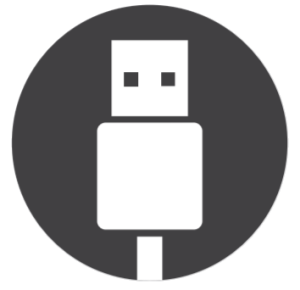 USB Charging Cable
USB Charging Cable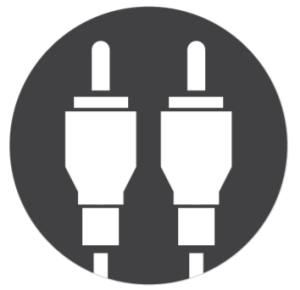 RCA-Y Cable
RCA-Y Cable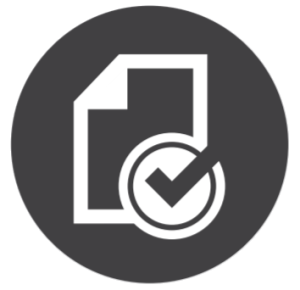 Registration Card
Registration Card