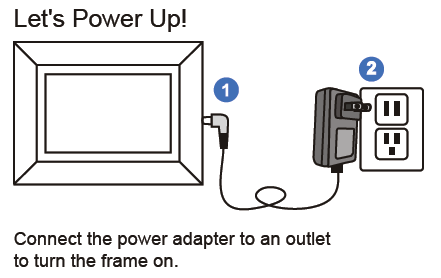Aluratek WiFi Touchscreen Digital Photo Frame

What’s-In-The Box?
- Frame Stand
- Power Adapter
- USB 2.0 Cable
Download and install “Frame time” App on your phoneDownload Frame time app by searching for “Frame time” from app store.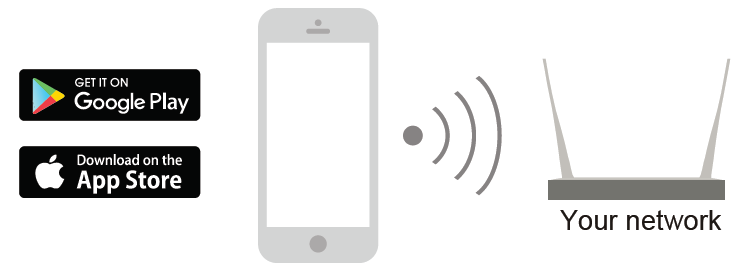
Once the “Frametime” app is installed, please follow the on screen instruction to register an account.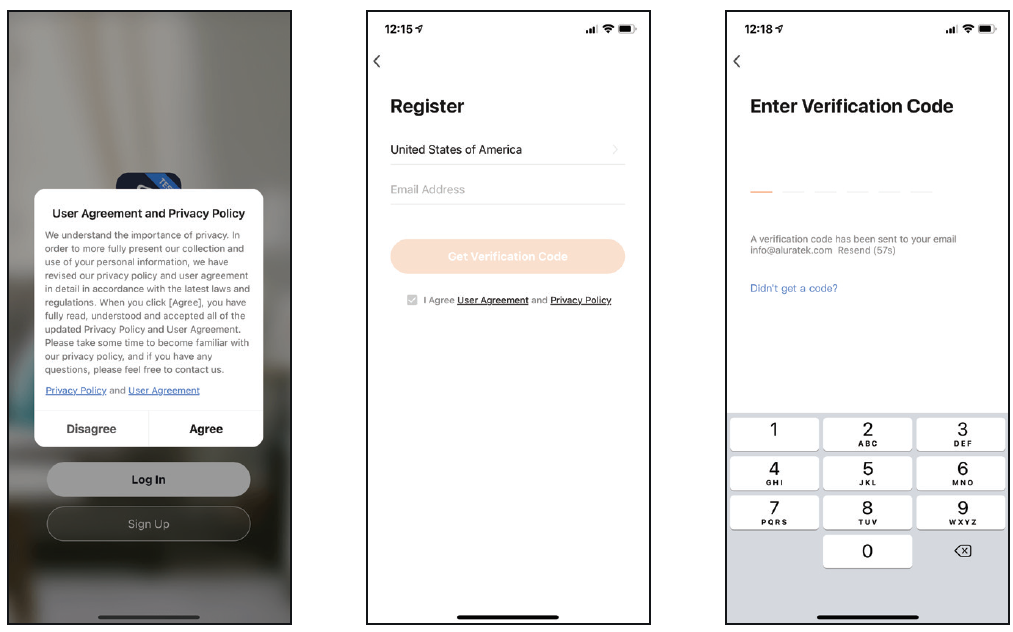
How to add your Smart Frame
Step 1: Connect the frame to your Wifi Network
- Press the “Step 2” button. (Image 1)
- Tap on your network name (Image 2). A window will appear to enter the password. Tap on the password field to reveal keyboard.
Step 2: Launch the app and create an account. Tap “Create Home” and enter a home name. You can select or deselect rooms by tapping on the checkmark. Press “Save” in the top right corner.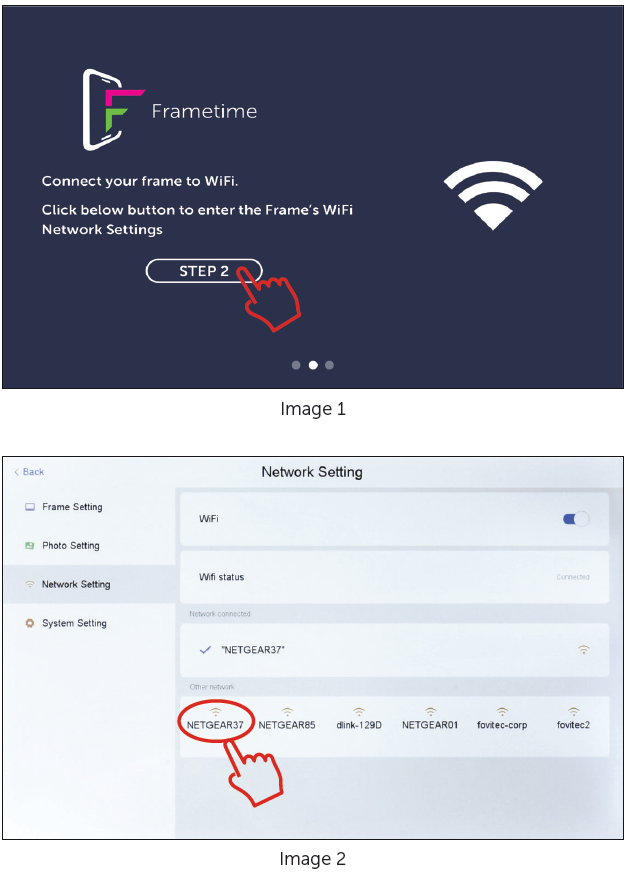
Step 3: Open the Frametime app if not already open, and press “Add Device” (Image 3). Press “Scan” and tap “ok” to allow camera access (Image 4). Scan the QR code on the frame. A new window will appear that will allow you to give your frame a name and select a room. Press “Done” in the top right corner (Image 5).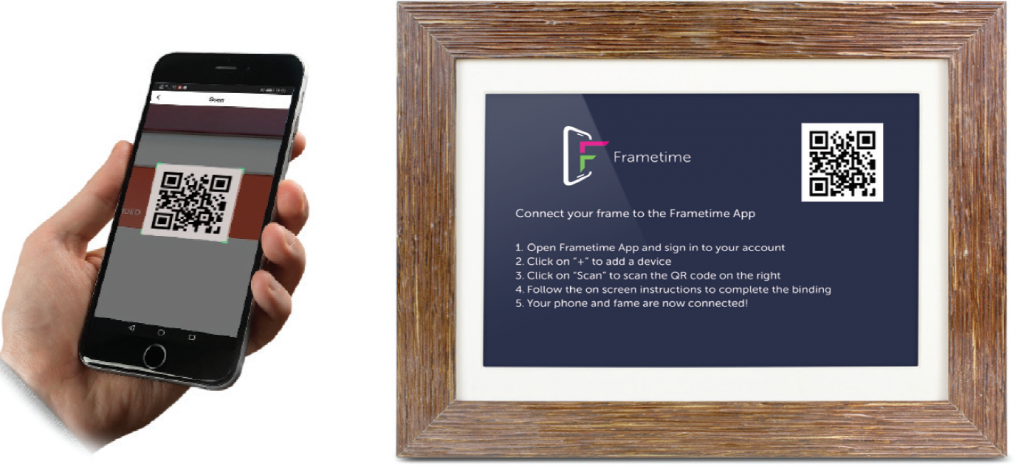
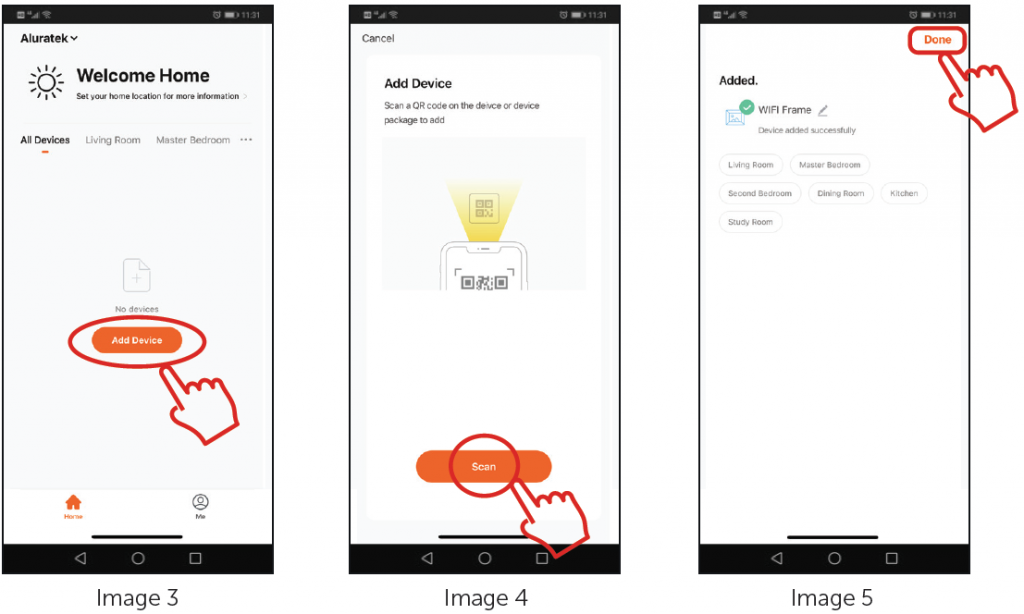
How to send photos to the frame from your phone
Open the Frametime app on your smartphone and tap on the name of the frame. Press the “ ” button at the bottom of the screen and select photos you wish to send to the frame. When finished selecting photos, press the “done” button at the bottom right. To send photos to the frame, press the “upload” button.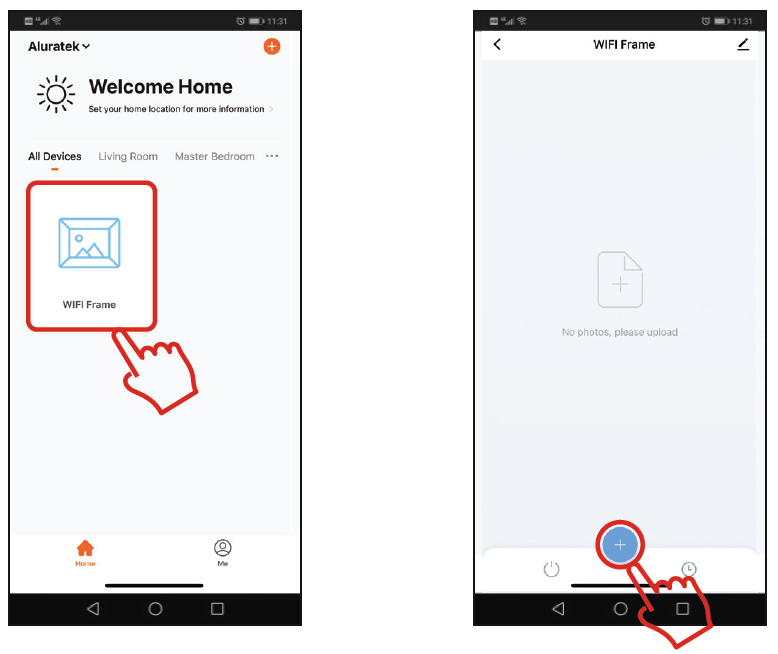
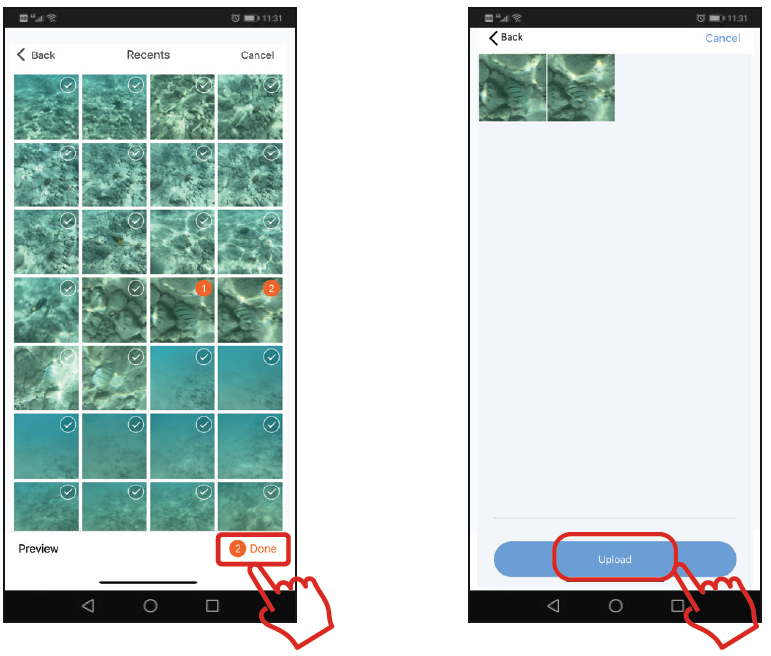
How to auto power on/off the frame
Open the “Frametime” app, choose your “WiFi frame”, press the ” ” button at the bottom right corner. Tap “Add” in the middle, choose a time that you want to auto power on/off your frame, then save it.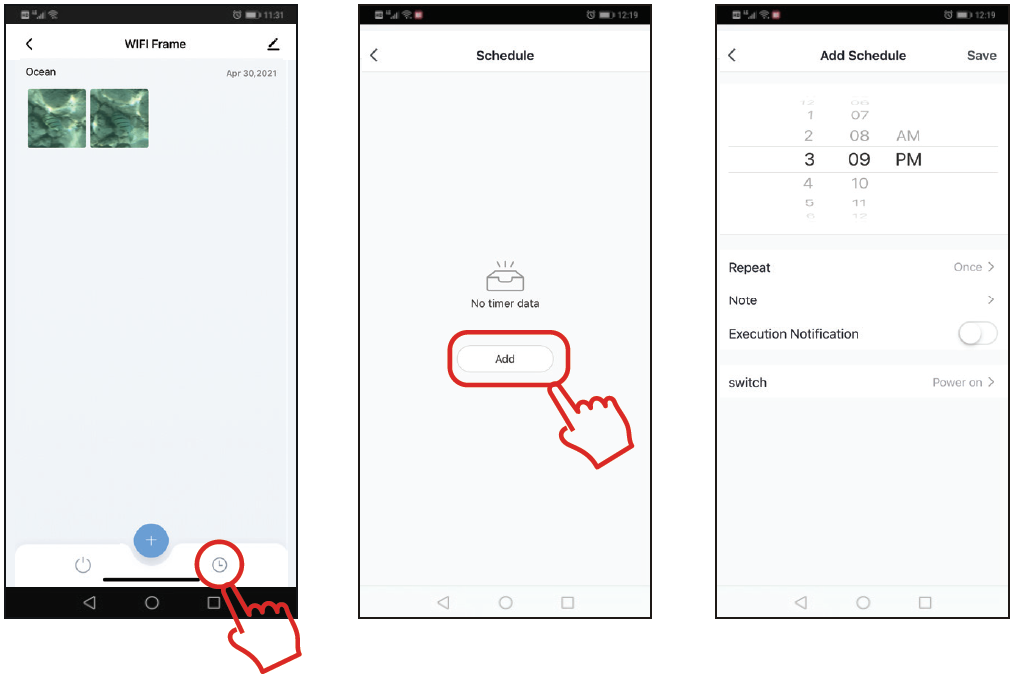
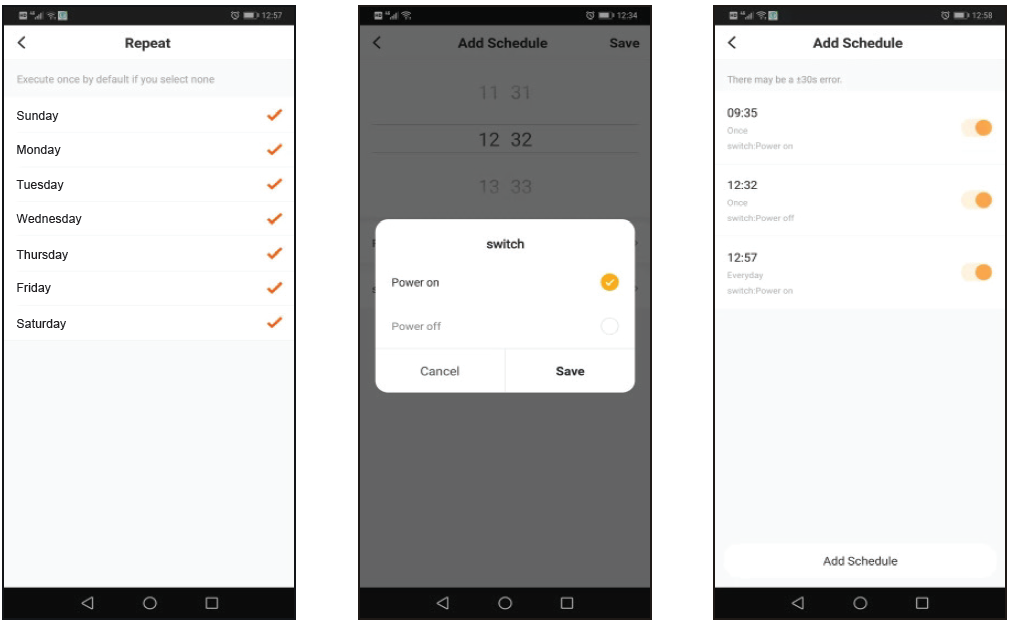
How to remove a frame from Frametime app
Step 1: Open the Frametime app, select your “WiFi frame”, tap the ” ” on the upper right corner to edit frame setting, and tap “Remove Device” to delete the frame from your account.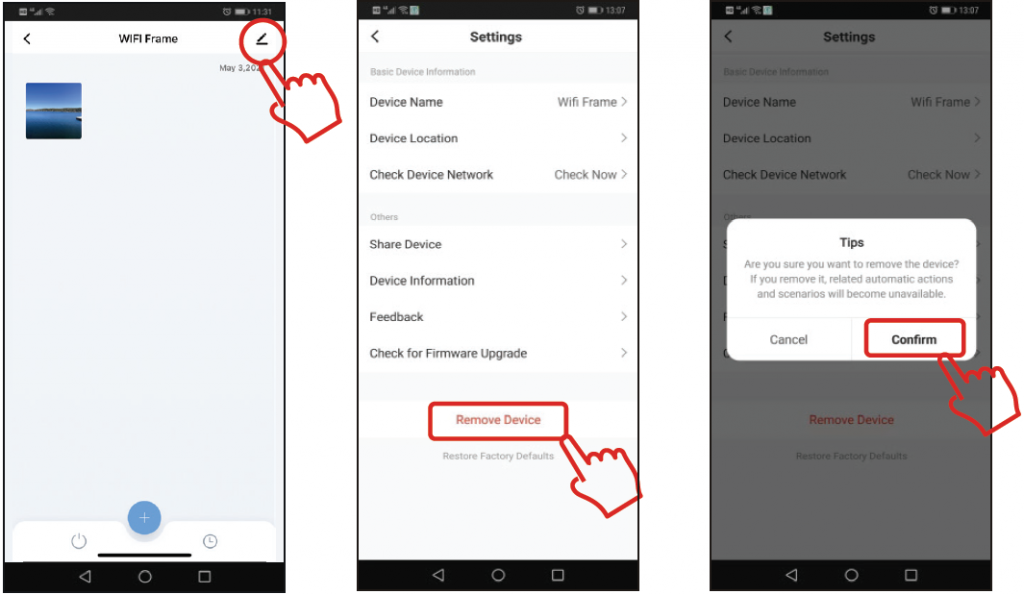
Allow other users to send pictures to your frame
Please make sure the person you are sharing the frame to already downloaded the “Frametime” app on their smart device and created an account. You will need to have the email address they used for their account in order to share the access of the frame to their account.Step 1: Open the “Frametime” app, choose the digital photo frame and select the “ ” icon in the top right corner. (Image 6) Then select “Share Device” (Image 7).
Step 2: Select “Add Sharing” (Image 8), and input the email address or phone number of the person you want to share the frame to and select “Done” (Image 9). For the person that you just shared the frame to, he or she will get a notification on their smart device. The frame will show up as a shared device on the main screen. They can start sending pictures to the frame by following the instructions in “How to send photos to the frame from your phone” section.
For the person that you just shared the frame to, he or she will get a notification on their smart device. The frame will show up as a shared device on the main screen. They can start sending pictures to the frame by following the instructions in “How to send photos to the frame from your phone” section.
Technical Support
If you need further assistance, please contact the Aluratek support department for troubleshooting prior to returning this device.E-mail: [email protected]Web: www.aluratek.com/helpdesk Local (Irvine, CA): 714-586-8730 Toll free: 1-866-580-1978
Radio and TV Interference Statement
WARNING!!! This equipment has been tested and found to comply with the limits of a Class B digital device, pursuant to part 15 of the FCC rules. These limits are designed to provide reasonable protection against harmful interference in a residential installation.This equipment generates, uses and can radiate radio frequency energy and, if not installed and used in accordance with the instruction, may cause harmful interference to radio communications. However, there is no guarantee that interference will not occur in a particular installation. If this equipment does cause harmful interference to radio or television reception, which can be determined by turning the equipment off and on, the user is encouraged to try to correct the interference by whatever measures may be required to correct the interference.
Warranty
Aluratek warrants this product against defect in material or workmanship for 1 YEAR from the date of purchase.This warranty becomes invalid if the factory-supplied serial number or “warranty void” sticker has been removed or altered on the product.This warranty does not cover:
- A) Cosmetic damage or damage due to acts of God
- B) Accident, misuse, abuse, negligence or modification of any part of the product.
- C) Damage due to improper operation or maintenance, connection to improper equipment, or attempted repair by anyone other than Aluratek.
- D) Products sold AS IS or WITH FAULTS.
IN NO EVENT SHALL ALURATEK’S LIABILITY EXCEED THE PRICE PAID FOR THE PRODUCT FROM DIRECT, INDIRECT, SPECIAL, INCIDENTAL, OR CONSEQUENTIAL DAMAGES RESULTING FROM THE USE OF THE PRODUCT, IT’S ACCOMPANYING SOFTWARE, OR IT’S DOCUMENTATION.
Aluratek makes no warranty or representation, expressed, implied, or statutory, with respect to it’s products, contents or use of this documentation and all accompanying software, and specifically disclaims it’s quality, performance, merchantability, or fitness for any particular purpose. Aluratek reserves the right to revise or update it’s product, software or documentation without obligation to notify any individual or entity.
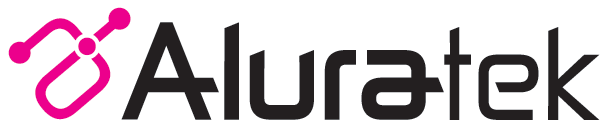
References
[xyz-ips snippet=”download-snippet”]