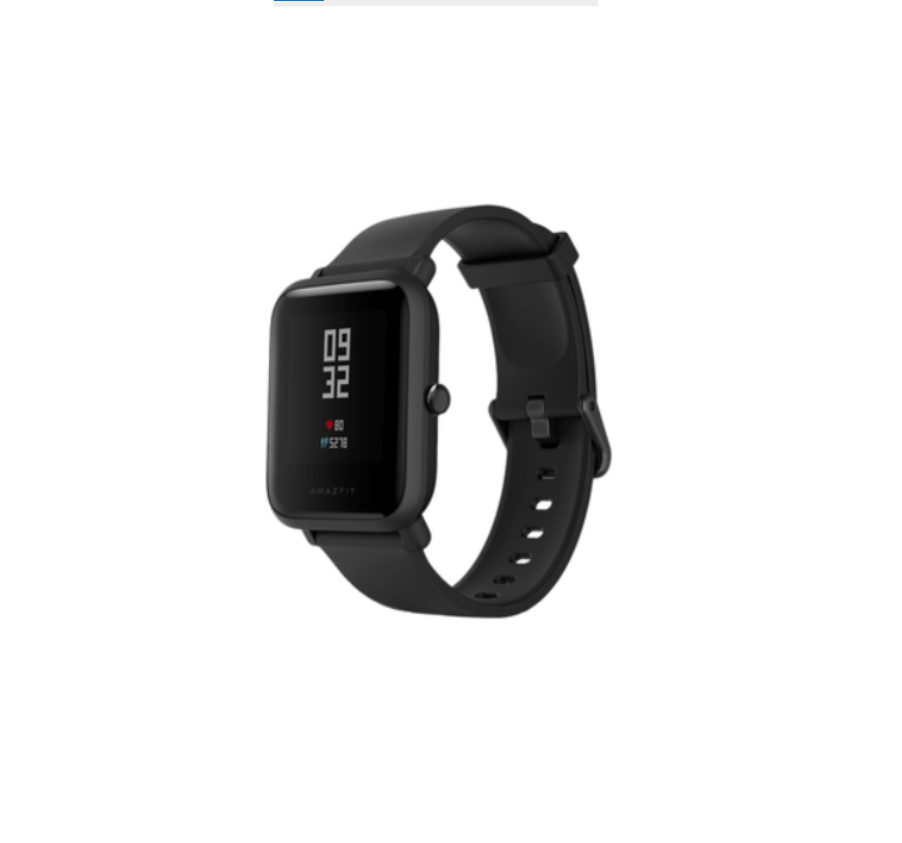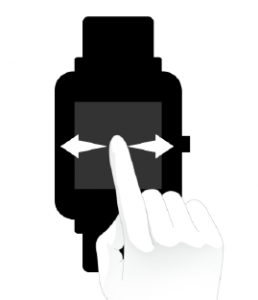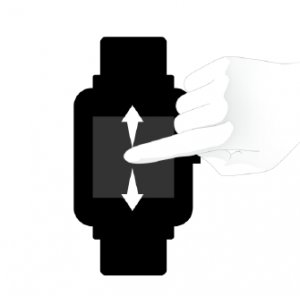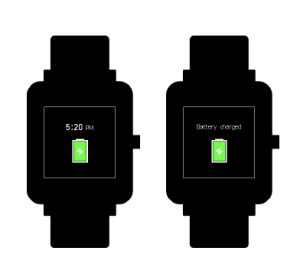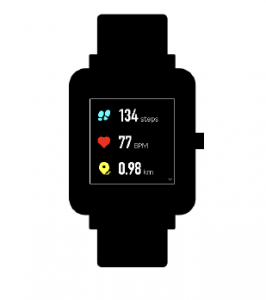Amazfi Bip Lite Smart Watch User Manual
Amazfit Bip Lite User Manual
- Watch Face Functions Navigation and Button InstructionsThe watch features a touch screen with a reflective display and an opera tion button.

- 1.1 Functions NavigationThe screen can be navigated by sliding left/right or sliding up/down.


By default, the watch face page displays, and on the watch face page, you can: slide up to view historical message notifications;slide down to set the watch’s DND mode or check the watch’s battery power and connection status with the mobile phone ; or slide left/right and tap on the screen to view different app functions.
Short pressTo unlock the screen inthe lock screen statusTo return to the watch face page from the firstlevel menu entry in the unlocked statusTo return to the upperlevel page from other interfacesTo page up/down in the during workouts page
Long pressTo turn on the watch in the poweroff statusTo set the function of pressing and holding the touch button to quickly start the workout in thepower on statusTo restore the watch’s factory settings in the factory reset prompt pageTo suspend the workout in the during workouts page
2 Watch Wearing and Charging
2.1 Daily WearingDuring non workout hours, it is recommended to wear the watch with a moderate tightness at a distance two fingers far from your wrist to ensure that the optical heart rate monitor worksproperly.
2.2 Wearing during WorkoutsDuring workouts or other movements, it is recommended to wear the watch comfortably and ensure a tight fit without slipping. Don’t be too tight and ensure that the watch doesn’t move freely.
2.3 Charging
- Plug the charger’s USB port into a mobile phone charger or a computer USB port to charge the watch.
- Put the watch onto the charging base. Be sure to align the metal contacts on the back of the watch with the gold pins of the charging base and to keep the firmly pressed touch buttonproperly close to the chargin g base.
- After the watch is properly put onto the charging base, the charging icon will appear on the screen, indicating that the watch is being charged.
- During charging, you can view current time and receive incoming call alerts and app notifications as long as the watch and the App are connected.
- It is recommended to use computer USB ports or brand mobile phone chargers to charge the watch. The mobile phone charger’s rated output voltage is 5V, and the output current is above 500mA.

3 Use of Functions
3.1 A pp SettingsThe watch app refers to the functions that can be used independently on the watch, such as status, Activity , andThe order of apps displayed by default is shown in the following figure. You can customize the app displayed on the screen based on your personal preferences. If needed, you may open the Mi Fit App and tap “Profile” –> “Amazfit Bip Lite” –> S hortcut settings ” to select the app that you need to display.
3.2 Watch Face3.2.1 Replace the Watch Face on the WatchIn the “Settings”–> “Wat ch face” page of the watch, tap it to enter and select your favorite watch face. After tapping the screen, the system will ask you whether to change the watch face. Aftertapping OK on the screen, the replacement is done.
3.2.2 Replace the Watch Face on the App Tap theW atch face settings entry in the “Profile” –> “Amazfit Bip Lite” page, and then download and sync watch faces on the Watch Face Store. After that, the replacement is done.
3.3 DND SettingsSlide down in the watch face page to enter the DND settings pag e. Tap the DND switch on the screen and select the DND mode that needs to be on:
- Select “Turn on” and the DND mode is enabled immediately.
- Select “Auto turn on” and the DND mode is automatically enabled after you go to sleep wearing the watch.When the DND mode is enabled, the watch will no longer vibrate when it receives incoming call alerts, incoming SMS alerts, App alerts, email alerts, or nudge alerts.
3.4 Notifications3.4.1 Enable NotificationsDuring use, you need to enable the corresponding “App alerts” on th e Mi Fit App, and keep the watch and the mobile phone connected.If you are using an iOS device, you need to pair the watch with the Bluetooth of the mobile phone before use.If you are using an Android device, you need to include the App into the whitelis t or self starting list of the mobile phone in background settings and keep the App running in the background to protect it from being detected and killed by the mobile phone’s background processes. Such background processes could disconnect the watch and the App, and as a result no reminder will be received. See “Profile” –> “AMAZFIT Bip Lite” > “Run in background” settings for different mobile phone systems.
3.4.2 View NotificationsWhen the watch receives a notification alert, it will vibrate to remind you and automatically display the notification content. If you do not view the notification immediately, you may slide upin the watch face page to check the notification.
3.4.3 Delete or Clean NotificationsThe watch can hold up to the last 10 notification messages. Beyond this limit, the notification that was received the earliest will be automatically deleted each time a new notification is received. When the notification content cannot be fully displayed on one screen, the rest will be displayed on the second screen, but the part beyond the second screen will not be displayed.
- Sliding left in a notification content page can delete the notification.
- Sliding up to the bottom of the notification list and tapping the Clear button can enable you to empty all notifications.

3.6 WorkoutSliding left in the watch face page can make the Activity app items visible. For more information, see the “Introduction to the Workout Function” section below.
3.7 WeatherIn the weather page, you can view the weather for the day and the weather information for the next few days.The weather displayed by the watch comes from the server. Therefore, you need to keep the Bluetooth of your mobile phone on and connect it with the watch to keep abreast of the latestweather information changes. In addition, when a weather alert is received, the watch will receive the alert as well. You may toggle on the weather alert switch in the “Profile” –> “Amazfit Bip Lite” –> Weather settings ” page on th e Mi Fit App.
3.8 AlipayAfter binding Alipay with the watch, you can make payments by scanning the payment code on the watch. The watch supports QR code and bar code payment methods. You can tap on or slide up/down on the bar code or QR code page to choose th e desired payment method.
3.8.1 Bind Alipay
- Slide right in the watch face page to enter the Alipay QR code binding page, open Alipay on your mobile phone, and tap “Scan QR code” to start the binding process.
- During the binding, the watch will display the binding process. When the binding is done, the watch will display a payment code. Before binding, you need to check whether the Alipay version is 10.1.5 or above. During the binding process, be sure that keep the Bluetooth on and keep the watch and your mobile ph one connected.
3.8.2 Remove AlipayThere are two approaches to removing Alipay:
- In the “Settings” –> “Payment Settings” –> “Smart Watch” –> “My Watch” page on the Alipay App, select “Remove Watch”;
- Slide to the profile page in the watch’s Alipay page, and tap ” Remove”.Notes: According to Alipay’s specifications, the watch will still display an expired payment code after Alipay is removed from the watch. If you need to bind Alipay, please remove it from the watch first.
3.9 AlarmYou can turn on or off the alarm directly on the watch screen, or add and edit an alarm on the Mi Fit App. The watch can hold up to 10 alarms.
Turn on the snooze alarm. When time is up, the watch will vibrate to remind you. To turn off the alarm, tap the “Stop” button on the watch. If you need another reminder after 10 minutes, tap the “Remind later” button on the watch. If the alarm vibrates six times without any operation, the alarm will be closed after the sixth vibration.
3.10 TimerThe timer has two options: stopwatch and countdown. The sto pwatch can be used for multiple time records. As for the countdown, you can set a timepoint and the watch will vibrate to remind you when time is up.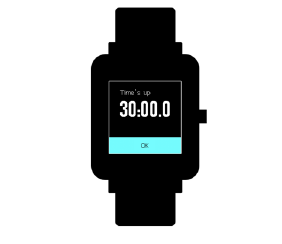
3.11 SettingsThe watch’s settings entry does not support hiding. In the settings page, the settings items o f Watch face replacement, Press & hold the button to quickly set startup items, Brightness, Find device, About, Power off and Factory reset are provided. Watch face replacement: The watch currently has 10 in built watch faces, which can be switched accordi ng to your preferences.Press & hold the button settings: To quickly start a workout item by setting the press & hold the button function, you can select any kind of workout and then press and hold the touch button to quickly start it. By default, outdoor running is used. If you need to close it, please set “Close” here. Brightness: The brightness is divided into 5 grades, and you may press the “+” or ”“–” button to adjust the screen brightness. Find device: You can use the watch to find the mobile phone whe n the Bluetooth is turned on. If you are using an Android device, you need to keep the App running in the background before it can be used. About: You can view the firmware version and Bluetooth address of the watch in the about page. Power off: This is a feature to turn off the watch. Factory reset: This is a feature to reset all data, and you can press and hold the touch button to reset. After a reset, you need to re bind the watch before use.
3.12 Watch Status Reminder3.12.1 Incoming CallWhen the watch receives incoming calls, it will vibrate to remind you. In the alerts page, tap
“Hang up” if you need to hang up, and tap “Ignore” or press the touch button once to stop the vibration if you need to ignore the alerts. Before using this funct ion, you need to enable Incoming call by tapping “Profile” –> “My devices” and turning on “Incoming call” on the Mi Fit
3.12.2 Idle alertsWhen you are sitting for a long time, the watch will vibrate to remind you to get up for a while. Before using this fun ction, you need to enable Idle alerts by tapping “Profile” –> “My devices” and turning on Idle alerts on the Mi Fit App.
3.12.3 Nudge AlertsWhen you receive the care from your beloved, the watch will vibrate to remind you that someone cares for you.
3.12.4 Goal Notific ationsWhen the number of steps reaches the set goal, the watch will vibrate to remind you. Before using this function, you need to enable Goal notifications by tapping “Profile” –> “My devices” and turning on Goal notifications on the Mi Fit App.
3.12.5 Red Pack et AlertsWhen you receive a red packet on WeChat, the watch will vibrate to remind you to grab the red packet. Before using this function, you need to enable WeChat reminder by tapping “Profile” –> “My devices” and turning on WeChat reminder on the Mi Fit App.
3.12.6 Watch Alarm AlertWhen the alarm on the mobile phone rings, the watch will vibrate to remind you that the alarm is ringing. Currently, this function is available only on the MIUI system. Before using this function, you need to enable Watch alarm al ert by tapping “Profile” –> “My devices” and turning on Watch alarm on the Mi Fit App.
3.12.7 Disconnection ReminderWhen the watch is disconnected from the mobile phone, the watch will vibrate to remind you that the watch and the mobile phone are disconnected. B efore using this function, you need to enable Disconnection reminder by tapping “Profile” –> Amazfit Bip Lite ” –> “More” and turning on Disconnection reminder on the Mi Fit App.
3.12.8 Event ReminderWhen there is a reminder event at the set time, the watch wi ll vibrate to remind you. Before using this function, you need to enable Event reminder by tapping “Profile” –> Amazfit Bip Lite –> ” and turning on Event reminder on the Mi Fit App.
3.12.9 Quick Entry SettingsSliding right in the watch face page can en able you to quickly view the app. The two apps are currently available for this function: Alipay and Weather.
4 Introduction to the Workout Function
4.1 Start WorkoutsThere are two approaches to starting a workout:
- Select a workout type in the Activity entry and enable it;
- Press and hold the touch button to quickly start the preset workout.The watch currently supports the following workout modes: Outdoor running, Treadmill, Cycling, Walking. Before starting a workout, it is recommended to check whetherthe watch storage space is enough. If not, the workout data that were not synchronized before might be overwritten. In order to ensure that the data are not overwritten, it is suggested to connect the App to synchronize the workout data as soon as possibl e after the workout. GPS enabled workout: Outdoor running, Cycling, and Walking: For a GPS enabled workout, the watch needs to be connected to the mobile phone with GPS enabled to record the workout track.
4.2 During WorkoutsEnter the during workouts page aft er a 3s countdown.
4.3 Reminders during Workouts4.3.1 Excessive Heart Rate ReminderDuring workouts, if your heart rate exceeds the set maximum, the watch will vibrate to remind you that your heart rate is too high and show the current heart rate. Before using this function, you need to enable Heart rate reminder in the workout settings page.
4.3.2 Slow Pace ReminderDuring workouts, if your real time pace is lower than the set value, the watch will vibrate to remind you that your pace is too slow and show the current pa ce. Before using this function, youneed to enable Pace reminder in the workout settings page.
4.3.3 Per Mileage ReminderDuring workouts, whenever you reach the set mileage, the watch will vibrate to remind you of the current mileage and the pace or speed durin g the past one mileage workout. Before using this function, you need to enable Distance reminder on the workout settings page.
4.3.4 Insufficient Space ReminderIf there is insufficient space during workouts, the watch will vibrate to remind you whether to conti nue the workout. If you tap “Continue”, the unsynchronized workout data will be overwritten. If you tap “End”, you will end the workout.
4.3.5 Storage Space Exhaustion ReminderDuring workouts, if the storage space is exhausted, the watch will vibrate to remind you. At this time, the workout record will be automatically saved for you.
4.3.6 GPS Status Change ReminderDuring outdoor workouts, if positioning was unsuccessful before, the watch will vibrate to remind you that with the App connected, GPS positioning is succ essful after repositioning is successful for the first time.4.4 Operations during Workouts
4.5 Suspend/Continue/End the WorkoutPress and hold the touch button to suspend the workout, with the paused interface displayed. If you tap “Continue”, then the workout will continue to be recorded. If you tap “End”, aconfirmation prompt will be given according to the distance. If the dista nce is less than 50m, the workout record will not be saved. If the distance exceeds 50m, you will need to confirm againwhether to end the workout.
4.5.1 View Historical Workout Records on the WatchTap Activity and slide left to see the history entry. Tap it to enter to view the latest saved workout records. If there is any unsynchronized workout record, the unsynchronized icon is identified on the right side of the list bar. After successful synchronization in the App, the unsynchronized identifier will no long er be displayed. You may tap on a certain workout record to view details.
4.5.2 View on the Mi Fit AppYou can view all the workout records synchronized from the watch in the “Workout” module on the Mi Fit App.
4.5.3 Delete Historical Workout RecordsIn the detailed w orkout data display page on the watch, you can slide up in the page until the “Delete” button appears at the bottom and then tap “Delete”. If the data have been synchronized, the workout record can be deleted directly. If not, you need to confirm whether t o delete it.Notes: Deleting a historical workout record on the watch will not affect the display of this workout record that has been synchronized on the App. This record will not be deleted on the App, and you need to delete it manually on the App.
4.5.4 Worko ut SettingsTap Activity and slide left to see the workout settings entry. You can set auto pause, heart rate reminder, pace reminder, and distance reminder implemented during workouts as needed. Aftersetting and enabling a reminder, the corresponding wor kout reminder will be given during workouts. See the Reminders during Workouts section for details).
4.55 Introduction to the Workout Heart Rate ZoneDuring workouts, the watch will calculate your heart rate zone based on your personal information. The heart ra te zone can help you understand the effect and intensity of your workout.The watch will display your current heart rate zone next to the heart rate. When the workout ends, you can view the workout duration of each heart rate zone in the “Details” page on the App for this workout record. The watch provides six zones by default: The default heart rate zone is calculated based on the estimated maximum heart rate. The watch calculates the maximum heart rate by deducting your age from 220.
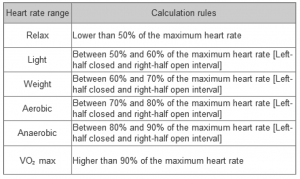
5 Daily Maintenance of the Watch
- The watch is water resistant. It is recommended to clean the watch and watchband regularly with water and dry them with a soft cloth before wearing.
- Don’t use detergents such as soap, hand sanitizer, or bath foam for cleaning to avoid chemical residues from irritating the skin or corroding the device.
- When you wear the watch in a bath (which enables use during bath), in swimming (which enables use during swimming), or with sweat, please clean and dry the watch timely.
Precautions
- The watch has an IP68 waterproof and dustproof rating, and can withstand 30 minute soaking in fresh water 1.5m deep at the room temperature, but it is not suitable for swimming orbathing.
- Do not operate the watch underwater. After touching water, do not opera te the touch screen or charge the watch until the watch is wiped by using a soft cloth.
- The watch is not resistant to erosive liquids such as seawater, acidic and alkaline solutions and chemical reagents. Damages or defects caused by misuse or improper use are not coveredunder warranty.
Read More About This Manual & Download PDF:
[xyz-ips snippet=”download-snippet”]