Amazfit GTR Smart Watch User Manual

Amazfit GTR features one AMOLED touch screen and two physical buttons.
Basic Operations
Slide left and right or up and down: You can switch between different function pages.Tap and exit: You can tap to enter a specific function page and also operate the tap tips on that page.You can slide right to quickly return to the upper lev el menu after tapping to enter a certain function
page.Button on the upper right:① Short press to light up the screen.② Short press the watch face page to close the screen.③ Short press other pages to quickly return to the watch face.④ Long press for 10s to shut down.Button on the bottom right:① Short press to light up the screen.② Short press the watch face page to quickly enter the workout list. (This function can becustomized and used to short press to quickly start other functions) You canlong press either of the two buttons above to exit the battery saver mode, suspend the workout, and close the alarm alert.
Pull the watch face down: You can then enter the shortcut control menu, which allows you to quickly open the fla shlight, set brightness, control the DND mode, enter the battery saver mode, and lockthe screen. Slide the watch face left and right: You can then quickly enter Status, Heart rate,
Slide the watch face left and right: You can then quickly enter Status, Heart rate,


Slide the watch face up: You can then enter the function list. Watch Wearing and Charging
Watch Wearing and Charging
Daily wearing: During daily use, it is recommended to wear the watch with a moderate tightness at a distance two fingers far from your wrist to ensure that the optical heart rate monitor works properly.Wearing during workouts: D uring workouts, it is recommended to wear the watch comfortably and ensure a tight fit without slipping. Being too tight or too loose may cause the inaccuracy of detectedworkout data, so avoid doing this. Charging
- The watch charger’s USB port needs to be plugged into the USB supported device, such as socket, PC, power bank.
- When placing the watch into the power socket, it’s required to keep the watch in a proper direction and position. Be sure that the metal contacts on the back of the watch are closely co nnected to the charging base.
- The screen will display the charging reminder when the watch is placed properly.


Use of Functions
Download the Amazfit App via the mobile phone before using Amazfit GTR. You cannot use the entire watch functions nor save an d upload watch data to your personal cloud account until thewatch is paired by using the Amazfit App.
Device Pairing and Unpairing
Download the Amazfit App from Google Play Store or App Store and register an account or log in.

Open the Amazfit App and choose “Profile My devices Watch Amazfit GTR” to search the device nearby. Please tap the checkmark when it shows a pairing request on the watch.
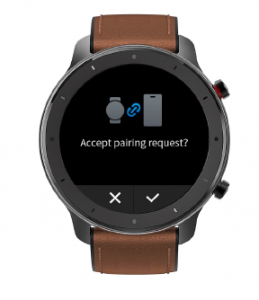
If a device can be paired by scanning a QR code, with the Amazfit App on, you can directly pair the device by scanning the QR code on your watch.After paired, the watch usually needs to be upgraded. Wait for upgrading with patience. With the mobile network and Bluetooth on, you also need to keep the watch close to the mobile phone, so asto ensure a successful upgrade.
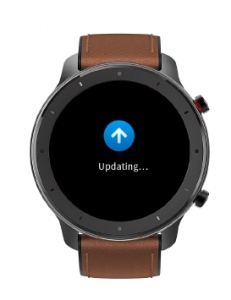
After the watch is paired and upgraded, its functions are available. Meanwhile, the Amazfit App allows for the watch function specific operations and settings.To unpair the watch, open the Amazfit App, tap “Profile My devices Amazfit GTR” and then swipe up and tap the “Unpair” button.
Pulling down on the watch face page can quickly open the control shortcut menu page.

Flashlight
Tapping the flashlight icon can open the flashlight function. The white background on the watchscreen helps light up a small area at night. You can close the enabled flashlight function by slidingright or pressing the button on the upper right.

Brightness adjustment
Tapping on the brightness adjustment button can go to the brightness adjustment settings. Auto brightness: The watch will automatically adjust the screen brightness upon ambient light.Manual brightness: You can tailor the screen brightness as you wish.

DND mode
Enable DND: With the DND mode enabled, the watch will not vibrate when receiving any message pushed by the mobile phone.Time DND: You can tailor the time period during which the DND mode changes from automatically enabled to disabl ed.
Smart DND: After you fall asleep with the watch, the watch will automatically enable the DND mode.Disable DND: The DND mode is disabled, so the watch will vibrate when receiving notifications.

Battery saver mode
The battery saver mode can minimize the power consumption of the watch and improve its endurance. With the battery saver mode on, the watch can only record steps and sleep time, withother functions disabled.
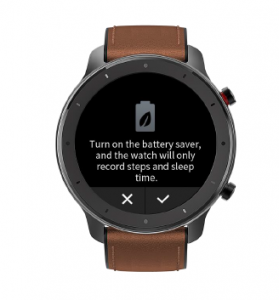

To exit the battery saver mode, long press any button on the watch.

Lock screen
With the lock screen function on, you can unlock the watch to enter the watch face page only by using the watch button. This can prevent any error caused by mistouch. To close the lock screenfunction, tap the lock screen button again to close this func tion.

Replace the Watch Face
To replace the watch face on the watch: Long press the watch face page for 2s, or go to “Settings Watch face settings”, slide left and right to scan the watch face, and tap one to complete replacement.To replace the watch face on the App: Tap “Profile Amazfit GTR Watch face settings” to download more watch faces on the Watch Face Store.

Status
Sliding left on the watch face page can enable you to enter the status page which displays the current steps and goal completed. Tapping the status entry can enable you to enter the details page whichshows you the steps, distance, calories and idle data.

You can also enter the details page by sliding up on the watch face page and choosing “Status”.
Heart Rate
Sliding left on the watch face can enable you to enter the heart rate page, and then the watch automatically starts to measure the heart rate. Du ring measurement, it is required to properly wearthe watch and keep the back of the watch fairly close to your skin until the watch can measure a stable heart rate.To enable the all day measure function, open the Amazfit App, go to “Profile Amazfit GTR Heart rate detection”, and choose to enable a utomatic heart rate detection
Notes: With the all day measure function on, the watch will measure the heart rate at regular time. Sliding right on the watch face can make the last heart rate value visible. Y ou can enter the all dayheart rate details page by tapping it.


Workout
Amazfit GTR supports twelve workout types: Outdoor running, Walking, Outdoor cycling, Treadmill, Indoor cycling, Pool swim, Open water swim, Elliptical trainer, Climb, Trail run, Sk iing,and Exercise. See the “Workout” section for more details about the functions of different workout types.
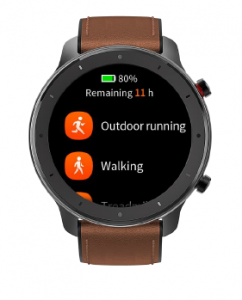
Workout Record
The workout data on the watch will be stored in workout records, which are shown from the latest to the earliest. Tapping a specific workout record will make the workout details visible. The visibledetails vary in workout type.

To delete a workout record on the watch, tap to enter the workout record details page, slide up tothe bottom of the page, and then tap the delete button.

Weather
Tapping the weather function can give you access to the current weath er conditions and the weather forecast. If weather data are invisible, you should open the App and connect the device to updatethe data.


Music
With the Bluetooth, the watch can suspend or play the music on the mobile music player, switch between songs, and adjust the volume.
- Open the mobile music player first, and then enable the music function on the watch.
- If you are using an iOS device, you need to pair and connect the watch with the Amazfit App.
- If you are using an Android device, you need to connec t the watch with the Amazfit App and also enable the notification reading permission on the App.Notes: The compatibility of the Android mobile phone system and the openness of different music players may to a certain extent affect the music control functi on of the watch.

Notifications
Enable notificationsDuring use, you need to enable the corresponding “App alerts” on the App, and keep the watch and the mobile phone connected. You can also enable the incoming SMS and incoming call alerts as youwish.
- If you are using an iOS device, you need to pair and connect the watch with the Amazfit App.
- If you are using an Android device, you need to keep the App running in the background orinclude the App into the self starting whitelist, so as to ensure the mobil e phone can send the alert to the watch.
View notifications
- In the case of an incoming notification, the watch will automatically light up the screen and display the content.
- You can view the unread notification in the notification list and tap any notification to enter the notification details page.

Delete notifications
- The read notification on the watch or the mobile phone will be automatically deleted from the notification list on the watch.
- To manually delete the notification on the watch, slid e left on the notification to be deleted and tap the delete button.

Alarm
Amazfit GTR supports creating and managing the alarm on the watch. You can also create a watch alarm on the Amazfit App.Tapping the create button on the watch alarm function page can enable you to set the alarm time and cycle. After saved, the alarm can be opened and closed in the alarm list.To create an alarm via the Amazfit App, go to “Profile Amazfit GTR Watch alarm” and add an alarm upon the tips on the page.

Alarm alertIn the case of a watch alarm alert, you can choose to close it or remind you later.
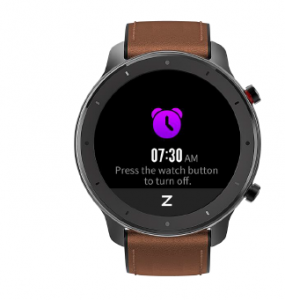
To close the alarm, long press any button for 2s within the duration of the alarm alert.
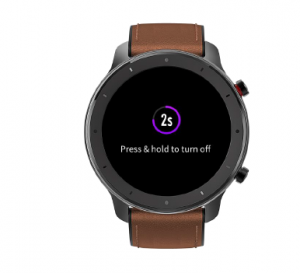
To make a delayed alert, you can, within the duration of the alarm alert, tap the “Z” button at the bottom. Then, the alarm will remind you 10min later.
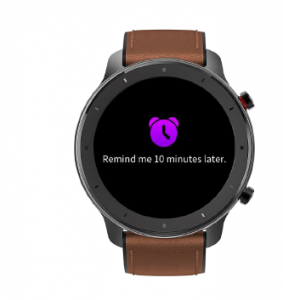
Event Reminder
You need to create and manage the event reminder via the Amazfit App. The watch will display your to do list and vibrate to remind you in the set time. Open the Amazfit App, go to “Profile Amazfit GTR Event reminder”, and create the event reminder upon the tips on the page.An alert will pop up on the watch when the time set for the event arrives. Tap the “×” button at the bottom to close the alert.
The watch sup
ports modifying and deleting the event reminder. To modify the event reminder, tap the right arrow on the event reminder list page to modify the event reminder date and time.


To delete the event reminder, slide right on the event to be deleted and tap the trash icon to delete it.
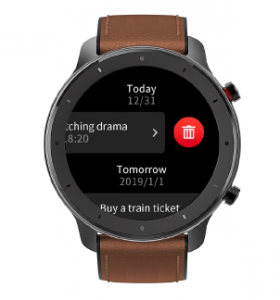
Timer
The timer on the watch supports one hundredth of a second. To enable the timer, pull up the app list on the watch face and choose the timer app.
- Tapping the start button can activate the timer to time it right away.
- Dur ing timing, you can also count the number of times by tapping the button on the bottom left on the watch screen (up to 99 times of such operation),
- and suspend the current timer by tapping the button on the bottom right on the watch screen.
- When the timer pauses, you can reset it by tapping the button on the bottom left on the watch screen, and resume timing by tapping the button on the bottom right on the watch screen.
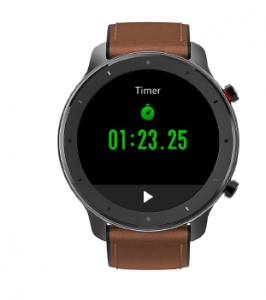

Count Down
To enable the count down, pull up the app list on the watch face and choos e the count down app. By default, the watch supports the shortcut count down of 1min, 3min, 5min, 10min, 15min, 20min,30min, and 60min. You can enable the count down function right away by tapping it. A custom count down function is available, which range s from 1min to 23h and 59min.

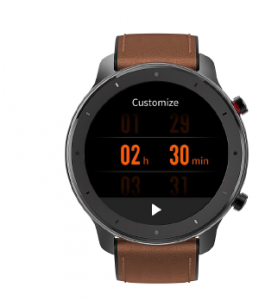
You can suspend, resume or stop the count down function anytime when it operates. When time’s up, the watch will vibrate to remind you. You can close the count down function by tapping the “×”button at the bottom.

Find Device
Amazfit GTR supports finding the device via the Bluetooth. To enable this function, slide up the app list on the watch face page and tap the find device function.
- To activate the find device function, you need to keep the Amazfit App running and ens ure the watch is connected to the mobile phone. Otherwise the function is not available.
- On the find page, the watch will automatically find the device. If no device is found after 60s, a failure prompt will display and then you can try again.
- When found, the mobile phone will beep. You can close the ring on the mobile phone by tapping the tip button on the watch. Meanwhile, the mobile phone will produce a message on the notification bar. Tapping the message can draw back the Amazfit App and close the ring on the mobile phone.Notes: If you wish to use the find device function anytime, you can include the Amazfit App into the built in self starting whitelist and keep it running in the background. In addition, the watch isrequired to be connected to the mobi le phone, otherwise it is unable to find the mobile phone.
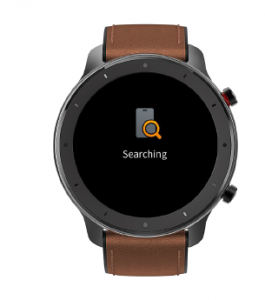
Compass/Air Pressure/Altitude Amazfit
GTR supports the compass function. When the compass page opens, the watch automatically detects the current orientation and degree. If needed, you can wear the watch and calibrate the compass by filling out that circle with figure 8 movements in the air, until the watch vibrates. Then the compass function can be reused.

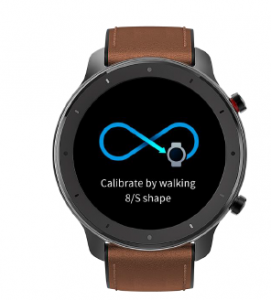
Sliding up on the compass page can enable you to enter the atmospheric pressure page. Thebarometer on the watch displays the current air pressure in real time.

Sliding up on the air pressure page can enable you to enter the altitude page. The altitude requires double calibration of watch barometer and GPS. If you want more accurate altitude data, try to getthe satellite positioning in an open area as soon as possible.

Settings
The watch settings page includes some watch settings and built in control functions.Watch face settings: You can quickly switch between watch faces.

Screen on duration: You can control the screen on duration of the watch for 8s (by default) to 15s (max)
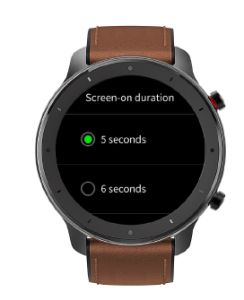
Quick start: You can short press the button on the bottom right to quickly start one watch function (by default, workout System: It supports viewing the firmware version and regulatory information, and controlling the actions of closing and rebooti ng the watch and performing the factory reset.

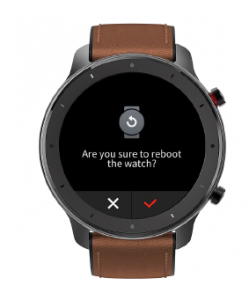
Workout Function
Amazfit GTR supports twelve workout types: Outdoor running, Walking, Outdoor cycling, Treadmill, Indoor cycling, Pool swim, Open water swim, Elliptical trainer, Climb, Trail run, Skiing,and Exercise. And the workout types like Outdoor running, Walking, Outdoor c ycling, Open water swim, Climb, Trail run, and Skiing support recording GPS enabled workout tracks.

There are two approaches to enabling the workout function on the watch:
- If the workout list is set for quick start, then you can quickly enter the workout list by short pressing the button on the bottom right on the watch face page. By default, the last workout type displays.
- Sliding up on the watch face page and choosing “Workout” can enable you to enter the workout list page and choose the workout you wan t to start.
Workout Positioning
If you choose to start Outdoor running, you’d better go to the open area before workouts, which is conducive to rapid GPS positioning.

If it takes a long time to process positioning, it may be because the buildings nearby block satellite signals, or because the watch is disconnected to the App for a long time, causing the AGPS to benot upgraded. You can open the Amazfit App, connect it t o the watch, and try again after the AGPS is updated.It is recommended to ensure GPS positioning is processed successfully before the outdoor workout. If you start the workout during positioning, the workout track cannot be recorded and the recordedworko ut data will not be accurate. After GPS positioning is processed successfully, the “GO” icon will be lit up and you can tap it to start the workout.
During Workouts
During workouts, the watch will display the current workout data in real time, such as time distance, pace/speed, and heart rate. After the watch screen goes off, the screen can be lit up again by liftingthe wrist or touching the screen. Sliding right during workouts can enable you to view the time, date, and watch power.

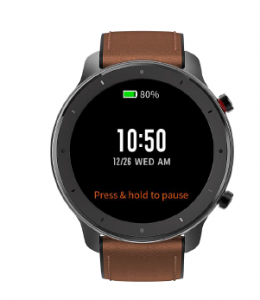
Swimming With the
swimming workout enabled, the watch will automatically lock the screen to avoid water drops interfering with the screen display during the workout. To unlock the screen, you can shortpress any button on the watch, and the screen will be locked again after the watch screen goes off.
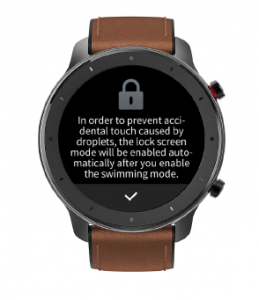

Workout Reminder
The workout reminder on the watch varies in workout type. For the workout types Running, Cycling, and Walking, the alert will be vibrated once per kilometer by default. You can also set the alerts forother w orkout types before workouts. See the “Workout Settings” section for more details.

Workout Pause and End
With the auto pause function on, the watch will automatically pause when the workout end is detected. When the workout resumes, the watch will automa tically end the pause status and resumerecording the workout performance.Tapping any button during a workout can suspend the workout.


Tapping the right button can cancel the pause and resume the workout. Tapping the left button can end the currentworkout and save the workout performance.
Workout Settings
Before workouts, you can set some relevant functions. The workout goal supports three types: mileage, duration, and calories. When the set goal is achieved, the watch will vibrate to remind you.
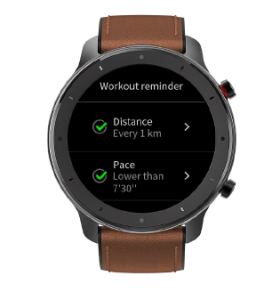
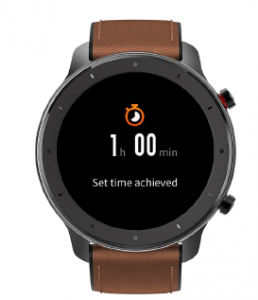
The workout reminder supports five types: distance, pace, safe heart rate, heart rate zone, and pace With a reminder set, the watch will vibrate to remind you as long as the set value is reached duringworkouts.
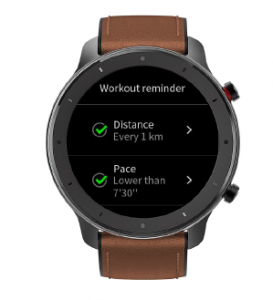

With the auto pause on, the watch will automatically detect the workout status. When the workout is stopped, the watch will automatically suspend the current exercise. And the watch will re recordthe data when the workout is resumed.The real time diagram supports demonstrating the real time h eart rate and pace. With the real time diagram on, a curve is drawn for the fluctuations of the heart rate or pace during workouts.

Notes: Some workout types don’t support the above four settings. The settings might slightly vary in workout type.
Read More About This Manual & Download PDF:
Amazfit GTR Smart Watch User Manual – Amazfit GTR Smart Watch User Manual –
[xyz-ips snippet=”download-snippet”]


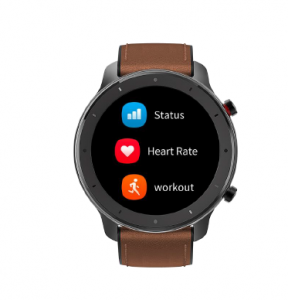 Watch Wearing and Charging
Watch Wearing and Charging