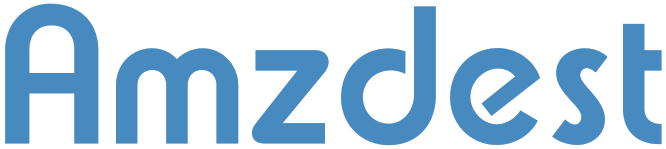

Outdoor Smart PlugUser Manual
Product profile and indicator light introduction
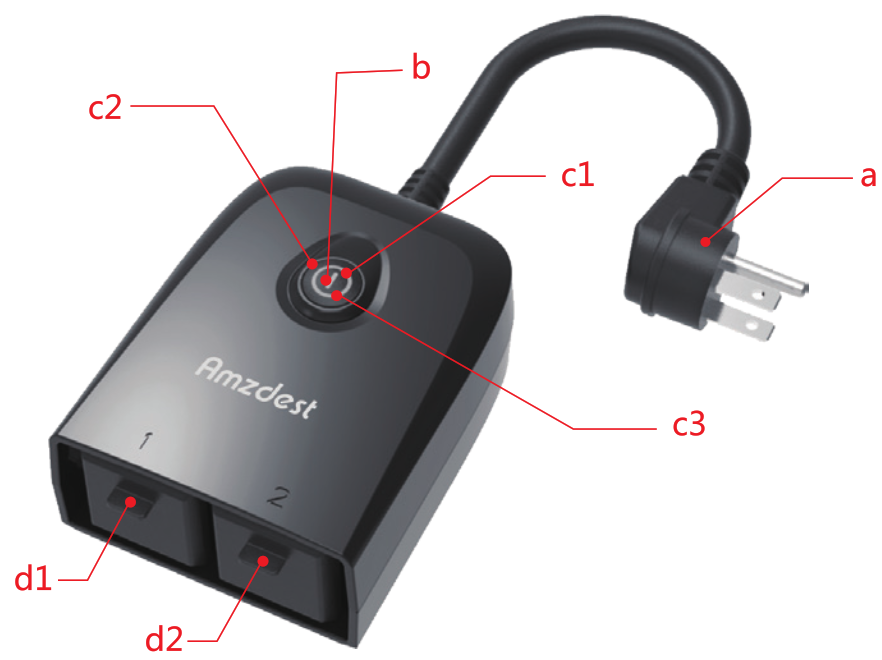
- “a” : Power plug, AC100-240V 50-60Hz 16A.
- “b”: ON/OFF button, Turn on/ off if pressing 1 second. Open WiFi hot spot if pressing 5 seconds.
- “c1”: Red LED, WiFi hot spot is opened if red light flashing quickly. Red light is always light when the device already connected to WiFi.
- “c2” Blue LED when blue is light that the outlet dl is on, no light the outlet dl is off.
- “c3” Green LED when green is the light that the outlet d2 is on, no light the outlet d2 is off.
Product Functions:
Support Alexa / Google Home/ Ifttt Support: Energy monitoring Support Voice controlSupport, Set a scheduleSupport, Remote controlSupport: Over current protection function
Use APP
Download Smart Life App
You can scan the QR code below to download the smart life app:
 IOS Androidhttp://e.tuya.com/smartlife
IOS Androidhttp://e.tuya.com/smartlife
You can also search” smart life ” in either App Store or Google Play to install the app.

Register
If you don’t have an App account, register an account or sign in with a verification code by SMS.2.1 Tap to enter the registration page. The system automatically recognizes your country/area. You can also select your country code. Enter the mobile number/E-mail and tap “Next”.2.2 If you enter the mobile number, then enter the verification code in the message, and enter the password, tap”Confirm” to finish your registration.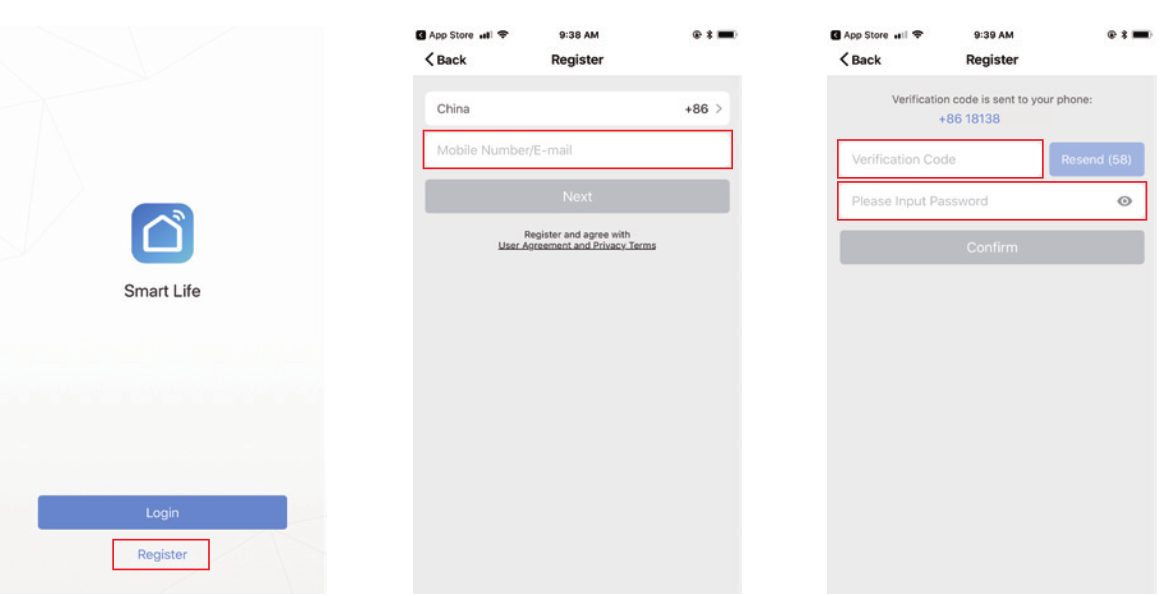
Add device
3.1 Enter the App, tap”+” or “Add Device”, select the corresponding device type to enter the network connection page.3.2 Press and hold the ON/OFF button for 6s, the indicator will blink rapidly. Click “Confirm indicator rapidly blink”. Configure network based on prompt of the App.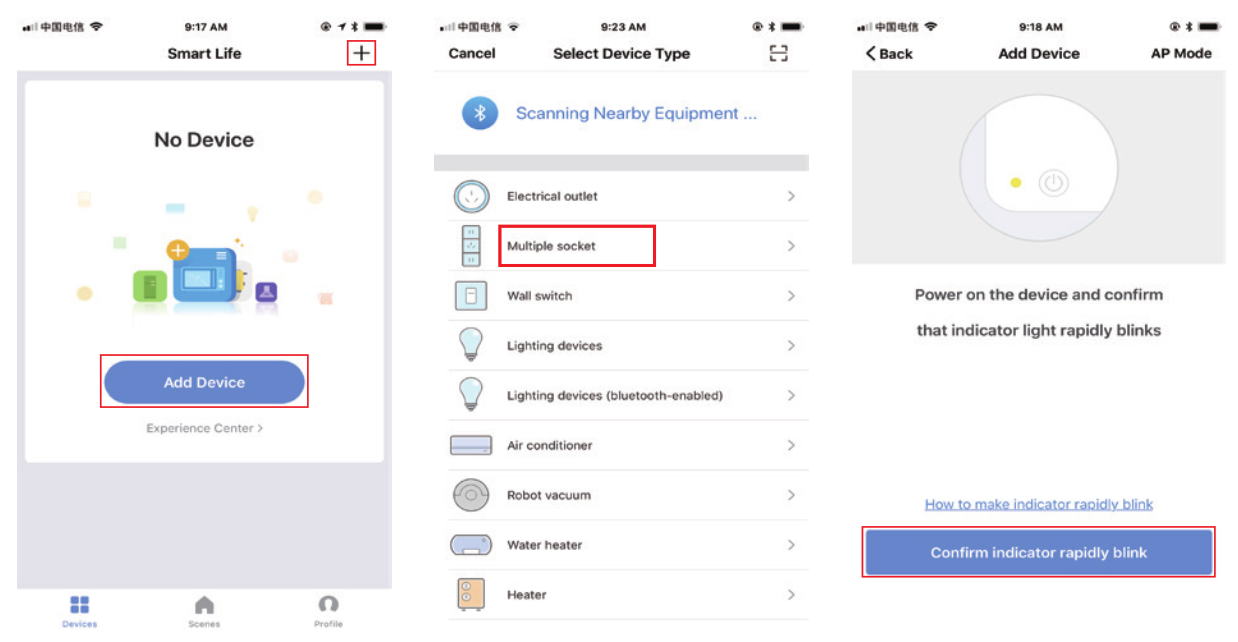
3.3 Change to Wi-Fi 2.4GH 802.11 b/g/n, enter password and tap”Confirm” to enter network connection process.
4. Control device
4.1 After successfully configuring the devices, the smart device will be shown on the home page. Tap to enter its control page, click on the button for ON / OFF operations, click on the timer for regular operations.4.2 In this APP, you can see the current, the current power consumption, the current voltage, the total power.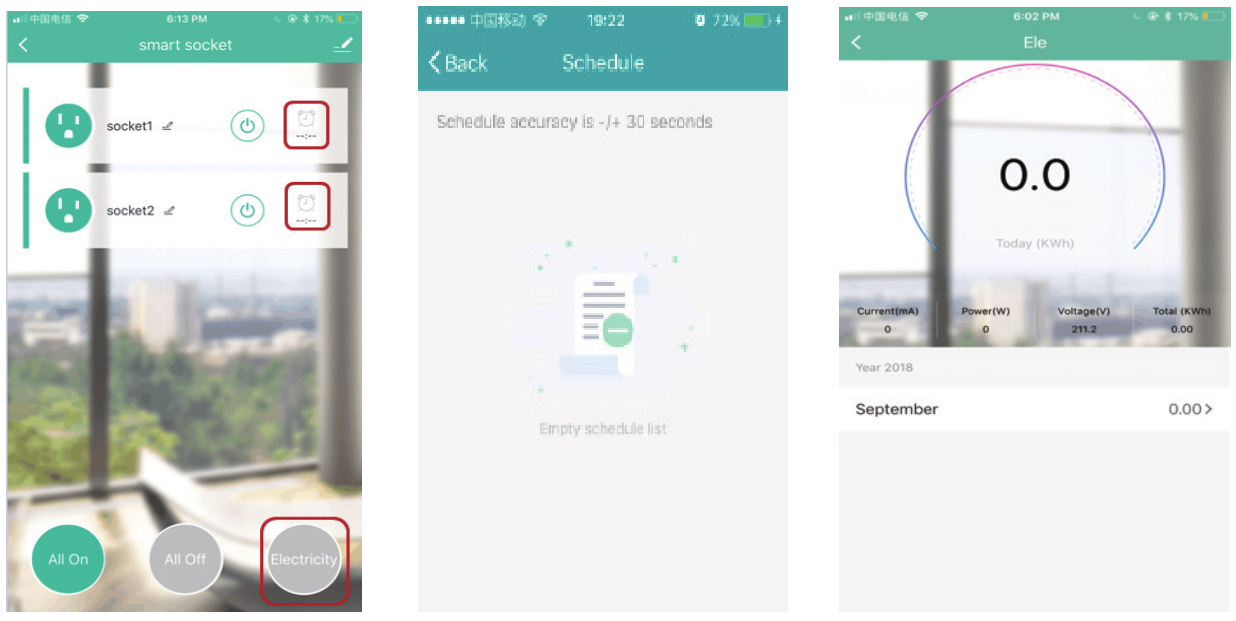
Quick Guide of Using Amazon Echo to Control Smart SocketWhat you need to get started*Before using Echo to control your smart devices, make sure you meet the following conditions.
- Stable Wi-Fi network which could access to Amazon server. For mainland China users)
- An Echo device, including Echo, Echo Tap, or Echo Dot.
- An Amazon account.
- Smart Life app and a related account.
- Smart socket.
Add devices in smart life app (Refer to App Instruction)
*You can skip this part if you’ve already added some devices to your smart life account, and in the meantime, the devices’ names are easily recognized. Sign in with the smart life account, add the device, then change the device name to an easily recognized word or phrase, like “Garden socket “
-
Set up Amazon Echo and enable skill
*You can skip this part if your Echo is already set up.i. Make sure your Echo device is energized.ii. Open the Alexa app by tapping the app icon on your mobile device.iii. Type in your Amazon account and password, then tap “SIGN IN”.
iv. Tap the home menu on the top left corner, select “Settings”, then tap “SET UP A NEW DEVICE”.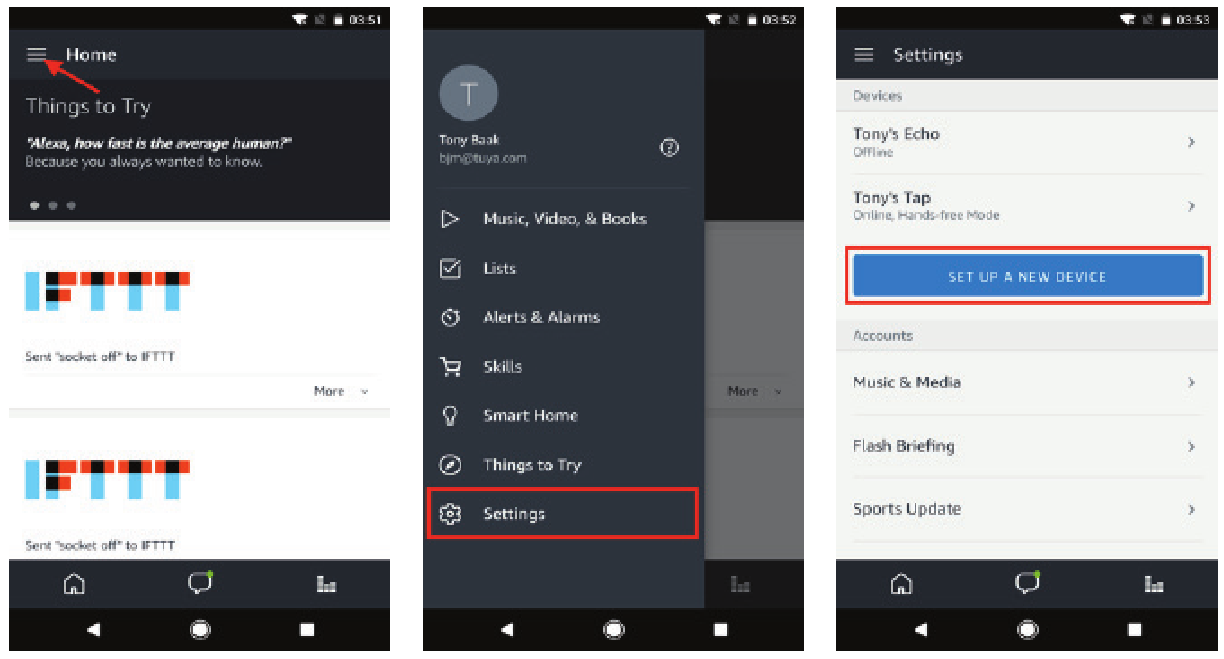
v. Select your Echo model, choose a proper language, then tap “CONNECT TO WI-Fr.
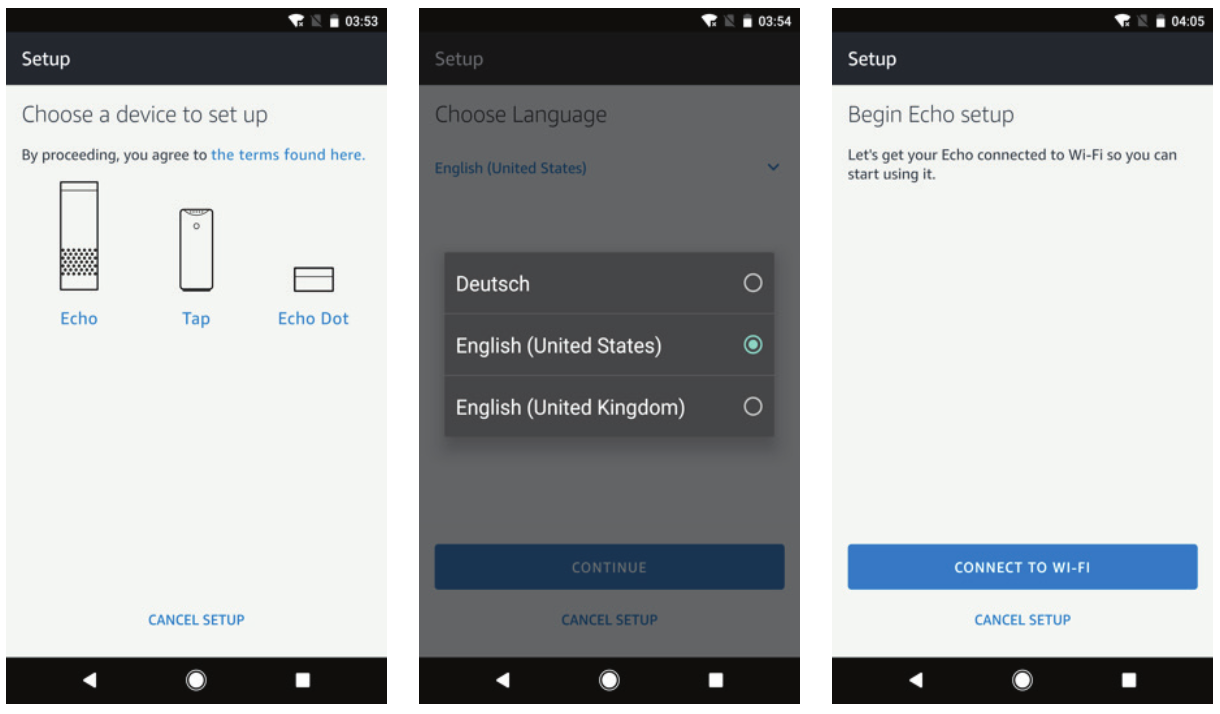 vi. Long press the dot button on the top of your Echo device until the orange light shows up, then tap “CONTINUE”. When your phone is connected to Echo, tap “CONTINUE”.
vi. Long press the dot button on the top of your Echo device until the orange light shows up, then tap “CONTINUE”. When your phone is connected to Echo, tap “CONTINUE”.
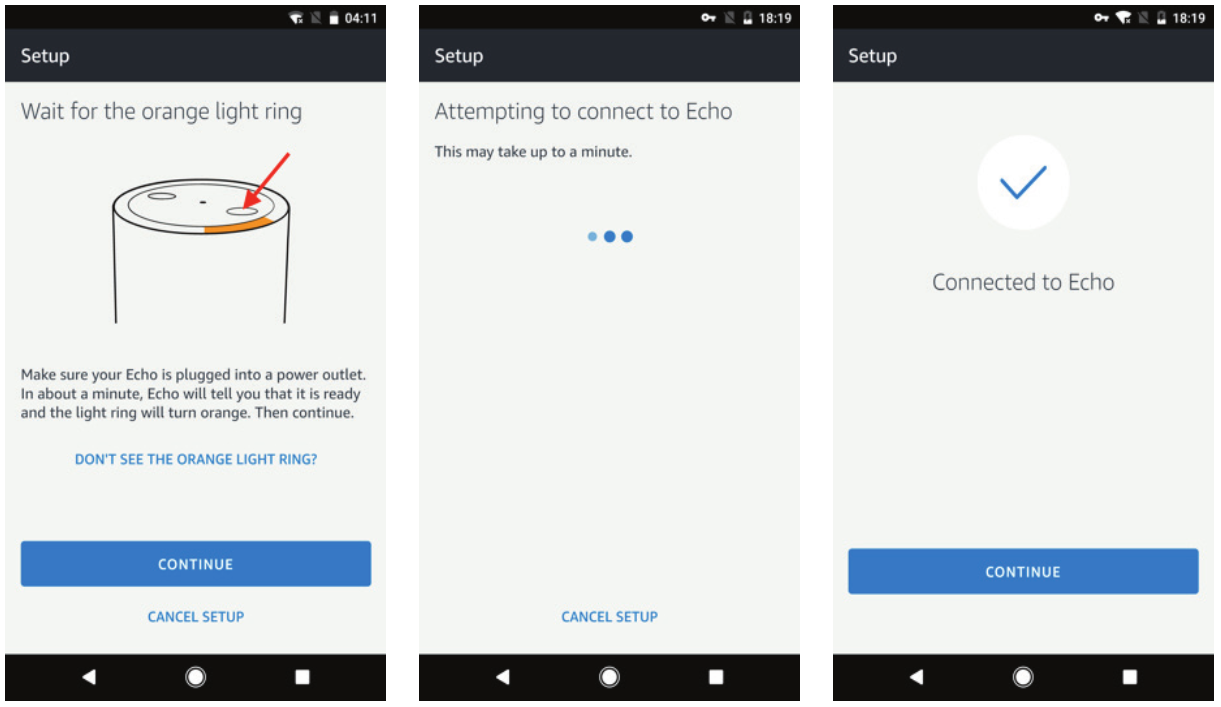
vii. Select a Wi-Fi to let Echo have the access to the internet. Type in the Wi-Fi password, then tap “CONNECT”. Echo may take several minutes to connect the network.

viii. Tap “CONTINUE” when Echo is connected to the network. After an introduction video, tap “CONTINUE’ to finish the setup.
Link smart life account to Alexa
3.1 Tap “Skills” in the home menu, then search “Smart Life”. Select “Smart Life” and ap “ENABLE” to enable the Skill.
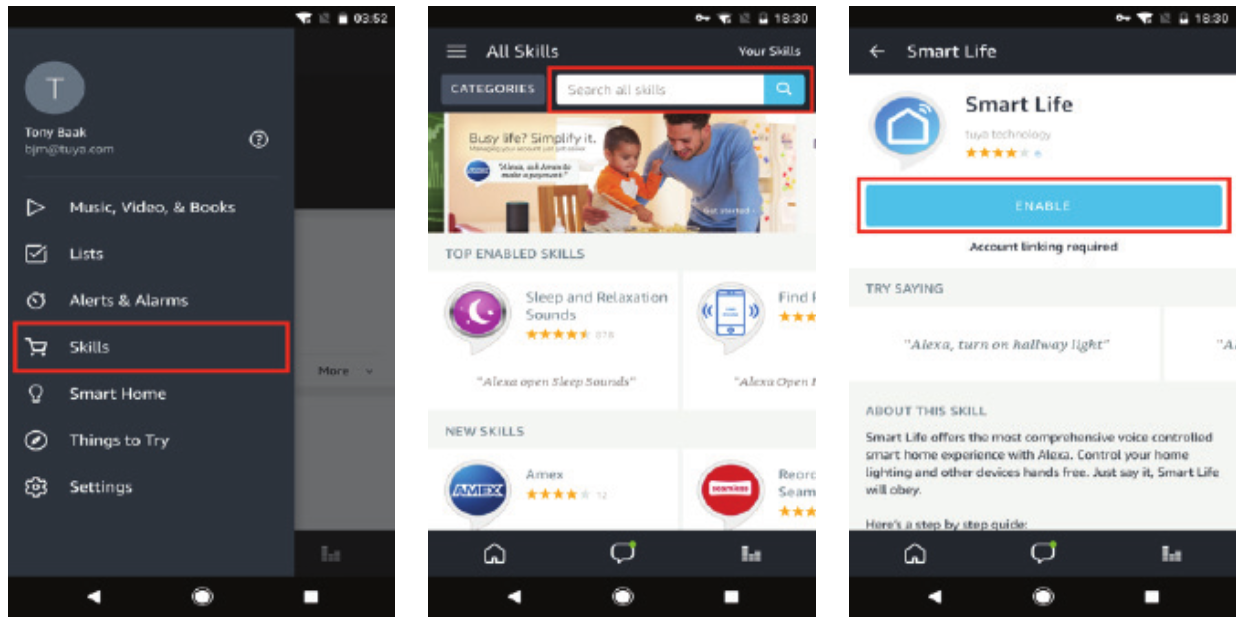
3.2 You will be redirected to the account link page. Type in your smart life account and password, don’t forget to select the country/region where your account belongs to. Then tap “Link Now” to link your smart life account. The country/region, the account, and the password must match with the contents of the registration. Tap “X” in the upper left of the page to back to the Alexa app.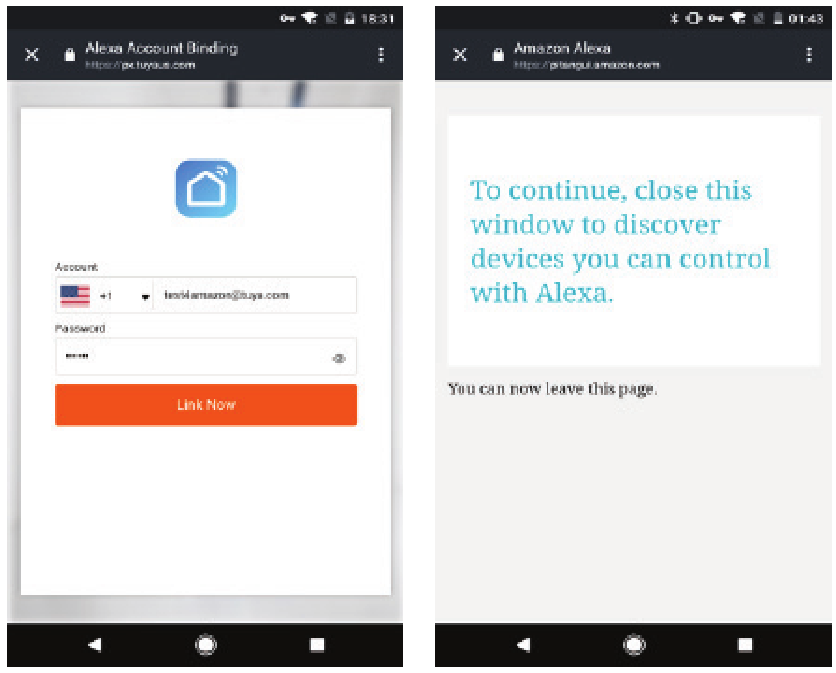
Control your smart devices through Echo
4.1 Discover devicesEcho needs to discover your smart devices before it controls them. You can say “Alexa, discover devices” to Echo. Echo will discover devices that have already been added in the smart Life app. You can also tap “DISCOVER” to discover the smart devices. Discovered devices will be shown in the list.
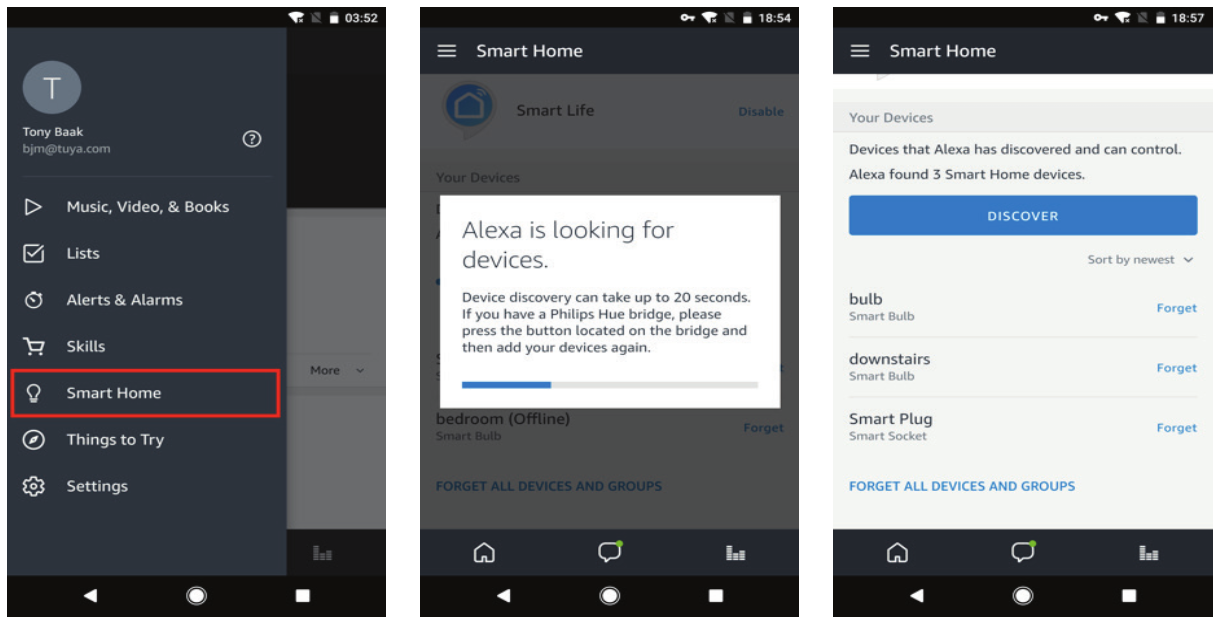
*Note: every time you change the device’s name on the smart life app, Echo must re-discover before you control them. 4.2 Control devices by voice commands, Now you can control your smart devices through Echo. You can use the following commands to control your devices(e.g., smart socket) Alexa, turn on/off the smart socket.
Specifications:
Rating: AC 100V-240V/16A)per switches) Max Power: 3680WWaterproof Standard: IP55 WiFi Standard: 2.4GHz b/g/n Cable Length: 6.3in/16cmWorking Temperature: -20-60r 1-4-140 TMaterial: ABS.PC flame retardant polymerSystem Requirement: Android 4.1/ IOS 8.0 or aboveWeight: 240g
Warranty and Support
Amidst provides all our customers 18 months warranty from the date of purchase and return of goods without reason within 30 days. If the product fails due to manufacturer defects, please contact us by email: supportldamzdest.com to launch a warranty claim. We will instruct you on how to return the product for repair/replacement.
Statement
We can only provide after-sale service for products purchased directly from Amzdest or Amzdest authorized distributors. If you have purchased from a different seller, please contact them for any exchange or request.
[xyz-ips snippet=”download-snippet”]

