
Soundcore Motion BoomUSER MANUAL

At a Glance
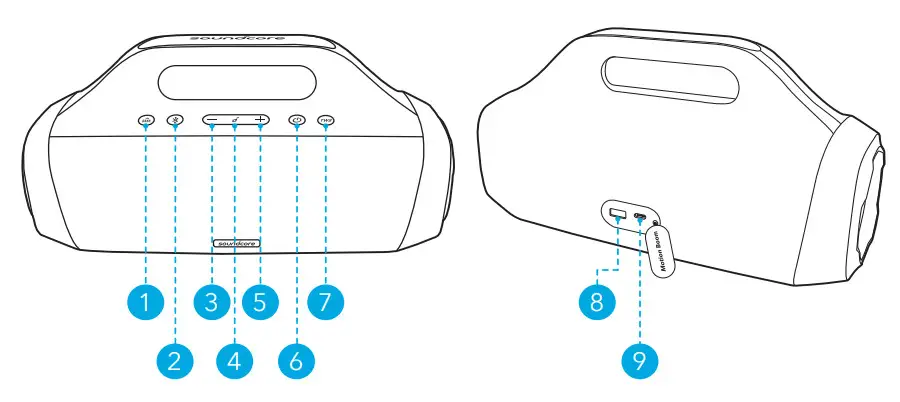
| 1. Bass button3. Volume down button5. Volume up button7. DNS button9. USB-C port for charging in | 2. Bluetooth button4. Multi-function button6. Power button8. USB-A port for charging out |
Charging
Charge your Speaker
- Use a certified USB-C cable and charger to prevent any damage.
- Fully charge this speaker before the first use to prolong the lifespan of the built-in battery.
- Disconnect this speaker from the charger when fully charged. Do not charge for extended periods.
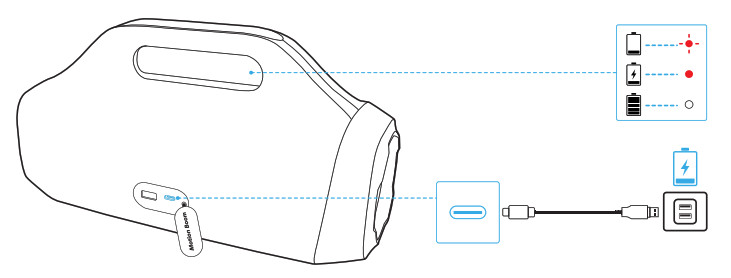
| Flashing red | Low battery | |
| Steady red | Being charged | |
| Steady white | Fully charged |
Charge your USB DevicesCharge your USB devices through the USB-A charging port.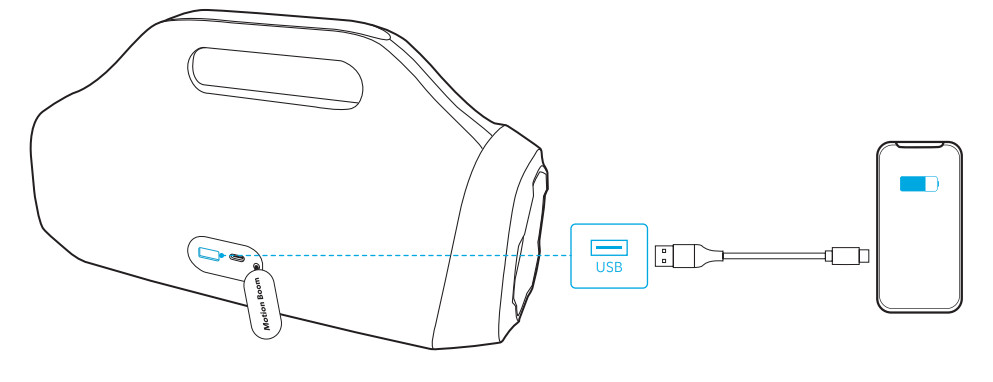
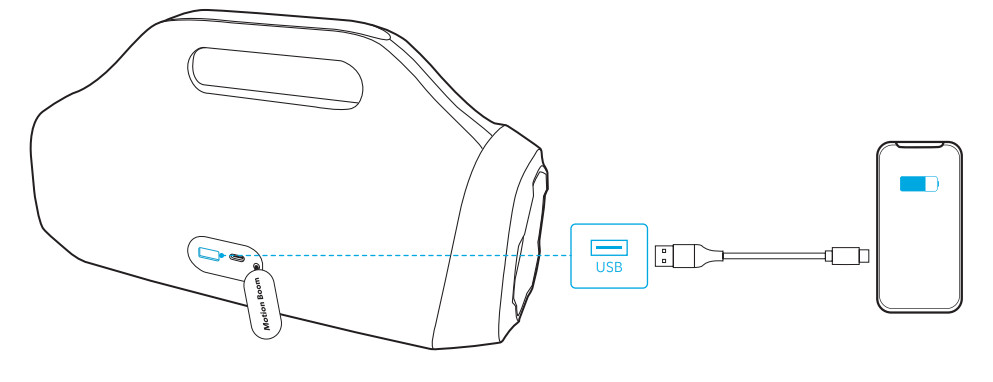
Powering On/Off
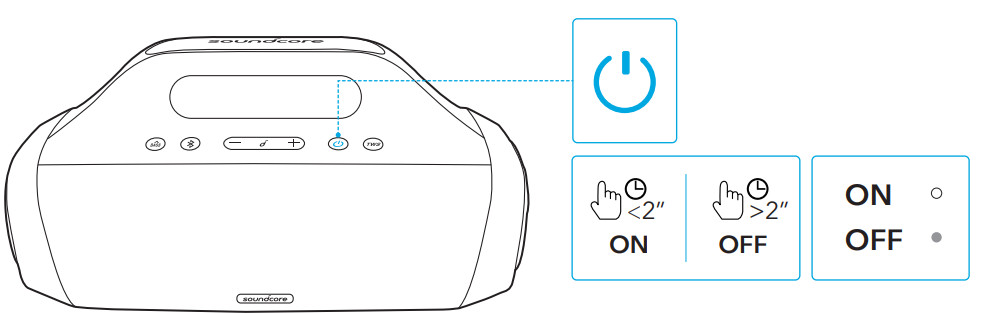
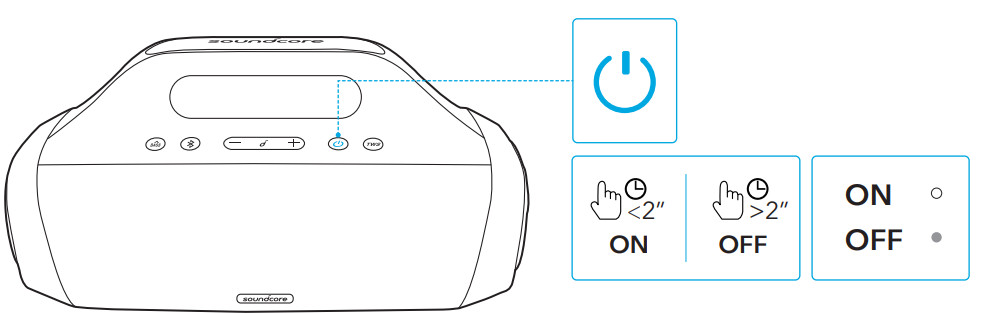
| Press and hold for 2 seconds | Steady white | Power on | ||
| Press and hold for 2 seconds | Light off | Power off |
![]()
![]()
![]()
![]()
- This speaker will power off automatically after 30 minutes if no device is connected.
Using Your Speaker
Bluetooth ModeWith this speaker, you can enjoy music through your Bluetooth-enabled devices.
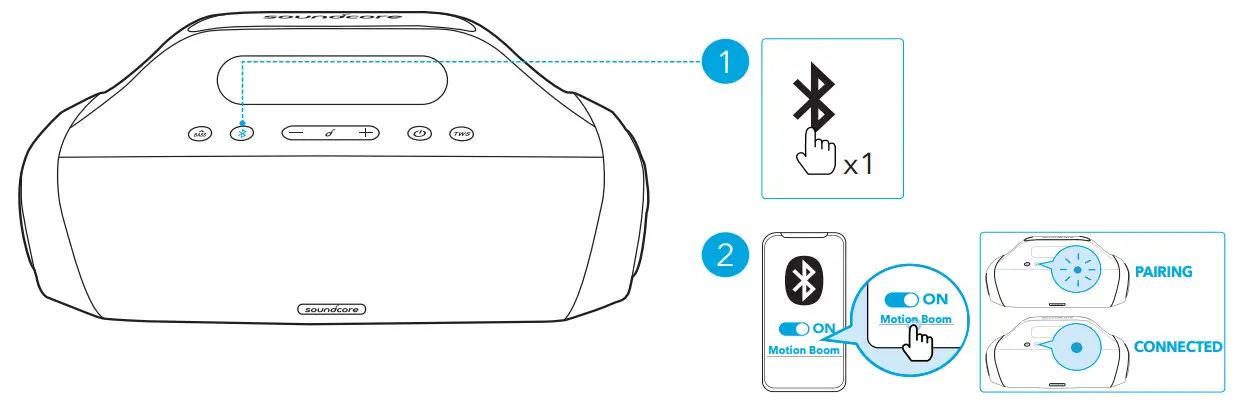
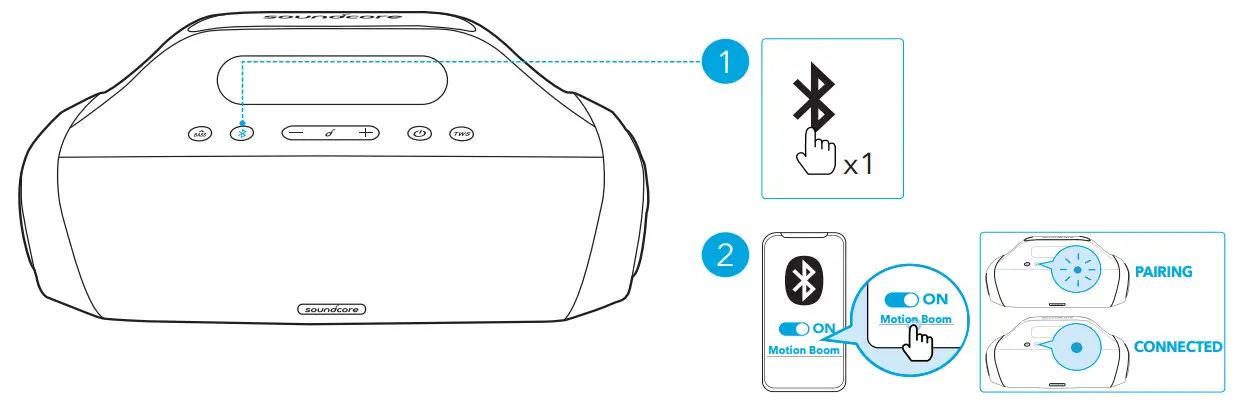
| Press | Enter Bluetooth pairing mode | |
| Flashing blue | Bluetooth pairing | |
| Steady blue | Bluetooth connected |
![]()
![]()
![]()
![]()
- Each time you power on your Soundcore speaker, it will automatically connect to your last connected device if available within the Bluetooth range. If not, press the Bluetooth button to enter Bluetooth pairing mode.
TWS (True Wireless Stereo) Mode
Two identical Soundcore speakers can pair up with each other for true wireless stereo sound. In TWS mode, connect either one of the two speakers with your mobile device so that both speakers play the same audio (one as L channel and the other as R channel).On both Soundcore speakers, press the TWS button to enter TWS pairing mode.
- The speakers start searching for each other to establish the TWS connection. The TWS LED indicator on both speakers will flash white.
- Once successfully connected, the TWS LED indicator on both speakers will become steady white.
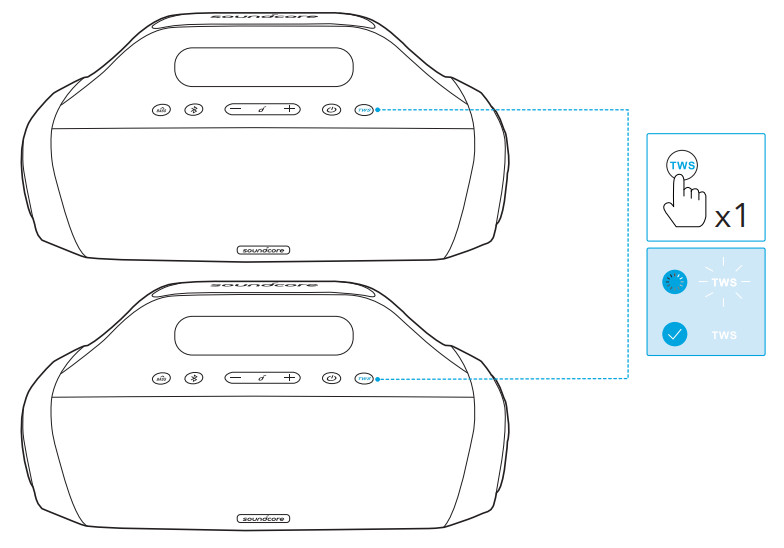
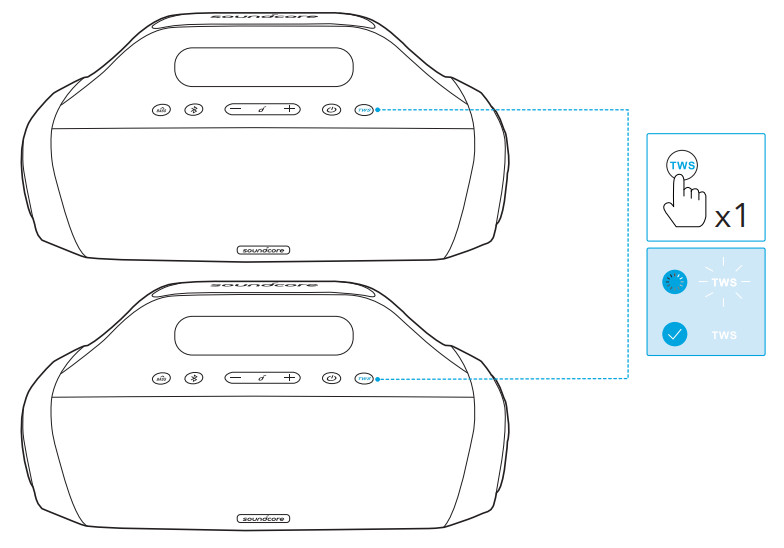
| TWS | Press | Enter TWS pairing mode |
| Flashing white | TWS pairing | |
| Steady white | TWS connected |
![]()
![]()
![]()
![]()
- To exit the TWS mode, press and hold the TWS button for 2 seconds.
Button Controls
![]()
![]()
| Press | Play/Pause | |
| Press twice | Next track | |
| Press three times | Previous track | |
| -/+ | Press or press and hold | Adjust volume BASS |
| Press | Turn BassUp on/off |
![]()
![]()
| Press | Answer/End a call | |
| Press | Answer a second incoming call and put the current call on hold | |
| Press and hold for 2 seconds | Reject an incoming call | |
| Press and hold for 2 second | Switch between a call on hold and an active call |
![]()
![]()
| Press and hold for 2 seconds | Activate Siri or other voice assistant software |
Soundcore App
Download the Soundcore app to enhance your experience.Product information: Check the product name and software version, or read the user manual.Firmware update: You will be informed once a new version of firmware is detected when you connect the speaker with the app.Battery status: Indicates the remaining battery level of your speaker.Volume control: Adjust the volume level via the app without pressing the buttons on the speaker.EQ settings: There are 4 EQ settings you can choose from in the app to optimize your experience while enjoying different music genres.
- Soundcore Signature: Normal EQ mode with well-balanced sound.
- Voice: Voices stand out more clearly from other ambient sounds.
- Treble Boost: High frequencies are enhanced.
- Balance: No enhancement for high-frequency and low-frequency sounds. Set Auto-power off time: Set an auto-power off time (5/10/30/60 minutes, 30 minutes by default), the speaker will automatically power off when time is up. Voice prompt: Mute or restore the voice prompt while powering on/off.


Specifications
Specifications are subject to change without notice.DC power input: 5 V![]()
![]()
![]()
![]()
![]()
![]()
[xyz-ips snippet=”download-snippet”]

