ANKER PowerExpand Elite 12-in-1 Thunderbolt 4 Dock User Manual
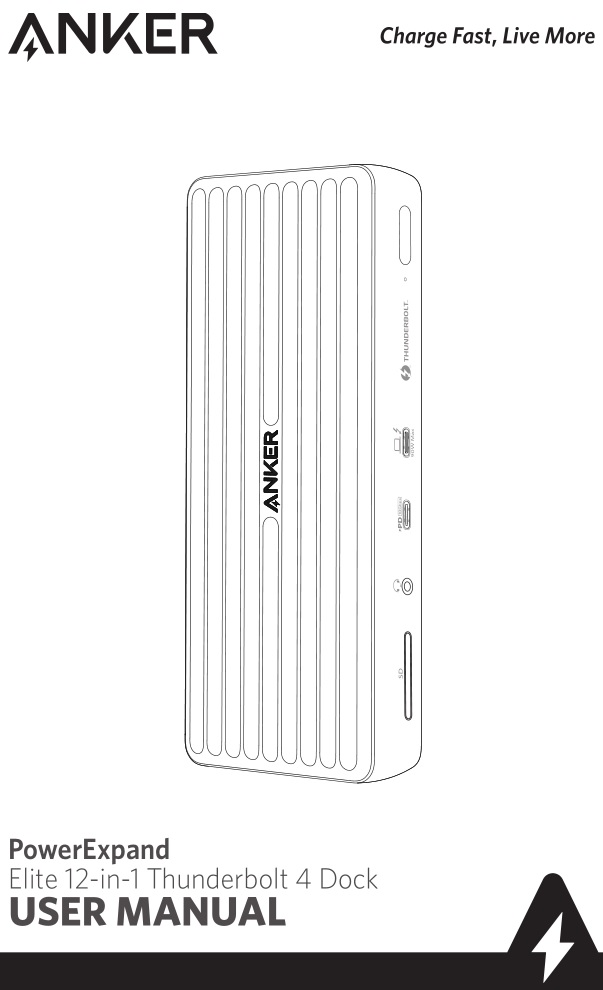
Important Safety Instructions
- Avoid dropping.
- Do not disassemble.
- Do not expose to liquids.
- For the safest and fastest charge, use original or certified cables.
- This product is suitable for moderate climates only.
- The maximum ambient temperature when using this product must not exceed 104°F / 40°C.
- Open flame sources, such as candles, must not be placed near this product.
- Only use a dry cloth or brush to clean this product.
Introduction
The PowerExpand Elite 12-in-1 Thunderbolt 4 Dock provides an advanced, efficient, and versatile I/O solution that supports data and video transfer at speeds of up to 40 Gbps. Its multiple ports enable you to easily connect your devices, such as Thunderbolt compatible devices and USB devices. It also provides charging for your USB-C laptops at a maximum output of 90W.
System Requirements
Compatible DevicesThunderbolt 4 Laptops (Intel Evo Platform): Lenovo YOGA 7i/9i, Acer Book RS, ASUS ZenBook Flip S, Acer Swift 3/5, HP Spectre x360 13/14, Dell XPS 13;
MacBook Laptops: MacBook Air 2020/2019/2018, MacBook Pro 2020/2019/2018/2017/2016
* For MacBook with an M1 chip, this dock only supports single display output;
System Requirements:Compatible with Windows 10 laptops equipped with Thunderbolt 4 ports, and MacBooks running macOS 11 (Big Sur) or later.
Compatible Operating SystemsmacOS 11 or later,Windows 10
What’s in the Box
Thunderbolt 4 DockThunderbolt 4 cable 0.7m x1Power adapter x1Power cord x1Manual x 1QSG x1
At a Glance
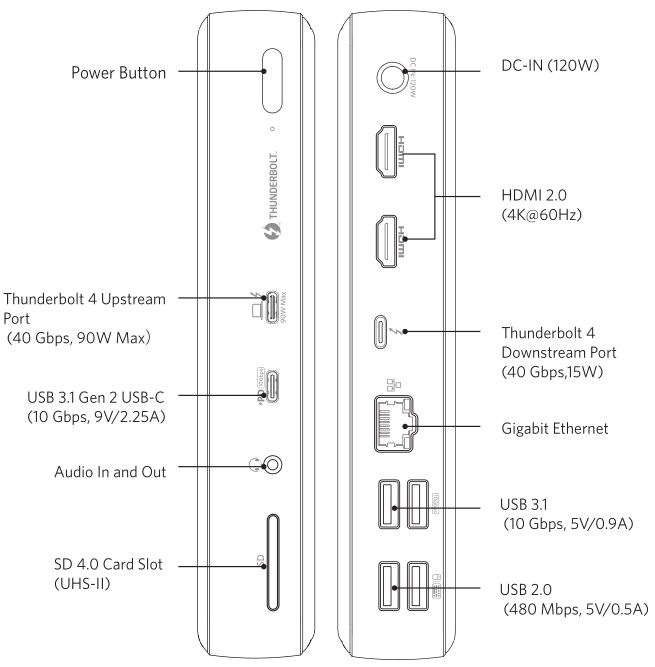
Using Your Thunderbolt 4 Dock
Power on Your Dock
- Plug one end of the included power adapter into the DC-IN port and the other into a power outlet.
- Press the power button. The LED will turn green.

Connect the Dock to Your LaptopConnect your laptop to the dock’s Thunderbolt 4 upstream port using the provided Thunderbolt 4 cable to access charging for laptops at a maximum output of 90W (5V/3A, 9V/3A, 15V/3A, 20V/4.5A).
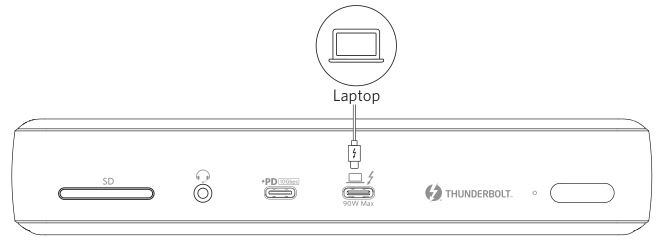
LED Indicator Guide

Port Overview
The Thunderbolt 4 Dock features two Thunderbolt 4 ports (Upstream and Downstream).
Thunderbolt 4 Upstream PortThe Thunderbolt 4 upstream port is used to connect to a Thunderbolt 4 compatible laptop.
Thunderbolt 4 Downstream PortA Thunderbolt 4 downstream port supports daisy chaining. This port can transfer data at speeds of up to 40 Gbps or connect to an external monitor up to or
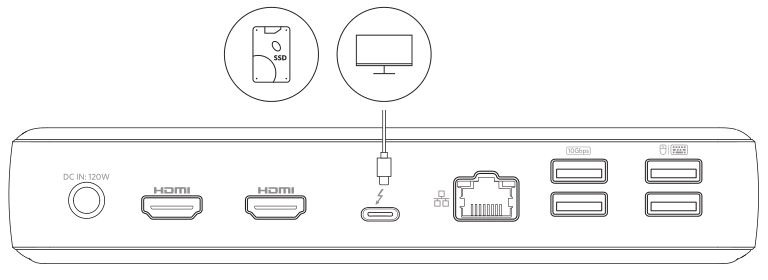
USB-C 3.1 Gen 2 PortCan be connected to USB-C compatible devices, such as an SSD (solid-state drive) or other USB storage devices to provide data transfer speeds of up to 10 Gbps. Also compatible with Power Delivery 3.0 to charge your phone or tablet.
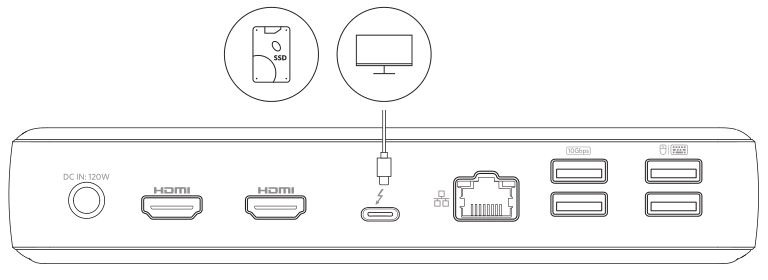
USB-A 3.1 Gen2 & USB-A 2.0 PortsThe Thunderbolt 4 dock features two USB 3.1 Gen 2 ports (2 x 10 Gbps) and two USB 2.0 ports (2 x 480 Mbps). They can be used to connect to USB devices, including USB keyboard, USB mouse or USB storage device.

SD 4.0 Card Slot (UHS-II)The SD 4.0 Card Slot enables you to insert an SD 4.0 card to copy files to and from your device. It is also backward compatible with SDXC, SDHC, and standard SD cards.
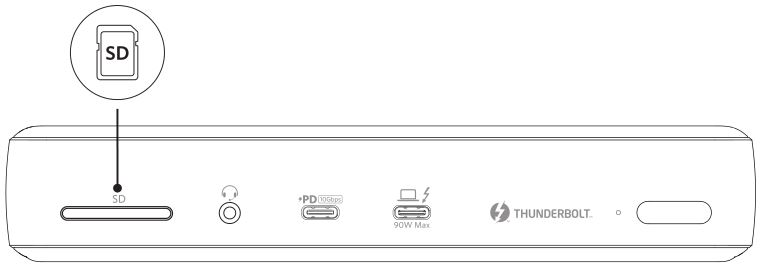
Ethernet PortConnect the dock to a router or modem at 10/100/1000 Mbps using an Ethernet cable.

Audio JackConnect earphones or other devices with a 3.5 mm AUX connector.
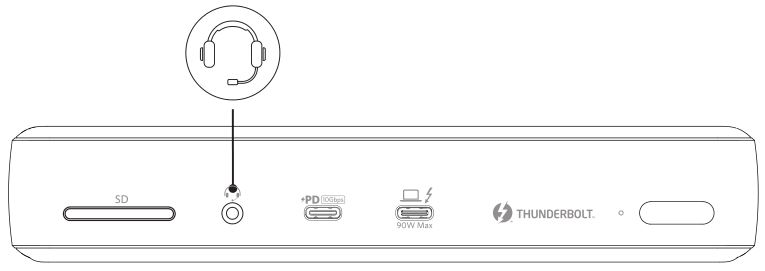
Connect the Dock to One, Two or Three Monitor(s)The Thunderbolt 4 Dock features two HDMI ports (HDMI 1 & HDMI 2) and one Thunderbolt 4 Downstream port. You can connect up to three monitors via two HDMI ports and one Thunderbolt 4 Downstream port.
With an HDMI port, you can connect to a monitor to stream video at resolutions up to Hz. While if you connect your monitor via the Thunderbolt 4 Downstream port, the maximum resolution is as high as 8K.
The following table lists the supported resolutions. The resolution may vary depending on your monitor.
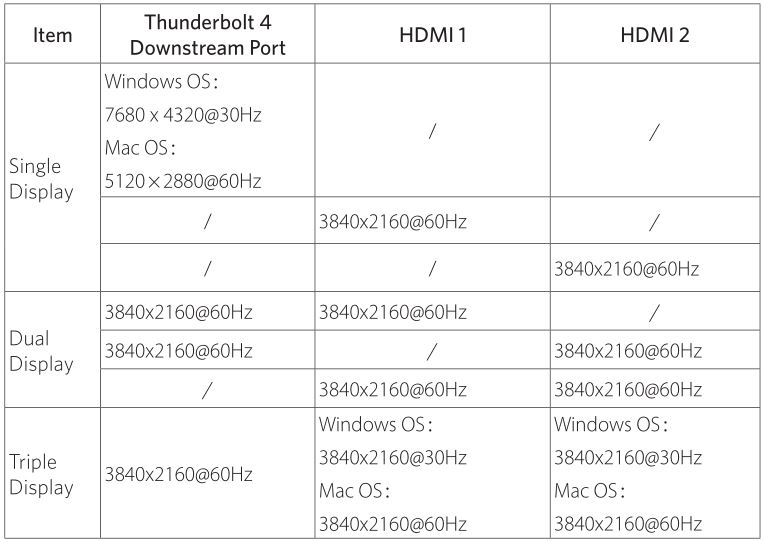
If your laptop is running a Windows Operating System(Intel Evo), the displays are supported as follows:

If your laptop is running a Mac Operating System, the displays are supported as follows:

* For MacBook with an M1 chip, this dock only supports single display output. 8
Specifications
Size: 186.4 x 73.3 x 33.3 mm / 7.34 x 2.89 x 1.31 inWeight: 467g/16.47oz
Trademark

The Adopted Trademarks HDMI, HDMI High-Definition Multimedia Interface, and the HDMI Logo are trademarks or registered trademarks of HDMI Licensing Administrator, Inc. in the United States and other countries.
Thunderbolt and the Thunderbolt logo are trademarks of Intel Corporation or its subsidiaries.
GB Declaration of Conformity
Hereby, Anker Innovations Limited declares that the product type A8397 is in compliance with the following Directives:
The Restriction of the Use of Certain Hazardous Substances in Electrical and Electronic Equipment Regulations 2012
Electromagnetic Compatibility Regulations 2016
Electrical Equipment (Safety) Regulations 2016
The full text of the GB declaration of conformity is available at the following internet address:
Anker Technology (UK) LtdSuite B, Fairgate House, 205 Kings Road,Tyseley, Birmingham, B11 2AA, United Kingdom
NOTICE
FCC StatementThis device complies with Part 15 of the FCC Rules. Operation is subject to the following two conditions:
- This device may not cause harmful interference, and
- This device must accept any interference received, including interference that may cause undesired operation.
Warning: Changes or modifications not expressly approved by the party responsible for compliance could void the user’s authority to operate the equipment.
NOTE: This equipment has been tested and found to comply with the limits for a Class B digital device, pursuant to Part 15 of the FCC Rules. These limits are designed to provide reasonable protection against harmful interference in a residential installation.
This equipment generates, uses, and can radiate radio frequency energy and, if not installed and used in accordance with the instructions, may cause harmful interference to radio communications. However, there is no guarantee that interference will not occur in a particular installation. If this equipment does cause harmful interference to radio or television reception, which can be determined by turning the equipment off and on, the user is encouraged to try to correct the interference by one or more of the following measures:
- Reorient or relocate the receiving antenna.
- Increase the separation between the equipment and receiver.
- Connect the equipment into an outlet on a circuit different from that to which the receiver is connected.
- Consult the dealer or an experienced radio/TV technician for help.
The following importer is the responsible party
Company Name: Fantasia Trading LLCAddress: 5350 Ontario Mills Pkwy, Suite 100, Ontario, CA 91764Telephone: 1-800-988-7973
Declaration of ConformityHereby, Anker Technology Co., Limited declares that the product type A8397 is in compliance with Directives 2006/1907/EC & 2014/30/EU & 2011/65/EU.
The full text of the EU declaration of conformity is available at the following internet address: https://www.anker.com
Anker Innovations LimitedRoom 1318-19, Hollywood Plaza, 610 Nathan Road,Mongkok, Kowloon, Hong Kong
IC StatementsThis device complies with Industry Canada licenseICES-003. Operation is subject to the following two conditions: (1) This device may not cause interference, and (2) This device must accept any interference, including interference that may cause undesired operation of the device.
Customer Service
![]() 18-Month Limited Warranty
18-Month Limited Warranty
![]() Lifetime Technical Support
Lifetime Technical Support
![]() (US) +1 (800) 988 7973 Mon-Fri 9:00am – 5:00pm (PT)(UK) +44 (0) 1604 936200 Mon-Fri 6:00 – 11:00 (GMT)
(US) +1 (800) 988 7973 Mon-Fri 9:00am – 5:00pm (PT)(UK) +44 (0) 1604 936200 Mon-Fri 6:00 – 11:00 (GMT)
References
[xyz-ips snippet=”download-snippet”]

