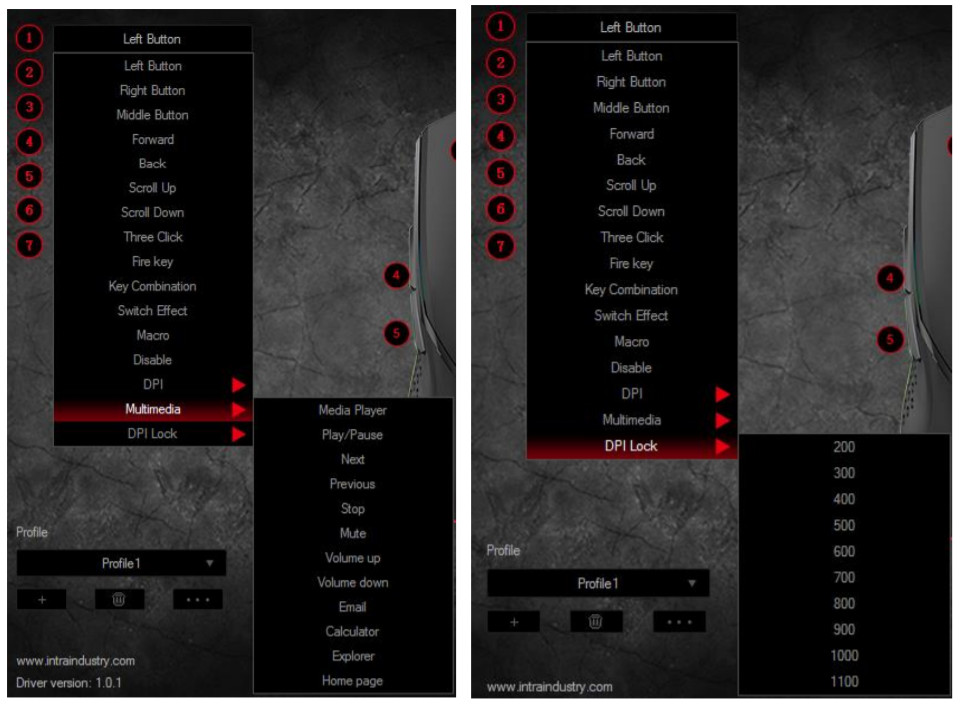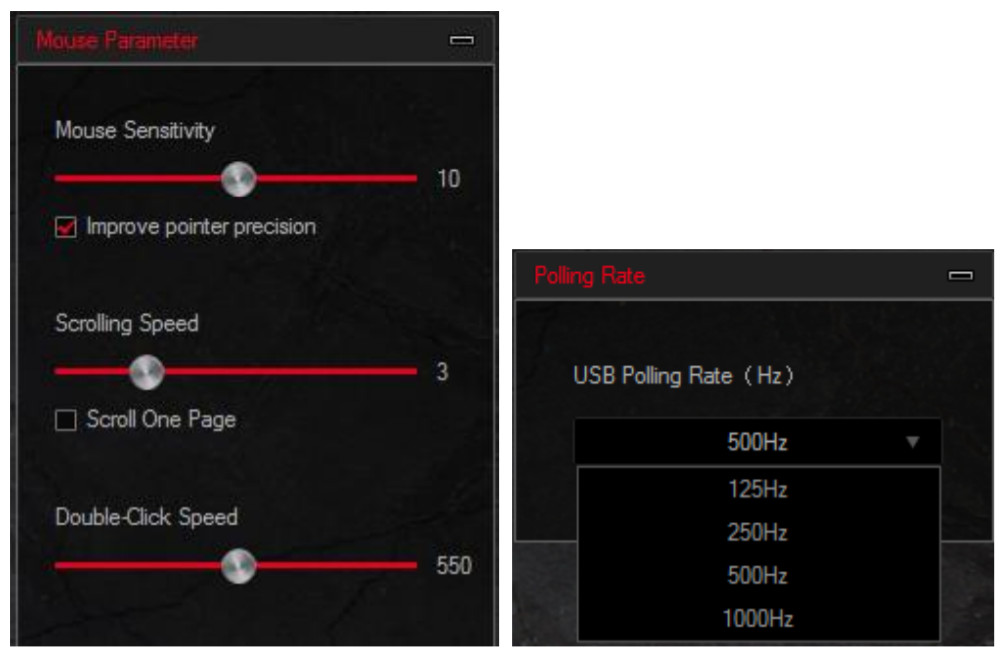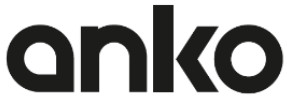 Instruction manual
Instruction manual
 Keycode: 43030545Gaming Mouse
Keycode: 43030545Gaming Mouse
Please read all the information carefully before you use the product and keep the manual for future reference.
Safety Instructions:
Please read the instruction manual before using this device and follow all the safety instructions to avoid damage caused by improper use.
- Keep the instruction manual for future reference. Should this device be given to a third party, then this instruction manual must also be handed over.
- Use this device solely for its intended purpose.
- Only use this appliance indoors
- Keep the appliance away from all hot surfaces and naked flames.
- Always put the appliance on a level, stable, clean, dry surface. Protect the appliance from extreme heat and cold, dust, direct sunlight, humidity and drops or jets of water.
- Do not immerse the appliance in water or in other liquids.
- Do not open the housing under any circumstances.
- Do not introduce any objects into the interior of the housing.
- Should the device malfunction due to electrostatic discharge or a short power surge, disconnect it from your computer and then reconnect it again.
Product Overview:
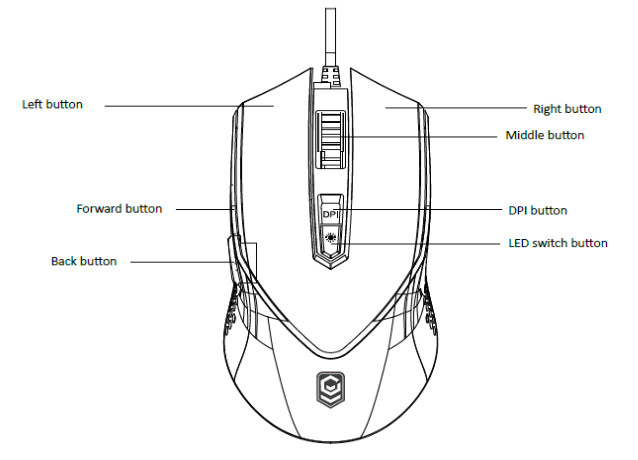
Connecting the Mouse:
- Plug the USB cable into a free USB port on the computer.
- The mouse will connect automatically and can be used immediately.
Features:
- Selectable DPI: 1000-2400-3600-5000-7000-10000DPI
- 10 kinds of RGB light effect. The RGB light mode can be adjusted by “LED switch button”.
- supports Windows 7/8/10 or later
- For more functions, please enter “http://www.intraindustry.com/downloads.html” to download the driver.
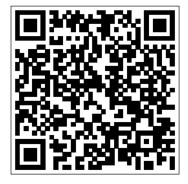 http://www.intraindustry.com/downloads.html
http://www.intraindustry.com/downloads.html
Main interface and functions description:After install “KM43030545 Gaming Mouse Setup”, double click it to enter the program.
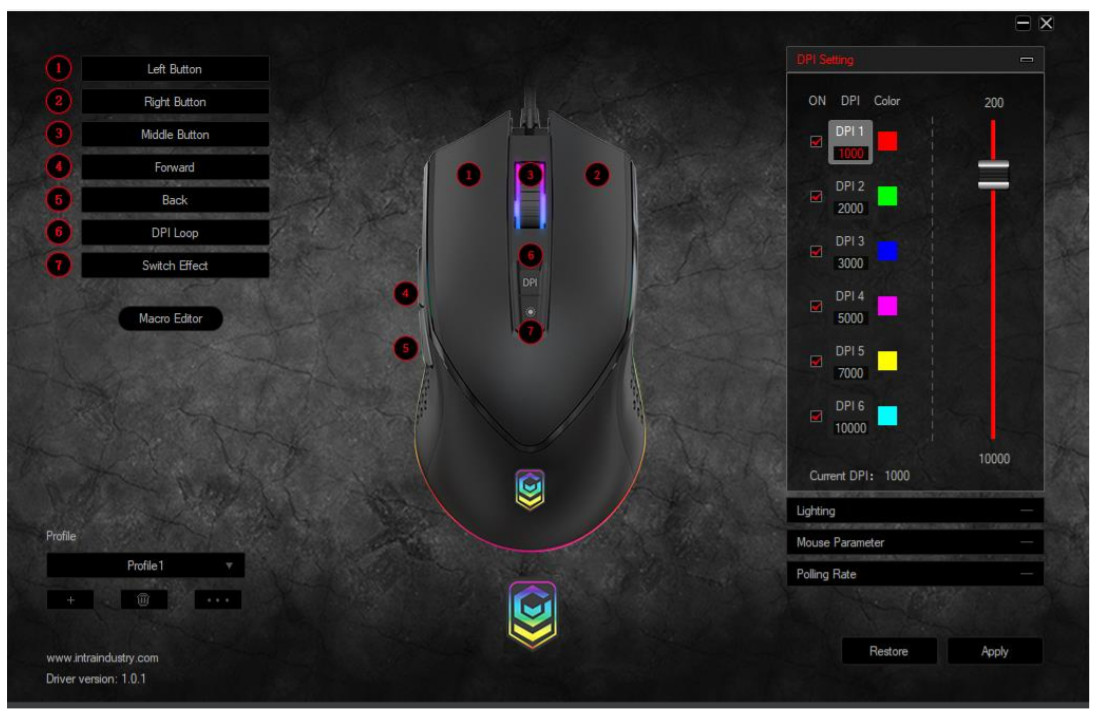 |
 |
- Left button: left button function
- Right button: right button function
- Middle button: middle button function
- Forward button: enter to next page
- Back button: back to previous page
- DPI loop: DPI loop switch
- Three click:Equivalent to click the left key for 3 times
- Fire key: Speed rate can be adjust in software for the mouse key.

- Key combination: customize Ctrl, Shift, Alt, Win and any of the keyboard buttons to combine button functions (support 3 reassembles farthest, such as Ctrl+ A+B)
- Switch effect: led switch function
- Marco Function: see more details in Macro Editor
- Disable the key: to set bottom has no function.
- DPI: DPI+, DPI- and DPI loop
- Multimedia function: include Media Player, Play/Pause, Next, Previous, Stop, Mute, Volume Up, Volume Down, Email, Calculator, Explorer and Homepage functions.
- DPI lock: Locking DPI, from 200-1100 to lock any of the DPI values.

- Mouse sensitivity: to adjust the movement speed of mouse
- Scrolling speed: to adjust the scroll wheel speed of mouse
- Double-click speed: to adjust the double-click speed of mouse.
- The polling rate of mouse: with 125HZ/250HZ/500HZ/1000HZ to choose
- Export profile: store the contents that have been set to your computer.
- Import profile: load the existing documents from the computer.
- Factory restore: Set the mouse to the factory default
- Apply: write the settings to mouse
Macro Editor
Macro management can record any keys of keyboard, the time of keys reaction and the number of keys cycles.a. Click 【New macro】to create a new file, such as a, b, c…b. Select whether to increase the delay and the times of cyclesc. Click 【start record】and start recording any keys of keyboard. The keys you recorded will display in the macro edit boxd. After the recording, click “stop record”e. To revise the recording content, please make the following changes in the macrooptions: Choose to insert the event: insert relevant content in the selected locationDelete: Delete the selected contentModify: Modify the delay value and input button againf. After recording is completed, just exit the macro recording interface, no need to click the confirmation keysg. Execute a macro, such as the mouse button ④ key set to “macro functions”, after recording is complete, press the mouse ④key to play the recorded content
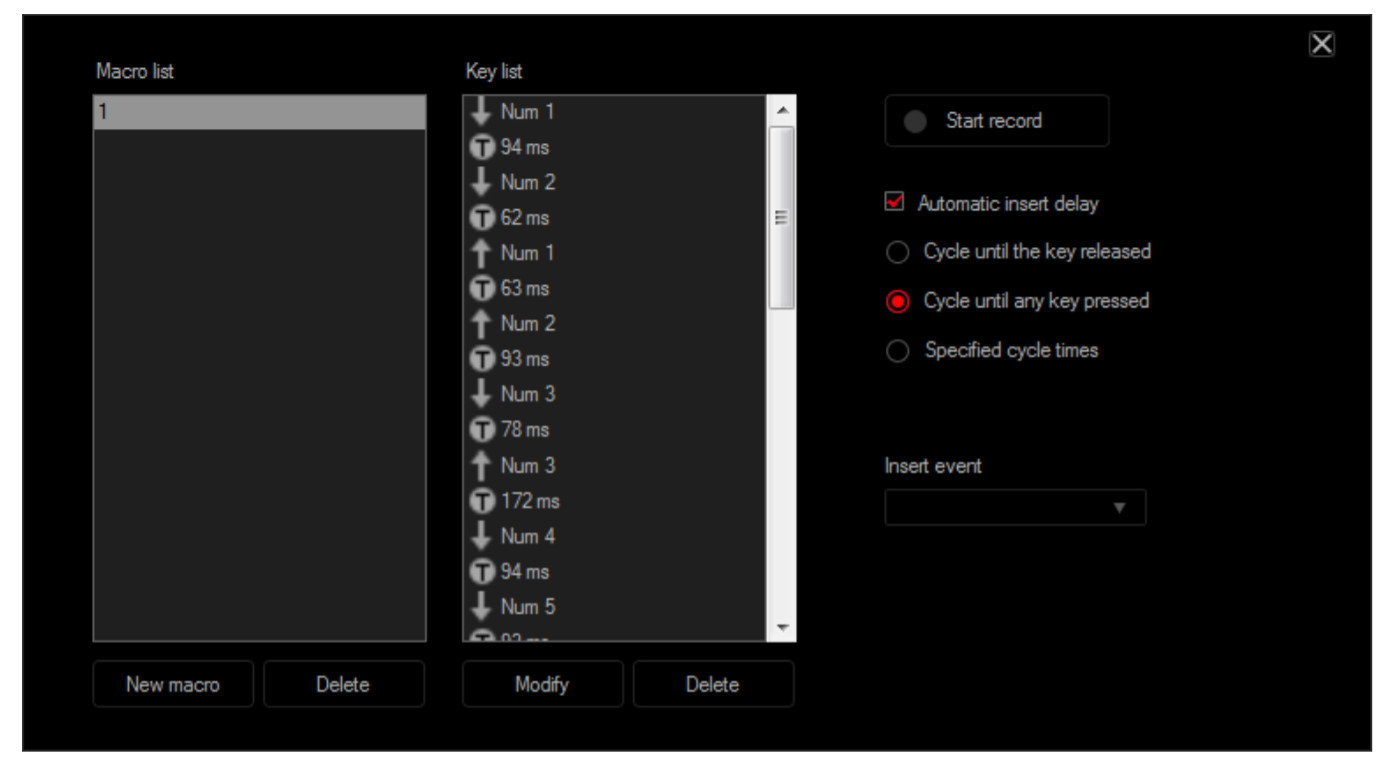 |
 |
DPI settings
- Six groups DPI: gear 1 / gear 2 / stalls 3 / stalls 4 / stalls 5 / stalls 6,check the selections
- DPI setting:set the 6 groups of DPI value , adjust within the range of 200 ~ 10000DPI
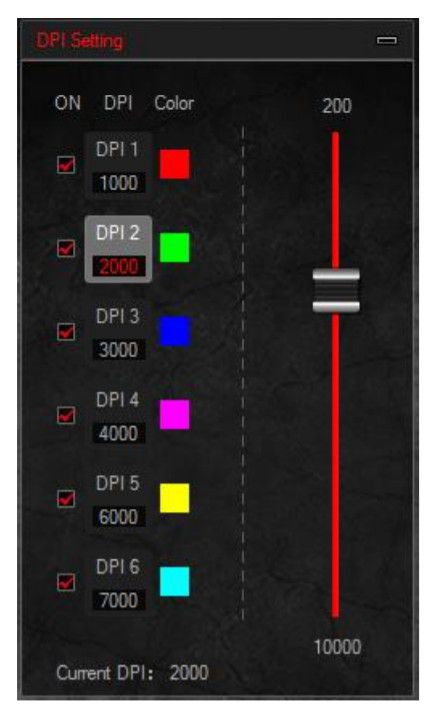
Lighting settings10 kinds of light effect: Colorful Streaming mode—Steady mode—Breathing mode— ColorfulTail mode—Neon mode— Colorful Steady mode— Flicker mode—Tail mode— Wave mode— LED OFF

UninstallOpen the control panel and open the “Add or Remove Programs” window, find “KM43030545 RGB Gaming Mouse” and click “delete” to complete the uninstall program.
References
[xyz-ips snippet=”download-snippet”]