
anko 43040384 Wireless Slim Mouse Instruction Manual

Keycode: 43040384
Please read all the information carefully before you use the product and keep the manual for future reference.
Safety Instructions:
Please read the instruction manual before using this device and follow all the safety instruction to avoid damage caused by improper use.
- Keep the instruction manual for future reference. Should this device be given to a third party, then this instruction manual must also be handed over.
- Use this device solely for its intended purpose.
- Only use this appliance indoors.
- Keep the appliance away from all hot surfaces and naked flames.
- Always put the appliance on a level, stable, clean, dry surface. Protect the appliance from extreme heat and cold, dust, direct sunlight, humidity and drops or jets of water.
- Do not immerse the appliance in water or in other liquids.
- Do not open the housing under any circumstances.
- Do not introduce any objects into the interior of the housing.
- Should the device malfunction due to electrostatic discharge or a short power surge, disconnect it from your computer and then reconnect it again.
Install the Battery
Open battery upper cover, and please notice the Battery place of anode and cathode, then insert one AA battery (no included in the package).
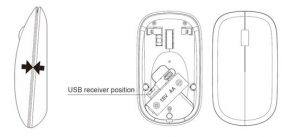
Connection
This device can connect up to three different devices simultaneously (2.4G, BT1, BT2), pleaseswitch the device by pressing mode switch button.
2.4 G mode Connection
After the AA battery is inserted correctly, then follow below step to connect the 2.4G mode.
- Push power switch to ON.
- Press mode switch button to 2.4G
- Take out the USB Receiver from the battery cavity
- Insert the Receiver into the USB port of PC, and the driver will be installed automatically for a few seconds, then you could use this mouse in 2.4G mode.
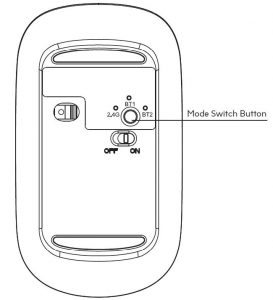
Bluetooth mode Connection
This mouse have BT1 and BT2 dual Bluetooth mode to connect, some devices supports only Bluetooth 3.0 or Bluetooth 5.0, while there are some devices both supporting Bluetooth 3.0 and Bluetooth 5.0, please connect to Bluetooth mode for your device following below steps.
- Push power switch to ON.
- Long press mode switch button switch to BT1 mode until green indicator light of BT1 flashquickly.
- Click Bluetooth icon on the task bar on your laptop, then click “Add a device”.
- When your tablet search and if the “KM BT3.0” and “KM BT5.0” appear simultaneously,means the tablet support higher BT version, please directly click “Pairing” to “KM BT5.0” due to stability performance. If only “KM BT3.0” appears, means the tablet support low BT version only, no need to do any selection, please click “pairing” to “KM BT3.0” for connection.
- Your tablet get “connect” with “KM BT3.0” or “KM BT5.0” successfully.
If you need to connect another tablet for this mouse, please long press the mode switch buttonto BT2 mode, and until the green indicator light of BT2 is flashed, follow the above c, d, e stepsto connect to your tablet.
12 Month Warranty
Thank you for your purchase from Kmart.
Kmart Australia Ltd warrants your new product to be free from defects in materials and workmanship for the period stated above, from the date of purchase, provided that the product is used in accordance with accompanying recommendations or instructions where provided. This warranty is in addition to your rights under the Australian Consumer Law.
Kmart will provide you with your choice of a refund, repair or exchange (where possible) for this product if it becomes defective within the warranty period. Kmart will bear the reasonable expense of claiming the warranty. This warranty will no longer apply where the defect is a result of alteration, accident, misuse, abuse or neglect.
Please retain your receipt as proof of purchase and contact our Customer Service Centre on1800 124 125 (Australia) or 0800 945 995 (New Zealand) or alternatively, via Customer Help atKmart.com.au for any difficulties with your product. Warranty claims and claims for expenseincurred in returning this product can be addressed to our Customer Service Centre at 690 Springvale Rd, Mulgrave Vic 3170.
For New Zealand customers, this warranty is in addition to statutory rights observed underNew Zealand legislation.
References
[xyz-ips snippet=”download-snippet”]

