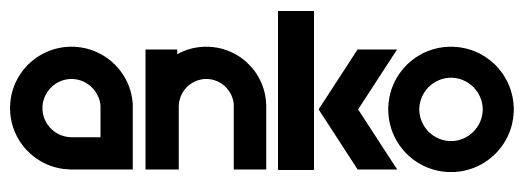 Bluetooth® Wireless KeyboardInstruction ManualKeycode: 42912293
Bluetooth® Wireless KeyboardInstruction ManualKeycode: 42912293

Safety Instructions:
Please read the instruction manual before using this device and follow all the safety instructions to avoid damage caused by improper use.
- Keep the instruction manual for future reference. Should this device be given to a third party, then this instruction manual must also be handed over.
- This device is intended for household use only.
- Only use this appliance indoors.
- Keep the appliance away from all hot surfaces and naked flames
- Always put the appliance on a level, stable, clean, dry surface. Protect the appliance from extreme heat and cold, dust, direct sunlight, humidity and drops or jets of water.
- Do not immerse the appliance in water or in other liquids.
- Do not open the housing under any circumstances. Do not introduce any objects into the interior of the housing.
- Should the device malfunction due to electrostatic discharge or a short power surge, disconnect it from your computer and then reconnect it again.
System requirements:
Windows XP SP3 / VISTA / 7 / 8 / 10 and Mac OS X (10.4)Please ensure that your computer supports Bluetooth® 3.0 technology.before first use1. Unpack the device and check if all parts are there and undamaged. Should this not be the case, return the product to Kmart for replacement.2. Danger of suffocation! Keep all packaging materials away from children.3. Dispose of the packaging materials properly. Inform yourself at the local authorities regarding collection points or garbage separation.4. Remove all protective foils and packaging material prior to use.
Product overview:
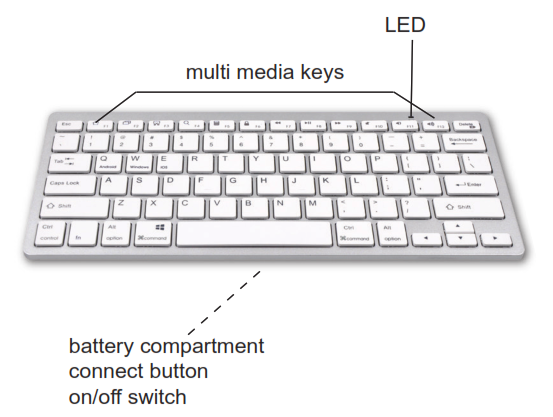
Inserting the Batteries
- Remove the battery compartment covers of keyboard 1.5 V AAA batt and insert two eries . Please note the polarity inside the batt diagram printed inside ery compartments. Caution! The danger of the batteries are explosion if incorrectly replaced.
- Replace the battery compartment cover again.
Notes on batteries
- It is recommended to only use Alkaline or Rechargeable batteries.
- If the device is not to be used for an extended period of time, then the batteries should be removed.
- Batteries do not belong in household waste! Expired batteries must be disposed of in an environmentally friendly way and according to the applicable legal regulations.
- Please keep the batteries and the device components away from children at all times. If a battery is swallowed, seek medical attention immediately.
- Batteries must not be recharged or activated with other means, dismantled thrown into fire or short-circuited.
- Remove the batteries prior to disposing of the device.
Bluetooth connection
Connecting keyboard
- Insert two 1.5 V AAA batteries into the bottom of the keyboard
- Turn on the Bluetooth function on your computer
- Turn the ON/OFF switch on the bottom of the keyboard to “ON” (the LED light on the top of the keyboard will light up).
- In the Bluetooth function on your computer select “Add Bluetooth or Other Device”.
- Press the “Connect” button on the bottom of the keyboard, till the LED starts blinking.
- Select ‘Bluetooth-Keyboard” from the list of discoverable devices (please note this may take a minute for the device to pop up).
- A pin code will display on the screen. Type the code onto the Bluetooth Keyboard and click enter.
- The keyboard will connect and the LED light will stop blinking.
- The keyboard is now ready to use.
- If you don’t find the Bluetooth Keyboard, select “Add Bluetooth or Other Device” again to find them.
Choosing your operating systemWindows: press FN and W (Windows) key at the same timeAndroid: press FN and Q (Android) key at the same timeMac: press FN and E (IOS) key at the same timePower saving modeIf the device is not used for ten minutes, it switches to power-saving mode. Just move the mouse, or press any key to reactivate it.Care and maintenanceWipe all parts with a dry soft cloth.
Note for Windows 10 users:
- Follow above step 1 to 3 of Bluetooth connection.
- Press the “Connect” button on the bottom of the keyboard, till the LED starts blinking.
- Select: Control Panel / Hardware and Sound / Devices and Printers
- Click on “add a device” and select the keyboard. If no keyboard is displayed,follow above of Bluetooth connection.
- The system indicates you to enter the passcode, but ignore it and select “Or, try entering a passcode on it”.
- A passcode is displayed, type the code into Bluetooth keyboard.
- The keyboard will connect and the LED stops blinking.
12 Month Warranty
Thank you for your purchase from Kmart.Kmart Australia Ltd warrants your new product to be free from defects in materials and workmanship for the period stated above, from the date of purchase, provided that the product is used in accordance with accompanying recommendations or instructions where provided. This warranty is in addition to your rights under the Australian Consumer Law.
Kmart will provide you with your choice of a refund, repair or exchange (where possible) for this product if it becomes defective within the warranty period. Kmart will bear the reasonable expense of claiming the warranty. This warranty will no longer apply where the defect is a result of alteration, accident, misuse, abuse or neglect.
Please retain your receipt as proof of purchase and contact our Customer Service Centre on 1800 124 125 (Australia) or 0800 945 995 (New Zealand) or alternative, via Customer Help atKmart.com.au for any difficulties with your product. Warranty claims and claims for expense incurred in returning this product can be addressed to our Customer Service Centre at 690 Springvale Rd, Mulgrave Vic 3170.
Our goods come with guarantees that cannot be excluded under the Australian Consumer Law. You are entitled to a replacement or refund for a major failure and compensation for any other reasonably foreseeable loss or damage. You are also entitled to have the goods repaired or replaced if the goods fail to be of acceptable quality and the failure does not amount to a major failure.For New Zealand customers, this warranty is in addition to statutory rights observed under New Zealand legislation.
[xyz-ips snippet=”download-snippet”]

