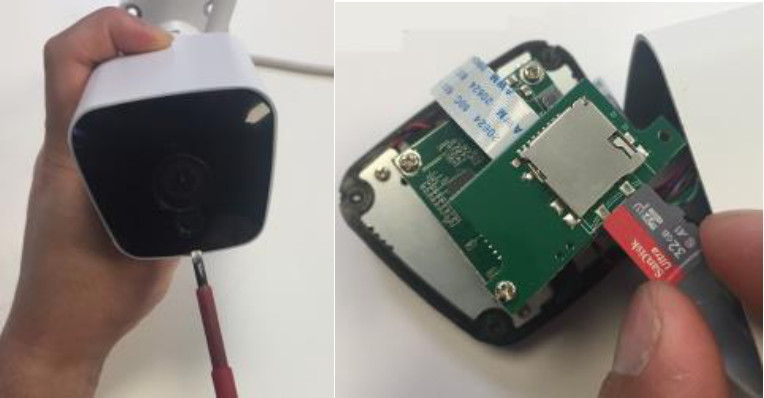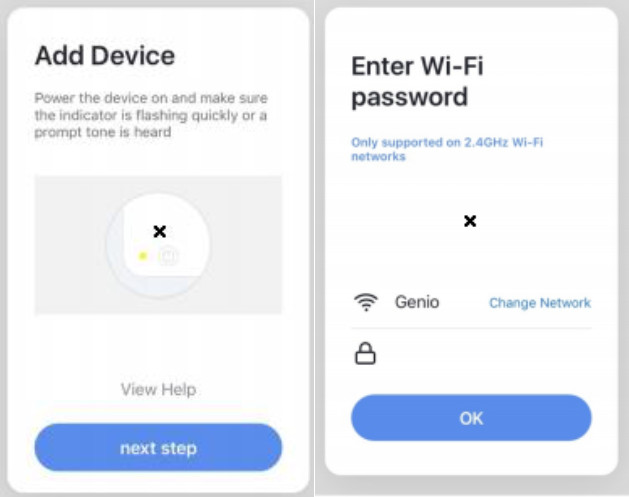Quick Start GuideFULL HD Wi-Fi OUTDOOR CAMERA
 Model: E977KEYCODE: 42769507
Model: E977KEYCODE: 42769507
Welcome, Thank you for choosing our smart camera, getting started is easy What’s included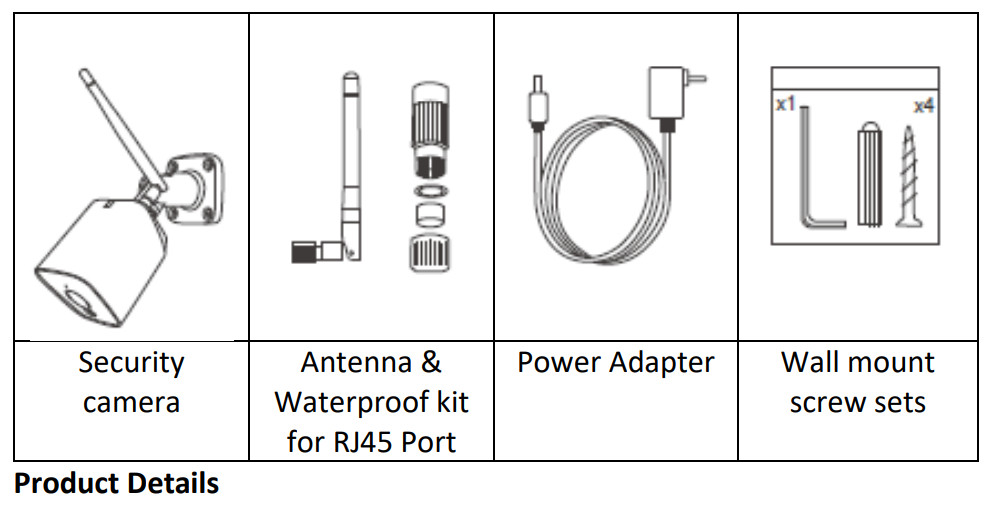
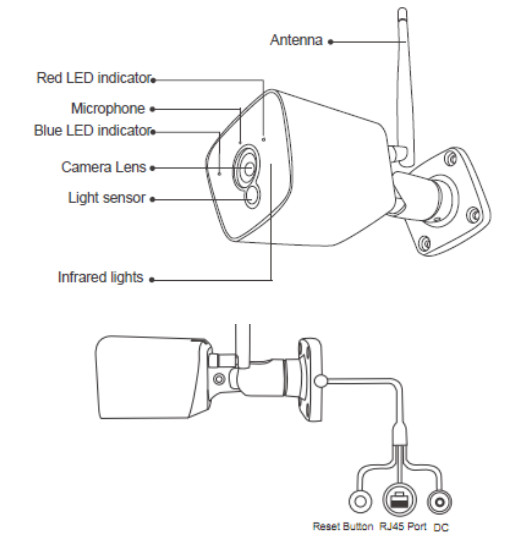
Connection Preparation
It is important that your phone is connect to 2.4Ghz home WIFI not the 5GHz, To verify your mobile device is set to a 2.4Ghz WIFI network, navigate to the Setting menu and click on Wi-Fi. In this menu you will see all detectable networks in your area. Locate the SSID for your network, select a Wi-Fi SSID that doesn’t end with 5G.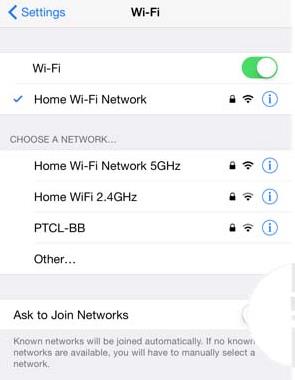 Check you have a strong WI-FI signal (at least two bars) in the location where the smart camera is installed.
Check you have a strong WI-FI signal (at least two bars) in the location where the smart camera is installed.![]() If you don’t have at least two bars signal on your phone, then you may need to reconsider the location or getting a Wi-Fi extender to boost the WI-FI signal strength.Or you doesn’t see two SSID, one with 5G and one with out 5G, you MUST log into the router and manually disable the 5Ghz Wi-Fi signal if you having connection issue, such as connection time out, device is not found error, or frequently went offline and cannot get back online.Please contact your internet provider or google how to disable 5Ghz WiFi for your router.
If you don’t have at least two bars signal on your phone, then you may need to reconsider the location or getting a Wi-Fi extender to boost the WI-FI signal strength.Or you doesn’t see two SSID, one with 5G and one with out 5G, you MUST log into the router and manually disable the 5Ghz Wi-Fi signal if you having connection issue, such as connection time out, device is not found error, or frequently went offline and cannot get back online.Please contact your internet provider or google how to disable 5Ghz WiFi for your router.
Install the APP and register Account
For the best experience, download the “Mirabella Genio” APP to your smartphone from App Store or Google Play, or you can also scan the QR code below, the APP icon will be displayed after installed successfully
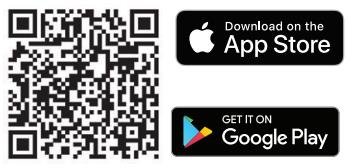 http://www.mirabellagenio.com.au/smartapp
http://www.mirabellagenio.com.au/smartapp
Insert the Micro SD card (Micro SD card not included)
- Remove camera and adaptor off your power point.
- Gently pry off the plastic lens with a flat head screwdriver
- Remove the 4 Philips head screws
- Pull out the whole camera body from the metal housing to expose the Micro SD card slot
- Gently insert the Micro SD card, ensure it is inserted in the correct direction as per below
- Carefully place the camera body back into the housing, don’t bend or damage the antenna wire inside and secure it with 4 screws
- Reinstall the plastic lens cover (optional, camera can work with out it, but it will not able to record any footage) Micro SD card size needs >8GB, Support up to Max of 128Gb, FAT32 format only, doesn’t support NTFS file system.

Pairing the camera using Mirabella Genio App
- Connect the power to the camera using supplied DC 12 1A power adapter and switch on
- Wait for 30-40 seconds, the indicator light will be blinking RED rapidly Camera is ready to pair.
- Lunch Mirabella Genio APP, tap on +, then choose Security & Sensor

- Follow the APP’s instructions carefully to complete the network pairing process. (outdoor camera only support default QR code scanning method)

If After scanning the QR code method, the indicator light changes from blinking Red to blinking Blue but failed to become solid Blue. And you got time out and device not found error, this is an indication of communication error on the router, please ensure
- manually disable the 5Ghz WIFI signal on the router setting
- indicator light is blinking red rapidly as per APP screen
- you entre the correct 2.4Ghz Wi-Fi name and passwordif the led indicator light is not blinking red rapidly when turned on, power off the camera, wait for 10 sec, power on the camera, depress the reset button until the light start to blinking red rapidly and repeat the pairing process again.
Camera using Tips
Tap on the pencil icon you can access the camera’s settings page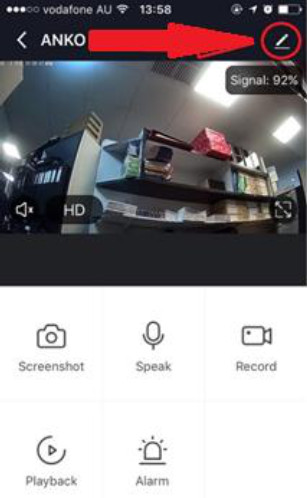
![]() to take snapshot of the screen and save it to phone’s camera roll
to take snapshot of the screen and save it to phone’s camera roll![]() tap to speak to the camera
tap to speak to the camera![]() record live footage into your phone’s internal storage
record live footage into your phone’s internal storage![]() access to the footage recorded on the Micro SD card
access to the footage recorded on the Micro SD card![]() to turn on or off the motion detection alarm
to turn on or off the motion detection alarm![]() turn on/off the sound on
turn on/off the sound on![]() change video quality , high definition or Standard definition
change video quality , high definition or Standard definition![]() access to camera’s settings page
access to camera’s settings page![]() switch to full screen view mode
switch to full screen view mode![]() : Wi-Fi signal, if signal is less than 60% you should consider change the location or boost it the WI-Fi Signal using Wi-Fi extender
: Wi-Fi signal, if signal is less than 60% you should consider change the location or boost it the WI-Fi Signal using Wi-Fi extender

Share Device, if you wish to share or remove sharing this camera with other genio APP userDevice information: detail information for this camera, owner information, Virtual ID, IP address etcUse Echo, instruction on how to use with amazon alexaBasic Function Settings: please ensure IR Night Vision is on Auto, and Talk Mode is one way Talk (outdoor camera does not support two way talk)Motion Detection: On/off and detection sensitivity level settingMemory Card Settings: this option will only appear when 8GB-128GB FAT32 format Micro SD card is insertedFirmware information: when new firmware is release for this camera you will see a notification icon next to it.Remove Device: remove the device from current account so you can re-pair it again or pair under different account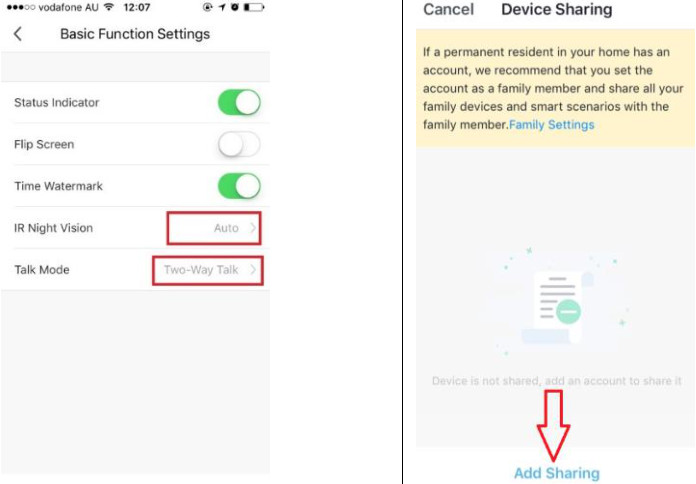
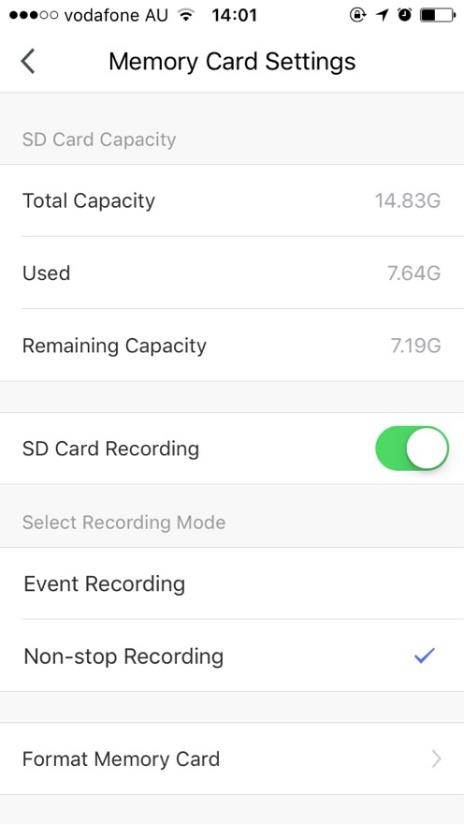 SD Card Recording: this option must turn on if you want to record footage into SD card and view it on playbackEvent recording: only record if it detects motion movement, motion detection option must be on at same time for it to workNon-stop Recording: camera will start to record 24/7, when SD is full new footage will automatically overwrite the old footage with out end user actionFormat Memory card: delete all the contains on the SD card and format SD into FAT32 formatWe recommend use Scandisk, Verbatim, Kingston , Samsung Class 10 high speed micro SD for best performance, When use non-stop recording an 32GB card can record up 6 days of footage. Event recording can record up to 4 weeks of footages.
SD Card Recording: this option must turn on if you want to record footage into SD card and view it on playbackEvent recording: only record if it detects motion movement, motion detection option must be on at same time for it to workNon-stop Recording: camera will start to record 24/7, when SD is full new footage will automatically overwrite the old footage with out end user actionFormat Memory card: delete all the contains on the SD card and format SD into FAT32 formatWe recommend use Scandisk, Verbatim, Kingston , Samsung Class 10 high speed micro SD for best performance, When use non-stop recording an 32GB card can record up 6 days of footage. Event recording can record up to 4 weeks of footages.
Remember the performance of Wi-Fi camera is heavily relaying on the performance of your router, before considering buying new router or Wi-Fi extender or ring for technical help, please google topic such as “Improving WiFi Signal and Changing Channels” and try out the settings suggested.If you are using NBN or dual-band router, you must disable the 5Ghz Wi-Fi In order to make a successful connection and for best overall performance.
FAQ:
How to connect camera to another router/genio account?Go the camera’ settings page, look for “remove device” Remove it and reset the camera and pair it again through the APP.
Poor performance, takes a long time to load the live footage?Please check the Wi-Fi signal, if it is less than 60%, you will need consider changing the camera location or purchase a Wi-Fi extender to boost the signal.
Camera goes offline and doesn’t reconnect back?Go the camera’ settings page, look for “remove device” Remove it and reset the camera and pair it again through the APP.
Receive the Cannot find Device error?Ensure the camera is in a location with strong Wi-Fi coverage Manually disable the 5Ghz Wi-Fi signal on the router setting Ensure that the 2.4Ghz Wi-Fi signal is on. Ensure the indicator light is blinking RED rapidly as per APP screen (2 blinks per second) Please check you have entered the correct 2.4Ghz Wi-Fi SSID and password
I am using Telstra NBN, I disabled the 5Ghz and I still cannot get it to pair?Please follow paring instructions on https://mirabellagenio.net.au/faqs If you have done all of the above, ensuring that the 5Ghz is disabled and the light changed from blinking red to blinking blue, but failed to become a solid blue, then your modem could not be incompatible with smart device.
 All trademarks are used for reference purposes only. Made in ChinaANKO, HOME&CO, AND AUDIOSONIC® ARE TRADEMARKS OF KMART AUSTRALIA LIMITED.
All trademarks are used for reference purposes only. Made in ChinaANKO, HOME&CO, AND AUDIOSONIC® ARE TRADEMARKS OF KMART AUSTRALIA LIMITED.
MIRABELLA INTERNATIONAL PTY LTD1 MIRABELLA DRIVE, TULLMARINE, VIC, AUSTRALIA 3043TOLL-FREE: 1800 636 528, www.mirabellagenio.com.au
References
[xyz-ips snippet=”download-snippet”]