anko Smart LED Lights Magic 5M User Manual
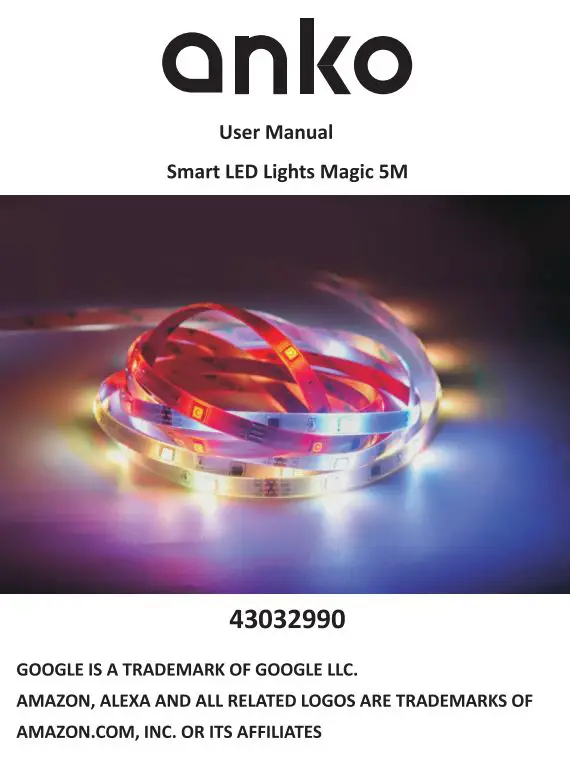
Please take a minute to read the below information on setting up this device. The smart strip light can work with both Amazon Alexa and Google Assistant. After the smart strip light has been installed it will need to be paired with an APP” Tuya Smart” downloaded from Google Play or the Apple store. Once the Tuya Smart APP is installed, it will need to be linked with either Amazon Alexa or Google Assistant account to activate the voice control function. This user manual consists of three parts. Part one is fundamental set-up, part two and three are alternative device set ups. If you use Amazon Alexa for voice control, please follow instructions on part one and two. If you use Google Assistant for voice control, please skip part two, follow the instructions on part one and three.Part One: Pairing the smart strip light to ” Tuya Smart” AppPart Two: Controlling the smart strip light with Amazon AlexaPart Three: Controlling smart strip light with Google Assistant
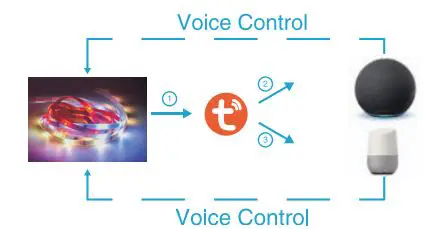
Specification
Input: 220V-240V, 50/60Hz(AC adapter XY24Z-12020000H-AW)Output: d.c 12V 2ADimension: 5M
INSTALLATION
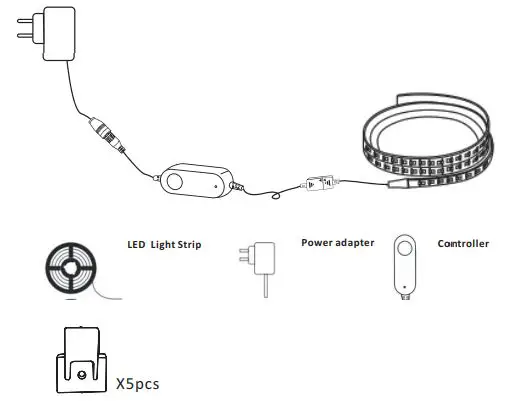
- Unroll the strip light before use.
- Connect to the APP properly before installation.
- For standalone use only. Do not connect to any more strip lights.
- Luminaires not suitable for covering with thermally insulating material.
- Do not block the controller with metal objects.
- There’s a built-in microphone inside the controller, please place your music playing device near the controller for better results.
- The light source of this luminaire is not replaceable; when the light source reaches its end of life, the whole luminaire shall be replaced.
- Where breakage or damage to lamps occurs, the chain must not be used/energized but disposed of safely. 9.For indoor use only.
Product Instructions
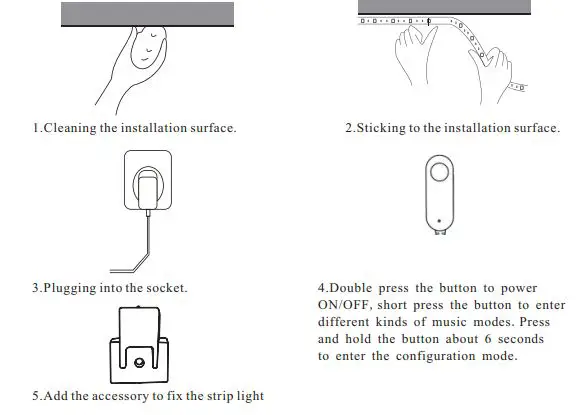
Part One – How to pair the smart strip light to Tuya Smart App?
Install the Tuya Smart to control the smart strip light. Please download and install the app by:
- 1.Scanning below QR code OR Search “Tuya Smart” in App Store or Google Play. Create an account on Tuya Smart and login.
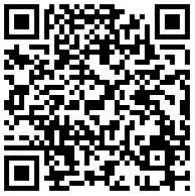
Note: You will need to enter these account details for Alexa or Google Assistant App pairing later.
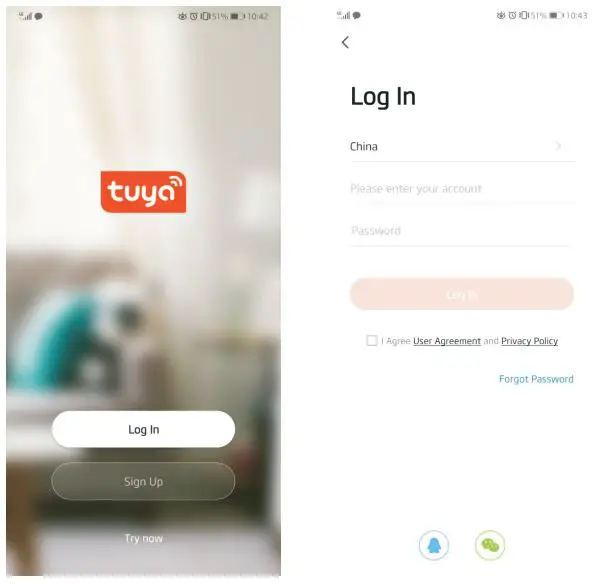
- 2.Add the smart strip light to Tuya Smart App
- 3.The smart Wi-Fi devices only supports 2.4GHz Only .Make sure your mobile device connected to your home 2.4Ghz WiFi network. Please refer to your WiFi router setup guide.
- 4.Tap “+” button on top right corner to add device then tap “strip lights (Wi-Fi) ” to enter.
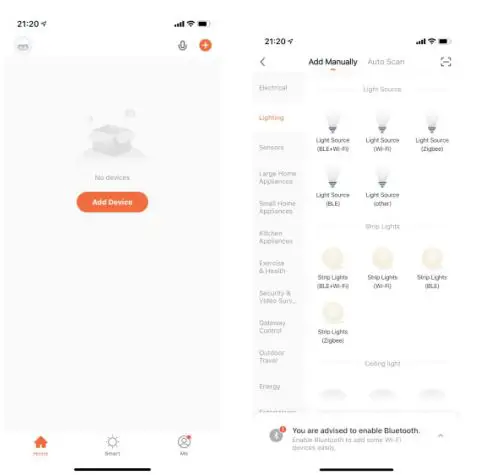
- 5.Enter your Wi-Fi SSID name and Wi-Fi password in then tap “Next”.
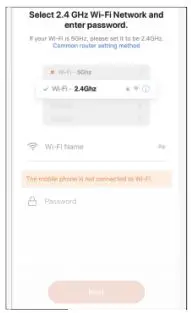
6.Double press the button to make the light on then press and hold the button of the controller for
6 seconds, the strip light will fast flash in red colour , this will then enter Quick Connection Mode. Please make sure the smart strip light is standby. (The strip light in red colour and flash is 2 times per seconds) .

- 7. Tap “next” button and wait till it is successfully connected. Give a name to the device
- A simple name is recommended for easier voice recognition with Alexa or Google Assistant.
- The name given to the device will be the same for voice control on Alexa or Google Assistant. For example, the device is named “Smart LED Lights Magic 5M” on this user manual
- The named device will be shown on the app homepage.
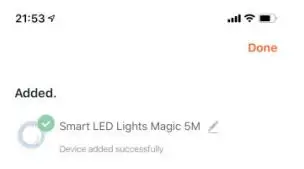
How to Control the smart strip light by Tuya Smart App1.Turn on /off the lights by touch the on/off button
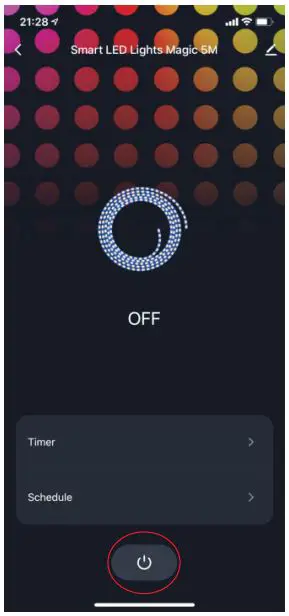
2.Touch the second button you can choose the scene that you like. There are three modes: quiet, active and marquee. Below the three modes, there are several scenes for you to choose.
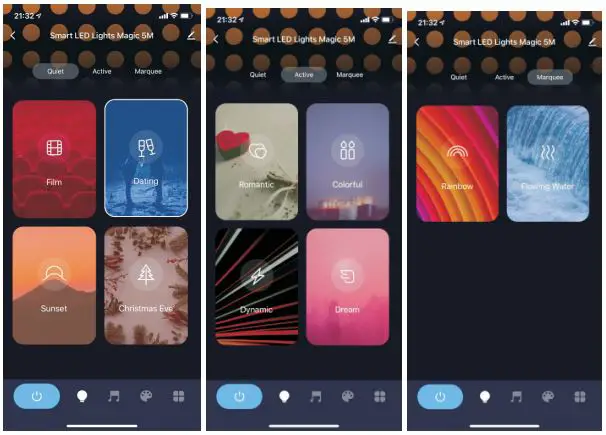
3. Touch the third button the light will change by the sound.
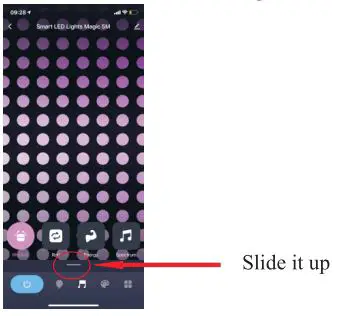
Slide up the line you can choose other model and edit the speed and sensitivity of the musicals the light colour can be selected.
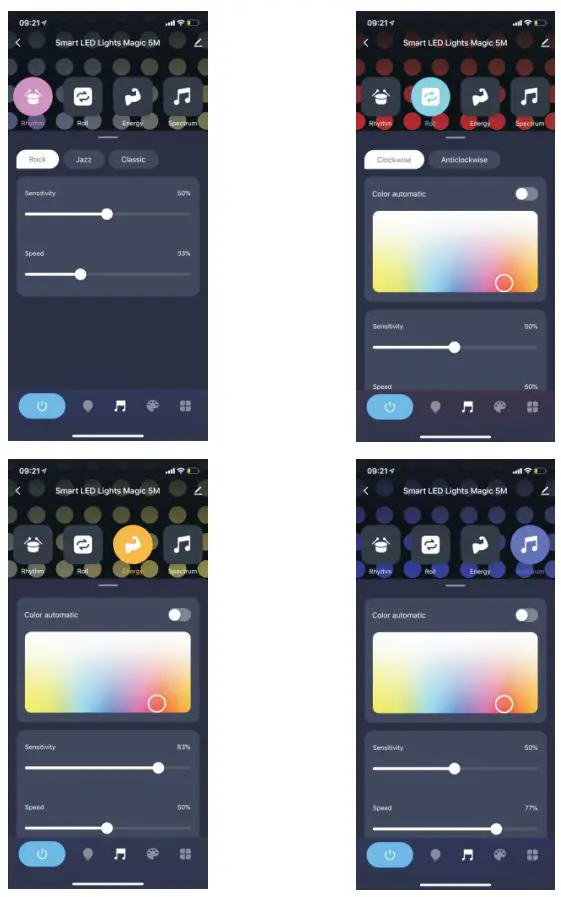
4.Touch the fourth button, you can DIY light colour and mode that you like. There are static gradient jump breathe flashing rainbow and stream total 7 modes can choose. You can design light colour and preview the light effect , if you like it ,press “save scene” to save it.
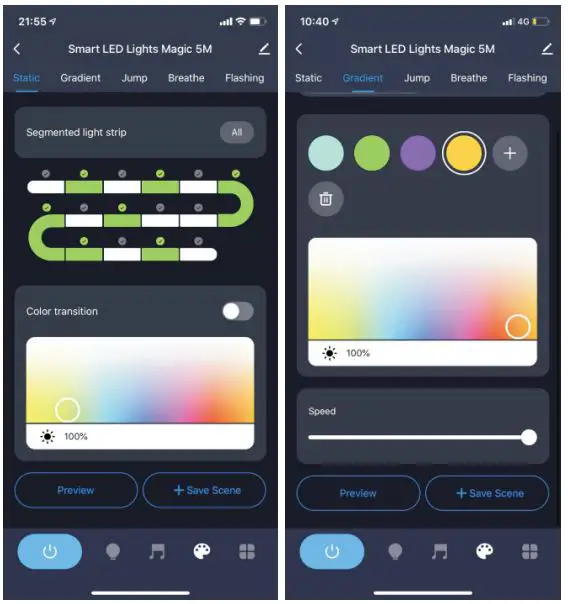
5.Touch the fifth button, you can set timer and make a schedule of you own light.
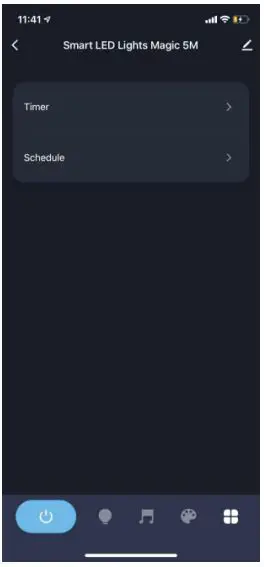
Part Two- How to control the smart strip light with Amazon Alexa.
Please make sure that your Alexa app is connected to Echo, and both work well under your WIFI network. Step A: Log in your Alexa App, tap top left corner, and tap “Skills and Games”
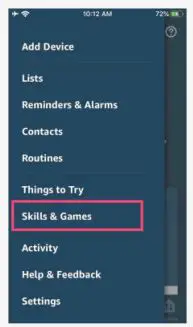
Step B: Type “Tuya Smart”, find “Tuya Smart” from the search result, and tap it to enable the skill.
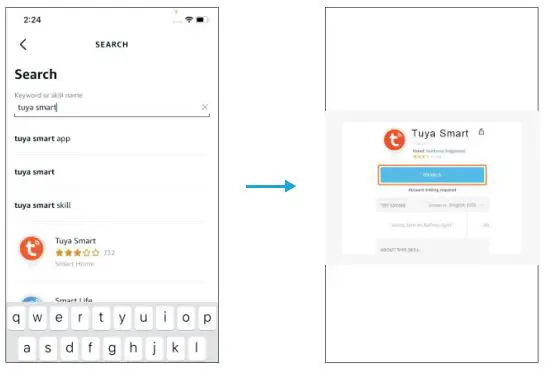
Step C: Enter your Tuya Smart App account and password. Tap “Link now”, then Tuya Smart will be linked successfully.
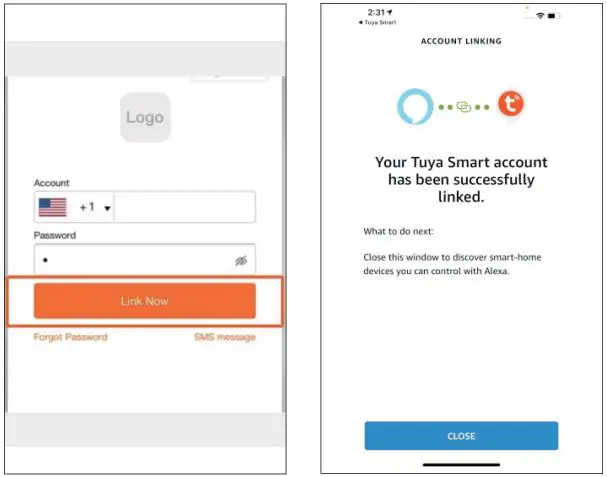
Step D: When the named smart strip light is pared to Alexa from Tuya Smart, it will show on the device page (see the “Smart LED Lights Magic 5M ” example).Step E: Now you can control the smart strip light with Alexa App on the setting page.Step F: You can also voice control the smart strip light with Alexa by giving voice commands: “Alexa, turn on “device name”, “Alexa, set “device name” to “number”. Device name is the one you give to the smart strip light. The device is named “Smart LED Lights Magic 5M ” in this user guide. For example, “Alexa, turn on “Smart LED Lights Magic 5M ”
Part Three-How to control the smart strip light with Google Assistant.Step A: Login Google Assistant App, tap “Home Control” on the right side bar page.Step B: Tap “+”button on the bottom right to enter next page.Step C: Find “Tuya Smart” from side bar list.
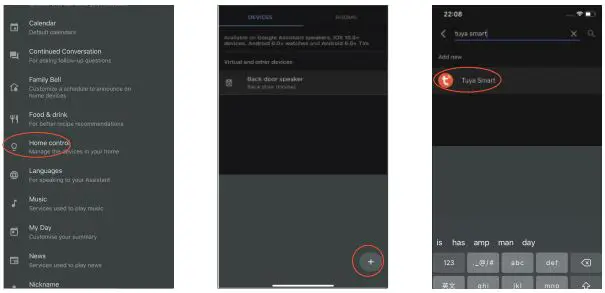
Step D: Enter your “Tuya Smart” App account and password to bind Tuya Smart account to Google Assistant.
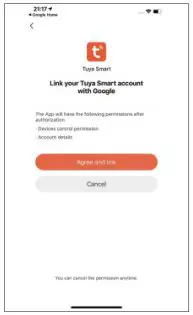
Step E You can assign the device of different room. You could voice control it by giving voice commands: “Hey Google, turn on `device name’, “Hey Google, set `device name’ to `number’. Device name is the one you give to the smart strip light. The smart strip light is named “Smart LED Lights Magic 5M ” in this user guide. For example, “Hey Google, turn on “Smart LED Lights Magic 5M ”
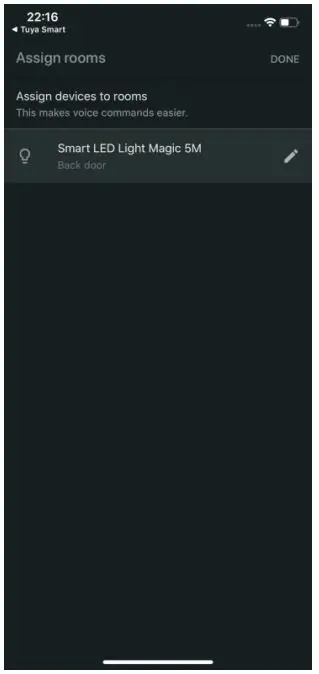
12 Month Warranty Thank you for your purchase from Kmart. Kmart Australia Ltd warrants your new product to be free from defects in materials and workmanship for the period stated above, from the date of purchase, provided that the product is used in accordance with accompanying recommendations or instructions where provided. This warranty is in addition to your rights under the Australian Consumer Law. Kmart will provide you with your choice of a refund, repair or exchange (where possible) for this product if it becomes defective within the warranty period.
Kmart will bear the reasonable expense of claiming the warranty. This warranty will no longer apply where the defect is a result of alteration, accident, misuse, abuse or neglect.
Please retain your receipt as proof of purchase and contact our Customer Service Centre on 1800 124 125 (Australia) or 0800 945 995 (New Zealand) or alternatively, via Customer Help at Kmart.com.au for any difficulties with your product. Warranty claims and claims for expense incurred in returning this product can be addressed to our Customer Service Centre at 690 Springvale Rd, Mulgrave Vic 3170.
Our goods come with guarantees that cannot be excluded under the Australian Consumer Law. You are entitled to a replacement or refund for a major failure and compensation for any other reasonably foreseeable loss or damage. You are also entitled to have the goods repaired or replaced if the goods fail to be of acceptable quality and the failure does not amount to a major failure.
For New Zealand customers, this warranty is in addition to statutory rights observed under New Zealand legislation.
References
[xyz-ips snippet=”download-snippet”]


