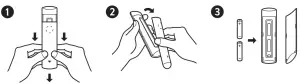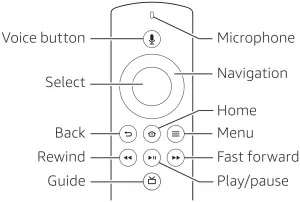ANTOP AT-221BV AERO+ Smartpass Amplified Indoor HDTV Antenna
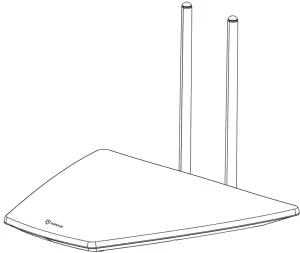
Instruction
Installation Instruction Manual
Your AERO + Smartpass Amplified HDTV Antenna/ AT-221BV is perfect for indoor use. Antop’s new generation digital technology that allows you the flexibility to set up your antenna in various locations and still receive a great digital reception.
Antop’s New Generation Digital Technology
- Smartpass Amplifier: all-in-one design allows easier connection, delivers correct balance between short-and long-range reception.
- SG LTE Cellular Filter: blocks 3G, 4G & SG signals for noise-free TV reception.
- Enhanced VHF signal frequency range with extendable rods. Enabled to extend up to 15 inches and rotate up to 180°.
Following are instructions for indoor installation. Read through all instructions prior to beginning installation procedure.
| Note: Although this antenna is great for indoor use, a higher mounting location positioned towards the broadcast tower may result in better reception. Install the antenna as high as possible, and preferably with a clear path between the antenna and the TV station transmitters. Trees, buildings, mountains, etc., can all impact the performance of any antenna. |

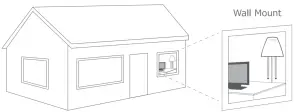
Installation
Tabletop Placement
Test the antenna in multiple locations to find the one with best reception quality and place the antenna there. A high location or positioning the antenna toward the broadcast tower may result in better reception.
Wall Mount
Measure the distance between the two hanging holes and mark on the wall. Install the anchors and screws in the wall according to your marks. Match screws to hanging holes to hang the antenna.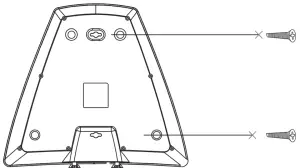
VHF Enhancement Rods
Attach the VHF rods enhancers onto into the antenna back. Tune to a local channel between 2 and 13. Extend the rods and rotate them until you get the best picture. (See Section 2.1)
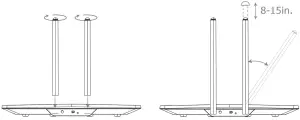
Connecting
- Connect the coaxial cable attached to the antenna to the ANTENNA/CABLE IN connector on the back of the TV or converter box. Connect the USB cable between the DC socket in the Smartpass Amplifier and an open USB port with DC SV output on the back of the TV. If the TV does not have a USB port with DC SV output, use the included power adapter to power the Smartpass Amplifier via wall outlet.

 The Smartpass Amplifier must be powered in order to function.Push the Switch On or Off and select the setting with which more channels are received.
The Smartpass Amplifier must be powered in order to function.Push the Switch On or Off and select the setting with which more channels are received.
- Switch Off – The LED indicates yellow for normal amplification.
- Switch On – The LED indicates green for stronger amplification.
 A Scan channels after each setting change to the Smartpass Amplifier
A Scan channels after each setting change to the Smartpass Amplifier - Switch the antenna power switch to On at the back of the antenna, so the LED light on the antenna is green indicating the antenna is working.

Setting and Scanning
In the TV’s setup menu, set the input to “Antenna” or “Air”, then, set TV to “Scan” for channels. Consult the TV manual for detailed instructions.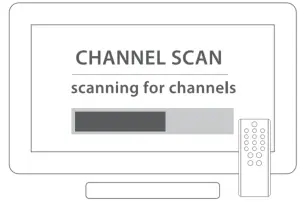
WARRANTY POLICY
Customers should first contact their place of purchase to determine the reseller’s warranty policy. Antop Antenna’s warranty will take effect after the expiration of reseller’s policy. Antop Antenna, warrants its products for a period of one (1) year from the original date of purchase. Warranty is valid only with proof of purchase. Warranty does not apply to defects or failures of the product caused by: neglect, misuse, negligence, accident, abuse, mishandling, misapplication, alteration, modification, power outage, unauthorized/unreasonable use, or any uncontrollable environmental damage.
RETURNS & REFUNDS
For any return, customers should first contact their place of purchase to determine the reseller’s return policy. If purchased directly from Antop Antenna or before returning directly to Antop Antenna, a Return Material Authorization (RMA) number must be obtained in advance by contacting Antop Antenna customer service via e-mail or telephone. Merchandise returned to Antop Antenna must have an RMA number displayed on the box and a copy of your proof of purchase inside the package. Absolutely no refund after 30 days of purchase from Antop Antenna. A restocking fee of 15% may be deducted from any refund, ask representative for further details. Refund policy for US & Canada customers only.
EXCHANGE & REPLACEMENT
For any exchange or replacement, customers should first contact their place of purchase to determine the reseller’s policies. No upgrades or exchanges for different models or SKU’s. One (1) Year limited manufacturer’s warranty for exchange of product due to malfunction, failure or defect, missing parts or components. Exchanges will be for the same item, model and/or SKU, within one (1) year of original purchase date. A Return Material Authorization (RMA) number must be issued by Antop Antenna prior to returning any product or part. To obtain an RMA, contact Antop Antenna via email or telephone.
SHIPPING & COSTS
Customer will be responsible for shipping costs of merchandise sent to Antop Antenna. Please consult a customer service representative for details. When shipping any item to Antop Antenna, please consider using a trackable shipping method. Antop Antenna cannot be held responsible for lost or misdirected shipments. Exchanged and returned products must be sent to: Antop Antenna, RMA Department, 1650 S. Balboa Ave, Ontario, California 91761. To receive a Return Material Authorization from Antop Antenna please send your request to RMA Dept: or to speak to Customer Service: via telephone, M-F, 9am to 5pm (PST) 909 947-8883.
What’s in the box
|
|
|
|
|
|
|
|
|
Connect your Amazon Fire TV Stick Lite
Connect one end of the USB cable into your Fire TV Stick Lite and the other end into the power adapter. Plug your Fire TV Stick Lite into the HDMI port on your TV, then plug the power adapter into a nearby outlet. Turn on your TV, then select the appropriate HDMI input.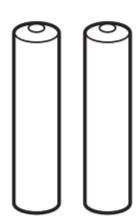
Use the included HDMI extender to improve wifi and remote performance, or if you have trouble fitting your Fire TV Stick Lite into an HDMI port on your TV.
Power up your Alexa Voice Remote Lite
- Open the back of the remote and insert the included batteries.

- Follow the on-screen instructions to pair your Alexa Voice Remote Lite.

Complete the on-screen setup
Using your Alexa Voice Remote Lite, follow the on-screen instructions to choose your language, select your wifi network, and register your device.Note: If your wifi network is password protected, have your wifi network password handy to connect your Fire TV Stick Lite to the internet. If your network is hidden, select the Join Other Network tile from the list. If required, enter your network password using the on-screen keyboard.
Wifi tips and troubleshooting
- For best wifi performance, use the 5 GHz band on your wireless router if available.
- If you see a lock icon, your wifi network requires a password, so make sure you have it available.
- If you need help finding your wifi password, go to www.amazon.com/wifi.
- Ensure your internet is working properly. Restarting your router and modem will solve most wifi network issues.
- Do not place your wireless router or Fire TV Stick Lite in a cabinet, as it may impact wifi signal strength.
- Some wifi issues may be improved by connecting the included HDMI extender.
Having trouble with your remote?
Unplug your Fire TV device from the power cord or adapter, then plug it back in. Wait for the home screen to appear. Remove and reinsert the re mote’s batteries. The remote should automatically pair with your device. If your remote isn’t discovered, press and hold the Home® button for 10 seconds to pair your remote.For more troubleshooting and information, go to www.amazon.com/devicesupport.
Get the most out of your Fire TV Stick
Something’s always onChoose from over 500,000 movies and TV episodes. Watch free movies and TV shows with IMDb TV, Tubi, Pluto TV, and more. Plus, get access to live news, sports, and must-see shows. Easily download your favorite apps* like Netflix, YouTube, Hulu, and Disney+. To learn more about your Fire TV Stick, visit amazon.com/firetv
Press and ask AlexaPress the voice button on your included Alexa Voice Remote Lite to easily find, launch, and control content. Alexa can also play music, answer questions, read the news, check the weather, and set alarms.
Things to try“Alexa, find movies.”“Alexa, play top music hits.”“Alexa, rewind 30 seconds.”“Alexa, what’s the weather?”“Alexa, set a timer for 5 minutes.”To learn more about what Alexa can do, just ask, “Alexa, what can you do?”
*Certain services are subject to change at any time, may not be available in all areas, and may require separate subscriptions.
www.antopusa.comANTOP ANTENNA INC | Tel. 909.947.8883Email: [email protected]

[xyz-ips snippet=”download-snippet”]


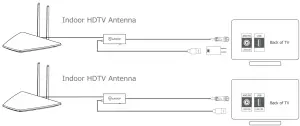
 The Smartpass Amplifier must be powered in order to function.Push the Switch On or Off and select the setting with which more channels are received.
The Smartpass Amplifier must be powered in order to function.Push the Switch On or Off and select the setting with which more channels are received.
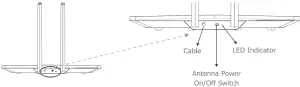
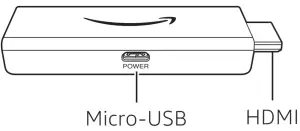 Fire TV Stick Lite
Fire TV Stick Lite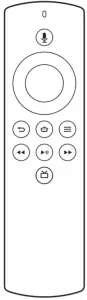 Alexa Voice Remote Lite
Alexa Voice Remote Lite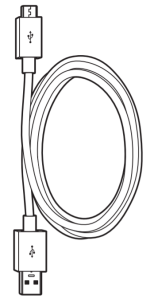 USB cable (for power)
USB cable (for power)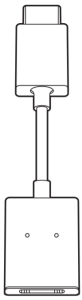 HDMI extender cable
HDMI extender cable Power adapter
Power adapter