aomago Voice Recorder Pen Instruction Manual

Thanks for choosing our V83 voice recorder pen! In order for you to become familiar with the operation of this machine as soon as possible, we are equipped with a detailed user manual, from which you can obtain product introduction knowledge, usage, system settings, and safety precautions. Before you use this product, please be sure to read all the materials provided with it carefully, which will help you use this product better.When writing this manual, we are very careful and rigorous and believe that the information provided in this manual is correct and reliable. If there are omissions, please bear with me and warmly welcome your corrections. If you find any problems during the use of the product, please contact us(email: [email protected]) in time, thank you for your cooperation!
Package Content
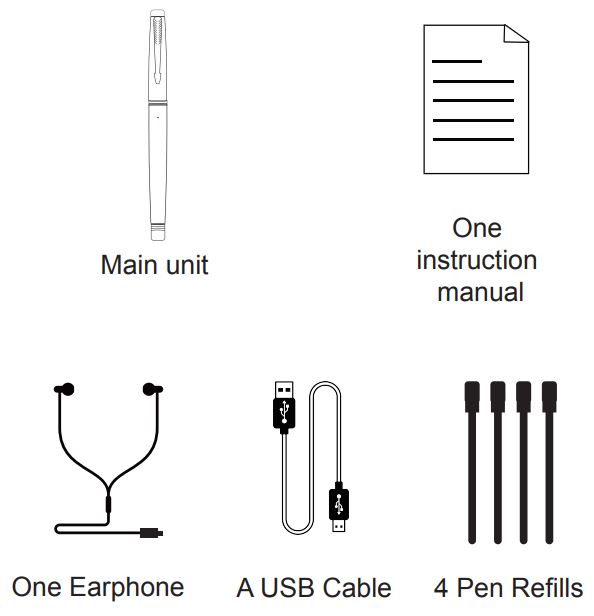
Basic Feature of this pen recorder
![]() Omni-directional microphone recording, using professional recording DSP chip, built-in digital noise reduction technology;
Omni-directional microphone recording, using professional recording DSP chip, built-in digital noise reduction technology;
![]()
![]()
![]()
![]()
![]()
![]()
![]()
![]()
![]()
![]()
![]()
![]()
![]()
![]()
![]()
![]()
![]()
![]()
![]()
![]()
![]()
![]()
![]()
![]()
![]()
![]()
![]()
![]()
![]()
![]()
![]()
![]()
![]()
![]()
![]()
![]()
![]()
![]()
![]()
![]()
![]()
![]()
![]()
![]()
![]()
![]()
![]()
![]()
![]()
![]()
![]()
![]()
![]()
![]()
![]()
![]()
![]()
![]()
![]()
![]()
![]()
![]()
![]()
![]()
![]()
![]()
![]()
![]()
![]()
![]()
AttachmentThis product includes the following hosts and accessories.
- main machine 1pc
- user manual 1pc
- headphone 1pc
- USB Cable 1pc
- Refills 4pcs
![]()
![]()
![]()
![]()
![]()
![]()
![]()
![]()
![]()
![]()
Product safety information
Warning: Failure to follow these safety instructions may result in injury and danger!
- Do not drop or hit the machine violently, otherwise, it will cause serious damage or malfunction.
- Do not open or disassemble the machine, there are no parts that require maintenance.
- This product is not suitable for use in humid and high-temperature environments. Do not put this product in water or any liquid, do not expose this product to sunlight and do not put this product in a fire or a waste bin. The battery will explode and caught fire.
- If you do not use it for a long time, please charge and discharge the product every 3 months.
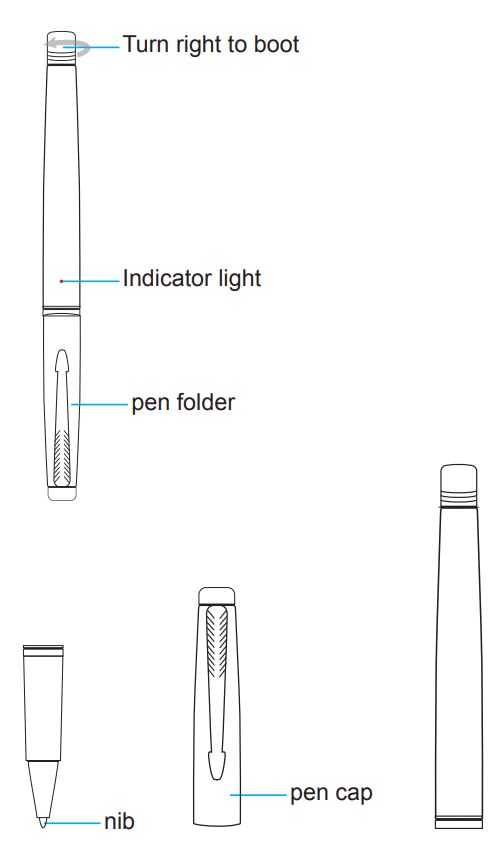
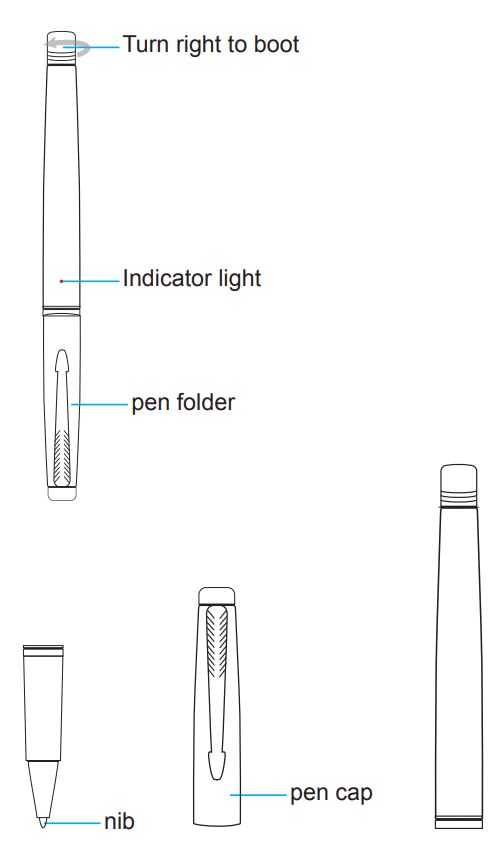
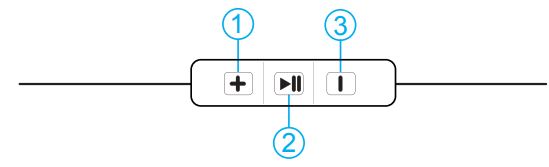
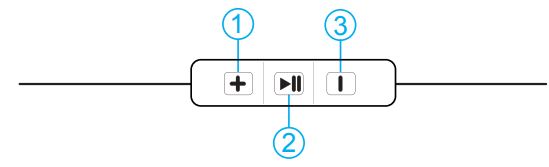
Indicator light description
- Turn on: the red and blue lights keep on;
- Turn off: the red light and blue light flash at the same time then go out;
- Recording: the red light flashes;
- Play: the blue light keeps on;
- Low battery: the red light and blue light flash at the same time then power off;
- Charging: the red light keeps on when charging, the red light goes off when fully charged.
Function Description
1. Power On & Recording

Red light and blue light flash at the same time means recording started
Power Off & Save recordings
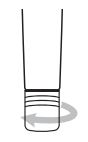
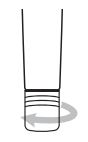
When saving, the red and blue light flash at the same time then shut down automatically
2. Built-in microphone recordingThe red indicator flashes when the headset is not plugged in after power on, it means the recording is in progress, and the recording file is named REC0001.WAV (Note: The red light flashes 10 times and then keeps on in the recording state, indicating that the memory is full, and supports up to 9999 recording files)
3. Delete Recording FilesWhen playing with headphones, press the line control “pause” button to enter the pause status, press the “+” key twice to enter the delete status; press the “+” key twice again to delete the current file, and press the “+” key three times to delete All files. (In the delete mode, the red and blue lights keep on, the red and blue lights are off during the deletion process, and the blue lights flash quickly then go off after the deletion is completed) (Note: You cannot restore it after deletion. Please pay attention to the backup of the recording files. During the process of deleting files, the bigger files you need to delete, the longer it will take; when all files are deleted, after inserting the playback headset, the red light will be on for about 5 seconds. The blue light then stays on for 3 seconds, then the blue light flashes and the light goes out.)
4. Play RecordingsInsert the earphone and turn it to the right to start the recording and play. When you need to pause, short press the line control pause button, and it will automatically shut down if there is no operation for 5 minutes in the pause state; unplug the earphone during the pause and turn it off and automatically enter the recording state.
5. Volume AdjustmentIn the status of playing with headphones, long-press the “+” button to increase the volume, and long-press the “-” button to decrease the volume.
6. Previous/NextIn the status of playing with headphones, short press the “+” button for the next song, and short press the “-” button for the previous song.
7. How to switch music files/recording files?When paused, double-click the previous button(-), MP3 play/recording will switch; (the blue light keeps on when switching.)
How to charge the voice recorder
Connect the recorder to the computer with the included cable and charge it. When the red light goes out, indicates that the recorder is fully charged (2-3 hours). Next, remove the recorder from the computer
1) Twist the pen body

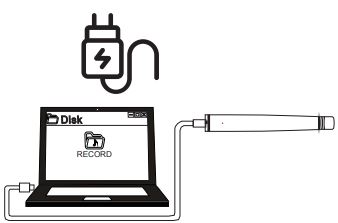
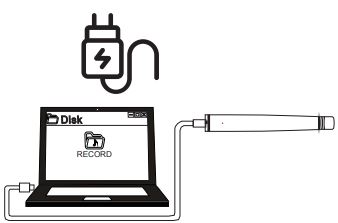
How to set time
1: Please connect to a PC and set the correct time first when using it for the first time. (Note: The Set-Time tool is only available for Windows PCs.)
2: Connect the device to a computer with the included USB cable. Then open the removable disk, find the “Set-Time” application, and double-click on it. Time-setting is complete when the following message appears.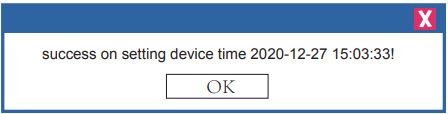
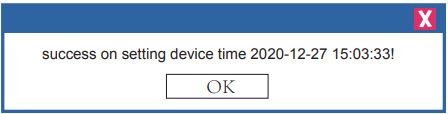
How to connect to a computer
1) Connect the pen to the computer via USB cable, when connected Successfully, you will see the connection icon After we successfully connect to a computer, we may delete, or transfer files in and out from the recorder like a normal flash drive.
2) A removable disk named “V83 (D:)” will be shown in the file.
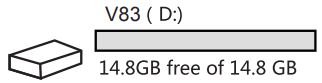
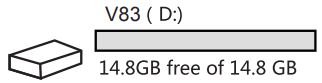
How to Play Recordings on PC or MAC1. For Mac users, please download the free VLC Media Player and play the recording. (Website: http://www.videolan.org/)2. For Windows users, please download free VLC Media Player or select “Windows Media Player” to play
Format V83 Drive on Computer Directly
After successfully connecting the recorder to your computer, right-click on the removable e disk, “V83 (D:)”, click `Format’, and confirm format it.
Notice: All data will be erased utterly after formatting the device, so please backup before formatting.
Failed Connecting to a computer
Here are some suggestions for fixing this problem:
A. Do not swing the Micro-USB cable when connecting to a computer in case of an unstable connection
B. Sometimes failed connection is due to a broken Micro-USB cable or a loose USB socket Contact seller for a new cable or connect to another USB socket, or simply reboot your computer the issue still exists after all the actions above, please contact us, we will be always here to assist you.
Product specifications
Item name – Voice RecorderItem Model – V83memory – 8G / 16G / 32G three types (based on the actual ordered product)Continuous recording storage memory – 8GB can record for 18 hours 16GB can record for 36 hours 32GB can record for 72 hours (Based on the actual order product )charging time – About 2-3 hoursMaterial – High-quality alloyCharge input – 3.7V 110mAhMicrophone – Built-in microphone: Omnidirectional microphoneSignal / noise ratio(S / N) – ≥70dBSupport audio Playback format –WAV32Kbpsj192Kbps MP332Kbpsj384Kbps WMA: 32Kbpsj192KbpsRecording sound quality – 192KbpsRecording format – WAVHeadphone output – two-channel outputHeadphone output – 48KHzRecording sampling rate – FAT32File system – -5C∼40COperating temperature – 3.5MM Micro-USB CableConnection method – USB 2.0Transfer interface – 8GB6 hours 16GB12 hours 32GB: 24 hoursSupport interfaces – WINDOWS XP VISTA/WINDOWS 10Playtime – About 5 hoursProduct weight – 40 grams (Please refer to the real item.)Product size – 12*12*145MM
Frequently Asked Questions
questions1) Can I delete a recording from my computer?
answerYes, once successfully connected the device to the computer, the removable drive named “L80A” will be found and all recordings will be saved in a folder named “RECORD” on the drive. Right-click on the file you want to delete and click “Delete”.
questions2) Can’t find the recording on the recorder?
answerThis is mainly because the file was not saved properly or you cannot connect to your computer to find the recording. 1. The recorded file was not saved properly: Press the top button to start recording and save the recording 2. Connect the pen to the computer, find the removable disk, click the entire disk, and select “Format”.
answerDue to the audio would cause background noise, so do not record near computers, fans, air conditioners, or sound bars.
questions3) Memory is full
answerWhen the memory is full, you can back up all recording files to your computer and format the recorder. We will periodically update the e-Book based on customer feedback. If you have any problems, please feel free to contact us. I will help you. Thank you for your support.
References
[xyz-ips snippet=”download-snippet”]

