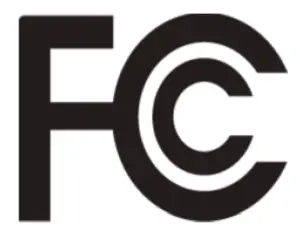AOPEN HC5 Series Gaming Monitor
Important safety instructions
Please read the following instructions carefully.
- Cleaning the LCD display screen: first, ensure that the power adapter you are using matches electrical standards for your region.● Turn off the LCD monitor and unplug the power adapter.● Spray a solvent-free cleaning solution onto your rag and gently wipe the screen.● Never spill any liquid directly onto or into the screen or its case.●Do not use any ammonia- or alcohol-based cleaners on the LCD monitor screen or case.● AOPEN will not be liable for damage resulting from use of any ammonia or alcohol-based cleaners.
- Do not place the LCD display near a window. Exposure to rain, moisture, or direct sunlight can cause serious damage to the device.
- Do not press on the LCD screen. Excessively forceful pressing can cause permanent damage to the display.
- Do not remove the case or attempt to repair the machine by yourself. All maintenance tasks should be performed by an authorized technician.
- Store the LCD display in a room with a temperature between -20°C-60°C (-4°F-140°F). Permanent damage may result if the LCD display is stored outside of this range.
- Unplug the monitors power adapter immediately and contact an authorized technician if:The signal cable between the monitor and the computer is worn or damaged.● Liquid spills onto the LCD display or the display is exposed to rain.● The LCD monitor or case is damaged.
Attaching the monitor base
- Unpack the monitor base and place the base on a smooth work surface.
- Unpack the monitor.
- Attach the monitor stand arm to the base.● Make sure the base snaps into the monitor stand am,. (Selected models only}● Use a screwdriver to turn the black screw to secure the am, to the display. (Selected models only}
Connect the monitor to your computer
- Turn off your computer and unplug the power cord.
- Connect digital cable (only Dual input model}a. Make sure the monitor and computer are powered off.b. Connect one end of the HDMI/DP cable to the back of the monitor and the other end to the HDMI/DP port on your computer.Note: The maximum display refresh rate for HDMI cables is 144Hz.The maximum display refresh rate for DP cables is 165Hz.
- Connect the audio cable (audio input models only} (optional}
- Plug the monitor power adapter into the power port on the back of the monitor.
- Plug the computer power cable and monitor power adapter into the nearby power outlet
External control

|
Number |
Picture |
Description |
|
1 |
Go to the main menu. | |
|
2 |
Enter the source mode. | |
|
3 |
Enter the volume control menu. | |
|
4 |
Enter brightness adjustment. | |
|
5 |
 |
In the powered-off state, pressing the button powers on the device; in the powered-on state, pressing the button normally enters the mode switching menu, and long-pressing for 3 seconds powers off the device. |
Regulatory and safety statements
FCC statement
This equipment has been tested and found to comply with the limits for a Class B digital device, pursuant to Part 15 of the FCC Rules.These limits are designed to provide reasonable protection against harmful interference when the equipment is installed in a residential area. This equipment generates, uses, and can radiate radio frequency energy, and if not installed and used in accordance with instructions, may cause interference to radio communications.
However, there is no guarantee that interference will not occur in a specific installation. If the device does cause interference to radio or television reception (which can be determined by the switchgear), it is recommended that the user take one or more of the following measures to eliminate the interference:
- Readjust the direction or position of the receiver antenna.
- Increase the distance between the device and the receiver.
- Connect the device power to a power outlet that is different from the circuit to which the receiver is connected.
- Contact your retailer or an experienced radio/TV technician for help.
NoteTo prevent damage to the monitor, do not lift the monitor using the stand.
Note: shielded cableAll connections to other computing devices must be through shielded cables to comply with EMC regulations.
Note: peripheralsOnly certified peripherals (input/output devices, terminals, printers, etc.) that meet Class B limits should be connected to the device.Using uncertified peripherals may cause interference to radio and television reception.
NoteAny changes or modifications not expressly approved by the manufacturer could void the use’s authority to operate this product.
Operating conditions
This device complies with Part 15 of the FCC Rules. Operation is subject to the following two conditions: (1) this device may not causeharmful interference, and (2) this device must be able to accept any interference received, including interference that may cause undesired operation.
Note: Canadian usersThis Class B digital device complies with Canadian ICES-003 specifications.
Explanatory note on “Regulations on the Management of Waste Electrical and Electronic Products Recycling and Disposal”To better care for and protect our planet, when the user no longer needs this product or the product end of life, please comply with national laws and regulations on the recycling of electrical and electronic product waste, and recycle ii through local manufacturers with nationally recognized recycling qualifications.
Abandonment of waste equipment for EU household users
 This symbol on the product or on its packaging indicates that the product must not be disposed of with other household waste. When disposing of used devices, ii is your responsibility to bring ii to a collection point that recycles used electrical and electronic equipment. The separate collection and recycling of used devices at the lime of disposal helps to conserve natural resources and ensures that they are recycled in a manner that protects human health and the environment. For more information about recycling points for used devices, please contact your local city office, household waste disposal service, or the shop where you purchased the product.
This symbol on the product or on its packaging indicates that the product must not be disposed of with other household waste. When disposing of used devices, ii is your responsibility to bring ii to a collection point that recycles used electrical and electronic equipment. The separate collection and recycling of used devices at the lime of disposal helps to conserve natural resources and ensures that they are recycled in a manner that protects human health and the environment. For more information about recycling points for used devices, please contact your local city office, household waste disposal service, or the shop where you purchased the product.
CE declaration of conformity
Hereby, AOPEN SmartView Inc., declares that this LCD monitor is in compliance with the essential requirements and other relevant provisions of EMC Directive 2014/30/EU, Low Voltage Directive 2014/35/EU, and RoHS Directive 2011/65/EU and Directive 2009/125/EC with regard to establishing a framework for the setting of eco-design requirements for energy-related product.AOPEN monitor is purposed for video and visual display of information obtained from electronic devices.
SPECIFICATION
| LCD Panel | Driving System | TFT Color LCD | |
| Size | 27”W (69 cm) | ||
| Pixel Pitch | 0.1038 mm (H) x 0.3114 mm (V) | ||
| Brightness | 250 cd/m2 (Typical) | ||
| Contrast | 4000:1 (Typical) | ||
| Viewable Angle | 178° (H) 178° (V) (CR=10) | ||
| Response Time | 5 ms (G to G) | ||
| Panel Type | VA | ||
| H-Frequency | 53.93 -183.15 KHz | ||
| V-Frequency | 48-165 Hz | ||
| Display Colors | 16.7MColors | ||
| Dot Clock | HDMI: 340 MHzDP: 360 MHz | ||
| Maximum Resolution | HDMI: 1920× 144Hz DP: 1920×1080 @ 165Hz | ||
| Plug & Play | VESA DDCCI/DDC2B | ||
| Energy Efficiency Class | A | ||
| * Annual Energy Consumption | 44 (kWh) (for HDMI-Input Model) | ||
| Power Consumption (at 200 nits) | On ModeOff Mode (Stand By) | 30 W (Typical) | |
| 0.5 W (Typical) | |||
| Input Connector | DP HOMI x2 | ||
| Input Video Signal | DPHDMI (Only HDMI-Input Model) (Optional) | ||
| Maximum Screen Size | Horizontal: 608.89 mmVertical: 348.34 mm | ||
| Power Source | INPUT: 100-240 V~ 50/60 Hz | ||
| Environmental Considerations | Operating Temp: 0° to 40°C Storage Temp: -20° to 60°C
Operating Humidity: 20% to 90% |
||
| Dimensions | 610.5 (W) x 446.3 (H) x 195.9 (D) mm | ||
| Weight (N. W) | 3.9 kg (net) | ||
| Mechanism Specifications | Tilt: -5° to +20° Swivel: NoHeight adjustment: No Pivot: NoDetachable foot stand: Yes | ||
| External Controls | Switch/Buttons | Power ButtonHotkey 1Hotkey 2 | Hotkey 3Hotkey4 |
| Functions | BrightnessContrastBlue LightBlack BoostACMGammaColor Temp.ModessRGB ModeGrayscale Mode6-axis Hue6-axis SaturateVolumeMuteOver DriveFreeSyncAim PointLanguageOSD Timeout | TransparencyRefresh Rate NumOSD LockInputAuto SourceHot Key AssignmentWide ModeDOC/CIHDMI Black LevelQuick Start ModeInformationReset All Settings | |
| All specifications are subject to change without notice. |
Find manuals and other documents for your AOPEN product on the official AOPEN support website.* Annual energy consumption is calculated using the typical power consumption 4 hours per day, 365 days per year.
Declaration of Conformity
We,AOPEN SmartView Incorporated7F.-5, NO. 369, FUXING N. RD., SONGSHAN DIST., TAIPEI CITY 10541, TaiwanAnd,Acer Italy s.r.lViale delle Industrie 1/A, 20020 Arese (MI), ItalyTel: +39-02-939-921 ,Fax: +39-02 9399-2913www.acer.it
Product: LCD Monitor Trade Name: AOPEN Model Number: 27HC5RSKU Number: 27HC5R xxxxxx; (“x” = 0~9, a~ z, A~ Z, or blank)
We, A OPEN SmartView Incorporated, hereby declare under our sole responsibility that the product described above is in conformity with the relevant Union harmonization legislations as below Directive and following harmonized standards and/or other relevant standards have been applied:
⛝ EMC Directive: 2014/30/EU
| ⛝ EN55032:2015 Class B⛝ EN61000-3-2:2019 Class D | ⛝ EN 55035:2017⛝ EN61000-3-3:2013 |
⛝ LVD Directive: 2014/35/EU
| ⛝ EN62368-1:2014+All |
⛝ RoHS Directive: 2011/65/EU
| ⛝ EN 50581:2012 |
⛝ ErP Directive: 2009/125/EC
| ⛝ Regulation (EC) No. 1275/ 2008; EN 50564:2011 |
Year to begin affixing CE marking 2020.

Federal Communications CommissionDeclaration of Conformity
This device complies with Part 15 of the FCC Rules. Operation is subject to the following two conditions: (1) this device may not cause harmful interference, and (2) this device must accept any interference received, including interference that may cause undesired operation.
The following local Manufacturer /Importer is responsible for this declaration:
| Product: LCD MonitorBrand: AOPENModel Number: 27HC5RSKU Number: 27HC5R xxxxxx (“x” = 0~9, a ~ z, A ~ Z or Blank) Name of Responsible Party: Acer America CorporationAddress of Responsible Party: 333 West San Carlos St. Suite 1500 San Jose, CA 95110 U. S. A.Contact Person: Acer RepresentativePhone No.: 254-298-4000Fax No.: 254-298-4147 |

[xyz-ips snippet=”download-snippet”]