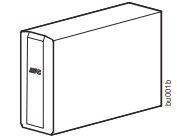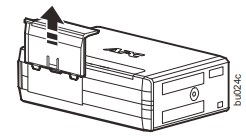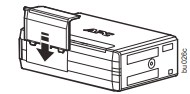APC Power Saving Back-UPS Pro User Manual
APC Power Saving Back-UPS Pro User Manual
APC Power Saving Back-UPS Pro User Manual
Safety and General Information
Inspect the package contents upon receipt. Notify the carrier and dealer if there is any damage.
SAVE THESE INSTRUCTIONS
- This section contains important instructions that should be followed during installation and maintenance of the UPS and batteries.
![]() HAZARD OF ELECTRIC SHOCK, EXPLOSION, OR ARC FLASH
HAZARD OF ELECTRIC SHOCK, EXPLOSION, OR ARC FLASH
- This UPS is intended for indoor use only.
- Do not operate this UPS in direct sunlight, in contact with fluids, or where there is excessive dust or humidity.
- Connect the UPS power cable directly to a wall outlet.
- Be sure the air vents on the UPS are not blocked. Allow adequate space for proper ventilation.
- Servicing of batteries should be performed or supervised by personnel knowledgeable about batteries and required precautions.
- A battery can present a risk of electric shock and burns by high short-circuit current.
- Failed batteries can reach temperatures that exceed the burn thresholds for touchable surfaces.
Failure to follow these instructions will result in death or serious injury.
Inventory


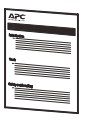 Connect the Battery
Connect the Battery
The UPS is shipped with the battery disconnected.
BR650MI /BR900MI
- Remove the battery door.

- Remove the battery. Connect the wire.

- Push the battery into the unit.

- Replace the battery door.

BR1300MI / BR1600MI
- Remove the battery door.

- Remove the battery.RED LABEL ON TOP

- Flip or turn the battery 180 degrees upward/downward to let green side of the label face up.

- Push the battery into the unit.GREEN LABEL ON TOP

- Replace the battery door.

Install Power Chute TM Personal Edition Software
Use PowerChute Personal Edition software to configure the UPS settings. During a power outage, PowerChute will save any open files on your computer and shut it down. When power is restored, it will restart the computer. Note: PowerChute is only compatible with a Windows operating system. If you are using Mac OSX, use the native shutdown feature to protect your system. See the documentation provided with your computer.
InstallationUse the cable supplied with the Back-UPS to connect the data port on the Back-UPS to the USB port on your computer. On the computer, go to www.apc.com Search for “PowerChute Personal Edition” then click on “View Details” to download the latest version of PCPE software. Click the download link and select Software product. Select the appropriate operating system. Follow directions to download the software.
Connect the Equipment
Battery backup and surge protected outletsWhen the Back-UPS is receiving input power, the Battery Backup with Surge Protection outlets will supply power to connected equipment. During a power outage or other AC problems, the Battery Backup outlets receive power for a limited time from the BackUPS. Connect equipment such as printers, fax machines, scanners, or other peripherals that do not need battery backup power to the Surge Protection Only outlets. These outlets provide full-time protection from surges even if the Back-UPS is switched OFF.
BR650MI / BR900MI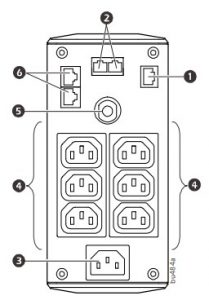
BR1300MI /BR1600MI
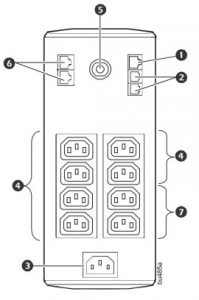
| To use PowerChute Personal Edition, connect the supplied USB cable or an optional serial cable (not supplied). | |
| Connect a telephone cable to the IN port, and connect a modem to the OUT port | |
| Use a power cable to connect the unit to AC power | |
| During a power outage or other AC problems, the Battery Backup outlets receive power for a limited time from the Back-UPS. Connect critical equipment such as desktop computer, computer monitor, modem or other data sensitive devices into these outlets. | |
| Use to reset the system after an overload condition has occurred causing the circuit breaker to trip. | |
| Use an Ethernet cable to connect a cable modem to the IN port, and connect a computer to the OUT port. | |
| Use an Ethernet cable to connect a cable modem to the IN port, and connect a computer to the OUT port. |
Operation
Power saving displayThe display interface can be configured to be continuously illuminated, or to save energy, it can be configured to darken after a period of inactivity.
- Full Time Mode: Press and hold DISPLAY for two seconds. The display will illuminate and the Back-UPS will beep to confirm the Full Time mode.
- Power Saving Mode: Press and hold DISPLAY for two seconds. The display will darken and the Back-UPS will beep to confirm the Power Saving mode. While in Power Saving Mode, the display will illuminate if a button is pressed, it then darkens after 60 seconds of no activity.
Unit sensitivityAdjust the sensitivity of the Back-UPS to control when it will switch to battery power; the higher the sensitivity, the more often the Back-UPS will switch to battery power.
- Ensure the Back-UPS is connected to AC power, but is OFF.
- Press and hold the POWER button for six seconds. The LOAD CAPACITY bar will flash on and off, indicating that the Back-UPS is in programming mode.
- Press POWER again to rotate through the menu options. Stop at selected sensitivity. The Back-UPS will beep to confirm the selection.
Generator Sensitivity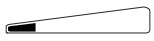
Default

Sensitive Loads
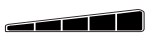
| Low sensitivity | 156-300 Vac | Input voltage is extremely low or high. (Not recommended for computer loads.) |
| Medium sensitivity (Default) | 176-294 Vac | The Back-UPS frequently switches to battery power. |
| High sensitivity | 176-288 Vac | The connected equipment is sensitive to voltage fluctuations |
Front panel buttons and display interfaceUse the three buttons on the front panel of the Back-UPS and the display interface to configure the Back-UPS.
Front panel
- Mute button
- Power On/Off button
- Display button
- Display interface


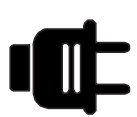 |
On Line: The Back-UPS is supplying conditioned AC power to connected equipment |
| Load Capacity: The load is indicated by the number of sections illuminated, one to five. Each bar represents 20% of the load | |
 |
Battery Charge: The battery charge level is indicated by the number of sections illuminated. When all five blocks are illuminated, the Back-UPS is at full charge. When one block is filled, the Back-UPS is near the end of its battery capacity, the indicator will flash and the Back-UPS will beep continuously |
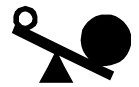 |
Overload: The power demand from the load has exceeded the capacity of the Back-UPS |
 |
Event: The event counter shows the number of events that occurred that caused the Back-UPS to switch to on-battery operation. |
  |
Automatic Voltage Regulation:
|
  |
In: Input voltage. Out: Output voltage. |
  |
System Error Detected: The system has an error. The error number will illuminate on the display interface. See “System errors” on page 7. |
 |
Mute: If the line through the speaker icon is illuminated, the audible alarm has been turned off |
 |
Replace Battery: The battery is nearing the end of its useful life. Replace the battery as early as possible. |
 |
On Battery: The Back-UPS is supplying battery backup power to the connected equipment, it will beep four times every 30 seconds. |
Alarms and System Errors
Audible indicators
| Four Beeps Every 30 Seconds | Back-UPS is running on battery. You should consider saving any work in progress. |
| Continuous Beeping | Low battery condition and battery run-time is very low. Promptly save any work in progress, exit all open applications, and shut down the operating system |
| Continuous tone | Battery Backup outputs are overloaded. |
| Chirps every 2 Seconds with the Load Capacity Bar flashing | Battery is disconnected. |
| Continuous chirping with the Load Capacity Bar and Replace Battery icon alternately flashing | Battery did not pass the automatic diagnostic test and should be replaced as early as possible. Pressing the MUTE button pauses the chirping |
Status icons
| If these icons are illuminated… | This may be the problem |
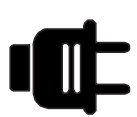 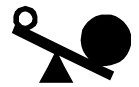 |
The Back-UPS is operating on AC power, but is overloaded. Disconnect one of the items connected to the Back-UPS. If the Overload icon stops flashing, the Back-UPS is no longer overloaded and will continue to operate normally. |
   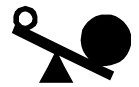 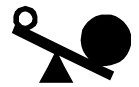 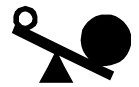 |
The Back-UPS is operating on battery power, but is overloaded. Disconnect one of the items connected to the Back-UPS. If the Overload icon stops flashing, the Back-UPS is no longer overloaded and will continue to operate normally. |
  |
The Back-UPS is operating on AC power, but the battery is not functioning properly. Contact Schneider Electric IT (SEIT) Customer Service to order a replacement battery. See “Battery Replacement” on page 11. |
   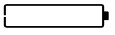 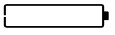 |
The Back-UPS is operating on battery power and the battery power is getting low. Shut down all connected equipment to avoid losing an unsaved data. When possible, connect the Back-UPS to AC power to recharge the battery. |
System errors
The Back-UPS will display these error messages. Except for errors F01 and F02, contact SEIT Technical Support.
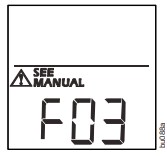
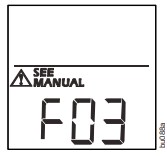
| F01 | On-Battery Overload | Turn the Back-UPS off. Disconnect non-essential equipment from the Battery Backup outlets and the turn Back-UPS on. |
| F02 | On-Battery Output Short | Turn the Back-UPS off. Disconnect all equipment from the Battery Backup outlets and the turn Back-UPS on. Re-connect equipment one item at a time. If the output is tripped again, disconnect the device that caused the error |
| F03 | On-Battery Xcap Overload | Errors F03-F09 cannot be corrected by the user, contact SEIT Technical Support for assistance. |
| F04 | Clamp Short | |
| F05 | Charge Error | |
| F06 | Relay Welding | |
| F07 | Temperature | |
| F08 | Fan Error (for BR1600MI only) | |
| F09 | Internal Error |
| Function | Button | Timing (seconds) | UPS Status | Description | |
| Power | |||||
| Power On |        |
0.2 | Of | Press POWER to start receiving input AC power. If AC input power is not available, the Back-UPS will run on battery power. | |
| Power Off |        |
2 | On | The Back-UPS is not receiving input AC power, but is providing surge protection. | |
| Display | |||||
| Status Inquiry |     |
0.2 | On | Verify the status or condition of the Back-UPS. The LCD will illuminate for 60 seconds. Press the button the toggle into various information. | |
| Full-Time/ PowerSaving |     |
2 | On | The LCD will illuminate and the Back-UPS will beep to confirm the Full-Time mode. The LCD will darken and the Back-UPS will beep to confirm the PowerSaving mode. While in Power-Saving Mode, the LCD will illuminate if a button is pressed, then darkens after 60 seconds of no activity. | |
| Mute | |||||
| General Status Enable/ Disable |   |
2 | On | Enable or disable the audible alarms. The Mute icon will illuminate and the Back-UPS will beep one time. The Mute function will not activate unless the BackUPS is operating on battery power. | |
| Sensitivity |        |
6 | Of | The Load Capacity icon will blink, indicating that the Back-UPS is in programming mode. Use the POWER button to scroll through Low, Medium, and High, stop at selected sensitivity. The Back-UPS will beep to confirm selection. See “Unit sensitivity” for details. | |
| Self-Test (manual) |        |
6 | On | The Back-UPS will perform a test of the internal battery. Note: This will happen automatically when the Back-UPS is turned ON or when the Back-UPS previously detected a bad battery | |
| Event Reset |            |
0.2 | On | When the Event screen is visible, press and hold DISPLAY, then press POWER, to clear the detected error event counter. | |
| Error Reset |        |
2 | Error | After an error has been identified, press POWER to remove the visual indication and return to standby status. | |
Troubleshooting
| Problem | Possible Cause | Corrective Action |
| Back-UPS will not switch on. | The Back-UPS is not connected to AC power. | Ensure that the Back-UPS is securely connected to an AC outlet |
| The circuit breaker has been tripped. | Disconnect non-essential equipment from the Back-UPS. Reset the circuit breaker. Re-connect equipment one item at a time. If the circuit breaker is tripped again, disconnect the device that caused the trip. | |
| The internal battery is not connected. | Connect the battery.f | |
| The AC input voltage is out of range. | Adjust the transfer voltage and sensitivity range | |
| The Back-UPS does not provide power during a AC power outage. | Ensure that essential equipment is not plugged into a SURGE ONLY outlet. | Disconnect equipment from the SURGE ONLY outlet and re-connect to a Battery Backup outlet. |
| The Back-UPS is operating on battery power, while connected to AC power. | The plug has partially pulled out of the wall outlet, the wall outlet is no longer receiving AC power, or the circuit breaker has been tripped. | Ensure that the plug is fully inserted into the wall outlet. Ensure that the wall outlet is receiving AC power by checking it with another device. |
| The Back-UPS is performing an automatic self test. | No action is necessary. | |
| The AC input voltage is out of range, the frequency is out of range, or the waveform is distorted | Adjust the transfer voltage and sensitivity range. | |
| The Back-UPS does not provide the expected amount of backup time. | Battery Backup outlets may be fully or improperly loaded. | Disconnect non-essential equipment from the Battery Backup outlets and connect the equipment to SURGE outlets. |
| The battery was recently discharged due to a power outage and has not fully recharged. | Charge the battery cartridge for 16 hours | |
| The battery has reached the end of its useful life. | Replace the battery | |
| The REPLACE BATTERY indicator is illuminated. | The battery has reached the end of its useful life | Replace the battery as early as possible. |
| The OVERLOAD indicator is illuminated. | The equipment connected to the Back-UPS is drawing more power than the Back-UPS can provide. | Disconnect non-essential equipment from the Battery Backup outlets and connect the equipment to SURGE outlets |
| The SYSTEM ERROR indicator is illuminated, all the front panel indicators are flashing. | There is an internal error. | Determine which internal error message is displayed by matching the number displayed on the LCD with the corresponding Error Message (see “System errors”) and contact SEIT Technical Support. |
Specifications
| Model | BR650MI | BR900MI | BR1300MI | BR1600MI |
| VA | 650 VA | 900 VA | 1300 VA | 1600 VA |
| Maximum Load | 390 W | 540 W | 780 W | 960 W |
| Nominal Input Voltage | 220 – 240 Vac | |||
| Online Input Voltage Range | 176 – 294 Vac | |||
| Automatic Voltage Regulation | Boost by +11.5% when input voltage drops below limit | |||
| Trim by -11.5% when input voltage exceeds limit | ||||
| Frequency Range | 50/60 Hz ± 3 Hz | |||
| Battery Type | Lead acid, 12V with 1 battery | Lead acid, 12V with 2 batteries | ||
| On-battery Waveshape | Step-approximated sine-wave | |||
| Typical Recharge Time | 12 hours | 16 hours | ||
| Transfer Time | 8 ms (typical), 10 ms (maximum) | |||
| On Battery Runtime | Go to: www.apc.com | |||
| Interface | USB | |||
| Operating Temperature | 08 to 408 C (328 to 1048 F) | |||
| Storage Temperature | -58 to 458 C (238 to 1138 F) | |||
| IP Rating | IP20 | |||
| Unit Dimensions | 19 x 9.1 x 31 cm
(7.5 x 3.6 x 12.2 in) |
25 x 10 x 38.2 cm
(9.8 x 3.9 x 15 in) |
||
| Unit Weight | 6.8 kg (15 lbs) | 7.2 kg (15.9 lbs) | 10.2 kg (22.5 lbs) | 11.0 kg (24.3 lbs) |
Battery Replacement
![]()
![]()
- Replace the battery at least every 5 years.
- Replace the battery immediately when the UPS indicates battery replacement is necessary.
- Replace battery at the end of its service life.
- Replace batteries with the same number and type of batteries as originally installed in the equipment.
- Replace the battery immediately when the UPS indicates a battery over-temperature condition, or UPS internal over-temperature, or when there is evidence of electrolyte leakage. Power off the UPS, unplug it from the AC input, and disconnect the batteries. Do not operate the UPS until the batteries have been replaced.
Failure to follow these instructions can result in minor or moderate injury and equipment damage.
The battery typically lasts for 3 to 5 years, a shorter period if subjected to frequent outages or elevated temperatures. Battery replacement parts for Back-UPS BR650MI is APCRBC110, for BR900MI is APCRBC164, for BR1300MI is APCRBC165, and for BR1600MI is APCRBC166. Delaying the replacement of parts may corrode the batteries in the cartridge. Recycle spent battery cartridges.
Warranty
The standard warranty is three (3) years from the date of purchase, valid in European Community. For all other regions, the standard warranty is two (2) years from the date of purchase. Schneider Electric IT (SEIT) standard procedure is to replace the original unit with a factory reconditioned unit. Customers who must have the original unit back due to the assignment of asset tags and set depreciation schedules must declare such a need at first contact with an SEIT Technical Support representative. SEIT will ship the replacement unit once the defective unit has been received by the repair department, or cross-ship upon the receipt of a valid credit card number. The customer pays for shipping the unit to SEIT. SEIT pays ground freight transportation costs to ship the replacement unit to the customer.
APC by Schneider Electric IT Customer Support Worldwide
For country specific customer support, go to the APC by Schneider Electric Web site, www.apc.com.
FAQS
The battery is shipped disconnected. To connect the battery, follow these steps: 1. Remove the battery door. 2. Remove the battery. Connect the wire. 3. Push the battery into the unit. 4. Replace the battery door.
To remove the battery, follow these steps: 1. Remove the battery door. 2. Disconnect the wire from the terminal block on the back of the UPS (see Figure 1). 3. Slide out the battery and lift it out of its compartment (see Figure 2). Figure 1: Disconnecting wire from terminal block on back of UPS Figure 2: Removing and lifting out battery
It’s 220/230v and has been working for a while without any issue.
Yes, it can.
865 Watts
The Back-UPS battery charges fully during the first 24 hours while connected to AC power.
There are a few different factors that can contribute to the lifespan of a UPS battery. On average, a battery will last anywhere from 3-5 years. But, some batteries can last much longer, while others might die on you in a very short amount of time.
You can power a TV with an Uninterrupted Power Supply (UPS), and depending on the size (and cost) of the power supply it may keep the TV going for anywhere from 15 minutes to 2 hours. It’s smart to use a UPS for your TV (or other expensive electrical equipment) as cost-effective insurance.
Your UPS should always be plugged into an electric socket and your devices should be plugged into the UPS when you’re using them. To connect the UPS, please refer to the user manual provided in the UPS box.
UPS are designed to be used 24/7, there is no need to turn them off. You may wish to when the computer is switched off in order to save electricity, but technically there is no need to power off.
Yes. The outlets will operate without any battery backup protection. Surge protection will continue to function normally. If your model has a display screen, there is a button on the front panel that can be used to mute the alarm.
Regardless of how or where a UPS is deployed, and what size it is, there are four primary factors that affect battery life: ambient temperature, battery chemistry, cycling and service. The rated capacity of a battery is based on an ambient temperature of 25°C (77°F).
Overcharging with a float voltage that is too high can cause excessive hydrogen and oxygen gases and can lead to internal dryout that, once accelerated, can cause thermal runaway – resulting in failure or even fire and explosion.
If you have just turned off your PC because you are done with your work and there is no power problem you can turn the UPS via the power button. As long as there is input power coming in to your UPS, it will charge the battery.
the UPS is designed to be left on all of the time and I don’t see a benefit to turn it off each day. also, every time you turn the UPS on, it will do a UPS self test and if done too often, this will drain the battery a tiny bit unnecessarily. if you do this a few times a day for a year, then it adds up.
Usually, the UPS control logic will detect the failing output voltage / frequency as the fault occurs. Immediately this will signal the static switch control system to transfer the load to the bypass line in a make-before-break fashion.
Doing pushups every day can be effective if you’re looking for a consistent exercise routine to follow. You will likely notice gains in upper body strength if you do pushups regularly. For the best results, continue to add variety to the types of pushups you do.
VIDEO


References
[xyz-ips snippet=”download-snippet”]