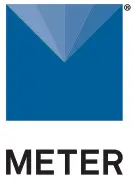 APOGEE OXYGEN
APOGEE OXYGEN
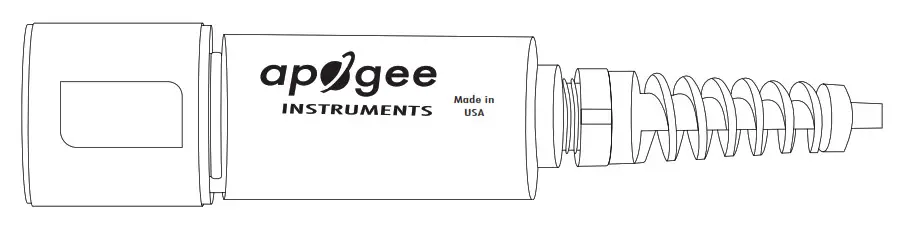
INTRODUCTION
Apogee Instruments SO-411 Soil Response Thermistor Reference Oxygen Sensor is a gaseous oxygen sensor designed primarily for use in soil applications.Apogee SO-411 sensors purchased from METER come preconfigured by METER to work seamlessly with METER ZENTRA series data loggers. The information in this document explains how to integrate Apogee SO-411 sensors into the ZENTRA system and attach an auxiliary power supply for the internal heaters. Details of how the ZENTRA system handles the data are also included. Please read this document carefully in its entirety before going out to the field. For more information on Apogee oxygen sensors, please review the SO-411 User Manual (apogeeinstruments.com/so- 411-sdi-12-soil-response-thermistor- reference-oxygen-sensor).
INSTALLATION
Follow the steps listed in Table 1 to install Apogee oxygen sensors in the field.
Table 1 Installation
| Tools Needed | Apogee SO-411 Oxygen Sensor (preconfigured by METER, included in order)Apogee AO-001 Diffusion Head (included in order)Shovel or Auger (if the application requires sensor burial)METER ZENTRA series data logger ZL6 or EM60METER ZSC Bluetooth ®Sensor Interface (optional)METER ZENTRA software ZENTRA Utility, ZENTRA Utility Mobile, or ZENTRA Cloud |
| Preparation | Conduct System CheckMETER strongly recommends setting up and testing the system (sensors anddata loggers) in the lab or office.Inspect and verify all components are intact.Visit the data logger product page for the most up-to-date software and firmware.Verify all sensors are functional and read within expected ranges.Install AO-001 Diffusion HeadSlide the included o-ring onto the male threads of the SO-411 sensor.Screw the AO-001 diffusion head onto the SO-411 sensor.NOTE: This is important to keep the Teflon ®filter from becoming plugged and therebyreducing oxygen diffusion to the sensing mechanism.Calibrate Sensor for Atmospheric Pressure DependenceTo accurately measure oxygen concentration in relative units (%), Apogeeoxygen sensors must be calibrated in ambient air at the elevation that they will be deployed (Section 2.2). |
| Installation | Install in Chosen Measurement EnvironmentFor the most stable readings, sensors should be mounted vertically with the opening pointed down and the cable pointed up.For above-ground or enclosure installations, simply place the sensor in the chosen measurement environment and secure as needed.For buried installation, dig or auger a hole to the desired depth and install the oxygen sensor. Carefully backfill the hole.Secure and Protect CablesNOTE: Improperly protected cables can lead to severed cables or disconnected sensors.Cabling issues can be caused by many factors such as rodent damage, driving over sensorcables, tripping over cables, not leaving enough cable slack during installation or poorsensor wiring connections.Install cables in conduit or plastic cladding when near the ground to avoid rodent damage.Gather and secure cables between the sensors and the data logger to the mounting post in one or more places to ensure cable weight does not pull the plug free from its port.Connect to Data LoggerPlug the sensor into a data logger.Use the data logger to make sure the sensor is reading properly.Verify these readings are within expected ranges.For more instructions on connecting to data loggers, refer to Section 2.1.Connect Heater LeadsConnect a continuous 12-VDC supply across the red (positive) and black (negative) leads of the heater cable if the oxygen sensor is deployed in soil (Section 2.3). |
CONNECT TO METER ZENTRA SERIES LOGGER
Apogee SO-411 sensors are preconfigured by METER and work seamlessly with METER ZENTRA series data loggers. The sensors come with a 3.5-mm stereo plug connector (Figure 1) to facilitate easy connection with the data loggers. Apogee sensors come standard with a 5-m cable that splits into separate leads for the data logger and the heater power supply.
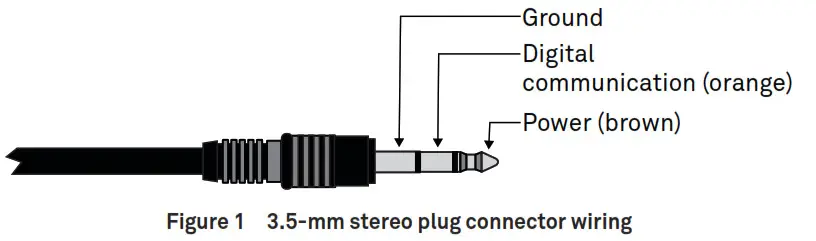
USING APOGEE OXYGEN SENSORS WITH ZENTRA SYSTEMCheck the METER download webpage for the most recent data logger firmware. Logger configuration may be done using either ZENTRA Utility (desktop and mobile application) or ZENTRA Cloud (web-based application for cell-enabled ZENTRA data loggers).
- Plug the stereo plug connector into one of the sensor ports on the logger (Figure 2).

- Connect to the data logger via ZENTRA Utility with a laptop and USB cable or ZENTRA Utility Mobile app with a mobile device supporting Bluetooth communication.
- Use ZENTRA Utility to scan the ports and make sure the sensors were properly identified by the logger and are reading properly.METER data loggers should automatically recognize the Apogee sensor.
- Use ZENTRA Utility to set the measurement interval.
- Use ZENTRA Utility to configure communication settings for data transfer to ZENTRA Cloud.
Sensor data can be downloaded from METER data loggers using either ZENTRA Utility or ZENTRA Cloud. Refer to the logger user manual for more information.
SENSOR CALIBRATION
Before installing the oxygen sensor, it must be calibrated at ambient oxygen concentration (20.95%) at the elevation of the measurement site. Galvanic cell type oxygen sensors respond to the absolute oxygen concentration, which is dependent on absolute (barometric) pressure and temperature in addition to the oxygen concentration of air. Therefore, oxygen sensors are not calibrated at the factory and must be calibrated by the user before first use. It is recommended that Apogee oxygen sensors be recalibrated periodically to maintain best accuracy. Refer to the SO-411 user manual (apogeeinstruments.com/so-411-sdi-12-soil- response-thermistor-reference-oxygen-sensor).Apogee sensors can be calibrated with a METER ZSC Bluetooth device or ZL6 data logger.
CALIBRATION WITH ZSC AND ZENTRA UTILITY MOBILE
- Connect the Apogee oxygen cable to the ZSC device sensor port.
- Open ZENTRA Utility Mobile on an iOS or Android device.
- Connect to the ZSC device.
- Check that SO-411 data is communicating correctly with the ZSC (an inaccurate oxygen concentration and a temperature should appear).
- Go to More…
- Go to Device & Sensor Tools.
- Select Apogee oxygen sensor calibration.
- Go back to the device screen and ensure that the oxygen concentration now reads very close to 20.95%.
If Apogee oxygen sensor calibration is not listed under Device & Sensor Tools, the calibration can be done using a terminal window.
- Connect the Apogee oxygen cable to the ZSC device sensor port.
- Open ZENTRA Utility Mobile on an iOS or Android device.
- Connect to the ZSC Bluetooth.
- Check that the SO-411 is communicating correctly with the ZSC (an inaccurate oxygen concentration and a temperature should appear).
- Go to More…
- Go to Terminal.
- In the Send a Command box, type sliced?CHAMBER!
- Select Send.
- Go back to the device screen and ensure that the oxygen concentration now reads very close to 20.95%.
CALIBRATION WITH ZL6 AND ZENTRA UTILITY
- Connect the Apogee oxygen to an available port on the ZL6.
- Open ZENTRA Utility on a computer.
- Plug the micro-USB to the ZL6 and the USB to the computer.
- Click the Connect button on ZENTRA Utility to connect to the ZL6.
- Scan ports to check that the SO-411 is communicating correctly with the ZL6 (an inaccurate oxygen concentration and a temperature should appear).
- Go to Actions > Digital Sensor Terminal.
- Select the ZL6 port connected to the oxygen sensor cable.
- In the command box, type ?XAMBR!
- Select Send.
- Select Scan and ensure that the oxygen concentration now reads very close to 20.95%.
CALIBRATION WITH ZL6 AND ZENTRA UTILITY MOBILE
- Connect the Apogee oxygen sensor to an available port on the ZL6. Note the port as this will be used as [Y] for step 8.
- Press the TEST button on the ZL6 to advertise Bluetooth.
- Open ZENTRA Utility Mobile on an iOS or Android device.
- Connect to the ZL6 Bluetooth.
- Scan ports to check that the SO-411 is communicating correctly with the ZL6 (an inaccurate oxygen concentration and a temperature should appear).
- Go to More…
- Go to Device & Sensor Tools.
- Select the ZL6 port connected to the oxygen sensor cable.
- In the command box, type ?XAMBR!
- Select Send.
- Select Scan and ensure that the oxygen concentration now reads very close to 20.95%.
If Apogee oxygen sensor calibration is not listed under Device & Sensor Tools, the calibration can be done using a terminal window.
- Connect the Apogee oxygen sensor to an available port on the ZL6. Note the port as this will be used as [Y] forfor step 8.
- Press the TEST button on the ZL6 to advertise Bluetooth.
- Open ZENTRA Utility Mobile on an iOS or Android device.
- Connect to the ZL6 Bluetooth.
- Check that the SO-411 is communicating correctly with the ZL6 (an inaccurate oxygen concentration and a temperature should appear).
- Go to More…
- Go to Terminal.
- In the Send a Command box, type sdicmd [Y] ?XAMBR!, where [Y] is the port number that the oxygen sensor is plugged into.For example, if the oxygen sensor is plugged into port 2, type sliced 2 ?XAMBR!
- Select Send.
- Go back to the device screen and ensure that the oxygen concentration now reads very close to 20.95%.
HEATER POWER SUPPLY
Apogee oxygen sensors are equipped with an internal resistance heater. The heater is designed to maintain the temperature of the sensing element at approximately 2 °C above ambient temperature in condensing (100% relative humidity) environments (e.g., soil). Heating the sensing element keeps condensation from forming on the membrane, which would block the oxygen diffusion path and result in artificially low oxygen measurements for an extended period of time. To operate the heater, a continuous 12-VDC supply should be attached to the heater leads.Apogee oxygen sensors purchased from METER for use with METER ZENTRA series data loggers come with a special cable addition that splits the sensor cable into a stereo connector that connects to the data logger and a separate heater cable. A continuous 12-VDC supply should be applied across the red (positive) and black (negative) leads of this heater cable.If mains power is available, the 12-VDC supply can be a simple “wall wart”. If mains power is unavailable, a 12-V battery is appropriate and a solar panel and charge controller can be used to maintain battery charge. Under most conditions, a small battery (7 A · h) with a 5-W solar panel is sufficient to heat multiple oxygen sensors. There are many battery, charge controller, and solar panel options available online and from local retailers.
DATA INTERPRETATION
Apogee oxygen sensors used with the ZENTRA system report gaseous oxygen concentration in units of percent (%) and the internal sensor temperature in units that are configurable by the user.
TROUBLESHOOTING
This troubleshooting section details possible major problems and their solutions. If the problem is not listed or these solutions do not solve the issue, contact Customer Support.Table 2 Troubleshooting
| Problem | Possible Solution |
| Sensor not responding | Check power to the sensor and logger.Check sensor cable and stereo plug connector integrity.Check that the SDI-12 address of the sensor is 0 (factory default).Check this with ZENTRA Utility by going to Actions, selecting Digital sensor terminal, choosing the port that sensor is on, and sending the ?I! command to the sensor from the dropdown menu. |
| Sensor values are not reasonable | Sensor has not been calibrated. See Section 2.2.Condensation on the filter membrane is preventing oxygen diffusion to the sensing element. See Section 2.3. |
| Cable or stereo plugconnector failure | If the stereo plug connector is damaged or needs to be replaced, contact Customer Support for a replacement connector or splice kit.If a cable is damaged refer to the METER wire-splicing guide for cable repair. |
It is recommended that Apogee oxygen sensors be recalibrated periodically to maintain best accuracy. See Section 2.2 for directions on calibrating the sensor. Refer to the SO-411 User Manual (apogeeinstruments.com/so-411-sdi-12-soil-response-thermistor-reference-oxygen-sensor)
CUSTOMER SUPPORT
NORTH AMERICACustomer support representatives are available for questions, problems, or feedbackMonday through Friday, 7:00 am to 5:00 pm Pacific time.Email: [email protected][email protected]Phone: +1.509.332.5600Fax: +1.509.332.5158Website: metergroup.com
EUROPECustomer support representatives are available for questions, problems, or feedback Monday through Friday, 8:00 to 17:00 Central European time.Email: [email protected][email protected]Phone: +49 89 12 66 52 0Fax: +49 89 12 66 52 20Website: metergroup.de
CUSTOMER SUPPORTIf contacting METER by email, please include the following information:Name…………………….Address…………………..Phone…………………….Email address…………Instrument serial number…..Description of the problem…NOTE: For products purchased through a distributor, please contact the distributor directly for assistance.
METER Group, Inc. USA2365 NE Hopkins Court Pullman, WA 99163T: +1.509.332.2756 F: +1.509.332.5158E: [email protected] W: metergroup.comMETER Group AGMettlacher Straße 8, 81379 MünchenT: +49 89 1266520 F: +49 89 12665220E: info.[email protected] W: metergroup.de© 2021 All Rights Reserved.
References
[xyz-ips snippet=”download-snippet”]



