APPENDIX JMACRO_in_FOCUS User Manual
|
Please Note: This user manual was published together with all available documentation on 15 May 2003. Therefore, it may not contain the most recent information as the models and the shells may have changed with time. Make sure that you always have the most recent version available, which may be obtained from the web site of JRC, Ispra, Italy: http://viso.ei.jrc.it/focus/ |
MACRO in FOCUS: User Guide
This document is a guide to the use of the software tool, MACRO in FOCUS, a program designed to run the EU FOCUS pesticide exposure assessment scenarios for surface waters and groundwater using the simulation model MACRO. It is important to realise that the surface water scenarios can only be run in connection with the SWASH program (‘Surface Water Scenarios Help’), which is used for defining the scenario simulations to be performed, especially with respect to application patterns and doses. SWASH can be downloaded from the FOCUS home page at JRC Ispra, in the same way as MACRO in FOCUS. The groundwater scenarios in MACRO in FOCUS can be run independently of any other program.
Model version
This software tool MACRO in FOCUS (version 4.4.2) runs version 4.3b of the MACRO model. A technical description of MACRO can be downloaded from the web address: http://www.mv.slu.se/bgf/macrohtm/macro.htm
Installation and system files
The package consists of a Windows executable (macro_focus.exe), together with the DOS program files for MACRO, Windows system files, binary-formatted weather data files, and three Microsoft Access formatted databases, one containing soil data, another containing crop data, and the third containing information on pesticide properties.
Important:
- The system only works properly if ‘Regional Settings’ (under ‘Control Panel’ on ‘My computer’) are set to a default national setting, without making changes i.e. do not select ‘Swedish’, and then change the number format to decimal point from the default comma.
- All program files must be installed in a sub-directory MACRO under SWASH if the system is to work properly for surface water scenarios e.g. under the directory C:/SWASH/MACRO if you installed to the C: drive. If you have previously installed an earlier version of this software tool (3.3.1. and earlier) that was released for groundwater FOCUS scenarios, then you should uninstall any older versions prior to installation of MACRO in FOCUS v4.4.2.Unfortunately, the information on substance properties that you may have saved in the database (pest_focus.mdb) is not automatically transferable to the new version, and the format of this database has also changed significantly. Therefore, you will have to manually re-enter the substance properties into the database for MACRO in FOCUS v4.4.2. This can be done interactively either in MACRO in FOCUS v4.4.2 or in the SWASH program.
- If you open the MACRO in FOCUS databases using ACCESS, do not attempt to update them to the latest version of ACCESS, as the SWASH connection to MACRO in FOCUS will then not work.
- If during installation you get a message saying that you have newer versions of system files already on your PC, keep these. Do not overwrite them with the older versions contained in the installation package for MACRO in FOCUS.
Running the system
For surface water scenarios, application patterns and doses can only be defined in SWASH. Substance properties can also be defined in SWASH, as well as in MACRO in FOCUS. There is communication between SWASH and MACRO in FOCUS such that substance property information is updated in the database when it is modified in either of the tools.
MACRO in FOCUS can be started either from SWASH or as a stand-alone program by clicking twice on the icon on your desktop (create the icon by drawing out macro_focus.exe to your desktop).From the start-up screen in MACRO in FOCUS, you can either define a scenario to run or view the results of earlier simulations with ‘Plot’.Top-level menu
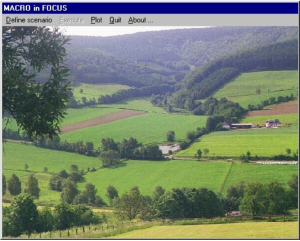
Defining scenarios
If you click ‘Define scenario’, and then select either groundwater or surface water, a screen is displayed which allows you to define all the components of a FOCUS scenario. You first select the crop you wish to simulate. The scenario locations associated with this particular crop are then listed. When you select a scenario, the associated soil and weather data are read in from the data bases, and a tick box indicates whether irrigation will be applied. At this stage, you determine the frequency of pesticide applications (every year, every other year, or every third year). For groundwater scenarios, this also automatically determines the length of the simulation (26, 46 or 66 years). At this stage, you can also view the basic soil properties and the MACRO parameters describing soil hydraulic functions (select ‘Show…’).
Screen for scenario selection: groundwater scenarios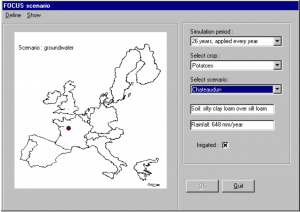
Screen for scenario selection : surface water scenarios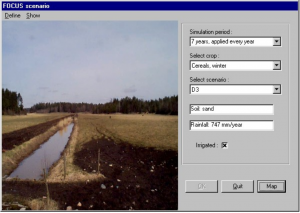
In the case of surface water scenarios, a map visualising the extent and representivity of each scenario is shown by clicking on the button ‘Map’.
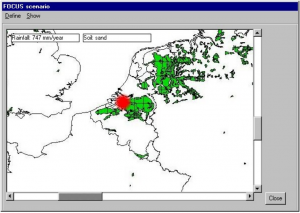 Return to the scenario definition screen by clicking on ‘Close’. From here, you can see the fundamental soil properties and MACRO soil parameters for the selected soil, by clicking on ‘Show’ on the drop-down menu.
Return to the scenario definition screen by clicking on ‘Close’. From here, you can see the fundamental soil properties and MACRO soil parameters for the selected soil, by clicking on ‘Show’ on the drop-down menu.
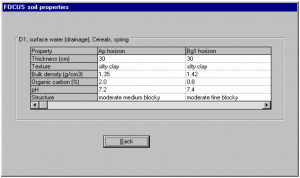
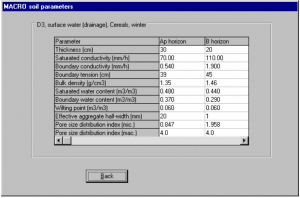
Information on the properties of both parent compounds and metabolites can be accessed by clicking on ‘Define’ followed by ‘Parent compound’ or ‘Metabolite’. You can define a new compound, delete an existing compound from the database, or select a compound to simulate which you previously saved in the database. Compound information is displayed on-screen.
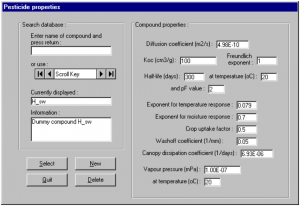
If you press ‘New’, a screen is displayed which allows you to define a new compound.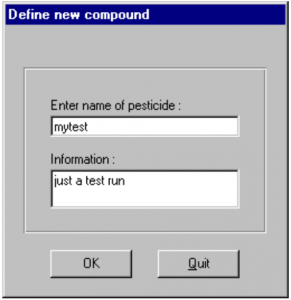
On pressing O.K., another screen is displayed where you specify the compound properties and save the information to the database.
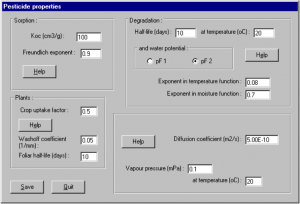
You then return to the main screen for compound properties. A compound should be selected from the database by pressing ‘Select’, whereafter you return to the main screen for scenario selection. A metabolite can also be defined and selected in just the same way as parent compounds by clicking on ‘Metabolite’ on the drop down menu.
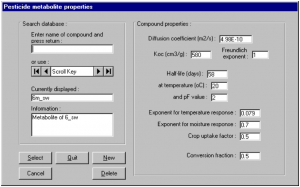
The only differences are that when defining substance properties under ‘New’, the parameters describing dissipation and washoff from the canopy are not needed, while the conversion fraction of mass of parent to mass of metabolite must be specified.
Once the parent compound is selected, profiles of pesticide adsorption and degradation with depth in the selected soil can be plotted by clicking on ‘Show’ followed by ‘…pesticide parameters’ on the drop-down menu.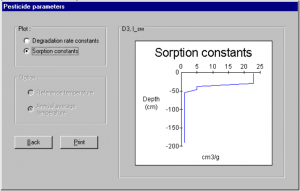
The scenario definition must then be completed by selecting ‘applications’ to define the use pattern of the compound. For groundwater scenarios, you simply define the net dose (accounting for interception) and the application day for up to eight applications per year.
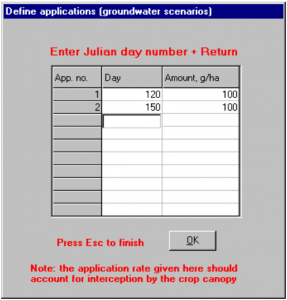
For surface water scenarios, the application pattern is defined by the application method, the dose (before interception), the application window, the number of applications per crop, and for multiple applications, the minimum interval between applications. The user must first define this information in SWASH, and save it to the MACRO in FOCUS database. Once you have selected an application pattern by clicking on the table, information on the dose, application method, and timing is displayed.
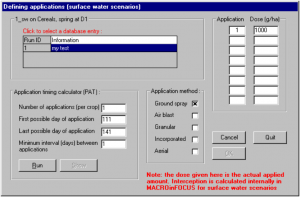
You should then press ‘Run’. The application days during the simulation are then calculated automatically by the PAT calculator. These are then displayed if you click ‘Show’.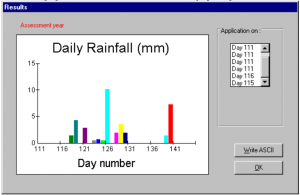
If you then click ‘Write ASCII’, a text file is produced containing the rainfall data during the window of application in the assessment year, and with the application day(s) marked.
This completes the definition of a scenario. Click on O.K. and return to the start-up screen (top-level menu). Run the current simulation by clicking on ‘Execute’ followed by ‘Current’.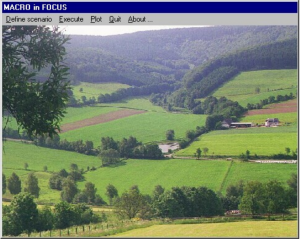
A DOS screen is then displayed showing the progress of the simulation
Three consecutive simulations are run if you selected a metabolite as well as a parent compound. The first gives the results for the parent compound. The second simulation repeats the first simulation, but instead outputs the degraded amounts of parent compound with depth and time, which are needed as input to the metabolite simulation. The third simulation is run for the metabolite. While the simulations are running, you can of course perform other tasks on your PC, but you cannot continue working in MACRO in FOCUS.
Instead of running the currently defined scenario, you can save it to a batch file by clicking on ‘Add to batch’. You can then define a new scenario to simulate (in the same way as before), and then add this to the same batch file (and so on), until you are ready to run the batch file by clicking on ‘Batch’. Each simulation is likely to take an hour or two on a modern PC, so this facility is useful for running a number of simulations overnight, for example.
Outputs
Three types of output files are created. Each simulation creates the two usual MACRO output files: a binary formatted file (macroXXX.bin) containing outputs on a daily basis for groundwater scenarios and on an hourly basis for surface water scenarios, and an ASCII formatted file (macroXXX.sum) containing a summary of the output, including overall mass balances, and all parameter values used in the simulation. The remaining output file (macroXXX.log) is unique to MACRO_in_FOCUS. This is an ASCII formatted file containing documentation for simulations for parent compounds or metabolites (but not for preparatory simulations prior to a metabolite simulation). For groundwater scenarios, these output files are located in the directory C:\SWASH\MACRO, while for surface water scenarios, they are located in a separate directory that SWASH automatically creates for each defined project.
Note: MACRO simulations should not crash. But if this does occur due to some external influence, then:
- Exit the MACRO_in_FOCUS program
- Go to the SWASH/MACRO directory, and delete the most recent versions of the .BIN, .SUM, .LOG and .PAR files (i.e. those files corresponding to the crashed simulation), since they will be corrupted. If the crashed simulation was the second or third simulation belonging to a ‘metabolite series simulation’, then you should also delete the preceding simulations in the series. If the crashed file was part of a batch run, delete all output files related the batch runs plus the batch file itself (rmacro.bat).
Viewing results
A presentation of key outputs can be viewed on-line by pressing ‘Plot’ on the start-up screen.
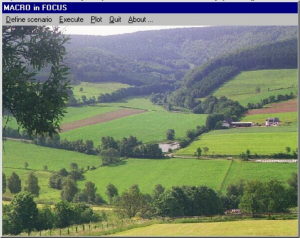
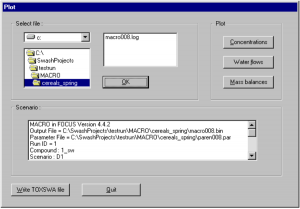
You must then select the .LOG file containing the results you are interested in viewing and press O.K. The contents of the .LOG file are then displayed on-screen.
For surface water scenarios, an ASCII formatted TOXSWA input file is created by clicking on ‘Write TOXSWA file’. Click on ‘Mass balances’ to view simulated water balances and pesticide mass balances. For groundwater scenarios these are calculated as averages for each period of the simulation (1, 2 or 3 years depending on to the application pattern). For surface water scenarios, the water balance is given for the last 12 months of the assessment period, while the pesticide mass balance is given for the entire 16-month assessment period.
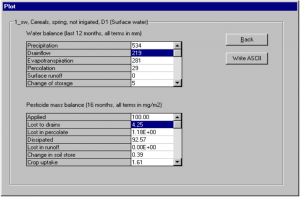
For groundwater scenarios, clicking on ‘Concentration’ gives a plot of period-averaged flux concentrations at 1-m depth. The 80th percentile flux concentration is also shown.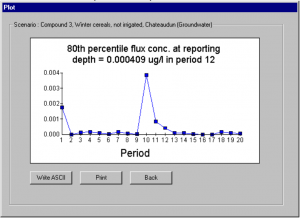
Clicking on ‘Water flow’ gives a plot of period-averaged percolation.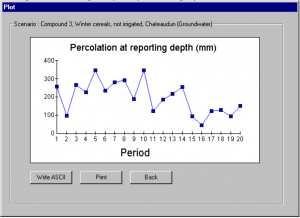
For surface water scenarios, clicking on ‘Concentration’ gives a plot of flux concentrations in drainage water.
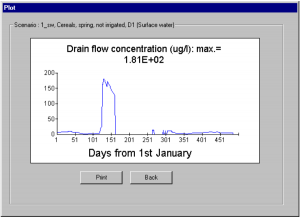
Clicking on ‘Water flow’ gives a plot of drain flows during the assessment period.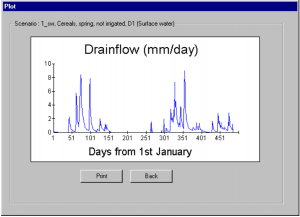
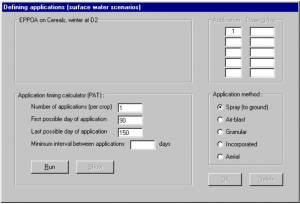
Macro in Focus User Manual – Macro in Focus User Manual –
[xyz-ips snippet=”download-snippet”]

