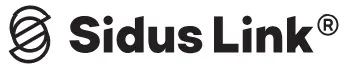 Sidus Link BridgeProduct Manual
Sidus Link BridgeProduct Manual
Foreward
Thank you for purchasing the Sidus Link Bridge.
Instructions
- Please read this product manual carefully.
- Keep this product manual and always include it when passing the product onto third parties.
 WARNING: Do not place the product near any corrosive chemicals. Corrosion may cause the product to malfunction.
WARNING: Do not place the product near any corrosive chemicals. Corrosion may cause the product to malfunction. - Only use a microfiber or dry cloth to clean the product.
- Be careful to not damage the product by dropping it or otherwise introducing physical shock.
- Do not leave the product in excessive heat, high temperatures can cause the product to malfunction.Please have the product checked by the authorized service or agent if your product has some problems. Please note that this warranty does not apply to repair arising out of the malfunction of unauthorized disassembly, although you may request such repairs on a chargeable basis.
- Use of original Aputure cable accessories is recommended.Please note that this warranty does not apply to repairs arising out of the malfunction of non-original Aputure accessories, although you may request such repairs on a chargeable basis.
- The product is certificated by RoHS, CE, KCC and Japan MIC, etc. Please operate the product in full compliance with the operation standards. Please note that this warranty does not apply to repair arising from malfunction, although you may request such repairs on a chargeable basis.
- The instructions and information in this manual are based on thorough, controlled company testing procedures. Further notice will not be given if the design and specifications change.
Intended Use
Intended use of the Sidus Link Bridge includes:
- The user has read the instructions of this manual.
- The user is using the products within the operating conditions and limitations described in this product manual.
- “Improper use” means using products other than as described in these instructions or under operating conditions that differ from those described herein.
Item Check List
The package includes the following items:

Product Details

Operation Instructions
- Using the Sidus Link AppYou can download the Sidus Link app from the iOS App Store or Google Play Store for enhancing the functionality of the light. Please visit sidus.link/app/help for more details regarding how to use the app to control your Aputure lights.


Sidus.link/app/help Get Sidus Link Apphttp://app.appurl.me/79816553712 - Antenna Installation

- Power ON/OFFShort press the power button for 1s to power on, and long-press the power button for 3s to power off.* Make sure that Bluetooth has been reset before connecting the
- Product Connection and Lights controlTurn on the Sidus Link Bridge, connect the Sidus Link Bridge through the Sidus Link APP, then turn on the Aputure lights, you can control the lights through the Sidus Link APP after setting the group and channel of the lights.Sidus Link Bridge.

 * Sidus Link Bridge is compatible with the old lights such as HR672, LS1, LS 1 / 2W, Tri-8, LS C120d, LS C120d II and LS C300d.
* Sidus Link Bridge is compatible with the old lights such as HR672, LS1, LS 1 / 2W, Tri-8, LS C120d, LS C120d II and LS C300d. - BT ResetAfter power on,press the power button 5 times in succession to reset Bluetooth.
- FX ModeSidus Link Bridge has 9 built-in light effect modes:Lightning, Strobe, Pulsing, Fire, Candle, Fireworks, Paparazzi, Faulty Bulb, and Cop Car. The preset light effect can be selected through the Sidus Link APP.* Access more fine control via the Sidus Link APP.
- Status LEDs
| Battery Status | Orange LED indication: 1….2…3…4The 1 2 3 4 orange LEDs are always on, indicating the battery power: full charge (>18h), 12-18h, 6-12h, 3-6h.The 4 orange LED is on and flashing continuously, indicating that theremaining battery life is less than 3h, and the battery needs to be recharged immediately. |
| Charging Status | 1)The orange LEDs light up from the full off state to the current charging power (idle charging).2)The white LEDs light up from the full off state to the current charging power (Charging at work). |
| No Connection Status | The orange LEDs are on, indicating that the mesh network is not connected, and the number of LEDs indicates the current power. |
| BT Reset Status | The orange LEDs flash alternately. |
| OTA Upgrade Status | The four orange LEDs scroll back and forth with a fade-in and fade-out effect. *Upgrading requires Sidus Link Bridge with more than 20% power. |
| Working Status | When working, the Status LEDs light white. |
| Smart Light Sensitive Status | The brightness of the LEDs changes with the ambient brightness. |
Specifications
| Operating Voltage | DC 5V |
| Antenna Type | Detachable and Bendable Antenna |
| Waterproof Level | IP65 |
| Battery Type | Lithium-polymer Battery(3.7V) |
| Battery Capacity | >1600mAh |
| Operating Battery Life | 18h |
| Low Power Mode Battery Life | >8h |
| Battery Recharge Time | -50 min via USB PD |
| -70 min via USB DC 5V/2A | |
| Bluetooth Wireless Remote Control | 80m |
| 2.4GHz Wireless Remote Control | 100m |
| Operating Ambient Temperature | 0 °C to 45 °C |
| Net Weight | 172g |
| Dimension (Without Antenna) | 105×63.4x24n1m/4.13×2.50×0.94in |
Service Warranty
Aputure Imaging Industries Co., Ltd. warrants the original consumer purchaser from defects in material and workmanship for a period of one (1) year after the date of purchase. For more details of warranty visit www.aputure.com
Important:
Keep your original sales receipt. Be sure the dealer has written on it the date, serial No. of the product. This information is required for warranty service.
This warranty does not cover:
- Damage that is the result of misuse, abuse, accident (including but not limited to damage by water), faulty connection, defective or maladjusted associated equipment, or the use of the product with equipment for which it was not intended.
- Cosmetic detects that appear more than thirty (30) days after the date of purchase. Cosmetic damage caused by improper handling is also excluded.
- Damage occurs while the product is being shipped to whoever will service it.
This warranty is void if:
- The product identification or serial No. label is removed or defaced in any way.
- The product is serviced or repaired by anyone other than Aputure or an authorized Aputure dealer or service agency.
Aputure Imaging Industries Co., Ltd.Add F/3, Building 21, Longjun industrial estate,HePing West Road, Shenzhen, GuangdongE-MAIL: [email protected]Sales Contact: (86)0755-83285569-613
GUARANTEE CARD
| Serial No. |
| Item Name |
| Purchase Date |
| Buyer Name |
| Buyer Phone |
| Buyer Add |
| Franchiser Seal |
Aputure Imaging Industries Co., Ltd.Inspection: Qualified
F/3, Building 21, Longjun Industrial Estate, Heping West Road, Shenzhen, Guangdong
References
[xyz-ips snippet=”download-snippet”]


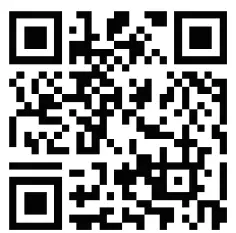



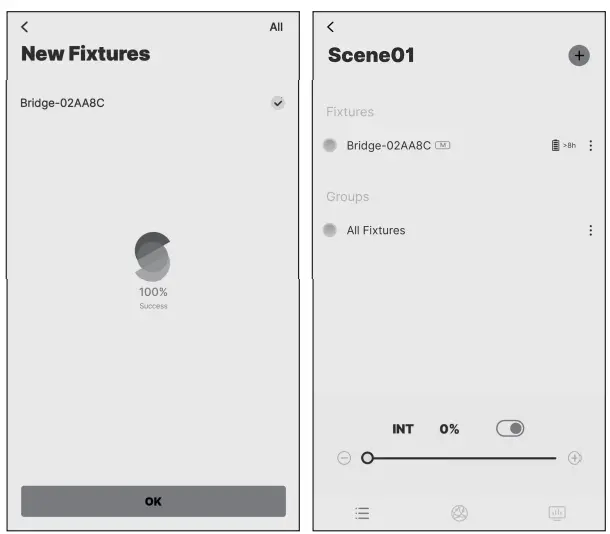 * Sidus Link Bridge is compatible with the old lights such as HR672, LS1, LS 1 / 2W, Tri-8, LS C120d, LS C120d II and LS C300d.
* Sidus Link Bridge is compatible with the old lights such as HR672, LS1, LS 1 / 2W, Tri-8, LS C120d, LS C120d II and LS C300d.