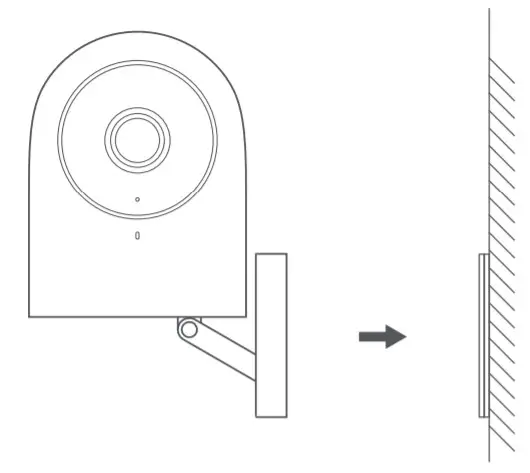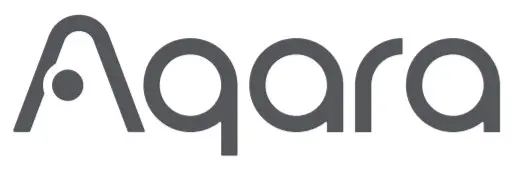
Camera Hub G2H User Manual
Product introduction
Aqara Camera Hub G2H is an intelligent hardware product that integrates dual functions of camera and hub. It has functions such as video intercom, motion detection, sound detection, and Micro SD card recording. It can also be used as a Zigbee hub in collaboration with other sensors, controllers, and other child devices to realize the functions such as home guard, data reporting, and smart control. It also supports for HomeKit Secure Video, activity detected by supported cameras is privately analyzed by your home hub using on-device intelligence to determine if people, pets, or cars are present.
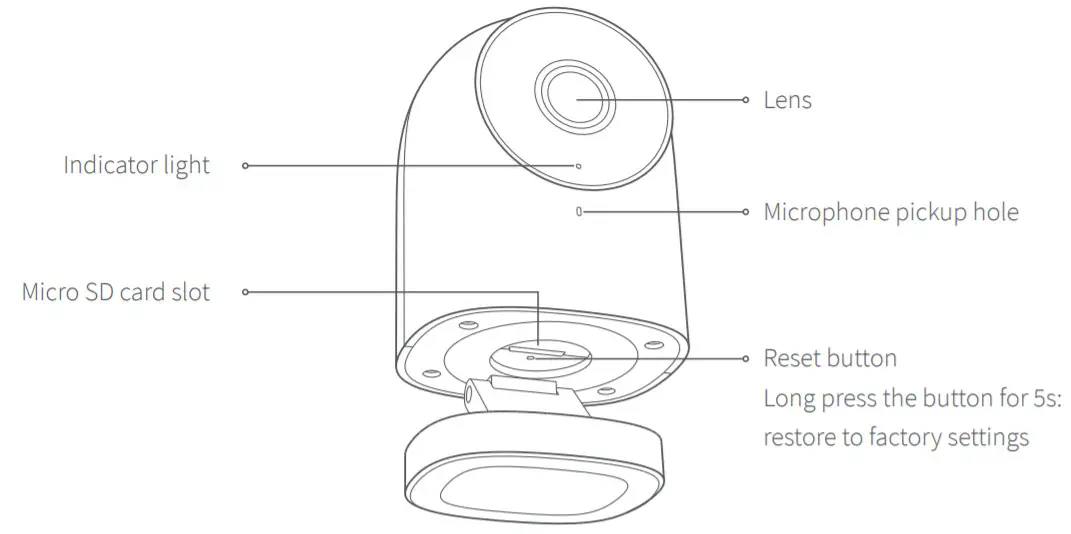
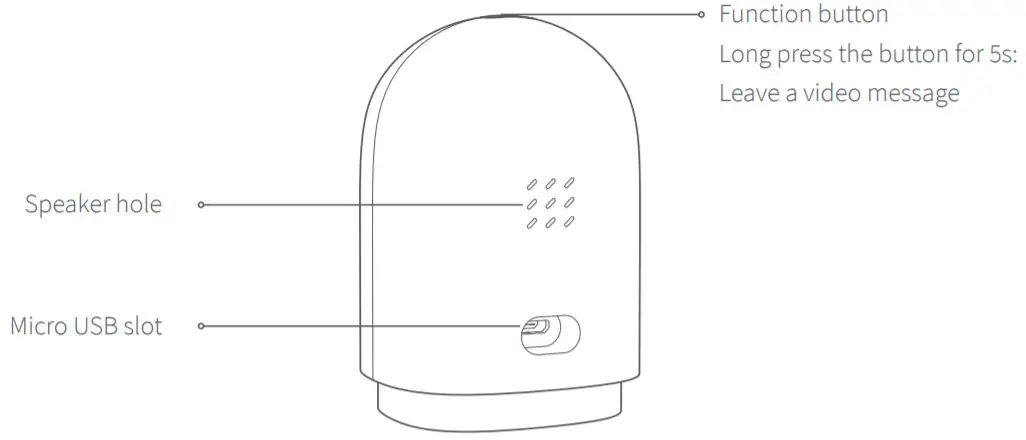
Warnings
- This product is NOT a toy. Please keep children away from this product.
- This product is designed for indoor use only. Do NOT use in humid environments or outdoors.
- Beware of moisture, do NOT spill water or other liquids onto the product.
- Do NOT place this product near a heat source. Do NOT place it in an enclosure unless there is normal ventilation.
- Do NOT attempt to repair this product by yourself. All repairs should be performed by an authorized professional.
- This product is only suitable for improving the entertainment, convenience of your home life and reminding you about the device status. If a user violates the product use instructions, the manufacturer will NOT be liable for any risks and property losses.
- This product is only suitable for improving the convenience of your home life and reminding you of the status of your devices. It should NOT be used as security equipment for home, office, warehouse or any other places. If a user violates the product use instructions, Aqara will NOT be liable for any risks or property losses.
- The magnetic base of this product has been strictly designed with strong adsorption capacity, which can ensure that the product will not fall off when it is installed on the wall. In order to prevent other heavy objects from making the product fall off to cause personal injury, we recommend that the installation height of the device should be less than 2 meters.
Quick Setup
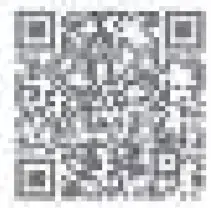
- Download the Aqara Home appScan the QR code, or search for “Aqara Home” on the App Store. Download and install the Aqara Home app.
- Power on and start-upFind the power jack on the back of the product and connect the USB power cable. Then, power on the power adapter. After the camera starts up successfully, the red indicator light of the camera will flash.
 * If the red indicator light does not flash, please long press the reset button and try again.
* If the red indicator light does not flash, please long press the reset button and try again. - Add cameraConnect to Aqara HomeOpen the Aqara Home app, and click “+” on the upper corner of the homepage. Select “Camera Hub G2H”, and operate it as the app prompts. After the device is connected successfully, the blue indicator light will be always on.If the device failed to be added, please check the following steps:* Please make sure the camera is connected to the 2.4GHz Wi-Fi network.* Wi-Fi name or password may contain special characters. Please replace them with ordinary characters and try again.* The camera does not support the WAP/WAP2 Wi-Fi network.* The camera cannot recognize the QR code generated by the phone. Please make sure the screen of the phone is not less than 4 inches, and cannot scan the QR code under back-lighting.* Please check whether the router turns on the Wi-Fi connection watcher function, which causes the network connection failures.* Please check whether the router turns on the AP isolation function, which causes the phone cannot search the camera within LAN.* It is recommended not to connect it to a bridge network.Connect to Apple HomeKitOpen the Apple Home app, click “+” on the upper right corner, and then enter the “Add Accessory” page. Scan or manually enter the HomeKit Setup Code at the bottom of the camera to bind the camera to HomeKit.Failed to add to HomeKit guide: * “Failed to add accessory”. Due to multiple adding failures, the error information of iOS cache cannot be removed. Please restart the iOS device and reset the camera;* “Accessory already added”. After restarting the iOS device and resetting the camera, you can manually enter the HomeKit setup code and add it again;* “Accessory not found”. Please wait for 3 minutes after resetting the camera. You can manually enter the HomeKit setup code and add it again.* Use of the Works with Apple badge means that an accessory has been designed to work specifically with the technology identified in the badge and has been certified by the developer to meet Apple performance standards. Apple is not responsible for the operation of this device or its compliance with safety and regulatory standards.* A 10-day recording history from your Camera Hub G2H is securely stored in iCloud and available to view in the Apple Home app on your iPhone, iPad, or Mac. You can add one camera to your 200GB plan or up to five cameras to your 2TB plan at no additional cost. Camera recordings don’t count against your iCloud storage limit.* Communication between iPhone, iPad, Apple Watch, HomePod, or Mac and the HomeKit- enabled Camera Hub G2H is secured by HomeKit technology.
- Add child-deviceAfter the camera is added successfully, please the open Aqara Home app and add the child devices as shown in the user manual.
- Product installation1. Please make sure the camera is added successfully, and then install it onto the wall.2. You can place the camera on a horizontal surface, such as a desk, table, bookcase, and so on.3. The base of the camera contains a magnet, which can be attached to the surface of ferrous material, such as refrigerator, iron door, and so on. 4. 4. Do not place it near the main unit of the computer or hard disc.Can use 3M double-sided tape to attach the magnet to the surface of smooth materials, such as glass, tile, latex wall, and so on, and then attach the camera to the magnet.

- Please make sure the installation position is within the coverage range of the Wi-Fi.
- Do not place it near strong electromagnetic interference sources
- The product is only limited to being used indoors. Please do not use it in a humid environment or outdoors.
- Please make sure there is no obstacle around the device.
Indicator Light Status
| Indicator Light Status | Status Description |
| Blue light is always on | Connected successfully / works normally |
| Blue light flashes | Connecting to network/network is abnormal |
| The red light is always on | Live streaming/recording |
| Red light flashes | Waiting for connection |
| Off | Sleep mode / the indicator light is off |
Specifications
Basic ParametersModel: CH-H01Resolution: 1080pInput PLens: 140° wide angleVideo Code: H.264Input Power: 5V ![]() 1APower Consumption: 5W(MAX)
1APower Consumption: 5W(MAX)
 Hereby, [Lumi United Technology Co., Ltd] declares that the radio equipment type [Camera Hub G2H, CH-H01] is in compliance with Directive 2014/53/EU. The full text of the EU declaration of conformity is available at the following Internet address: https://www.aqara.com/DoC/Under normal use of conditions, this equipment should be kept a separation distance of at least 20cm between the antenna and the body of the user.
Hereby, [Lumi United Technology Co., Ltd] declares that the radio equipment type [Camera Hub G2H, CH-H01] is in compliance with Directive 2014/53/EU. The full text of the EU declaration of conformity is available at the following Internet address: https://www.aqara.com/DoC/Under normal use of conditions, this equipment should be kept a separation distance of at least 20cm between the antenna and the body of the user.
| Wi-Fi Operation Frequency | 2412-2472 MHz |
| Wi-Fi Maximum Output Power | ≤ 20 dBm |
| Zigbee Operation Frequency | 2405-2480 MHz |
| Zigbee Maximum Output Power | ≤ 13 dBm |
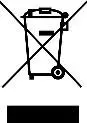 All products bearing this symbol are waste electrical and electronic equipment (WEEE as in directive 2012/19/EU) which should not be mixed with unsorted household waste. Instead, you should protect human health and the environment by handing over your waste equipment to a designated collection point for the recycling of waste electrical and electronic equipment, Appointed by the government or local authorities.Correct disposal and recycling will help prevent potential negative consequences to the environment and human health. Please contact the installer or local authorities for more information about the location as well as the terms and conditions of such collection points.FCC ID: 2AKIT-G2HFederal Communications Commission (FCC) compliance statement: 1. This device complies with part 15 of the FCC Rules. Operation is subject to the following two conditions: (1) This device may not cause harmful interference, and (2) this device must accept any interference received, including interference that may cause undesired operation. 2. Changes or modifications not expressly approved by the party responsible for compliance could void the user’s authority to operate the equipment. Note: This equipment has been tested and found to comply with the limits for a Class B digital device, pursuant to part 15 of the FCC Rules. These limits are designed to provide reasonable protection against harmful interference in a residential installation. This equipment generates, uses and can radiate radio frequency energy and, if not installed and used in accordance with the instructions, may cause harmful interference to radio communications. However, there is no guarantee that interference will not occur in a particular installation. If this equipment does cause harmful interference to radio or television reception, which can be determined by turning the equipment off and on, the user is encouraged to try to correct the interference by one or more of the following measures: -Reorient or relocate the receiving antenna. -Increase the separation between the equipment and receiver. -Connect the equipment into an outlet on a circuit different from that to which the receiver is connected. -Consult the dealer or an experienced radio/TV technician for help. RF Exposure Statement: This equipment complies with FCC radiation exposure limits set forth for an uncontrolled environment. This equipment should be installed and operated with a minimum distance of 20 cm between the radiator and your body. This transmitter must not be co-located or operating in conjunction with any other antenna or transmitter.IC: 22635-G2HIC NOTICE TO CANADIAN USERSThis device contains license-exempt transmitter(s)/receiver(s) that comply with Innovation, Science and Economic Development Canada’s license-exempt RSS(s).Operation is subject to the following two conditions:(1) This device may not cause interference.(2) This device must accept any interference, including interference that may cause undesired operation of the device.This Class B digital apparatus complies with Canadian ICES‐003.This device complies with RSS‐247 of Industry Canada. Operation is subject to the condition that this device does not cause harmful interference.This equipment complies with IC radiation exposure limits set forth for an uncontrolled environment. This equipment should be installed and operated with a minimum distance of 20 cm between the radiator and your body. This transmitter must not be co-located or operating in conjunction with any other antenna or transmitter.Online Customer Service: www.aqara.com/supportManufacturer: Lumi United Technology Co., Ltd.Address: 8th Floor, JinQi Wisdom Valley, No.1 Tangling Road, Liuxian Ave, TaoyuanResidential District, Nanshan District, Shenzhen, China.
All products bearing this symbol are waste electrical and electronic equipment (WEEE as in directive 2012/19/EU) which should not be mixed with unsorted household waste. Instead, you should protect human health and the environment by handing over your waste equipment to a designated collection point for the recycling of waste electrical and electronic equipment, Appointed by the government or local authorities.Correct disposal and recycling will help prevent potential negative consequences to the environment and human health. Please contact the installer or local authorities for more information about the location as well as the terms and conditions of such collection points.FCC ID: 2AKIT-G2HFederal Communications Commission (FCC) compliance statement: 1. This device complies with part 15 of the FCC Rules. Operation is subject to the following two conditions: (1) This device may not cause harmful interference, and (2) this device must accept any interference received, including interference that may cause undesired operation. 2. Changes or modifications not expressly approved by the party responsible for compliance could void the user’s authority to operate the equipment. Note: This equipment has been tested and found to comply with the limits for a Class B digital device, pursuant to part 15 of the FCC Rules. These limits are designed to provide reasonable protection against harmful interference in a residential installation. This equipment generates, uses and can radiate radio frequency energy and, if not installed and used in accordance with the instructions, may cause harmful interference to radio communications. However, there is no guarantee that interference will not occur in a particular installation. If this equipment does cause harmful interference to radio or television reception, which can be determined by turning the equipment off and on, the user is encouraged to try to correct the interference by one or more of the following measures: -Reorient or relocate the receiving antenna. -Increase the separation between the equipment and receiver. -Connect the equipment into an outlet on a circuit different from that to which the receiver is connected. -Consult the dealer or an experienced radio/TV technician for help. RF Exposure Statement: This equipment complies with FCC radiation exposure limits set forth for an uncontrolled environment. This equipment should be installed and operated with a minimum distance of 20 cm between the radiator and your body. This transmitter must not be co-located or operating in conjunction with any other antenna or transmitter.IC: 22635-G2HIC NOTICE TO CANADIAN USERSThis device contains license-exempt transmitter(s)/receiver(s) that comply with Innovation, Science and Economic Development Canada’s license-exempt RSS(s).Operation is subject to the following two conditions:(1) This device may not cause interference.(2) This device must accept any interference, including interference that may cause undesired operation of the device.This Class B digital apparatus complies with Canadian ICES‐003.This device complies with RSS‐247 of Industry Canada. Operation is subject to the condition that this device does not cause harmful interference.This equipment complies with IC radiation exposure limits set forth for an uncontrolled environment. This equipment should be installed and operated with a minimum distance of 20 cm between the radiator and your body. This transmitter must not be co-located or operating in conjunction with any other antenna or transmitter.Online Customer Service: www.aqara.com/supportManufacturer: Lumi United Technology Co., Ltd.Address: 8th Floor, JinQi Wisdom Valley, No.1 Tangling Road, Liuxian Ave, TaoyuanResidential District, Nanshan District, Shenzhen, China.
References
[xyz-ips snippet=”download-snippet”]


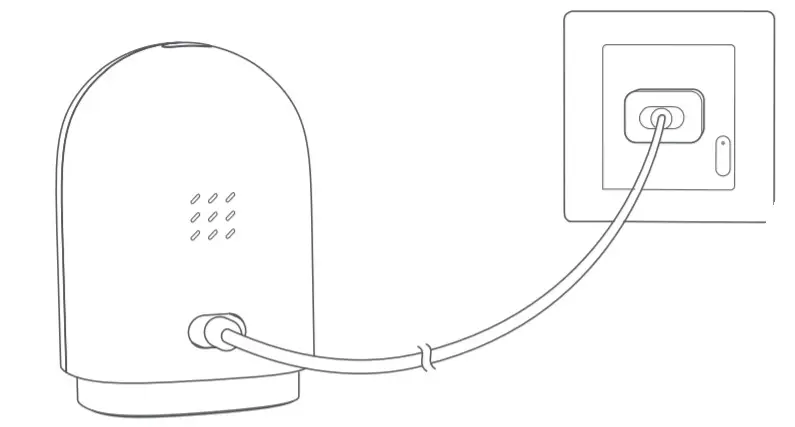 * If the red indicator light does not flash, please long press the reset button and try again.
* If the red indicator light does not flash, please long press the reset button and try again.