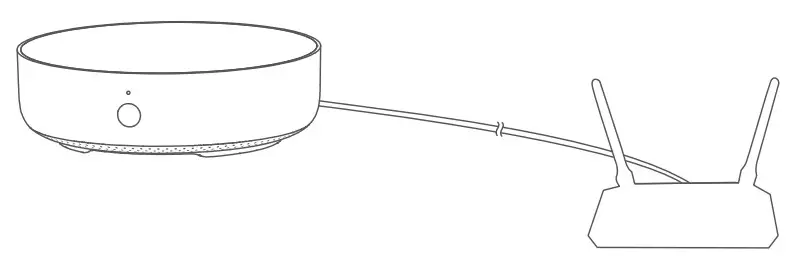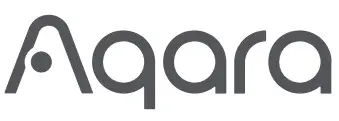 Aqara Hub M2Quick Start Guide
Aqara Hub M2Quick Start Guide
Product Introduction
The Agora Hub M2 is a smart home control center. It can be connected with a WiFi or Ethernet network and supports interaction and connection with Agora Zigbee accessories. It also has an IR remote control function, which can add and manage the control of different IR devices. The Agora Hub M2 allows you to control your Agora accessories more conveniently.* This product is for indoor use only.
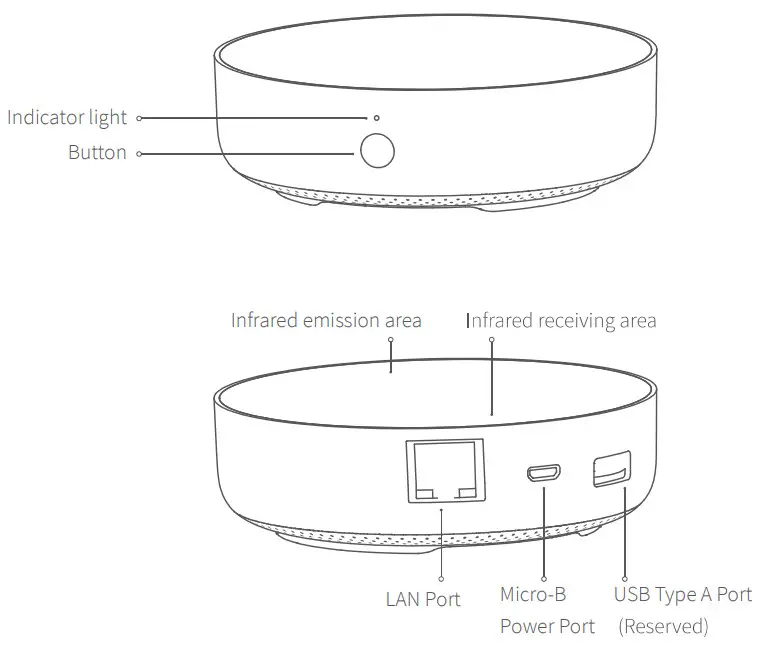
Quick Setup
Download the appSearch for “Aqara Home” on the app store (Apple Store, Google Play, Huawei App Gallery, etc) or scan the QR code. Download and install the Aqara Home app.
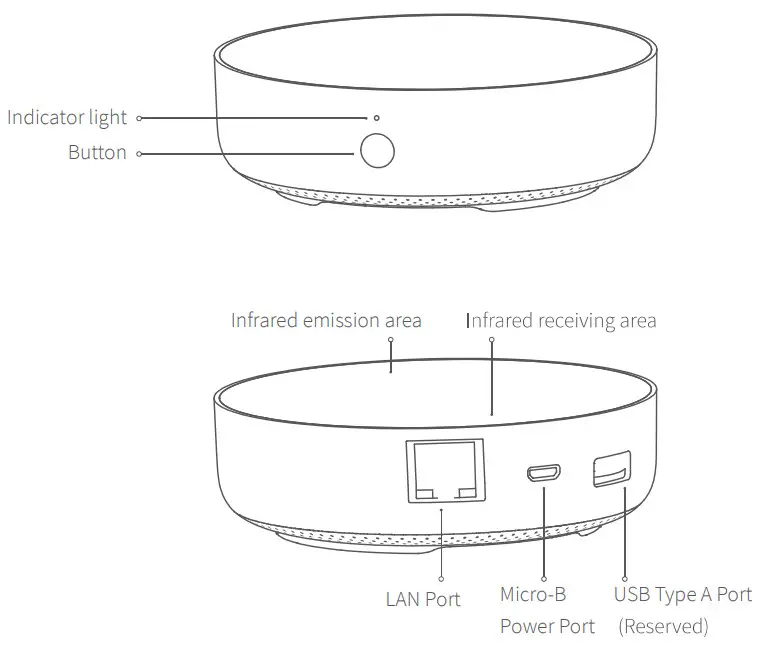
http://cnbj2.fds.api.xiaomi.com/lumi-app/aiot-h5/aqara-home/developing.html
Set up the hub
- Choose the installation location of the hub: the hub should be 2-6 meters away from the router in the house, and avoid metal obstacles between the hub and the router or around the hub.

-
Power the hub on please use the 5V-1A or 5V-2A adapter (purchase it separately) and the USB power cable to power the hub on.
 * If you need to use wired network communication between the hub and the router, please use a network cable with an RJ45 network port to connect the LAN ports of the hub and your router, and wait for the orange and green lights on the side of the network port to light up.
* If you need to use wired network communication between the hub and the router, please use a network cable with an RJ45 network port to connect the LAN ports of the hub and your router, and wait for the orange and green lights on the side of the network port to light up.
- Wait for the yellow/red hub indicator light to change from always on to flashing.
- Make sure that the mobile phone is connected to the 2.4GHz Wi-Fi network.• If you use a dual-band router, please make sure your phone is connected with 2.4GHz Wi-Fi or disable 5GHz Wi-Fi.• Keep your phone close to the hub and make sure both of them are connected with the same Wi-Fi network.
- Please open the Aqara Home app, click “+” in the upper right corner, select “Hub M2” and follow the instructions to complete adding the hub.For iOS users, if you want to realize Apple HomeKit control, please scan or manually enter the HomeKit Setup Code (keep the code in a safe place in case you need to add it again) on the bottom of the hub or on the manual according to the app instructions during the hub adding process, and bind the hub to HomeKit. After it is bound successfully, you can view the added hub in the Apple Home app.
- If you fail to add the hub, please press the button on the hub for more than 10 seconds until the yellow/red light flashes quickly, and then add it again. If you need any help, please contact www.aqara.com/en/support.html.
If the device could not be added, please follow these steps:
- Please make sure the device is connected to the 2.4GHz Wi-Fi network.
- Wi-Fi name or password may contain special characters. Please replace them with ordinary characters and try again.
- The device does not support the WAP/WAP2 Wi-Fi network.
- Please check whether the router turns on the Wi-Fi connection watcher function, which causes network connection failures.
- Please check whether the router turns on the AP isolation function, which causes the phone to not be able to search for the hub within the LAN.
- It is recommended not to connect it to a bridge network.
Trouble adding to HomeKit :
- “Failed to add accessory”. Due to multiple adding failures, the error information of iOS cache cannot be removed. Please restart the iOS device and reset the hub.
- “Accessory already added”. After restarting the iOS device and reset the hub, you can manually enter the HomeKit setup code and add it
- “Accessory not found”. Please wait for 3 minutes after resetting the hub. You can manually enter the HomeKit setup code and add it again.
Device Operations
- Add an accessory: after the hub is successfully added, please refer to the accessory installation guide to add an accessory.
- Control IR home appliances: please configure the brands and models of the IR home appliances you need to control in the app according to the app guidelines, and then perform the corresponding app control and automation control.
Restore to Factory Settings
Quick press the button on the hub ten times.
Indicator Light Description
| Light Color | Light Status | Description |
| Yellow/Red | Steady on | After the hub powers on, the system is starting up. |
| Flashing | The hub enters the initialization status, waiting for network connection; Flashing appears after the first use or within fifteen minutes after the reset | |
| Blue | Flashing | Wi-Fi is connecting; app is connecting to the hub; the network is down; the hub is reconnecting to the network after it is powered off and on |
| Steady on | Working normally | |
| White | Flashing | Wi-Fi is connecting; the hub is connecting to the network. |
| Steady on | The hub enters the network connection failure status; only after you power the hub on/off or reset the hub, it can enter the status to wait for the network connection | |
| Purple | Flashing | The hub is allowed to add accessories |
Due to updates to the device firmware, the actual operation may be slightly different from the above description. Please follow the instructions in the current version of the Aqara Home app or operate the device according to the actual device status.
Specifications
Model: HM2-G01
Dimensions:cp100.5×30.75mm(03.95×1.21 in.)Input Power: 5V ![]() 1A or 5V
1A or 5V![]()
![]()
![]()
Notice
Communication between iPhone, iPad, Apple Watch, HomePod, or Mac and the HomeKitenabled Aqara Hub M2 is secured by HomeKit technology.A customer who owns an Apple TV (4th generation or later) with tvOS 10 or later, an iPad with iOS 10 or later, or a HomePod can control HomeKit-enabled accessories away from home and automatically through triggers such as time of day, location, sensor detection, or the action of an accessory.Use of the Works with Apple badge means that an accessory has been designed to work specifically with the technology identified in the badge and has been certified by the developer to meet Apple performance standards. Apple is not responsible for the operation of this device or its compliance with safety and regulatory standards.
FCC ID: 2AKIT-HM2-G01
Federal Communications Commission (FCC) compliance statement:
- This device complies with part 15 of the FCC Rules.Operation is subject to the following two conditions:(1)This device may not cause harmful interference.(2) This device must accept any interference received, including interference that may cause undesired operation.
- Changes or modifications not expressly approved by the party responsible for compliance could void the user’s authority to operate the equipment.
Note: This equipment has been tested and found to comply with the limits for a Class B digital device, pursuant to part 15 of the FCC Rules. These limits are designed to provide reasonable protection against harmful interference in a residential installation.
This equipment generates, uses, and can radiate radio frequency energy and, if not installed and used in accordance with the instructions, may cause harmful interference to radio communications. However, there is no guarantee that interference will not occur in a particular installation. If this equipment does cause harmful interference to radio or television reception, which can be determined by turning the equipment off and on, the user is encouraged to try to correct the interference by one or more of the following measures:
- Reorient or relocate the receiving antenna.
- Increase the separation between the equipment and receiver.
- Connect the equipment into an outlet on a circuit different from that to which the receiver is connected.
- Consult the dealer or an experienced radio/TV technician for help.
RF Exposure Statement:
This equipment complies with FCC radiation exposure limits set forth for an uncontrolled environment. This equipment should be installed and operated with a minimum distance of 20 cm between the radiator and your body. This transmitter must not be co-located or operating in conjunction with any other antenna or transmitter.
IC: 22635-HM2G01IC NOTICE TO CANADIAN USERSThis device contains license-exempt transmitter(s)/receiver(s) that comply with Innovation, Science, and Economic Development Canada’s license-exempt RSS(s). Operation is subject to the following two conditions:
- This device may not cause interference.
- This device must accept any interference, including interference that may cause undesired operation of the device.
This Class B digital apparatus complies with Canadian ICES-003. This device complies with RSS-247 of Industry Canada. Operation is subject to the condition that this device does not cause harmful interference. This equipment complies with IC radiation exposure limits set forth for an uncontrolled environment. This equipment should be installed and operated with a minimum distance of 20 cm between the radiator and your body. This transmitter must not be co-located or operating in conjunction with any other antenna or transmitter.
EU Declaration of Conformity


WEEE Disposal and Recycling Information
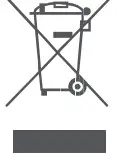
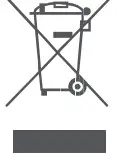
References
[xyz-ips snippet=”download-snippet”]


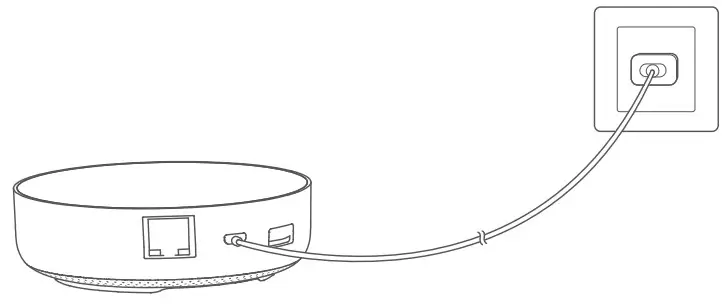 * If you need to use wired network communication between the hub and the router, please use a network cable with an RJ45 network port to connect the LAN ports of the hub and your router, and wait for the orange and green lights on the side of the network port to light up.
* If you need to use wired network communication between the hub and the router, please use a network cable with an RJ45 network port to connect the LAN ports of the hub and your router, and wait for the orange and green lights on the side of the network port to light up.