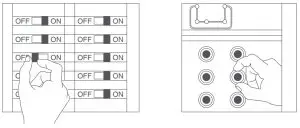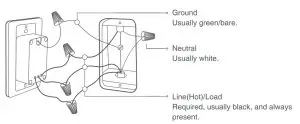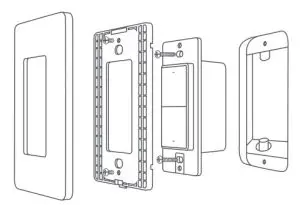Aqara Smart Wall Switch User Manual
Product Profile
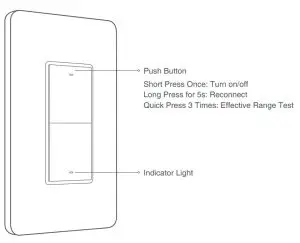
This product requires a compatible hub. Some features require a specific hub.For the detailed list, please visit: www.aqara.com/support
Warning
- A certain amount of electrical knowledge is required to install a smart wall switch. For your safety, we recommend that you ask a qualified electrician to help you install it;
- This product is for indoor use only; do not use it in humid environment;
- Do not install this product near a heat source;
- IMPORTANT!: This Smart Switch is rated for and intended to only be used with copper wire.
Before you install
This product is only used to replace a single pole switch rather than a 3-way switch.
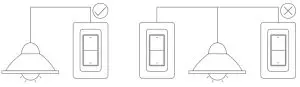
Installation
Visit www.aqara.com/support for more information
- Turn off power at circuit breaker or fuse box and test that power is off before wiring. (Please switch the light several times to make sure that the power has been disconnected).

- Remove the existing switch and identify the wires with wire labels.

- Install the smart wall switch and connect wires as required.

- Tuck the wires into the wall box leaving room for the smart switch. Using the screws provided, mount the smart switch to the wall box. Be careful not to crush any wires. (Note: avoid overtightening the screws.)

- Install the wall plate, turn main power ON at the circuit breaker, and testthe switch by pressing the button; If it doesn’t work, please check: a. If the wiring is correct; b. If the power is restored. If it works, add the switch to the app following the next steps;
Quick Setup
- Please add the Hub to the app according to the Hub Quick Start Guide.
- Please open the app, and then tap “+” in the top right corner to enter “Add Device (Accessory)” page. Select “Smart Wall Switch (No Neutral, Double Rocker)”, and add it according to instructions.
If the connection fails, please move the hub closer to the switch, connect to power and try again.
Effective Range Test: Quick press the button on the device 3 times. If the Hub makes voice prompts, it indicates that the device can communicate effectively with the Hub.
Indicator Light Description
| Indicator Light Status | Status Description |
| Blue light blinks quickly | Zigbee network is connecting |
| Blue light keeps on | Zigbee network works properly |
| Red light blinks quickly | High temperature alarm |
| Red light blinks slowly | Zigbee network is not connected |
Model: WS-USC02Dimensions: 120 x 74 x 36.5 mm (4.72 x 2.91 x 1.44 in)Wireless Protocol: Zigbee 3.0Input: 120 V AC 60 HzMin Load: 3 W/way (Incandescent), 5 W/way (CFL/LED), typical loadMax Load: 600 W/way (Incandescent), 200 W/way (CFL/LED), 1/4 HPOperating Temperature: 0 – 40° C(32 – 104° F)Operating Humidity: 0 – 95% RH, non-condensing
FCC ID: 2AKIT-AK022Federal Communications Commission (FCC) compliance statement
- This device complies with Part 15 of the FCC Rules. Operation is subject to the following two conditions:
- This device may not cause harmful interference.
- This device must accept any interference received, including interference that may cause undesired operation.
- Changes or modifications not expressly approved by the party responsible forcompliance could void the user’s authority to operate the equipment.NOTE: This equipment has been tested and found to comply with the limits for a Class B digital device, pursuant to Part 15 of the FCC Rules. These limits are designed to provide reasonable protection against harmful interference in a residential installation. This equipment generates uses and can radiate radio frequency energy and, if not installed and used in accordance with the instructions, may cause harmful interference to radio communications.
However, there is no guarantee that interference will not occur in a particular installation. If this equipment does cause harmful interference to radio or television reception, which can be determined by turning the equipment off and on, the user is encouraged to try to correct the interference by one or more of the following measures:
-
- Reorient or relocate the receiving antenna.
- Increase the separation between the equipment and receiver.
- Connect the equipment into an outlet on a circuit different from that to which the receiveris connected.
- Consult the dealer or an experienced radio/TV technician for help.
FCC Radiation Exposure StatementThis equipment complies with FCC radiation exposure limits set forth for an uncontrolled environment. This equipment should be installed and operated with minimum distance of 20 cm between the radiator and your body. This transmitter must not be co-located or operating in conjunction with any other antenna or transmitter.
IC: 22635-AK022IC NOTICE TO CANADIAN USERS
This device contains licence-exempt transmitter(s)/receiver(s) that comply with Innovation, Science and Economic Development Canada’s licence-exempt RSS(s). Operation is subject to the following two conditions:
- This device may not cause interference.
- This device must accept any interference, including interference that may cause undesired operation of the device.
References
[xyz-ips snippet=”download-snippet”]