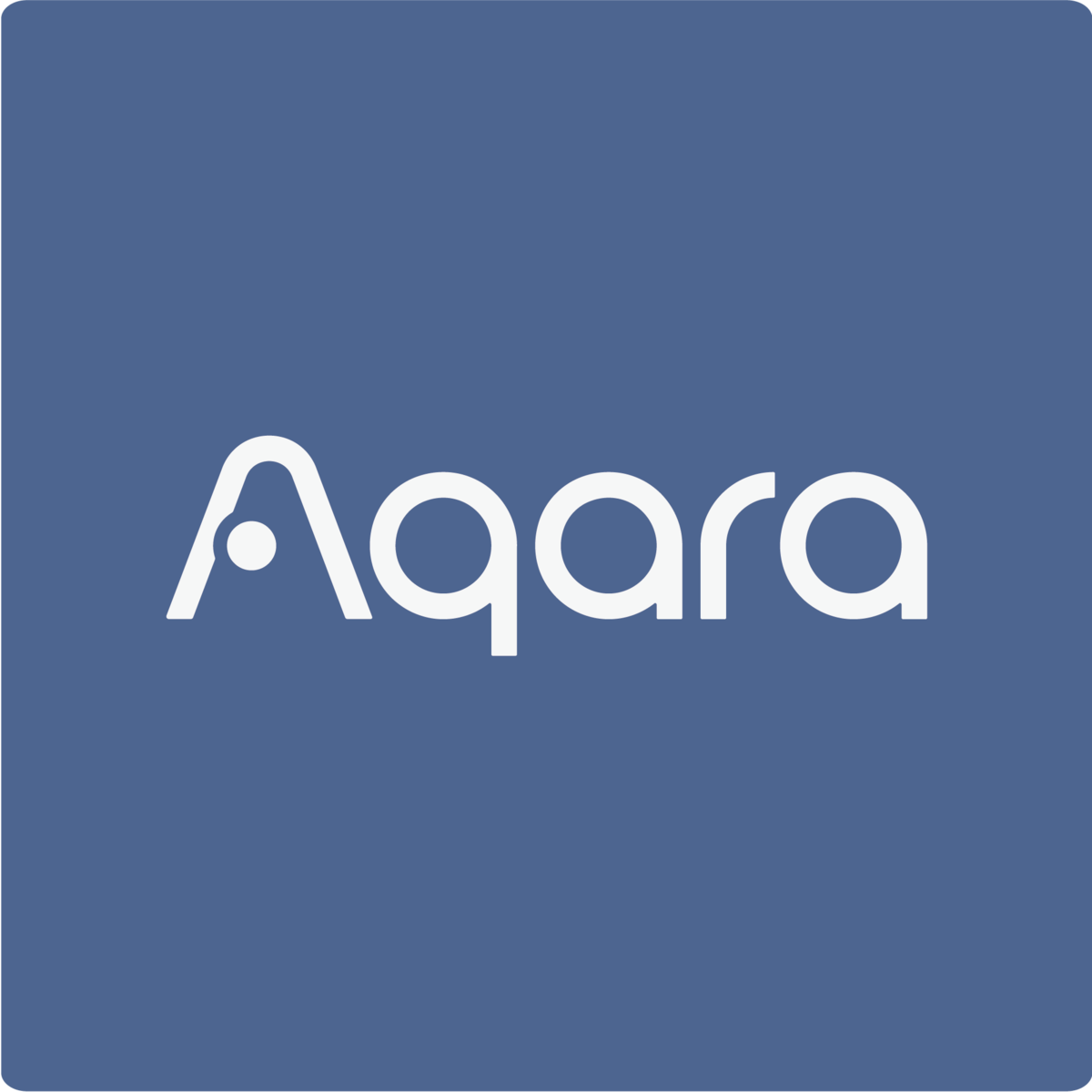Aqara ZigBee Instructions
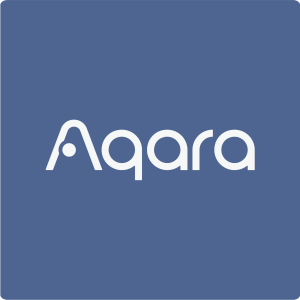
What is ZigBee?
ZigBee technology is a short-range, low power wireless communication technology. Benefits include:
- Low power consumption.
- Short delay time.
- Customizable network capable of including many sub-devices.
- Excellent reliability.
- High security.
How do I connect the Aqara Hub with the app?
To pair the Aqara Hub with the Aqara Home app , please make sure your phone is connected to a 2.4GHz band Wi-Fi.
Select Accessories>”+”>select Aqara Hub>long press on the reset button for 10s until the hub blinks yellow and follow the instructions.
Wi-Fi Network Setup?
- Make sure that the home hub and the Aqara Hub are on the same Wi-Fi LAN.
- If you are not connected to the home hub, IOS devices can only connect to accessories within the LAN.
- The hub only supports 2.4GHz router Wi-Fi networks. If you are using a dual band router, please disable the 5GHz Wi-Fi network before adding the hub.
- If a router signal cannot provide coverage to all areas of the house, it is recommended that you install a Wi-Fi signal amplifier or set up a router bridge mode to access the main router when setting up the LAN network environment. Please refer to your Wi-Fi signal amplifier and router bridge mode manual for operational details.
How do I choose the Aqara Hub installation location?
- It is recommended that the hub be installed at the center area of the accessories to ensure that the hub and all accessories can communicate steadily. If the distance between the accessories and the hub is too far apart, the accessories may appear to be offline. In this case, please add another hub and connect the accessories to the newly installed hub.
- The hub should not be too far away from the router whenever possible. In order to ensure stable Wi-Fi communication, a straight-line distance of 2 to 6 meters (6 to 19 feet) is the most optimal.
- To ensure that the hub ‘ s signal can reach longer distances, it is recommended that the hub be installed no less than 1 meter (3 feet) from the ground.
What if the Aqara Hub fails to pair with the app?
Please follow the steps below:
- Keep the phone close to the hub and make sure the hub is blinking yellow.
- Connect the hub to a 2.4GHz band Wi-Fi and switch off the 5GHz if the router transmits on both bands.
- Make sure there are no special characters in the Wi-Fi name and, if it is a router for business, disable the “forbid sending mDNS to wireless clients” setting.
- Try with another Wi-Fi or creating a Wi-Fi hotspot with a phone can be even better, so you can know whether the pairing failed because the previous Wi-Fi signal is weak.
- If the pairing has failed after multiple attempts, you may need to restart your phone to clear the memory cache.
How do I check the firmware version of the Aqara Hub?
Ensure that your phone and the Aqara Hub are connected to the same Wi-Fi network. Open the Aqara Home app. Under the Accessories page, select the hub to be upgraded, enter the hub details page, and click firmware to upgrade.
How do I restore the Aqara Hub to factory settings?
- Press and hold the hub button for 10 seconds until the yellow light flashes, indicating that the factory settings have been restored. This operation will not delete the set times, battery, and the list of the accessories.
- Press the hub button 10 times in rapid succession. After the yellow light flashes, it indicates that the factory settings have been restored. This operation will delete all the data such as the timing, battery level, and sub-device list of the accessories.
How can I control the Aqara Hub and its child devices remotely?
Once the hub is connected to a stable Wi-Fi, you can send commands from the app to the Aqara Hub and the child devices.
To perform remote control with Apple Home app , you need to set up a home hub under the same WiFi as the Aqara Hub, with stable internet access, logging in with the same Apple ID as the iPhone. Currently, iPad, HomePod or Apple TV can be set up to be the home hub.
Hub failed to add successfully, prompt “Accessories added”?
Please delete the previously added hub in the “Home” or “Aqara Home” app, then restart the phone Wi-Fi, then press and hold the hub button for 10 seconds to reset the hub until the yellow light flashes, and then add the hub again.
How can I connect my Aqara devices to Amazon Alexa?
To use Amazon Alexa to control Aqara devices , please follow steps below.Aqara Home: Profile>Smart Speaker Service> click Amazon Alexa>follow the instruction.
How can I connect my Aqara devices to Google Home?
To use Google Assistant to control Aqara devices , please follow steps below.
Aqara Home: Profile>Smart Speaker Service> click Google Assistant>follow the instruction.
How can I use Siri voice control?
- Control accessories. Name the accessories in Apple Home or Aqara Home app, distribute them to a specific room and tell Siri , “Turn on the light” “Turn on living room lights” “Turn on bedroom lights” “Turn off the switch” “Turn on the plug” “Turn off living room lights” “Turn off lights in my Chicago house” “Set night light to 50%” “Set night light to red”.
- Set scenes. Set scenes in Apple Home or Aqara Home app and name them. Ask Siri to set the following scenes, “Hey Siri. Set the party scene” “I am home” “I am leaving” “Good night” “Good morning”.
- Check accessory status. Name the accessories in Apple Home or Aqara Home app, distribute them to a specific room and ask Siri, “Is the living room open?” “Living room temperature” “What is the living room humidity?”
Siri voice control of HomeKit-enabled accessories is available on iPhone, Apple Watch, iPad, iPod, Apple TV, HomePod.
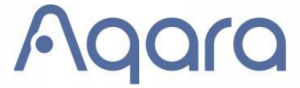
[xyz-ips snippet=”download-snippet”]