ArduCam OV2640 Mini 2MP SPI Camera On Raspberry Pi Pico

INTRODUCTION
As an alternative to Arduino, Raspberry Pi Pico lacks processing power, memory, and a CSI interface, which makes it impossible for Pico to work with the official or any MIPI CSI-2 camera modules. Thankfully, Pico has a wide range of flexible I/O options includes SPI, which enables the Arducam SPI camera to work with Pico.Now, the Arducam team has solved the compatibility of our SPI camera with Raspberry Pi Pico. Get the camera working for the Person Detection demo!
KEY SPECS
| Image sensor | OV2640 |
| Active array size | 1600x 1200 |
| Resolution support | UXGA, SVGA,VGA,QVGA,CIF,QCIF |
| Format support | RAW, YUV, RGB, JPEG |
| Lens | 1/4 inch |
| SPI speed | 8MHz |
| Frame buffer Size | 8MByte |
| Working temp. | -10°C-+55°C |
| Power Consumption | Normal: 5V/70mA,
Low power Mode: 5V/20mA |
FEATURES
- M12 mount or CS mount lens holder with changeable lens options
- I2C interface for the sensor configuration
- SPI interface for camera commands and data stream
- All IO ports are 5V/3.3V tolerant
- Support JPEG compression mode, single and multiple shoot mode, one time capture multiple read operation, burst read operation, low power mode and etc.
PINOUT
| Pin No. | Pin Name | Description |
| 1 | CS | SPI slave chip select input |
| 2 | MOSI | SPI master output slave input |
| 3 | MISO | SPI master input slave output |
| 4 | SCLK | SPI serial clock input |
| 5 | GND | Power ground |
| 6 | VCC | 3.3V ~ 5V Power supply |
| 7 | SDA | Two-Wire Serial Interface Data I/O |
| 8 | SCL | Two-Wire Serial Interface Clock |
TYPICAL WIRING

NOTE: Arducam Mini 2MP camera module is a general-purpose solution compatible with multiple platforms, include Arduino, ESP32, Micro:bit and the Raspberry Pi Pico we’re using. For the wring and software on other platforms, please refer to the product page: https://www.arducam.com/product/arducam-2mp-spi-camera-b0067-arduino/If you need our help or want to customize other models of Pico cameras, feel free to contact us at [email protected]
SOFTWARE SETUP
To facilitate copying, please refer to doc page: https://www.arducam.com/docs/pico/arducam-camera-module-for-raspberry-pi-pico/spi-camera-for-raspberry-pi-pico/We will keep online up-to-date continuously.
- Get the driver : git clone https://github.com/ArduCAM/PICO_SPI_CAM.git
- How to access SPI Camera using CCameras supported by the driver
- OV2640 2MP_Plus JPEG format
- OV5642 5MP_Plus JPEG format
 Compile the driver libraryNote: Refer to the official manual for the development environment: https://www.raspberrypi.org/documentation/rp2040/getting-started/#getting-started-with-c Choose the demo and input the following code to compile it. (default is Arducam_MINI_2MP_Plus_Videostreaing)Run the .uf2 fileCopy the PICO_SPI_CAM/C/build/Examples/Arducam_MINI_2MP_Plus_Videostreaing/Arducam_mini_2mp_plus_videostreaming.uf2 file to Pico to run the test.
Compile the driver libraryNote: Refer to the official manual for the development environment: https://www.raspberrypi.org/documentation/rp2040/getting-started/#getting-started-with-c Choose the demo and input the following code to compile it. (default is Arducam_MINI_2MP_Plus_Videostreaing)Run the .uf2 fileCopy the PICO_SPI_CAM/C/build/Examples/Arducam_MINI_2MP_Plus_Videostreaing/Arducam_mini_2mp_plus_videostreaming.uf2 file to Pico to run the test. Open HostApp.exe under PICO_SPI_CAM/HostApp file path, configure the port number, and click Image to view the image.
Open HostApp.exe under PICO_SPI_CAM/HostApp file path, configure the port number, and click Image to view the image.
- How to access Camera using Python (on Windows)
- Download and install developing software Thonny Refer to the official manual: https://thonny.org/
- Configure the IDE: Refer to the official manual: https://circuitpython.org/
- Run Thonny
- Copy all the files except boot.py under PI-CO_SPI_CAM/Python/ file path to Pico.
- Open Thonny software->Select Interpreter->Select Circuit Python(generic)-> Press OK
- Open Device Manager to check the Ports(COM & LPT) of Pico and then configure port number of Circuit Python(generic)
- Copy all the boot.py file under PICO_SPI_CAM/Python/ file path to Pico.
- Reboot Pico and then check the new port number under Ports(COM & LPT), it’s used to USB communication.
- Open the camera drive program CircuitPython device via opening file on Thonny
- Click Run, and it appears [48], CameraType is OV2640, SPI Interface OK means that the initialization of the camera is completed. Note [48] refers to the I2C device address of OV2640 camera.
- Open HostApp.exe under PICO_SPI_CAM/HostApp file path, select the port number used for USB communi-cation, and click Image to view the image.
If you need our help or the API detailed information, feel free to contact us.Email: [email protected]Web: www.arducam.comDoc Page: https://www.arducam.com/docs/pico/arducam-camera-module-for-raspberry-pi-pico/spi-camera-for-raspberry-pi-pico/
References
[xyz-ips snippet=”download-snippet”]


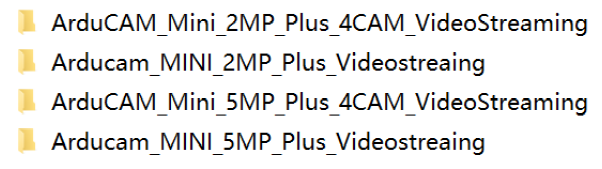 Compile the driver libraryNote: Refer to the official manual for the development environment:
Compile the driver libraryNote: Refer to the official manual for the development environment:  Open HostApp.exe under PICO_SPI_CAM/HostApp file path, configure the port number, and click Image to view the image.
Open HostApp.exe under PICO_SPI_CAM/HostApp file path, configure the port number, and click Image to view the image.