Arlo Baby Camera User Guide

WelcomeThank you for choosing Arlo Baby.Keep reading for important info to help you get your new Arlo Baby set up and running.If you need help, contact Arlo before returning your product to the store. Most questions can be answered through our online support center at arlo.com/support.
What’s in the box

Get the app
Download the free Arlo app to get started.The app guides you through installation.

Use the wall mount
You can place Arlo Baby on a flat surface or mount it on a wall.
- Place the wall plate.
- Secure the wall plate with the included screws.
- Align the holes on the base of your camera with the wall plate.
- Rotate the camera until the base snaps into place.

Tilt and swivel
Position your camera so that it captures the area that you want to monitor.

Start streaming
Your Arlo Baby camera is set up and ready to go.To view useful tutorial videos, find troubleshooting tips, or get support, visit support.arlo.com.
Remove an Arlo Baby character set
Your Arlo Baby camera might come with a character set. You can remove the character set or replace it with other Arlo Baby characters.
- Pull the character ears up to remove them.
- Rotate the character feet and pull them off.

Add an Arlo Baby character set
- Align the ears with the camera lens and press them onto the camera.
- Align the foot plate with the holes on the bottom of the camera and rotate the foot plate until it clicks into place.

Add Arlo Baby to the Apple Home app
- Locate the Home Kit code.
The code is on the back cover of this guide and on the Arlo Baby camera label located on the bottom of the camera.

You can scan the Home Kit code on the back of this guide
You can type the Home Kit code that is on the Arlo Baby camera label
If you are using an Arlo Baby character, rotate the character feet and pull them off to see the Home Kit code on the label.

2. Launch the Apple Home app.3. Tap the plus sign at the top of the page on the Home tab and then tap Add Accessory.
Your Apple mobile device’s camera launches and you are prompted to scan or enter the Home Kit code.
4. Scan the Home Kit code using your mobile device’s camera. If you have trouble scanning the code, tap Don’t Have a Code or Can’t Scan? and then type the code.5. After your camera is added, do the following to complete the setup process:
- Rename your camera.
- Assign the camera to a room within Home Kit, or create a new room to place it in.
- Add the camera to your Favorites.
6. Tap Done on the top right.For live video, tap the Arlo Baby screen shot. To start using two-way audio, tap the microphone icon on the bottom right.
Use of the Works with Apple Home Kit logo means that an electronic accessory was designed to connect specifically to iPod touch, iPhone, or iPad, respectively, and is certified by the developer to meet Apple performance standards. Apple is not responsible for the operation of this device or its compliance with safety and regulatory standards.
Arlo Baby features
- Rechargeable battery
Your Arlo Baby camera includes a built-in rechargeable battery and can work for several hours at a time without being plugged in. You can place the camera in locations where you cannot connect it to a power outlet.

Use the switch on the bottom of the camera to power the Arlo Baby camera’s battery off. The camera’s battery is on when the green color is visible.
If the camera is unplugged and you don’t want the battery to lose its charge, set the switch to Off.

- Night lightUse the app or the top button on the right side of the camera to turn the night light on and off.
- MusicUse the app or the bottom button on the right side of the camera to play and pause music.
- Local streamingEnjoy minimal video lag by connecting your mobile device to the same WIFI network (SSID) as the one Arlo Baby is connected to.
©2018 Arlo Technologies, Inc. Arlo, Arlo logo, and Every Angle Covered are trademarks of Arlo Technologies, Inc. App Store is a service mark of Apple Inc., registered in the U.S. and other countries. Google Play and the Google Play logo are trademarks of Google Inc. Amazon, Alexa and all related logos are trademarks of Amazon.com, Inc. or its affiliates. Other trademarks are for reference purposes only.
(If this product is sold in Canada, you can access this document in Canadian French at arlo.com/docs.)
For the current EU Declaration of Conformity, visit http://kb.netgear.com/app/answers/detail/a_id/11621/.
For regulatory compliance information, visit http://www.netgear.com/about/regulatory/.
![]() Arlo International, Ltd. Floor 3, Building 3 University Technology Center Carrageen Road, Cork, Ireland
Arlo International, Ltd. Floor 3, Building 3 University Technology Center Carrageen Road, Cork, Ireland
May 2018

Arlo Technologies, Inc.2200 Faraday Ave. Suite 150Carlsbad, CA 92008 USAwww.arlo.comwww.arlo.com/support
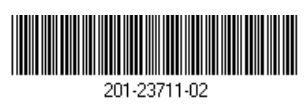
Apple Home Kit setup code
References
[xyz-ips snippet=”download-snippet”]




