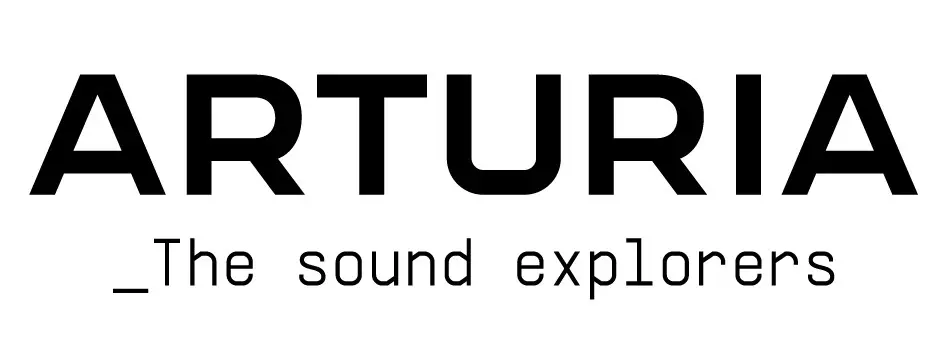
CHANGES IN VERSION 2.0_KEYSTEP PRO
Special Thanks
DIRECTION
| Frédéric Brun | Philippe Cavenel | Sébastien Colin |
ENGINEERING
| Yannick Bellance | Sébastien Colin | Yannick Dannel |
INDUSTRIALIZATION
| Jérôme Blanc | Lionel Ferragut |
TESTING
| Maxime Audfray | Benjamin Renard | Victor Morello |
| Florian Marin | Jean-Baptiste Arthus | Adrien Soyer |
BETA TEST
| Boele Gerkes | Paul Steinway | Terry Marsden | Armin Heinrich |
| Gustavo Lima | Tom Hall | Gert Braakman | |
| Mark Dunn | Tony Flyingsquirrel | Andrew Anderson | |
| Maxime Dangles | Chuck Zwicky | Koshdukai |
MANUAL
| Gert Braakman (Author) | Jimmy Michon |
DESIGN
| Sébastien Rochard | Maxime Audfray | Glen Darcey | Frédéric Brun |
| Edouard Madeuf | Jean-Baptiste Arthus | DesignBox | Yannick Bellance |
© ARTURIA SA – 2021 – All rights reserved.26 avenue Jean Kuntzmann38330 Montbonnot-Saint-MartinFRANCEwww.arturia.comInformation contained in this manual is subject to change without notice and does not represent a commitment on the part of Arturia. The software described in this manual isprovided under the terms of a license agreement or non-disclosure agreement. The software license agreement specifies the terms and conditions for its lawful use. No part of this manual may be reproduced or transmitted in any form or by any purpose other than purchaser’s personal use, without the express written permission of ARTURIA S.A.All other products, logos or company names quoted in this manual are trademarks or registered trademarks of their respective owners.Product version: 2.0Revision date: 6 May 2021
Thank you for purchasing the Arturia KeyStep Pro!This manual covers the features and operation of Arturia’s KeyStep Pro. KeyStep Pro is a full-featured standalone keyboard controller complete with four polyphonic sequencers, four arpeggiators, a wide-ranging set of USB, MIDI and CV connections and our Slimkey keyboard that provides maximum playability with a minimal footprint.KeyStep Pro is designed for the electronic musician looking for a reliable hardware product that will give them fast hands-on control over up to four devices at once. Each device can be played directly through the keyboard or controlled by one of the four sequencers/ arpeggiators. Devices can also be controlled through USB, two independent MIDI outputs or four sets of CV and Gate outputs, giving users the ability to control nearly any kind of electronic musical instrument available today.In this package you will find:
- One KeyStep Pro controller, with a serial number and unlock code on the bottom.You will need this information in order to register your KeyStep Pro.
- One “worldwide” power supply with interchangeable leads
- One USB cable
- The Quick Start Guide for KeyStep Pro
Be sure to register your KeyStep Pro as soon as possible! There is a sticker on the bottom panel that contains the serial number of your unit and an unlock code. These are required during the online registration process. You may want to record these elsewhere or take a photo of the sticker in case it becomes damaged.Registering your KeyStep Pro provides the following benefits:
- Access to the latest version of the MIDI Control Center software
- Special offers restricted to KeyStep Pro owners
Special Message Section
Specifications Subject to Change:The information contained in this manual is believed to be correct at the time of printing. However, Arturia reserves the right to change or modify any of the specifications without notice or obligation to update the hardware that has been purchased.IMPORTANT:The product and its software, when used in combination with an amplifier, headphones or speakers, may be able to produce sound levels that could cause permanent hearing loss. DO NOT operate for long periods of time at a high level or at a level that is uncomfortable. If you encounter any hearing loss or ringing in the ears, you should consult an audiologist.NOTICE:Service charges incurred due to a lack of knowledge relating to how a function or feature works (when the product is operating as designed) are not covered by the manufacturer’s warranty, and are therefore the owner’s responsibility. Please study this manual carefully and consult your dealer before requesting service.Precautions include, but are not limited to, the following:
- Read and understand all the instructions.
- Always follow the instructions on the instrument.
- Before cleaning the instrument, always remove the USB and power cables.When cleaning, use a soft and dry cloth. Do not use gasoline, alcohol, acetone, turpentine or any other organic solutions; do not use a liquid cleaner, spray or cloth that is too wet.
- Do not use the instrument near water or moisture, such as a bathtub, sink, swimming pool or similar place.
- Do not place the instrument in an unstable position where it might accidentally fall over.
- Do not place heavy objects on the instrument. Do not block openings or vents of the instrument; these locations are used for air circulation to prevent the instrument from overheating. Do not place the instrument near a heat vent at any location with poor air circulation.
- Do not open or insert anything into the instrument that may cause a fire or electrical shock.
- Do not spill any kind of liquid onto the instrument.
- Always take the instrument to a qualified service center. You will invalidate your warranty if you open and remove the cover, and improper assembly may cause electrical shock or other malfunctions.
- Do not use the instrument with thunder and lightning present; otherwise, it may cause long-distance electrical shock.
- Do not expose the instrument to hot sunlight.
- Do not use the instrument when there is a gas leak nearby.
- Arturia is not responsible for any damage or data loss caused by improper operation of the instrument.
Introduction
Congratulations on your purchase of the Arturia KeyStep Pro!This fantastic keyboard controller gives you everything you need to quickly and easily control up to four devices at once: virtual instruments, hardware synthesizers, modularsynthesizers or drum machines. Its standalone design means that you can use it with or without a computer and its four powerful sequencers/arpeggiators are sure to spark interesting musical ideas and capture your best performances.All the essential features of a professional keyboard controller are here, including aftertouch, pitch and modulation touch-strips, and clearly labeled buttons and knobs that are sensibly laid out for fast, intuitive access. The Slimkey keyboard features great-feeling keys that are smaller than standard piano keys but still large enough to allow for maximum playability across multiple octaves. These keys make the product smaller and more portable but—make no mistake—KeyStep Pro is built like a tank so that it can be taken on tour with confidence.We hope the four polyphonic sequencers will unleash your most interesting musical ideas.The RGB LED indicators above each key give you immediate visual feedback of exactly what each sequencer is doing. You can specify the exact pitch, length, velocity, timing, and randomness of a sequence step through touch-sensitive knobs with surrounding indicator LED rings. The dedicated note tie, transposition, overdubbing and hold buttons bring immediacy and power to the sequencers. You can even set independent lengths for each of the four sequencers for amazing polyrhythmic fun! Breath new life in your sequences by playing them in a different key. Transposition is handled intelligently; sequences remain in key as they are transposed. Invert them, shift them forward or backward in time, then send it all out on the four Voices to your Modular system.The arpeggiators have many inspiring modes of operation beyond the basic up/down modes. The HOLD function lets you easily create complex arpeggiations with up to 32notes (!) and the step timing can be manipulated in real-time. Experiment with Arpeggiators like you’ve never done before! Create and mix the output of three arpeggiators playing simultaneously. Mix arpeggios playing at different speeds. Finally, the scale quantization and chord memory features will make you seem like even more of a musical monster than you already are!Use the Drum track to create complex polyrhythms; rhythms of different lengths playing on 24 channels. Or use the first 8 channels to trigger drum units on your modular system. Use the control track to control filters envelope stages, or reverb times on your external synths.All of its features are one SHIFT/CLICK away. There’s no menu-diving. If you need to change settings there’s a configuration menu, but it’s a set-and-forget thing. The real stuff that makes your music come to life is always at your fingertips. And what features they are!Four sequencers, that can play huge stacked chords in every step. Advanced step editing; take the chord stored in a step and change only the notes you want to change in that chord. In addition to the standard MIDI ports, there is a second MIDI port that you can use to control more gear or a DMX light controller.KeyStep Pro has a massive number of uses thanks to its simultaneous USB, MIDI, CV/Gate connections. Each of the its four tracks can output on USB, MIDI or CV/Gate simultaneously.Each track on KeyStep Pro has control voltage (CV) outputs for Pitch, Gate and an extra “modulation” CV output that allows for more creative sound design by letting you control things like controlling velocity, filter cutoff, or any other parameter of your choosing. The first track of KeyStep Pro can be set to function as a drum or “trigger” sequencer with 8 separate CV gate outputs that you can use with analog drum machines or your modular synthesizer.The powerful synchronization features let you use KeyStep Pro as a master clock source or to have it synchronize itself to incoming USB, MIDI or CV synchronization signals. KeyStep Pro can send and receive clock signals and even has a separate clock reset CV output jack so that your external analog gear always remains firmly synchronized in both tempo and phase (loops and sequences always start on the “one” together).
Our MIDI Control Center (MCC) software allows you to dive deep into the KeyStep Pro’s features and to reconfigure the product so that it works best for you and your setup. MCC really opens up a lot of options and we have dedicated an entire chapter of this guide so that you can understand all of the powerful options.The KeyStep Pro is a USB MIDI Class Compliant device. What does that mean and why is it important? It means you can connect it to any other MIDI class-compliant devicewithout having to install drivers. Only when connecting to an iPad you will need a camera connection cable or a USB to lightning cable. Arturia has a great line of iPad synthesizers such as the iMini, the iSem, the iProphet and the iSpark. It’s worth checking them out. Be sure to visit www.arturia.com. That’s the place to go for the latest firmware and to download the MIDI Control Center. You’ll also find links to our tutorials and FAQs.KeyStep Pro is easy to use, so you’ll probably start experimenting with it right out of the box.However, please be sure to read this manual even if you are an experienced user, as we describe many useful tips that will help you get the most out of your purchase. We’re sureyou will find KeyStep Pro to be a great source of musical inspiration and we hope you’ll use it to its fullest potential.Happy music making!The Arturia team
KEYSTEP PRO 2.0 UPDATES
IntroductionWelcome to version 2.0 of the Arturia KeyStep Pro!The KeyStep Pro 2.0 update adds many features that will help you to develop a personal music style. Here’s a summary of these new features:
Workflow refinements:
Workflow refinements:
- Group Transpose now lets you transpose several tracks simultaneously
- Monitor steps in Step Edit (pressing a step will play the notes stored in it)
- Use ‘recall from flash’ to instantly recall project settings from memory
- Metronome: The metronome time signature will now act as a reference for bar size and launch quantize
- Tempo: Changing tempo is more accurate, the Keystep Pro will make a tempo estimate after 4 taps or take the average of 8 taps
- Changed ‘Shift’ behaviour: when holding ‘Shift’ the steps will dim instead of turning off
- Simplified entering of Chords in Chord Mode
- The Looper Touch Strip can now be deactivated with Shift + Touch 1/4
- Feedback about the status of patterns in a track.
Arpeggiator improvements:
• Apply a different swing amount to each arpeggiator in a project• Add or subtract Velocity to the notes playing in an arpeggiator• Record an arpeggio into a sequence in real-time recording mode• Offset an Arpeggiator in time from another arpeggiator while it is on hold.
Sequencer improvements:
- Step listen: with Step Edit enabled, pressing a step will play the notes or chords in that step
- Refined Sequencer MONO mode workflow
- Global offset editing of pattern step parameters (Hold ‘Shift’ and turn Pitch, Gate, Velocity, Time Shift and Randomness)
- Quick editing workflow improvements
- Copy/Paste notes workflow improvements
- Toggle OFF Drum mute mode with Shift+Drum
- Create Strum patterns in steps using Time Shift.
Control track: Nudge, Invert and Rand Order functions can now be applied to values stored in the Control Track
Improved Chord Mode workflow and functionality:
Initiate Chord mode by holding ‘Shift” + Chord and press notes to add to the chord. As long as you keep one note down you can release the Shift and Chord button and continue to add notes to the chord. Chord mode output can now be recorded in a sequence running in realtime recording mode.
MIDI Thru:
MIDI OUT 2 can now be configured as a MIDI THRU port When set to Thru, MIDI info received at the MIDI In or the USB port will be forwarded to MIDI OUT 2. You can set this in the MIDI control center, or from Utility>MIDI Settings.Note: Information sent on the tracks input MIDI channels will be processed by the KeyStep Pro tracks. On the other hand, you can disable the tracks input MIDI channels to let the signal pass thru on all channels.
Track and Transpose info:
Hold a track button to check on which MIDI channel it transmits. Hold the transpose button to check how many semi steps the active track is transposed.
MCC support for pedals:
MIDI Machine Control MMC support for pedals, you can now use them to start and stop sequences.
Metronome:
The Time signature you set in Utility>Time Sig will be used by the Keystep Pro to set bar size. Changing the Time signature will therefore also affect Launch Quantize. If, for example, you have set the Time Signature to ‘6’ and Utility>Launch Quantize is set to 1 bar, the Keystep Pro will wait with loading the next pattern until all six beats of the bar have finished.
Shift functions
Changed ‘Shift’ behavior: when holding ‘Shift’ the steps will dim instead of turning OFF. This allows you to see the effect of the shift functions when modifying a step’s position with Nudge, Invertor Randomise Order.
Tempo
Tap the Tempo button four times to set an initial tempo. Tap it 8 eight times to refine the tempo estimate further. The Keystep Pro will then calculate the average of the eight taps.
DETAILED OVERVIEW
Below is a more detailed overview of the major changes.
Project Recall:
Recall project from FlashUse ‘Recall from flash’ to instantly recall project settings from memory. A great trick to use during live performances.To give an example:
- Create sequences using the 4 tracks
- Save your project
- Start improvising: make changes to drums gates (using global offset) and sequence tracks to create tension and then when the tension is at its peak:
- Hold Project and then Shift to Recall the stored Project from flash and restore the original groove!
Arpeggiator improvements:
Record an arpeggio into the sequencerThis new feature enables you to record a running arpeggio in the sequencer on the same track. It works like this:
- Select a track (2,3 or 4) and set it to Arpeggio mode
- Select an empty pattern in this track
- Set Mode to Poly (‘Shift’+ Poly)
- Deselect overdub so it’s off (to get a better idea of what’s happening)
- Start the Arpeggiator (press Play)
- Press record, hold down a chord to start an arpeggio
Now, simply press the sequencer button on the same track to activate the sequencer and start playing back the recorded arp.All ‘Shift’ edit options are now available to further edit the sequence.Apply Swing to an arpeggioSwing can now be applied to arpeggios. When recording an arpeggio and quantize is off, Swing is recorded in the sequencer.Play an arpeggio when the Keystep Pro is stoppedIt’s no longer necessary to start the sequencer playback to be able to ‘Play’ an arpeggio. An arpeggio will run whenever you hold down keys.Arpeggiator Velocity is now bipolarThe velocity value of notes playing in an arpeggio can now be changed in real-time. When the velocity encoder is at ‘0’ all notes in the arpeggio will play with the velocity registered when you pressed the key. Turning the encoder to the right will add to this velocity until a maximum of 127 is reached. Turning the encoder to the left will subtract from the registered velocity value. Until, at the -127 point, the note will go silent.
Sequencer improvements:
MONO mode refinementWhen recording in MONO mode the Keystep Pro will only allow you to store one note in a step. Whether it is in Quick Edit, Step Edit and Real Recording mode. This makes it easier to record bass lines. New patterns you create in MONO mode will always record with Overdub OFF.Global offset: Shift + encoder Holding ‘Shift’ and turning one of the five encoders will apply a relative offset to all steps contained in the sequence for a parameter. The offset can be positive or negative. If for example you Hold ‘Shift’ and turn the Velocity encoder to the right the value you dial in will be added to the velocity value of all steps in the sequence. Turning the encoder to the left will subtract values. The Keystep Pro will display the amount of added/subtracted velocity.Global offset has no effect on the pitches in the drum track, but it will affect Gate, Velocity, Time Shift and Randomness.Step ListenStep listen is finally here! When the sequencer is stopped, and Step Edit is ON, pressing a Step selects and triggers it. This enables you to preview and edit the step without having to wait for the full pattern to cycle. When pressing a step each note recorded in it is played with its properties (pitch, velocity, gate, randomness, and time shift). The notes in the step are played in such a way that the note with the lowest time shift value plays instantly, and other notes are played based on their timing offset from this first note. The note with the longest gate in the step determines how long the step will sound.
Copy, Paste & Erase (Notes)Step Edit mode has a new and important feature: copying and pasting notes!Copy/Paste notes enables you to select notes in a step and copy them to another location:
- in the same step
- in another step
- in another step on another page.
The notes you Copy/Paste will retain all of their properties: Pitch, Gate, Velocity, TimeShift and Randomness. It’s a marvelous creative option that you can use to create chord progressions and dynamic variations in a pattern.To copy a chord from one step to another:
- Select a step that holds notes
- Hold the Copy button, the notes currently present in the step will light up in the track color
- Press the notes you want to copy. Notes selected for copy will light up in blue
- Let go of the copy button
To paste the selected notes in the same step:
- Hold Paste
- Press the key where you want Paste the selected notes.
The notes will be pasted with their original intervals intact.To paste the selected notes in another step:
- Select the step you want to paste to
- Hold Paste
- Press the key where you want Paste the selected notes.
Again the notes will be pasted with their original intervals intact.You can repeat the Paste action as many times as is necessary.Note: It’s not possible to copy notes that are OFF.
Improved quick editingAs long as you hold at least one note down during quick editing you can continue to add other notes to the step. While in Quick edit mode you can adjust Pitch, Gate, Velocity, Time Shift and randomness of the notes stored in the step. Pressing the Tie/Rest button increases the gate length of the contained notes but doesn’t move the cursor nor erase the content of the next step. When all keys are released, the Quick Editing process is complete.
Group Transpose Function:
Transpose group
The ‘Transpose Group’ feature enables you to group and transpose tracks together.Here’s how to do it:
- Hold the Transpose button. It will start to blink to signal that you are now in transpose mode
- Select other tracks to form a transpose group. The newly selected tracks will light up in white.
Any transposition applied to one of the grouped tracks will be applied to the rest of the group.There are two ways to delete a group:
- Hold ‘Erase’ and press the ‘Transpose’ button
- Hold ‘Transpose’ and remove Tracks that are part of the group by toggling them ‘OFF’
When you save a Project a currently active group will be saved with it.
New Chord Mode functionality:
Record chords into a sequencer in real-time recording modeRecording chords in the sequencer:
- Select a track (2,3 or 4) and set it to Sequencer mode
- Select an empty pattern in this track
- Set Mode to Poly (‘Shift’+ Poly)
Press ‘Shift’ and Tie/Rest (Chord) and hold a chord on the keyboard. Let go of ‘Shift’ and Tie/ Rest and check whether the chord has been registered by playing keys on the keyboard.Now press Record + Play and play some notes to record the chords in the sequencer.
MIDI Thru:
MIDI Thru option for MIDI Out 2Maybe you would rather have a MIDI thru port instead of a second MIDI port. To change the function of the second port hold ‘Shift” and Project/Utility and select the MIDI setting menu, there you can change the MIDI out setting from Out to Thru.Note: Information sent on the tracks input MIDI channels will be processed by the KeyStep Pro tracks. On the other hand, you can disable the tracks input MIDI channels to let the signal pass thru on all channels.
MMC Support for pedals:
MMC Support for pedals (Start/Stop)FW update 2.0 and upwards introduce (limited) support MIDI Machine Control (MMC) support for pedals. You can now use a pedal to start and stop sequences.
Arturia – User Manual Keystep Pro – Detailed overview
References
[xyz-ips snippet=”download-snippet”]

