Ascentic™ MH10-HD MediaHub ARC / CEC / HDMI User Manual
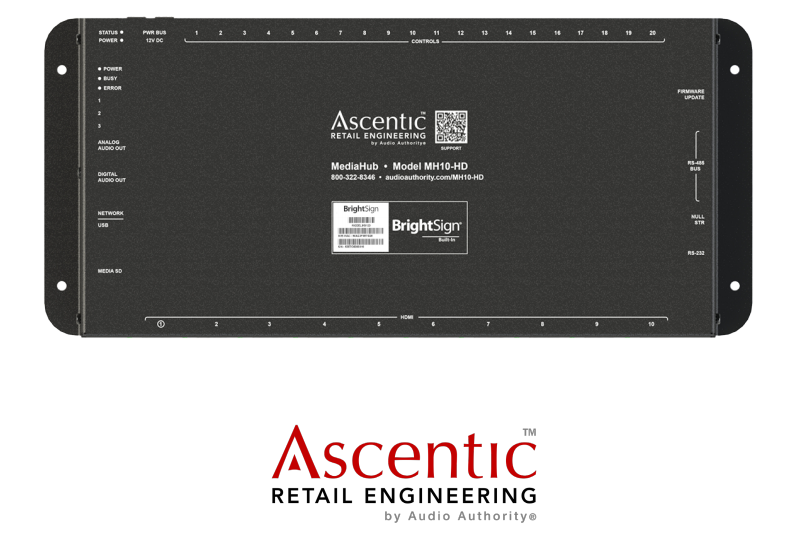
Introduction
 The MH10-HD MediaHub uses the latest audio technologies to showcase HDMI audio products with multi-channel surround sound. The presentation and user interface behavior may be fully customized using ARC, CEC, and the built-in power of Brightsign with Bright Author.
The MH10-HD MediaHub uses the latest audio technologies to showcase HDMI audio products with multi-channel surround sound. The presentation and user interface behavior may be fully customized using ARC, CEC, and the built-in power of Brightsign with Bright Author.
Features
- Play native content for HD audio-video presentations
- Routes HDMI and/or HDMI-ARC signals across 10 outputs
- Advance audio format playback, including Dolby Atmos
- Enable and disable video and/or audio signals on each HDMI output via serial commands
- Connect touchscreens, up to 20 push buttons, or touchless sensors to control interactive presentations
- Discrete audio outputs deliver analog and digital audio
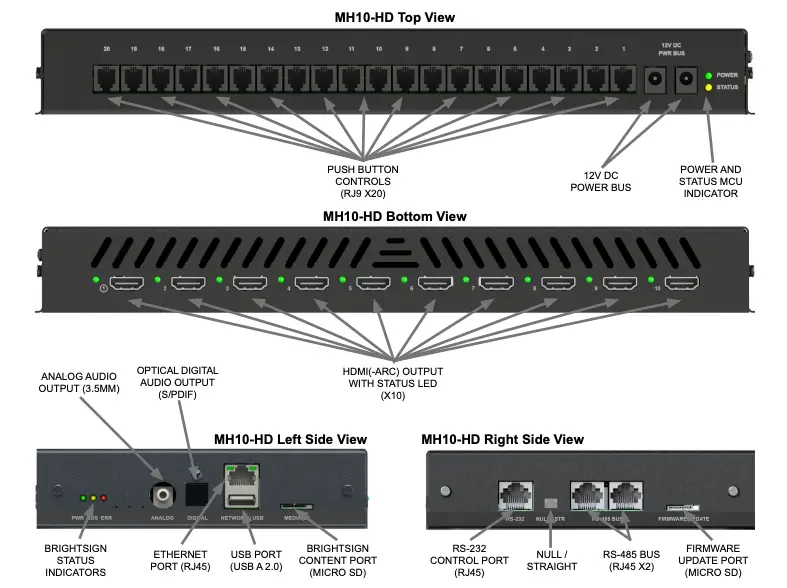
Communication
The MH10-HD MediaHub has the default device ID 253. It can send and receive serial commands via RS-485 at 57600 Baud, 8-N-1, and half-duplex; and by RS-232 at 115200 Baud, 8-N-1, full-duplex. Both configuration ports utilize a modular RJ-45 jack with the following pinouts:
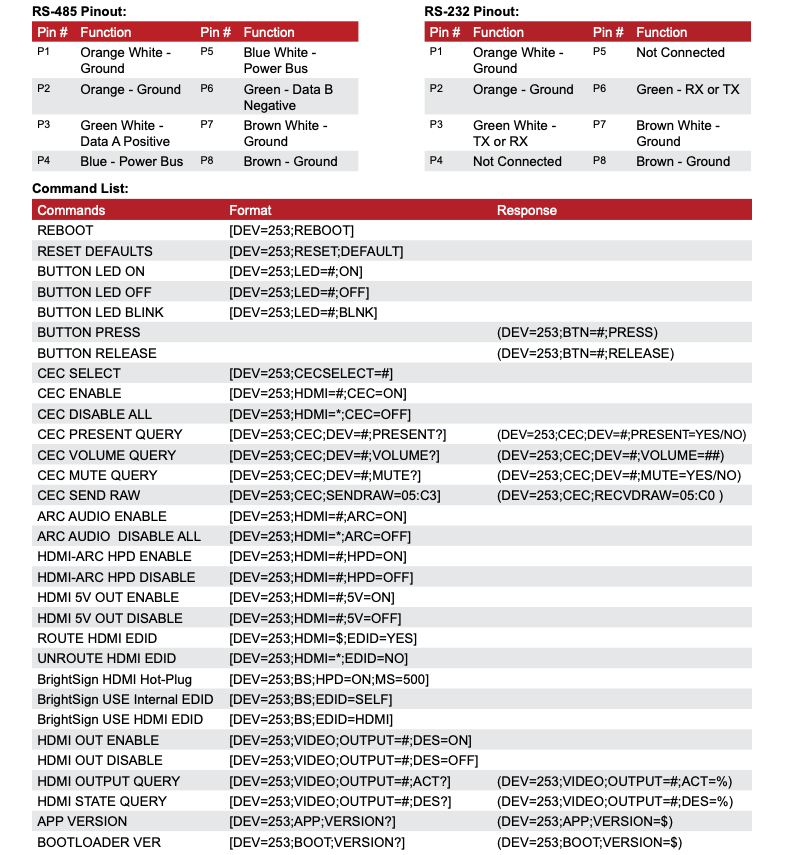
CEC Communication
The MH10 series manages CEC (Consumer Electronics Control) communication between the BrightSign host and any of the 10 HDMI outputs. The MediaHub employs a separate micro-controller to manage CEC and correct discrepencies between the protocol of different connected products.
HDMI-ARC
HDMI Audio Return Channels (ARC), controlled by the MH10-HD, support from 2.0 up to 5.1 channel PCM. The number of PCM channels is decided during programming. Control your presentation via the media microSD card. Content played via PCM can be played in conjunction with HDMI embedded audio.
Advanced Audio Options
The ability to play Dolby and other audio formats simultaneously is what sets the MH10-HD apart from other media players. The BrightSign media player built into the MH10 series supports playback of many advanced audio formats. This allows the user to customize the presentation to showcase the premium features of each connected device.
Quick Start Instructions
- Create a new BrightAuthor experience for the HS124 (depending on the module installed in the MediaHub).
- In BrightAuthor’s presentation properties on the interactive tab, ensure “Port 0” is configured to a baud rate 115200 8-N-1, ASCII, with “CR” for send and receive EOL.
- Create the presentation. Note that any built-in serial or GPIO port is treated as a serial device, following the applicable MediaHub serial protocol.
- Export the presentation to a USB or microSD card and insert it into the MediaHub content port.
- Connect any peripheral devices, followed by the power supply. EDID should be routed to an HDMI device or to the internal “SELF” table.
Example System
MH10-HD Demonstrates Eight Sound Bars and Two TVs
This demo uses audio and video to showcase HDTVs in full HD and multi-channel surround sound for sound bars. It leverages the MediaHub’s CEC switching capabilities to demonstrate multiple HDMI(-ARC) products. Discrete audio outputs can play either digital or analog audio in tandem with the content on the HDMI outputs. The Ethernet port interfaces with the network to receive commands and send analytics; with the added capability to control and monitor the system remotely. Power the MH10-HD using the included DC power adapter.
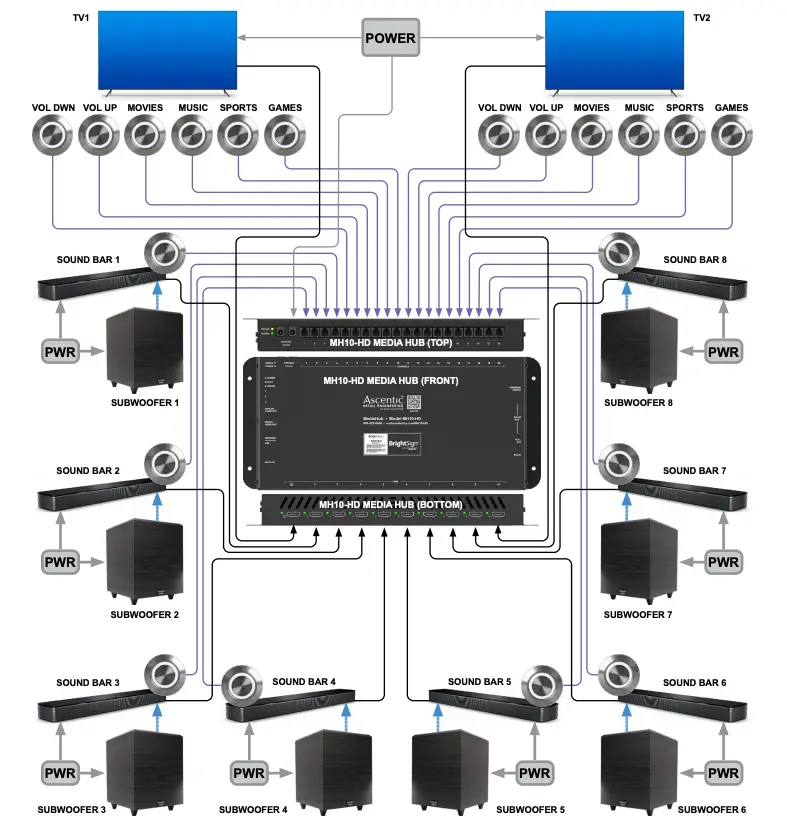
Troubleshooting
No HDMI-ARC Audio
- Ensure that the HDMI 5V Output for the position is disabled
- Ensure that the HDMI HPD is enabled for the position (toggle if necessary)
- Ensure that the CEC is routed, and applicable ARC initiation commands are sent
- Ensure that the ARC audio is routed to the position
- Ensure that the BrightSign experience is sending compatible audio via the SPDIF interface.
- Ensure that the HDMI-ARC device is turned on and connected to the appropriate port
No HDMI Audio/Video (non-ARC)
- Ensure that the HDMI HPD is disabled for the position
- Ensure that the HDMI 5V Output for the position is enabled
- Ensure that the HDMI Video is routed to the position
- Ensure that the BrightSign is routed to an EDID device (internal or external)
- Ensure that the BrightSign experience is sending compatible audio via the HDMI interface.
- Ensure that the HDMI sink device is turned on and connected to the appropriate port
No Ethernet Connectivity
- Ensure connections are fully seated
- Ensure the correct position is selected via software
- Ensure audio is playing from source device
- Ensure switched audio type is available and desired
No Audio
- Ensure connections are fully seated
- Ensure the correct position is selected via software
- Ensure switched audio type is available and desired
No RS-232 Communication
- Ensure connections are fully seated.
- Ensure devices are using the correct protocol settings.
- Ensure the Null/Straight selector is set correctly.
Mechanical Details
Case Type: Custom metal enclosure – full surround
Case Dimensions: W x L x H, 13.7 x 6.2 x 1.5 in (including mounting flanges), 348 x 158 x 38 mm
Power Specification
Power Entry Port: 2x barrel jack connectors (5.5 x 2.1mm, bussed)
Voltage: +12V DC
No-Load Current:
MH10-HD: 380 mAPCAs Only: 70 mA
Maximum Load Current:
MH10-HD: 1150 mA
Maximum Current Output:
RS-485 Bus: 1.5 A @ +12.0V DCUSB A: 500mA @ +5.0V DC
Below is a list of additional references; click the links below for easy access:
![]()
MH10-HD Product Details
![]()
![]()
![]()
![]()
![]()
![]()
![]()
![]()
![]()
![]()
![]()
![]()
![]()
![]()
![]()
![]()
![]()
![]()
![]()
![]()
![]()
![]()
![]()
![]()
![]()
![]()
![]()
![]()
![]()
![]()
![]()
![]()
![]()
![]()
![]()


E-218 | 20210818
2048 Mercer Road, Lexington, KY 40511-1071 USA800-322-8346 • 859-233-4599 • Fax: 859-233-4510[email protected] • www.audioauthority.com
[xyz-ips snippet=”download-snippet”]

