
FAST Networking Solutions FARTHEST EASY SECURE THUSTED
ZenWiFiAX6600 Tri Band WiFi RouterModel: XT8

Quick Start Guide
Hardware Explanations
- Plug the adapter into the DC-IN port, and press the power button.
- The power LED will light up when your hardware is ready.
Button and Port Explanations
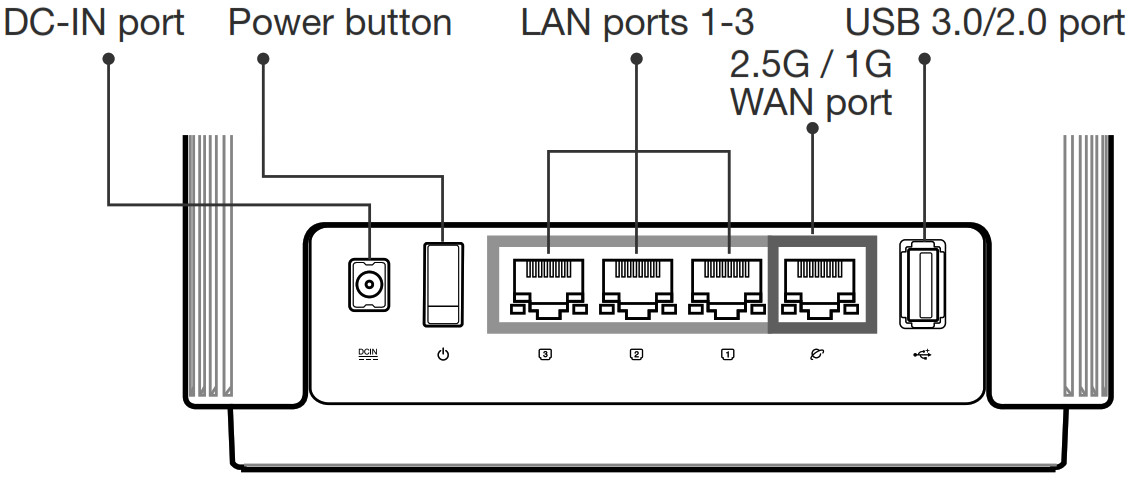
2.5G / 1G WAN portConnect your optical modem to this port with a network cable.LAN ports 1-3Connect your PC to a LAN port with a network cable.
Specifications:
| DC Power adapter | DC Output: +19V with max 1. 75A current | ||
| Operating Temperature | 0-40°C | Storage | 0-70°C |
| Operating Humidity | 50-900/0 | Storage | 20-900/0 |
Before Setup
Preparing to set up an AiMesh Wi-Fi system
- Find two ZenWiFi XT8, and power both on.
- Use a network cable to connect your optical modem to the WAN port of either ZenWiFi XT8.This ZenWiFi XT8 will be the AiMesh router, and the other ZenWiFi XT8 will be the AiMesh node.
- The LED turns solid blue to indicate that ZenWiFi XT8 is ready for setup.

AiMesh Setup Steps
ASUS ROUTER APP
Download the free ASUS Router APP to set up and manage your router(s).ASUS Router
 |
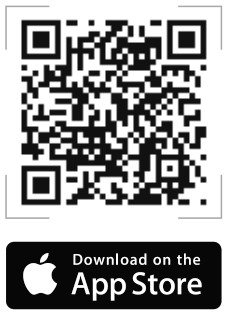 |
| https://play.google.com/store/apps/details?id=com.asus.aihome&hl=en | http://itunes.apple.com/app/asus-router/id1033794044 |
AiMesh Setup Steps
PreparePlace your AiMesh router and node within 1-3 meters of each other during the setup process.

AiMesh nodeKeep your AiMesh node powered on and standby for AiMesh system settings.
Enabling BluetoothEnable Bluetooth on your phone.
Launching ASUS Router APPLaunch ASUS Router APP, and then follow the on-screen instructions to finish the AiMesh setup.
NOTE: When you’re using a wireless backhaul to connect your router and AiMesh node, the WAN port on your AiMesh node can be used as a LAN port providing up to 2.5G transmission speed.
Troubleshooting
If your AiMesh router cannot find any AiMesh node nearby or synchronization fails, please check the following and try again.a. Move your AiMesh node closer to the AiMesh router ideally. Ensure that it is within 1-3 meters.b .Your AiMesh node is powered on.
Relocation
THE BEST PERFORMANCE
Locate the AiMesh router and node at the best place.

NOTES: To minimize interference, keep the routers away from devices like cordless phones,Bluetooth devices and microwave ovens.We recommend that you place the routers in an open or spacious location.
ZenWiFi XT8 LED indications• Solid white: Good signal• Solid yellow: Weak signal• Solid red: No signal
FREQUENTLY ASKED QUESTIONS
Q1: Does the AiMesh router support Access Point mode?A: Yes. You can choose to set the AiMesh router as router mode or access point mode. Please go to web GUI (http://router.asus.com), and go to the page Administration > Operation Mode.

Q2: Could I setup a wired connection between AiMesh routers (Ethernet backhaul)?A: Yes. AiMesh system supports both wireless and wired connections between AiMesh router and node to maximize throughput and stability.AiMesh analyzes the wireless signal strength for each frequency band available and then determines automatically whether a wireless or wired connection is best to serve as the inter-router connection backbone.
- Follow the setup steps to establish a connection between the AiMesh router and node via Wi-Fi first.
- Place the node in the ideal locations for best coverage. Run an Ethernet cable from the LAN port of the AiMesh router to the WAN port of AiMesh node.
- AiMesh system will auto-select the best path for data transmission, whether wired or wireless.
References
Apparel, Bags and Gear – All seriesï½ASUS Canada
Radio equipment list (REL)
Frequently Asked Questions (FAQ) on Radiofrequency (RF) Energy and Health
ASUS Corporate Social Responsibility
ASUS USA
Apparel, Bags and Gear – All seriesï½ASUS Canada
Official Support | ASUS Global
ASUS Corporate Social Responsibility
Apparel, Bags and Gear – All seriesï½ASUS Canada
ASUS USA
ASUS Canada
Apparel, Bags and Gear – All seriesï½ASUS Canada
[xyz-ips snippet=”download-snippet”]

