User Guide


ASUS Ethernet Router
NOTE: For more details on the features of the wireless router, please refer to the user manual included in the Utility CD.
ASUS Recycling/Takeback Services
ASUS recycling and takeback programs come from our commitment to the highest standards for protecting our environment. We believe in providing solutions for you to be able to responsibly recycle our products, batteries, other components, as well as the packaging materials. Please go to http://csr.asus.com/english/Takeback.htm for the detailed recycling information in different regions.
Package Contents
- RT-AC51U Wireless Router
- Network cable (RJ-45)
- Support CD (User Manual/utilities)
- AC adapter
- Quick Start Guide
- Warranty card
NOTE: If any of the items is damaged or missing, please contact your retailer.
A quick look at your RT-AC51U
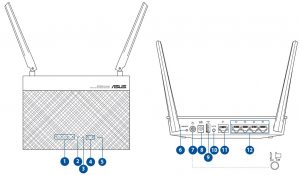
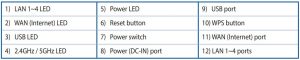
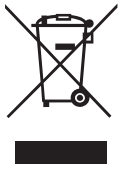 CAUTION! DO NOT throw this product in municipal waste. This product has been designed to enable proper reuse of parts and recycling. This symbol of the crossed out wheeled bin indicates that the product (electrical and electronic equipment) should not be placed in municipal waste. Check local regulations for disposal of electronic products.
CAUTION! DO NOT throw this product in municipal waste. This product has been designed to enable proper reuse of parts and recycling. This symbol of the crossed out wheeled bin indicates that the product (electrical and electronic equipment) should not be placed in municipal waste. Check local regulations for disposal of electronic products.
Setting up a Home Network – Router Mode
1. Connect your devices.
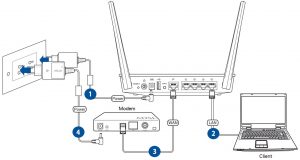
- Insert your wireless router’s AC adapter to the DC-IN port and plug it to a power outlet.
- Using the bundled network cable, connect your computer to your wireless router’s LAN port.IMPORTANT! Ensure that the WAN and LAN LEDs are blinking.
- Using another network cable, connect your modem to your wireless router’s WAN port.
- Insert your modem’s AC adapter to the the DC-IN port and plug it to a power outlet. NOTE: Before you proceed, disconnect the wires/cables from your existing modem setup. After two minutes, reconnect the wires/cables.
2. Launch the web browser and follow the Quick Internet Setup (QIS) steps.

for Automatic IP (DHCP)
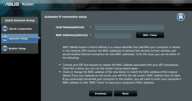
for PPPoE, PPTP, and L2TP
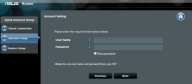
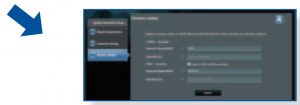
- If the QIS web page does not appear after launching the web browser, disable the proxy settings on the web browser.
- If QIS does not launch automatically, follow these steps to manually launch QIS:• On your web browser, key in http://192.168.1.1 or http://router.asus.com. Use the default username admin and password admin to log into the user interface.• Click Quick Internet Setup on the left panel on the Network Map page.• The auto-detection of your ISP connection type takes place when you configure the wireless router for the first time or when your wireless router is reset to its default settings.
IMPORTANT! Obtain the necessary information from your ISP about the Internet connection type.
3. Setup complete.
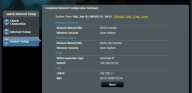
Using AiCloud
- From Google Play Store or Apple Store, download and install the ASUS AiCloud appto your smart device.
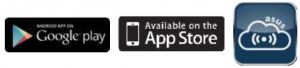
2. Connect your smart device to your network. Follow the instructions to complete the AiCloud setup process.
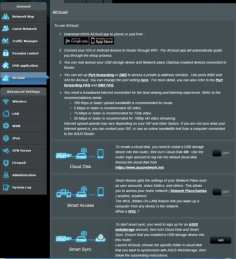
Frequently Asked Questions (FAQs)
The client cannot establish a wireless connection with the router.
Out of Range:
- Put the router closer to the wireless client.
- Try to change the channel settings.
Authentication:
- Use wired connection to connect to the router.
- Check the wireless security settings.
- Press the Reset button at the rear panel for more than five seconds.
Cannot find the router:
- Press the Reset button at the rear panel for more than five seconds.
- Check the setting in the wireless adapter such as SSID and encryption settings.
Cannot access the Internet via wireless LAN adapter.
- Move the router closer to the wireless client.
- Check whether the wireless adapter is connected to the correct wireless router.
- Check whether the wireless channel in use conforms to the channels available in your country/ area.
- Check the encryption settings.
- Check if the ADSL or Cable connection is correct.
- Retry using another Ethernet cable.
If the ADSL “LINK” light blinks continuously or stays off, Internet access is not possible – the Router is unable to establish a connection with the ADSL network.
- Ensure that all your cables are all properly connected .
- Disconnect the power cord from the ADSL or cable modem, wait a few minutes, then reconnect the cord.
- If the ADSL light continues to blink or stays OFF, contact your ADSL service provider.
Network name or encryption keys are forgotten.
- Try setting up the wired connection and configuring the wireless encryption again.
- Press the Reset button of the wireless router for more than five seconds.
- Factory default settings:

Where can I find more information about the wireless router?
- User Manual in the support CD
- Online FAQ site: http://support.asus.com/faq
- Technical Support site: http://support.asus.com
- Customer Hotline: Refer to the Support Hotline in this Quick Start Guide
Notices
ASUS Recycling/Takeback ServicesASUS recycling and takeback programs come from our commitment to the highest standards for protecting our environment. We believe in providing solutions for you to be able to responsibly recycle our products, batteries, other components, as well as the packaging materials. Please go to http://csr.asus.com/english/Takeback.htm for the detailed recycling information in different regions.
REACHComplying with the REACH (Registration, Evaluation, Authorisation, and Restriction of Chemicals) regulatory framework, we published the chemical substances in our products at ASUS REACH website at http://csr.asus.com/english/REACH.htm.
Federal Communications Commission StatementThis device complies with Part 15 of the FCC Rules. Operation is subject to the following two conditions:
- This device may not cause harmful interference.
- This device must accept any interference received, including interference that may cause undesired operation.
This equipment has been tested and found to comply with the limits for a class B digital device, pursuant to Part 15 of the FCC Rules. These limits are designed to provide reasonable protection against harmful interference in a residential installation.
This equipment generates, uses and can radiate radio frequency energy and, if not installed and used in accordance with the instructions, may cause harmful interference to radio communications. However, there is no guarantee that interference will not occur in a particular installation. If this equipment does cause harmful interference to radio or television reception, which can be determined by turning the equipment off and on, the user is encouraged to try tocorrect the interference by one or more of the following measures:
- Reorient or relocate the receiving antenna.
- Increase the separation between the equipment and receiver.
- Connect the equipment into an outlet on a circuit different from that to which the receiver is connected.
- Consult the dealer or an experienced radio/TV technician for help.
CAUTION: Any changes or modifications not expressly approved by the party responsible forcompliance could void the user’s authority to operate the equipment.
Prohibition of Co-locationThis device and its antenna(s) must not be co-located or operating in conjunction with any other antenna or transmitter.
FCC Radiation Exposure StatementThis equipment complies with FCC RF radiation exposure limits set forth for an uncontrolled environment. This device was tested for typical lap held operations with the device contacted directly to the human body to the back side of the notebook computer. To maintain compliance with FCC RF exposure compliance requirements, avoid direct contact to the transmitting antenna during transmitting.
WARNING! This equipment must be installed and operated in accordance with provided instructions and the antenna(s) used for this transmitter must be installed to provide a separationdistance of at least 5 mm from all persons and must not be co-located or operating in conjunction with any other antenna or transmitter.
RF Exposure InformationThis ASUS product has been tested and meets applicable European SAR limits. The SAR limit is 2.0 W/kg in countries that set the limit averaged over 10 grams of tissue. The specific maximum SAR values for this device are as follows:Body: 1.22W/Kg
When you carry this device or use it, either use an approved accessory such as a holster or otherwise maintain a distance of 0.5 cm from the body to ensure compliance with RF exposure requirements.
Precautions for the use of the device
- Pay particular attention to the personal safety when use this device in airports, hospitals, gas stations and professional garages.
- Medical device interference: Maintain a minimum distance of at least 15 cm (6 inches) between implanted medical devices and ASUS products in order to reduce the risk of interference.
- Kindly use ASUS products in good reception conditions in order to minimize the radiation’s level.
- Keep the device away from pregnant women and the lower abdomen of the teenager.
Compliance Statement of Innovation, Science and Economic Development Canada (ISED)This device complies with Innovation, Science and Economic Development Canada licence exempt RSS standard(s).
Operation is subject to the following two conditions: (1) this device may not cause interference, and (2) this device must accept any interference, including interference that may cause undesired operation of the device.
Operation in the band 5150–5250 MHz is only for indoor use to reduce the potential for harmful interference to cochannel mobile satellite systems.CAN ICES-3(B)/NMB-3(B)
Radio Frequency (RF) Exposure InformationThe radiated output power of the ASUS Wireless Device is below the Innovation, Science and Economic Development Canada radio frequency exposure limits. The ASUS Wireless Device should be used in such a manner such that the potential for human contact during normal operation is minimized.
This equipment should be installed and operated with a minimum distance of 5 mm between the radiator any part of your body.
This device has been certified for use in Canada. Status of the listing in the Innovation, Science and Economic Development Canada’s REL (Radio Equipment List) can be found at the following web address:http://www.ic.gc.ca/eic/site/ceb-bhst.nsf/eng/h_tt00020.htmlAdditional Canadian information on RF exposure also can be found at the following web:https://www.ic.gc.ca/eic/site/smt-gst.nsf/eng/sf08792.html
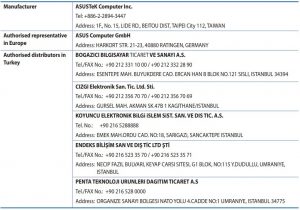
Networks Global Hotline Information

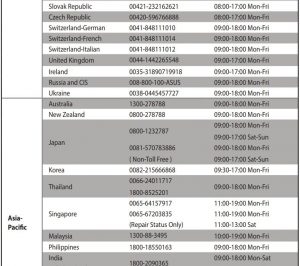
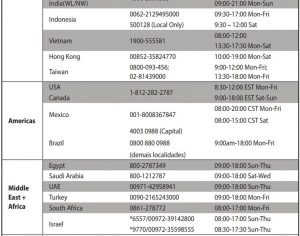

NOTES
- UK support e-mail:
- For more information, visit the ASUS support site at: http://support.asus.com
CE statement
Simplified EU Declaration of ConformityASUSTek Computer Inc. hereby declares that this device is in compliance with the essential requirements and other relevant provisions of Directive 2014/53/EU. Full text of EU declaration of conformity is available at https://www.asus.com/Networking/RTAC51U/HelpDesk_Declaration/.
Declaration of Conformity for Ecodesign directive 2009/125/ECTesting for eco-design requirements according to (EC) No 1275/2008 and (EU) No 801/2013 has been conducted. When the device is in Networked Standby Mode, its I/O and network interface are in sleep mode and may not work properly. To wake up the device, press the Wi-Fi on/off, LED on/off, reset, or WPS button.
This equipment complies with EU radiation exposure limits set forth for an uncontrolled environment. This equipment should be installed and operated with minimum distance 5mm between the radiator & your body.
All operational modes:2.4GHz: 802.11b, 802.11g, 802.11n (HT20), 802.11n (HT40)5GHz: 802.11a, 802.11n (HT20), 802.11n (HT40), 802.11ac (VHT20), 802.11ac (VHT40), 802.11ac (VHT80)
The frequency, mode and the maximum transmitted power in EU are listed below:
2412-2472MHz (802.11n HT20 MCS16): 19.62 dBm5180-5240MHz (802.11n HT40 MCS16): 19.71 dBm5260-5320MHz (802.11n HT40 MCS16): 19.89 dBm5500-5700MHz (802.11a, 6 Mbps): 26.34 dBm
The device is restricted to indoor use only when operating in the 5150 to 5350 MHz frequency range. The adapter shall be installed near the equipment and shall be easily accessible.
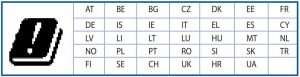
Safety Notices
- Use this product in environments with ambient temperatures between 0°C(32°F) and 40°C(104°F).
- Refer to the rating label on the bottom of your product and ensure your power adapter complies with this rating.
- DO NOT place on uneven or unstable work surfaces. Seek servicing if the casing has been damaged.
- DO NOT place or drop objects on top and do not shove any foreign objects into the product.
- DO NOT expose to or use near liquids, rain, or moisture. DO NOT use the modem during electrical storms.
- DO NOT cover the vents on the product to prevent the system from getting overheated.
- DO NOT use damaged power cords, accessories, or other peripherals.
- If the Adapter is broken, do not try to fix it by yourself. Contact a qualified service technician or your retailer.
- To prevent electrical shock hazard, disconnect the power cable from the electrical outlet before relocating the system.
- DO NOT mount this equipment higher than 2 meters.
ASUS Ethernet Router User Guide – ASUS Ethernet Router User Guide –
Questions about your Manual? Post in the comments!
References
[xyz-ips snippet=”download-snippet”]

