
 Quick Start Guide
Quick Start Guide

GS-AX3000ROG STRIX GS-AX3000Dual-band Gaming Router
Hardware Explanations
I/O Ports Overview
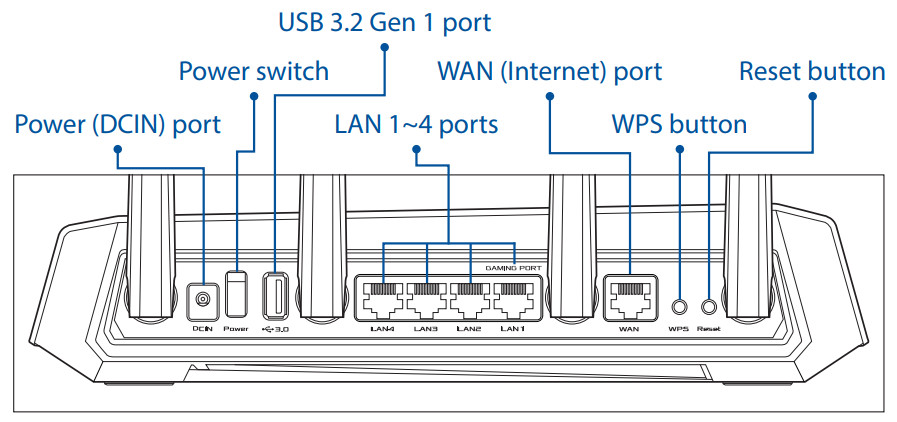
LED Lights Overview
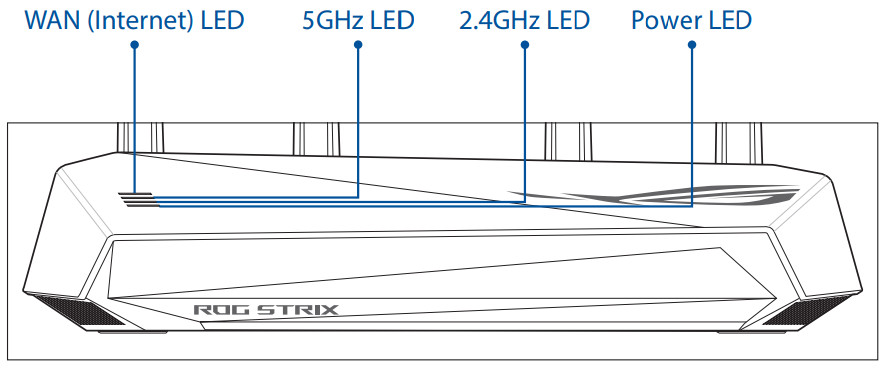
Specifications:
| DC Power adapter | DC Output: +19V with 1.75A currentDC Output: +12V with 2A current | ||
| Operating Temperature | 0~40oC | Storage | 0~70oC |
| Operating Humidity | 50~90% | Storage | 20~90% |
Prepare your Modem
- Unplug the power of the cable / DSL modem. If it has a battery backup, remove the battery.
 If you are using DSL for the internet, you will need your username/password from your Internet service provider (ISP) to properly configure your router.
If you are using DSL for the internet, you will need your username/password from your Internet service provider (ISP) to properly configure your router. - Connect your modem to the WAN port at the backside of the router with the network cable provided.
- Power on the modem. Plug modem to the power outlet and power on.

- Check the modem LED lights to ensure the connection is active.

Install your Router
- Plug the adapter into the DCIN port, and press the Power switch.

- The power LED will light up when the hardware is ready.
 via App
via App - [App] On your iOS or Android mobile device, go to the app store, search for ASUS Router, and download the app.
 https://play.google.com/store/apps/details?id=com.asus.aihome&hl=enhttp://itunes.apple.com/app/asus-router/id1033794044
https://play.google.com/store/apps/details?id=com.asus.aihome&hl=enhttp://itunes.apple.com/app/asus-router/id1033794044 - [App] On your iOS or Android mobile device, tap Settings > Wi-Fi, connect to the default network SSID shown on the product label on the bottom side of the router. Or scan the QR code on the product label to connect the default network SSID.
 * XX refers to the last two digits of the MAC address. You can find it on the label on the back of your router.
* XX refers to the last two digits of the MAC address. You can find it on the label on the back of your router. - [App] Launch ASUS Router App and follow the instructions to complete the setup.
 or via Web Browser
or via Web Browser - [Wired] Connect your PC to the LAN port at the backside of the router using an additional network cable.
 [Wireless] Connect to the network with the default SSID shown on the product label on the backside of your router “ASUS_XX”.
[Wireless] Connect to the network with the default SSID shown on the product label on the backside of your router “ASUS_XX”.
- [Wired / Wireless] Open a web browser. You will be redirected to the ASUS Setup Wizard. If not, navigate to http://router.asus.com. Follow the instructions to complete the setup.
 FAQ
FAQ
FREQUENTLY ASKED QUESTIONSQ1: Where can I find more information about the wireless router?
- Online FAQ site: https://rog.asus.com/networking/rog-strix-gs-ax3000-model/helpdesk/
- Driver & Firmware update site: https://rog.asus.com/networking/rog-strix-gs-ax3000-model/helpdesk_download/
- Customer hotline: refer to the Networks Global Hotline Information section in this Quick Start Guide
- You can get the user manual online at https://rog.asus.com/networking/rog-strix-gs-ax3000-model/helpdesk_manual/
Networks Global Hotline Information

![]() NOTES:
NOTES:
- The UK support e-mail: [email protected]
- For more information, visit the ASUS support site at: https://www.asus.com/support/
ASUS Recycling/Takeback ServicesASUS recycling and takeback programs come from our commitment to the highest standards for protecting our environment. We believe in providing solutions for you to be able to responsibly recycle our products, batteries, other components, as well as packaging materials. Please go to http://csr.asus.com/english/Takeback.htm for detailed recycling information in different regions.
REACHComplying with the REACH (Registration, Evaluation, Authorisation, and Restriction of Chemicals) regulatory framework, we published the chemical substances in our products on the ASUS REACH website at http://csr.asus.com/english/REACH.htm
Federal Communications Commission StatementThis device complies with Part 15 of the FCC Rules. Operation is subject to the following two conditions:
- This device may not cause harmful interference.
- This device must accept any interference received, including interference that may cause undesired operation.
This equipment has been tested and found to comply with the limits for a Class B digital device, pursuant to part 15 of the FCC Rules. These limits are designed to provide reasonable protection against harmful interference in a residential installation. This equipment generates, uses and can radiate radio frequency energy and, if not installed and used in accordance with the instructions, may cause harmful interference to radio communications. However, there is no guarantee that interference will not occur in a particular installation. If this equipment does cause harmful interference to radio or television reception, which can be determined by turning the equipment off and on, the user is encouraged to try to correct the interference by one or more of the following measures:
- Reorient or relocate the receiving antenna.
- Increase the separation between the equipment and receiver.
- Connect the equipment into an outlet on a circuit different from that to which the receiver is connected.
- Consult the dealer or an experienced radio/TV technician for help.
![]() WARNING! Any changes or modifications not expressly approved by the party responsible for compliance could void the user’s authority to operate the equipment.
WARNING! Any changes or modifications not expressly approved by the party responsible for compliance could void the user’s authority to operate the equipment.
Prohibition of Co-location This device and its antenna(s) must not be co-located or operating in conjunction with any other antenna or transmitter.
IMPORTANT NOTE:Radiation Exposure Statement: This equipment complies with FCC radiation exposure limits set forth for an uncontrolled environment. End-users must follow the specific operating instructions for satisfying RF exposure compliance. To maintain compliance with FCC exposure compliance requirements, please follow operation instructions as documented in this manual. This device is restricted for indoor use.![]()
![]()
![]()
- Use this product in environments with ambient temperatures between 0°C(32°F) and 40°C(104°F).
- Refer to the rating label on the bottom of your product and ensure your power adapter complies with this rating.
- DO NOT place on uneven or unstable work surfaces. Seek to service if the casing has been damaged.
- DO NOT place or drop objects on top and do not shove any foreign objects into the product.
- DO NOT expose to or use near liquids, rain, or moisture. DO NOT use the modem during electrical storms.
- DO NOT cover the vents on the product to prevent the system from getting overheated.
- DO NOT use damaged power cords, accessories, or other peripherals.
- If the Adapter is broken, do not try to fix it by yourself. Contact a qualified service technician or your retailer.
- To prevent electrical shock hazards, disconnect the power cable from the electrical outlet before relocating the system.
- DO NOT mount this equipment higher than 2 meters.Precautions for the use of the devicea. Pay particular attention to personal safety when using this device in airports, hospitals, gas stations, and professional garages.b. Medical device interference: Maintain a minimum distance of at least 15 cm (6 inches) between implanted medical devices and ASUS products in order to reduce the risk of interference.c. Kindly use ASUS products in good reception conditions in order to minimize the radiation’s level.d. Keep the device away from pregnant women and the lower abdomen of the teenager.
References
[xyz-ips snippet=”download-snippet”]


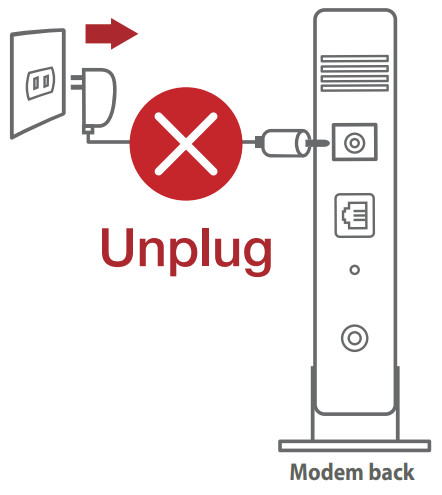 If you are using DSL for the internet, you will need your username/password from your Internet service provider (ISP) to properly configure your router.
If you are using DSL for the internet, you will need your username/password from your Internet service provider (ISP) to properly configure your router.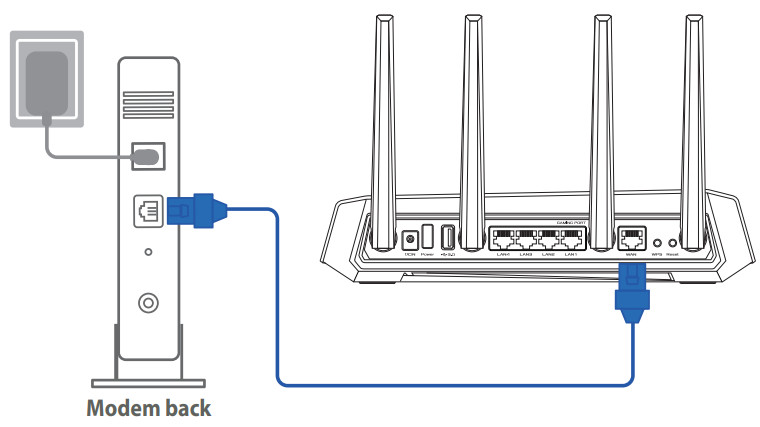

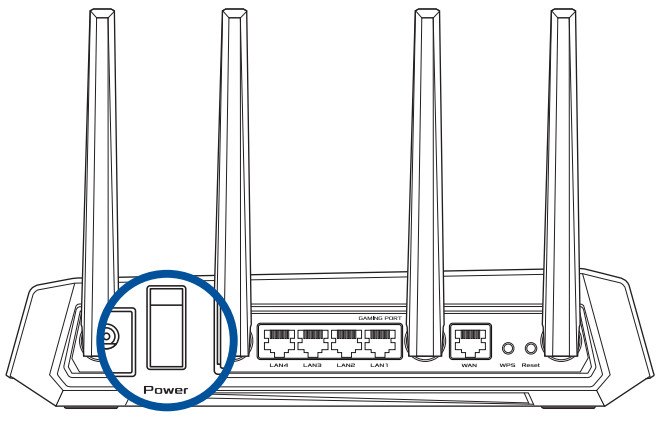
 via App
via App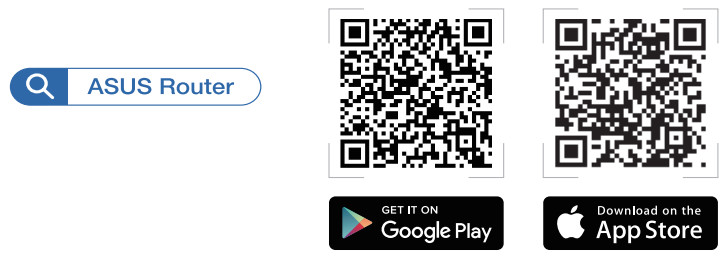
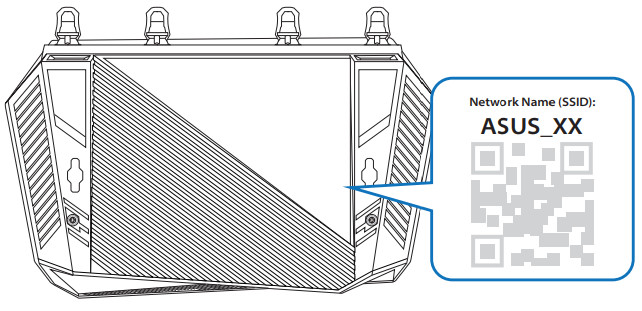 * XX refers to the last two digits of the MAC address. You can find it on the label on the back of your router.
* XX refers to the last two digits of the MAC address. You can find it on the label on the back of your router. or via Web Browser
or via Web Browser [Wireless] Connect to the network with the default SSID shown on the product label on the backside of your router “ASUS_XX”.
[Wireless] Connect to the network with the default SSID shown on the product label on the backside of your router “ASUS_XX”.
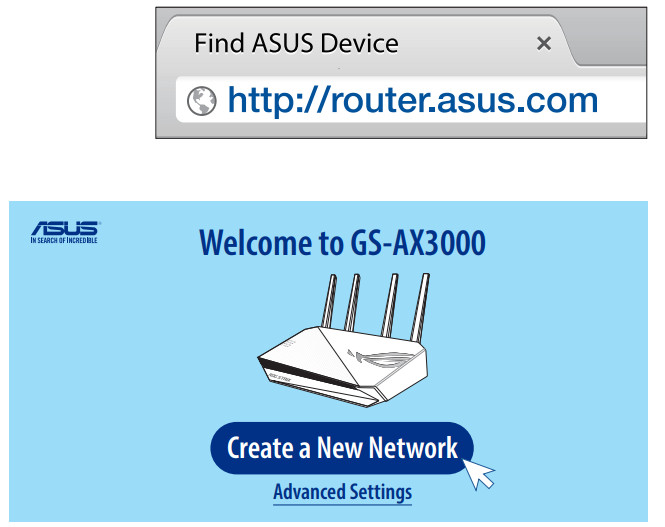 FAQ
FAQ