
ASUS P513 ROG KERIS Wireless Optical Gaming Mouse User Guide

Package Contents
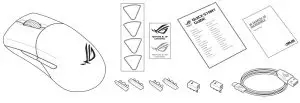
Specifications*

You may customize the DPI settings for DPI 1-4 through Armoury Crate or the DPI on-the-fly tuning function.
Mouse features
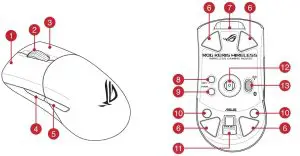
- Left-click button
- Scroll wheel
- Right-click button
- Forward button
- Backward button
- Mouse feet
- USB Type-C® connector
- DPI button
- Pairing button
- Rubber cover
- USB dongle
- Optical sensor
- Connection mode switch
Profile switching

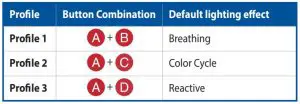
Removing the USB Dongle
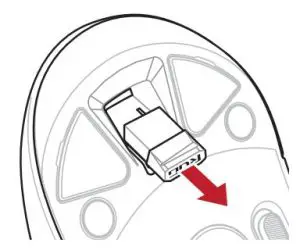
Replacing the USB Dongle
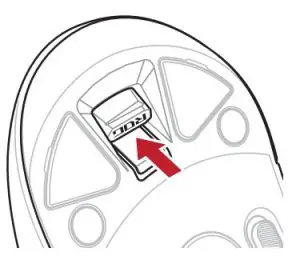
Replacing the switches
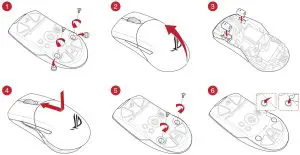
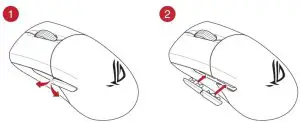
Replacing the mouse feet
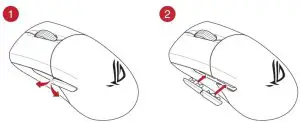
Connecting your gaming mouse
Setting up your gaming mouse as a wired mouse Connect the bundled USB Type-C® to Type-A cable to your gaming mouse and a USB port on your computer
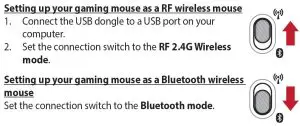
NOTE: To pair your gaming mouse to a different device, press and hold the Pairing button for 3 seconds until the LEDs on your gaming mouse start to blink blue. Once your gaming mouse has been successfully paired, the LED indicator on your gaming mouse will light up blue for 3 seconds.
Battery Status
The LEDs on your gaming mouse will turn red (breathing) when the battery power is below 25% in Bluetooth or RF 2.4G mode. You may charge your gaming mouse by using the bundled USB cable.
Updating the firmware and customization
- Connect your gaming mouse to your computer using the bundled cable, then connect the USB dongle to a USB port.
- Download and install the Armoury Crate fromhttps://www.asus.com/supportonly/Armoury%20Crate/HelpDesk_Download/
- Follow the software instructions to update your gaming mouse and dongle’s firmware.
- Customize your gaming mouse using Armoury Crate.
Using the DPI on-the-fly tuning function
The DPI on-the-fly tuning function allows you to customize the DPI ofyour gaming mouse without using Armoury Crate.
- Press and hold the DPI button for 3 seconds until the LEDs on your gaming mouse light up.
- Scroll the scroll wheel forwards or backwards to adjust the DPI.The LED color hue on your scroll wheel will differ depending on the DPI adjustment.NOTE:• The DPI increments at 100 DPI per scroll forwards and decrements at 100 DPI per scroll backwards.• The DPI ranges from 100 DPI (blue) to 16000 DPI (red).
- Press the DPI button once you have finished customizing the DPI value to save the changes made.
Safety Guidelines
Keep the device away from liquid, humidity, or moisture. Operate the device only within the specific temperature range of 0°C(32°F) to 40°C(104°F). When the device exceeds the maximum temperature, unplug or switch off the device to let it cool down.
Notices
Limitation of LiabilityCircumstances may arise where because of a default on ASUS’ part or other liability, you are entitled to recover damages from ASUS. In each such instance, regardless of the basis on which you are entitled to claim damages from ASUS, ASUS is liable for no more than damages for bodily injury (including death) and damage to real property and tangible personal property; or any other actual and direct damages resulted from omission or failure of performing legal duties under this Warranty Statement, up to the listed contract price of each product. ASUS will only be responsible for or indemnify you for loss, damages or claims based in contract, tort or infringement under this Warranty Statement.
This limit also applies to ASUS’ suppliers and its reseller. It is the maximum for which ASUS, its suppliers, and your reseller are collectively responsible.
UNDER NO CIRCUMSTANCES IS ASUS LIABLE FOR ANY OF THE FOLLOWING: (1) THIRD-PARTY CLAIMS AGAINST YOU FOR DAMAGES; (2) LOSS OF, OR DAMAGETO, YOUR RECORDS OR DATA; OR (3) SPECIAL, INCIDENTAL, OR INDIRECT DAMAGES OR FOR ANY ECONOMIC CONSEQUENTIAL DAMAGES (INCLUDING LOST PROFITS OR SAVINGS), EVEN IF ASUS, ITS SUPPLIERS OR YOUR RESELLER IS INFORMED OF THEIR POSSIBILITY.
Federal Communications Commission StatementThis device complies with Part 15 of the FCC Rules. Operation is subject to the following two conditions:
- This device may not cause harmful interference.
- This device must accept any interference received including interference that may cause undesired operation.
This equipment has been tested and found to comply with the limits for a Class B digital device, pursuant to Part 15 of the FCC Rules. These limits are designed to provide reasonable protection against harmful interference in a residential installation. This equipment generates, uses and can radiate radio frequency energy and, if not installed and used in accordance with manufacturer’s instructions, may cause harmful interference to radio communications. However, there is no guarantee that interference will not occur in a particular installation. If this equipment does cause harmful interference to radio or television reception, which can be determined by turning the equipment off and on, the user is encouraged to try to correct the interference by one or more of the following measures:
- Reorient or relocate the receiving antenna.
- Increase the separation between the equipment and receiver.
- Connect the equipment to an outlet on a circuit different from that to which the receiver is connected.
- Consult the dealer or an experienced radio/TV technician for help.
CAUTION! The use of shielded cables for connection of the monitor to the graphics card is required to assure compliance with FCC regulations. Changes or modifications to this unit not expressly approved by the party responsible for compliance could void the user’s authority to operate this equipment.
Compliance Statement of Innovation, Science and Economic Development Canada (ISED)This device complies with Innovation, Science and Economic Development Canada licence exempt RSS standard(s). Operation is subject to the following two conditions: (1) this device may not cause interference, and (2) this device must accept any interference, including interference that may cause undesired operation of the device.CAN ICES-3(B)/NMB-3(B)
RF Exposure WarningThe equipment complies with FCC RF exposure limits set forth for an uncontrolled environment. The equipment must not be co-located or operating in conjunction with any other antenna or transmitter.
REACHComplying with the REACH (Registration, Evaluation, Authorisation, and Restriction of Chemicals) regulatory framework, we published the chemical substances in our products at ASUS REACH website at http://csr.asus.com/english/REACH.htm
ASUS Recycling/Takeback ServicesASUS recycling and takeback programs come from our commitment to the highest standards for protecting our environment. We believe in providing solutions for you to be able to responsibly recycle our products, batteries, other components as well as the packaging materials. Please go to http://csr.asus.com/english/Takeback.htm for detailed recycling information in different regions.
Proper disposal![]() DO NOT throw the device in municipal waste. This product has been designed to enable proper reuse of parts and recycling. The symbol of the crossed out wheeled bin indicates that the product (electrical, electronic equipment and mercury-containing button cell battery) should not be placed in municipal waste. Check local regulations for disposal of electronic products.
DO NOT throw the device in municipal waste. This product has been designed to enable proper reuse of parts and recycling. The symbol of the crossed out wheeled bin indicates that the product (electrical, electronic equipment and mercury-containing button cell battery) should not be placed in municipal waste. Check local regulations for disposal of electronic products.
 DO NOT throw the device in fire. DO NOT short circuit the contacts.DO NOT disassemble the device.
DO NOT throw the device in fire. DO NOT short circuit the contacts.DO NOT disassemble the device.
Radio Frequency (RF) Exposure InformationThe radiated output power of the Wireless Device is below the Innovation, Science and Economic Development Canada (ISED) radio frequency exposure limits. The Wireless Device should be used in such a manner such that the potential for human contact during normal operation is minimized.
This device has also been evaluated and shown compliant with the ISED RF Exposure limits under portable exposure conditions. (antennas are less than 20 cm of a person’s body).
Accessories that came with this product have been designed and verified for the use in connection with this product. Never use accessories for other products to prevent the risk of electric shock or fire.
Lithium-Ion Battery WarningCAUTION: Danger of explosion if battery is incorrectly replaced. Replace only with the same or equivalent type recommended by the manufacturer. Dispose of used batteries according to the manufacturer’s instructions.
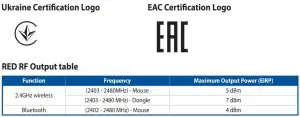
CE Mark Warning
![]() ASUSTeK Computer Inc. hereby declares that this device is in compliance with the essential requirements and other relevant provisions of related Directives. Full text of EU declaration of conformity is available at: www.asus.com/support
ASUSTeK Computer Inc. hereby declares that this device is in compliance with the essential requirements and other relevant provisions of related Directives. Full text of EU declaration of conformity is available at: www.asus.com/support

www.asus.ruwww.asus.com/ru/support
References
ASUS USA
Armoury Crate – Support
ï½ï½ASUS Global
Official Support | ASUS Global
ASUS Corporate Social Responsibility
Armoury Crate – Support
ASUS в СÐÐ
ASUS USA
ÐÑиÑиалÑÐ½Ð°Ñ ÑлÑжба поддеÑжки | ASUS РоÑÑии
Official Support | ASUS Global
ASUS Corporate Social Responsibility
ÐÑиÑиалÑÐ½Ð°Ñ ÑлÑжба поддеÑжки | ASUS РоÑÑии
Armoury Crate – Support
Armoury Crate – Support
ASUS в СÐÐ
ASUS USA
ASUS USA
ï½ï½ASUS Global
[xyz-ips snippet=”download-snippet”]

