
RT-AC1200
Wireless-AC1200 Dual Band USB Router

Quick Start Manual
ASUS Recycling/Takeback ServicesASUS recycling and takeback programs come from our commitment to the highest standards for protecting our environment. We believe in providing solutions for you to be able to responsibly recycle our products, batteries, other components, as well as the packaging materials. Please go to http://csr.asus.com/english/Takeback.htm for the detailed recycling information in different regions.
Package Contents
![]() RT-AC1200 Wireless Router
RT-AC1200 Wireless Router ![]()
![]()
![]()
![]()
![]()
![]()
![]()
![]()
![]()
![]()
![]()
![]()
![]()
![]()
![]()
![]()
![]()
![]()
![]()
![]()
![]()
![]()
![]()
![]()
![]()
![]()
![]()
![]()
A quick look at your RT-AC1200




| 1) LAN 1~4 LED | 5) Power LED | 9) USB port |
| 2) WAN (Internet) LED | 6) Reset button | 10) WPS button |
| 3) USB LED | 7) Power switch | 11) WAN (Internet) port |
| 4) 2.4GHz / 5GHz LED | 8) Power (DC-IN) port | 12) LAN 1~4 ports |


CAUTION! DO NOT throw this product in municipal waste. This product has been designed to enable proper reuse of parts and recycling. This symbol of the crossed out wheeled bin indicates that the product (electrical and electronic equipment) should not be placed in municipal waste. Check local regulations for disposal of electronic products.
Setting up a Home Network – Router Mode
1. Connect your devices.
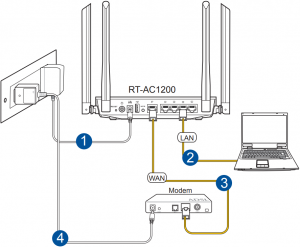
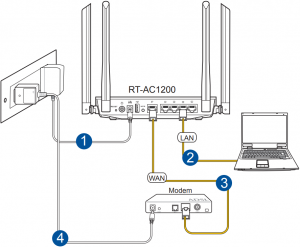
1. Insert your wireless router’s AC adapter to the DC-IN port and plug it to a power outlet.2. Using the bundled network cable, connect your computer to your wireless router’s LAN port.
![]()
![]()
![]()
IMPORTANT! Ensure that the WAN and LAN LEDs are blinking.
3. Using another network cable, connect your modem to your wireless router’s WAN port.4. Insert your modem’s AC adapter to the the DC-IN port and plug it to a power outlet.
![]()
![]()
![]()
![]()
2. Launch the web browser and follow the Quick Internet Setup (QIS) steps.
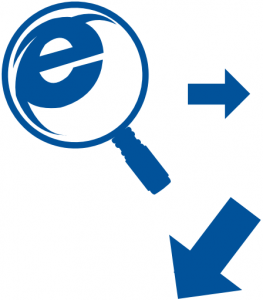
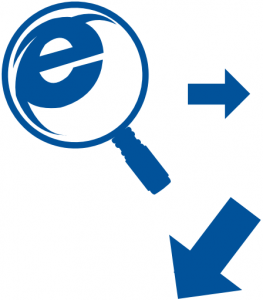
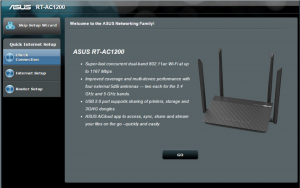
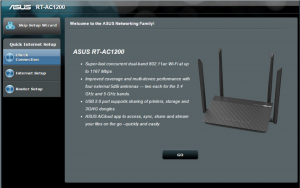
for Automatic IP (DHCP)
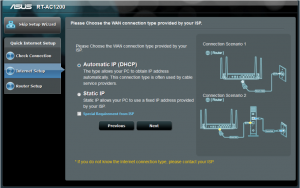
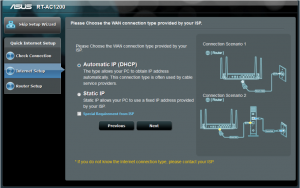
for PPPoE, PPTP, and L2TP




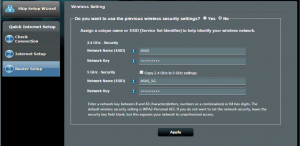
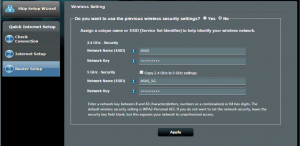
![]()
![]()
![]()
![]()
1. If the QIS web page does not appear after launching the web browser, disable the proxy settings on the web browser.2. If QIS does not launch automatically, follow these steps to manually launch QIS:
- On your web browser, key in http://router.asus.com. Use the default username admin and password admin to log into the user interface.
- Click Quick Internet Setup on the left panel on the Network Map page.
- The auto-detection of your ISP connection type takes place when you configure the wireless router for the first time or when your wireless router is reset to its default settings.
![]()
![]()
![]()



3. Setup complete.
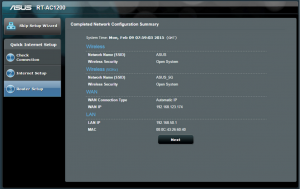
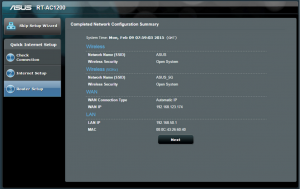
Using AiCloud
1. From Google Play Store or Apple Store, download and install the ASUS AiCloud app to your smart device.
2. Connect your smart device to your network. Follow the instructions to complete the AiCloud setup process.


Frequently Asked Questions (FAQs)
The client cannot establish a wireless connection with the router.
Out of Range:
- Put the router closer to the wireless client.
- Try to change the channel settings.
Authentication:
- Use wired connection to connect to the router.
- Check the wireless security settings.
- Press the Reset button at the rear panel for more than five seconds.
Cannot find the router:
- Press the Reset button at the rear panel for more than five seconds.
- Check the setting in the wireless adapter such as SSID and encryption settings.



Cannot access the Internet via wireless LAN adapter.
- Move the router closer to the wireless client.
- Check whether the wireless adapter is connected to the correct wireless router.
- Check whether the wireless channel in use conforms to the channels available in your country/area.
- Check the encryption settings.
- Check if the ADSL or Cable connection is correct.
- Retry using another Ethernet cable.
Network name or encryption keys are forgotten.
- Try setting up the wired connection and configuring the wireless encryption again.
- Press the Reset button of the wireless router for more than five seconds.
- Factory default settings:
| User name / Password:
admin / admin |
IP address: |
Where can I find more information about the wireless router?
- Online FAQ site: http://support.asus.com/faq
- Technical Support site: http://support.asus.com
- Customer Hotline: Refer to the Support Hotline in this Quick Start Guide
Notices
REACHComplying with the REACH (Registration, Evaluation, Authorisation, and Restriction of Chemicals) regulatory framework, we published the chemical substances in our products at ASUS REACH website at http://csr.asus.com/english/REACH.htm.
Federal Communications Commission Statement
This device complies with Part 15 of the FCC Rules. Operation is subject to the following two conditions:
- This device may not cause harmful interference.
- This device must accept any interference received, including interference that may cause undesired operation.
This equipment has been tested and found to comply with the limits for a class B digital device, pursuant to part 15 of the FCC Rules. These limits are designed to provide reasonable protection against harmful interference in a residential installation.
This equipment generates, uses and can radiate radio frequency energy and, if not installed and used in accordance with the instructions, may cause harmful interference to radio communications. However, there is no guarantee that interference will not occur in a particular installation. If this equipment does cause harmful interference to radio or television reception, which can be determined by turning the equipment off and on, the user is encouraged to try to correct the interference by one or more of the following measures:
- Reorient or relocate the receiving antenna.
- Increase the separation between the equipment and receiver.
- Connect the equipment into an outlet on a circuit different from that to which the receiver is connected.
- Consult the dealer or an experienced radio/TV technician for help.
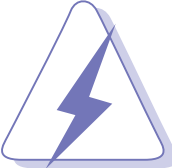
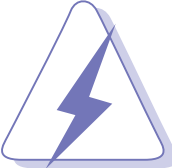
Prohibition of Co-locationThis device and its antenna(s) must not be co-located or operating in conjunction with any other antenna or transmitter.
Safety InformationTo maintain compliance with FCC’s RF exposure guidelines, this equipment should be installed and operated with minimum distance 20cm between the radiator and your body. Use on the supplied antenna.
Declaration of Conformity for R&TTE directive 1999/5/ECEssential requirements – Article 3Protection requirements for health and safety – Article 3.1aTesting for electric safety according to EN 60950-1 has been conducted. These are considered relevant and sufficient.Protection requirements for electromagnetic compatibility – Article 3.1bTesting for electromagnetic compatibility according to EN 301 489-1 and EN 301 489-17 has been conducted. These are considered relevant and sufficient.Effective use of the radio spectrum – Article 3.2Testing for radio test suites according to EN 300 328- 2 has been conducted. These are considered relevant and sufficient.
![]()
![]()
![]()
![]()
This equipment may be operated in AT, BE, CY, CZ, DK, EE, FI, FR, DE, GR, HU, IE, IT, LU, MT, NL, PL, PT, SK, SL, ES, SE, GB, IS, LI, NO, CH, BG, RO, TR.
Precautions for the use of the devicea. Pay particular attention to the personal safety when use this device in airports, hospitals, gas stations and professional garages.b. Medical device interference: Maintain a minimum distance of at least 15 cm (6 inches) between implanted medical devices and ASUS products in order to reduce the risk of interference.c. Kindly use ASUS products in good reception conditions in order to minimize the radiation’s level.d. Keep the device away from pregnant women and the lower abdomen of the teenager
Networks Global Hotline Infomation
| Region | Country/ Area | Hotline Number | Service Hours |
| Europe | Cyprus | 800-92491 | 09:00-13:00 ; 14:00-18:00 Mon-Fri |
| France | 0033-170949400 | 09:00-18:00 Mon-Fri | |
| Germany | 0049-1805010920
0049-1805010923 (component support) 0049-2102959911 (Fax) |
09:00-18:00 Mon-Fri
10:00-17:00 Mon-Fri |
|
| Hungary | 0036-15054561 | 09:00-17:30 Mon-Fri | |
| Italy | 199-400089 | 09:00-13:00 ; 14:00-18:00 Mon-Fri | |
| Greece | 00800-44142044 | 09:00-13:00 ; 14:00-18:00 Mon-Fri | |
| Austria | 0043-820240513 | 09:00-18:00 Mon-Fri | |
| Netherlands/ Luxembourg | 0031-591570290 | 09:00-17:00 Mon-Fri | |
| Belgium | 0032-78150231 | 09:00-17:00 Mon-Fri | |
| Norway | 0047-2316-2682 | 09:00-18:00 Mon-Fri | |
| Sweden | 0046-858769407 | 09:00-18:00 Mon-Fri | |
| Finland | 00358-969379690 | 10:00-19:00 Mon-Fri | |
| Denmark | 0045-38322943 | 09:00-18:00 Mon-Fri | |
| Poland | 0048-225718040 | 08:30-17:30 Mon-Fri | |
| Spain | 0034-902889688 | 09:00-18:00 Mon-Fri | |
| Portugal | 00351-707500310 | 09:00-18:00 Mon-Fri | |
| Slovak Republic | 00421-232162621 | 08:00-17:00 Mon-Fri | |
| Czech Republic | 00420-596766888 | 08:00-17:00 Mon-Fri | |
| Switzerland-German | 0041-848111010 | 09:00-18:00 Mon-Fri | |
| Switzerland-French | 0041-848111014 | 09:00-18:00 Mon-Fri | |
| Switzerland-Italian | 0041-848111012 | 09:00-18:00 Mon-Fri | |
| United Kingdom | 0044-1442265548 | 09:00-17:00 Mon-Fri | |
| Ireland | 0035-31890719918 | 09:00-17:00 Mon-Fri | |
| Russia and CIS | 008-800-100-ASUS | 09:00-18:00 Mon-Fri | |
| Ukraine | 0038-0445457727 | 09:00-18:00 Mon-Fri | |
| Asia-Pacific | Australia | 1300-278788 | 09:00-18:00 Mon-Fri |
| New Zealand | 0800-278788 | 09:00-18:00 Mon-Fri | |
| Japan | 0800-1232787 | 09:00-18:00 Mon-Fri 09:00-17:00 Sat-Sun | |
| 0081-570783886 ( Non-Toll Free ) | 09:00-18:00 Mon-Fri 09:00-17:00 Sat-Sun | ||
| Korea | 0082-215666868 | 09:30-17:00 Mon-Fri | |
| Thailand | 0066-24011717
1800-8525201 |
09:00-18:00 Mon-Fri | |
| Singapore | 0065-64157917 | 11:00-19:00 Mon-Fri | |
| 0065-67203835
( Repair Status Only ) |
11:00-19:00 Mon-Fri
11:00-13:00 Sat |
||
| Malaysia | 1300-88-3495 | 9:00-18:00 Mon-Fri | |
| Philippine | 1800-18550163 | 09:00-18:00 Mon-Fri | |
| India
India(WL/NW) |
1800-2090365 | 09:00-18:00 Mon-Sat
09:00-21:00 Mon-Sun |
|
| Indonesia | 0062-2129495000 | 09:30-17:00 Mon-Fri | |
| 500128 (Local Only) | 9:30 – 12:00 Sat | ||
| Vietnam | 1900-555581 | 08:00-12:00
13:30-17:30 Mon-Sat |
|
| Hong Kong | 00852-35824770 | 10:00-19:00 Mon-Sat | |
| Taiwan | 0800-093-456;
02-81439000 |
9:00-12:00 Mon-Fri; 13:30-18:00 Mon-Fri | |
| Americas | USA
Canada |
1-812-282-2787 | 8:30-12:00 EST Mon-Fri
9:00-18:00 EST Sat-Sun |
| Mexico | 001-8008367847 | 08:00-20:00 CST Mon-Fri
08:00-15:00 CST Sat |
|
| Brazil | 4003 0988 (Capital) 0800 880 0988 (demais localidades) | 9:00am-18:00 Mon-Fri | |
| Middle East + Africa | Egypt | 800-2787349 | 09:00-18:00 Sun-Thu |
| Saudi Arabia | 800-1212787 | 09:00-18:00 Sat-Wed | |
| UAE | 00971-42958941 | 09:00-18:00 Sun-Thu | |
| Turkey | 0090-2165243000 | 09:00-18:00 Mon-Fri | |
| South Africa | 0861-278772 | 08:00-17:00 Mon-Fri | |
| Israel | *6557/00972-39142800
*9770/00972-35598555 |
08:00-17:00 Sun-Thu
08:30-17:30 Sun-Thu |
|
| Balkan Countries | Romania | 0040-213301786 | 09:00-18:30 Mon-Fri |
| Bosnia
Herzegovina |
00387-33773163 | 09:00-17:00 Mon-Fri | |
| Bulgaria | 00359-70014411
00359-29889170 |
09:30-18:30 Mon-Fri
09:30-18:00 Mon-Fri |
|
| Croatia | 00385-16401111 | 09:00-17:00 Mon-Fri | |
| Montenegro | 00382-20608251 | 09:00-17:00 Mon-Fr | |
| Serbia | 00381-112070677 | 09:00-17:00 Mon-Fr | |
| Slovenia | 00368-59045400
00368-59045401 |
08:00-16:00 Mon-Fr | |
| Estonia | 00372-6671796 | 09:00-18:00 Mon-Fri | |
| Baltic Countries | Latvia | 00371-67408838 | 09:00-18:00 Mon-Fri |
| Lithuania-Kaunas | 00370-37329000 | 09:00-18:00 Mon-Fri | |
| Lithuania-Vilnius | 00370-522101160 | 09:00-18:00 Mon-Fri |


NOTES• UK support e-mail: [email protected]• For more information, visit the ASUS support site at: http://support.asus.com
Support Hotline
| USA/ CANADA
Hotline Number: 1-812-282-2787Language: EnglishAvailability: Mon. to Fri.8:30-12:00am EST(5:30am-9:00pm PST) Sat. to Sun.9:00am-6:00pm EST(6:00am-3:00pm PST) |
BRAZIL
Hotline Number: 4003 0988(Capital) / 0800 880 0988 (demais localidades) Language: PortugueseAvailability: Mon. to Fri.9:00am-18:00 United Kingdom Hotline Number: 44-1442265548 |
| Manufacturer | ASUSTeK Computer Inc.
Tel: +886-2-2894-3447 Address: 4F, No. 150, LI-TE RD., PEITOU, TAIPEI 112, TAIWAN |
| Authorised representative in Europe | ASUS Computer GmbH
Address: HARKORT STR. 21-23, 40880 RATINGEN, GERMANY |
| Authorised distributors in Turkey | BOGAZICI BILGISAYAR TICARET VE SANAYI A.S.
Tel./FAX No.: +90 212 331 10 00 / +90 212 332 28 90 Address: ESENTEPE MAH. BUYUKDERE CAD. ERCAN HAN B BLOK NO.121 SISLI, ISTANBUL 34394 |
| CIZGI Elektronik San. Tic. Ltd. Sti.
Tel./FAX No.: +90 212 356 70 70 / +90 212 356 70 69 Address: GURSEL MAH. AKMAN SK.47B 1 KAGITHANE/ISTANBUL |
|
| KOYUNCU ELEKTRONiK BiLGi iSLEM SiST. SAN. VE DIS TIC. A.S.
Tel. No.: +90 216 5288888 Address: EMEK MAH.ORDU CAD. NO:18, SARIGAZi, SANCAKTEPE ISTANBUL |
|
| ENDEKS BİLİŞİM SAN VE DIŞ TİC LTD ŞTİ
Tel./FAX No.: +90 216 523 35 70 / +90 216 523 35 71 Address: NECIP FAZIL BULVARI, KEYAP CARSI SITESI, G1 BLOK, NO:115 Y.DUDULLU, UMRANIYE, ISTANBUL |
|
| PENTA TEKNOLOJI URUNLERI DAGITIM TICARET A.S
Tel./FAX No.: +90 216 528 0000 Address: ORGANIZE SANAYI BOLGESI NATO YOLU 4.CADDE NO:1 UMRANIYE, ISTANBUL 34775 |
CE statement
Simplified EU Declaration of ConformityASUSTek Computer Inc. hereby declares that this device is in compliance with the essential requirements and other relevant provisions of Directive 2014/53/EU. Full text of EU declaration of conformity is available at https://www.asus.com/Networking/RT-AC52U-B1/HelpDesk_Declaration/.
Declaration of Conformity for Ecodesign directive 2009/125/ECTesting for eco-design requirements according to (EC) No 1275/2008 and (EU) No 801/2013 has been conducted. When the device is in Networked Standby Mode, its I/O and network interface are in sleep mode and may not work properly. To wake up the device, press the Wi-Fi on/off, LED on/off, reset, or WPS button.
This equipment complies with EU radiation exposure limits set forth for an uncontrolled environment. This equipment should be installed and operated with minimum distance 5mm between the radiator & your body.
All operational modes:2.4GHz: 802.11b, 802.11g, 802.11n (HT20), 802.11n (HT40), 802.11ac (VHT20), 802.11ac (VHT40)5GHz: 802.11a, 802.11n (HT20), 802.11n (HT40), 802.11ac (VHT20),802.11ac (VHT40),802.11ac (VHT80)
The frequency, mode and the maximum transmitted power in EU are listed below:2412-2472MHz (802.11g 6 Mbps): 20.99 dBm5180-5240MHz (802.11ac VHT20): 26.40 dBm5260-5320MHz (802.11ac VHT40): 25.83 dBm5500-5700MHz (802.11ac VHT80): 24.79 dBm
The device is restricted to indoor use only when operating in the 5150 to 5350 MHz frequency range.
The adapter shall be installed near the equipment and shall be easily accessible.
  |
AT | BE | BG | CZ | DK | EE | FR |
| DE | IS | IE | IT | EL | ES | CY | |
| LV | LI | LT | LU | HU | MT | NL | |
| NO | PL | PT | RO | SI | SK | TR | |
| FI | SE | CH | UK | HR | UA |
Safety Notices
- Use this product in environments with ambient temperatures between 0°C(32°F) and 40°C(104°F).
- Refer to the rating label on the bottom of your product and ensure your power adapter complies with this rating.
- DO NOT place on uneven or unstable work surfaces. Seek servicing if the casing has been damaged.
- DO NOT place or drop objects on top and do not shove any foreign objects into the product.
- DO NOT expose to or use near liquids, rain, or moisture. DO NOT use the modem during electrical storms.
- DO NOT cover the vents on the product to prevent the system from getting overheated.
- DO NOT use damaged power cords, accessories, or other peripherals.
- If the Adapter is broken, do not try to fix it by yourself. Contact a qualified service technician or your retailer.
- To prevent electrical shock hazard, disconnect the power cable from the electrical outlet before relocating the system.
References
[xyz-ips snippet=”download-snippet”]


