ATEN 2-Port USB DVI KVM Switch
CS22D2-Port USB DVI KVM Switch Quick Start Guide
Simply Better Connections
© Copyright 2019 ATEN® International Co., Ltd. ATEN and the ATEN logo are trademarks of ATEN International Co., Ltd. All rights reserved. All other trademarks are the property of their respective owners.This product is RoHS compliant.
Part No. PAPE-1223-A60G
Printing Date: 04/2019
Package Contents1 CS22D 2-Port USB DVI KVM Switch 1 User Instructions
A Hardware Review
CS22D 2-Port USB DVI KVM Switch Quick Start Guide
B Hardware Installation
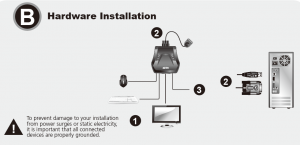
To prevent damage to your installation from power surges or static electricity, it is important that all connected devices are properly grounded.
FEDERAL COMMUNICATIONS COMMISSION INTERFERENCE STATEMENT
This equipment has been tested and found to comply with the limits for a Class A digital device, pursuant to Part 15 of the FCC Rules.These limits are designed to provide reasonable protection against harmful interference when the equipment is operated in a commercial environment. This equipment generates, uses, and can radiate radio frequency energy and, if not installed and used in accordance with the instruction manual, may cause harmful interference to radio communications. Operation of this equipment in a residential area is likely to cause harmful interference in which case the user will be required to correct the interference at his own expense.
FCC Caution: Any changes or modifications not expressly approved by the party responsible for compliance could void the user’s authority to operate this equipment.Warning: This is a class A product. In a domestic environment this product may cause radio interference in which case the user may be required to take adequate measures.
Important NoticeConsidering environmental protection, ATEN does not provide a fully printed user manual for this product. If the information contained in the Quick Start Guide is not enough for you to configure and operate your product, please visit our website www.aten.com, and download the full user manual. Online Registration http://eservice.aten.comTechnical Phone Support International: 886-2-86926959North America: 1-888-999-ATEN Ext: 4988United Kingdom: 44-8-4481-58923The following contains information that relates to China:
All information, documentation, and specifications contained in this package are subject to change without prior notification by the manufacturer.
Hardware Review A
- Port LEDs
- KVM Cables
- Console Ports
- USB Power In
- Remote Port Selector
- USB Keyboard and Mouse Connectors
- DVI Connectors
Hardware Installation B
- Plug your USB keyboard, USB mouse, and monitor into their respective ports on the CS22D. Note : The USB port(s) can be used for USB peripheral sharing. To do so, plug the peripherals and your keyboard or mouse into a USB hub, then plug the hub into the keyboard or mouse port.
- Plug the USB and DVI connectors of the attached KVM cables into their respective ports on the computers you are installing. Note: If there is only one USB port on the computer, you can connect a USB hub to the computer, then plug the Keyboard/Mouse cable into the USB hub.
- (Optional) If the power supply to your attached USB peripheral(s) is not sufficient, plug in USB cable to the Mini USB power jack to get power from another USB power source. (i.e., PC, USB hub, 5V USB power adapter) Note : The USB to mini USB cable is not included in this package. Contact your product dealer for more details.
References
[xyz-ips snippet=”download-snippet”]


