ATEN Peripheral Switch User Guide
Package Contents
- 1 2/4-Port USB 2.0 Peripheral Switch (US221A/US421A)
- 1 1.8 m USB Type A to USB Type B Cable
- 1 User Instructions
Hardware Review (Top View)

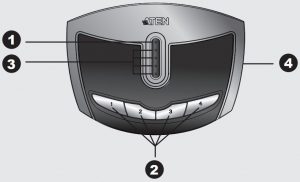
Hardware Review (Rear View)
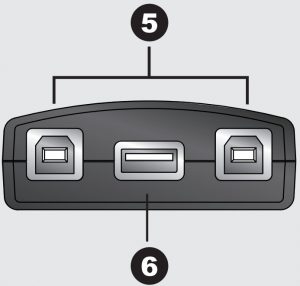
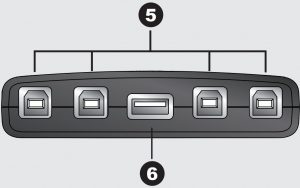
Hardware Installation
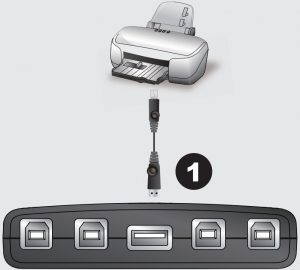

Support and Documentation Notice
All information, documentation, firmware, software utilities, and specifications contained in this package are subject to change without prior notification by the manufacturer.To reduce the environmental impact of our products, ATEN documentation and software can be found online at :http://www.aten.com/download/
Technical Support
Scan for Software Downloads and more information
EMC Information
FEDERAL COMMUNICATIONS COMMISSION INTERFERENCE STATEMENT: This equipment has been tested and found to comply with the limits for a Class B digital service, pursuant to Part 15 of the FCC rules. These limits are designed to provide reasonable protection against harmful interference in a residential installation. Any changes or modifications made to this equipment may void the user s authority to operate this equipment. This equipment generates, uses, and can radiate radio frequency energy. If not installed and used in accordance with the instructions, may cause harmful interference to radio communications. However, there is no guarantee that interference will not occur in a particular installation. If this equipment does cause harmful interference to radio or television reception, which can be determined by turning the equipment off and on, the user is encouraged to try to correct the interference by one or more of the following measures:
- Reorient or relocate the receiving antenna;
- Increase the separation between the equipment and receiver;
- Connect the equipment into an outlet on a circuit different from that to which the receiver is connected;
- Consult the dealer/an experienced radio/television technician for help.
FCC Caution: Any changes or modifications not expressly approved by the party responsible for compliance could void the user’s authority to operate this equipment.
This device complies with Part 15 of the FCC Rules. Operation is subject to the following two conditions:
- this device may not cause harmful interference, and
- this device must accept any interference received, including interference that may cause undesired operation.
Important : Before proceeding, download the Installation and Operation Manual by visiting the website, www.aten.com and navigating to the product page. The manual includes important warnings, loading specifications and grounding instructions.
Requirements
- Computers : USB host controller
- Cables : USB to USB cables to connect the computers to the peripheral device.Note: Only one USB Type A to USB Type B cable is provided in the US221A / US421A package. You will need to purchase an additional USB Type A to USB Type B cables for each computer you wish to connect to theUS221A / US421A.
Hardware Review
- Top View
- Lock LED
- Port Selection Pushbutton(s)
- Port Selected LEDs
- Beeper On/Off Switch (on side)
- Rear View
- USB Type B Computer Port
- USB Type A Peripheral Port
- Hardware Installation : To install the US221A / US421A, do the following:
- Use your USB device’s USB cable to connect it to the US221A / US421A’s USB Type A port.
- Plug the USB Type B connector of the USB Type A to USB Type B cable provided with the US221A / US421A package into any available port on the US221A / US421A.
- Plug the Type A connector into the computer’s USB host port. Repeat steps 2 and 3 for any other computers you are installing.
Manual Operation
US221A : To toggle the USB peripheral focus between the two computers, press the port selection pushbutton (located on the top of the unit) The selected port LED will flash and the unit will beep. When the flashing stops and the LED becomes steady (in about four seconds), that port has the peripheral focus.
US421A : To switch the peripheral focus to another port, press the push button that corresponds to that port. The selected port LED will flash and the unit will beep. When the flashing stops and the LED becomes steady (in about four seconds), that port has the peripheral focus.
Lock/Unlock Peripheral Focus
To lock the peripheral focus on a certain computer, press and hold the push button that corresponds to that port for two seconds, or until the orange LED lights up. To unlock the peripheral focus, press and hold the pushbutton that corresponds to that port for one second, or until the orange LED turns off.
Software Operation
The US221A / US421A has a software-based configuration utility that can be used to configure the US221A / US421A’s settings, such as the Auto Switch function, Manual Switch and Release reminder, and sound effects. The utility can also be used to lock and unlock control of the US221A/US421A.
Note: Windows users should login as an administrator to install and launch the US221A/US421A software.
References
[xyz-ips snippet=”download-snippet”]



