ATEN USB-C Multiport Mini Dock

EMC Information
EDERAL COMMUNICATIONS COMMISSION INTERFERENCESTATEMENT: This equipment has been tested and found to comply with the limits for a Class B digital service, pursuant to Part 15 of the FCC rules. These limits are designed to provide reasonable protection against harmful interference in a residential installation. Any changes or modifications made to this equipment may void the user’s authority to operate this equipment. This equipment generates, uses, and can radiate radio frequency energy. If not installed and used in accordance with the instructions, may cause harmful interference to radio communications. However, there is no guarantee that interference will not occur in a particular installation. If this equipment does cause harmful interference to radio or television reception, which can be determined by turning the equipment off and on, the user is encouraged to try to correct the interference by one or more of the following measure:
- Reorient or relocate the receiving antenna.
- Increase the separation between the equipment and receiver.
- Connect the equipment into an outlet on a circuit different from that to which the receiver is connected.
- Consult the dealer or an experienced radio/TV technician for help.
This device complies with Part 15 of the FCC Rules. Operation is subject to the following two conditions:(1) this device may not cause harmful interference, and(2) this device must accept any interference received, including interference that may cause undesired operation.FCC Caution: Any changes or modifications not expressly approved by the party responsible for compliance could void the user’s authority to operate this equipment.
RoHS
This product is RoHS compliant.
|
Equipment Name |
USB-C Multiport Mini Dock | Type designation (Type) |
UH3236 |
|||
|
Unit |
Restricted substances and its chemical symbols | |||||
| Lead (Pb) | Mercury (Hg) | Cadmium (Cd) | Hexavalent chromium (Cr+6) | Polybrominated biphenyls (PBB) |
Polybrominated diphenyl ethers (PBDE) |
|
|
printed version |
- | ○ | ○ | ○ | ○ |
○ |
| shell | - | ○ | ○ | ○ | ○ |
○ |
| Metal structure | - | ○ | ○ | ○ | ○ |
○ |
| Read and write components | - | ○ | ○ | ○ | ○ |
○ |
Note 1:“Exceeding 0.1 wt %” and “exceeding 0.01 wt %” indicate that the percentage content of the restricted substance exceeds the reference percentage value of presence condition.Note 2:“ ○ ” indicates that the percentage content of the restricted substance does not exceed the percentage of reference value of presence.Note 3:“−” indicates that the restricted substance corresponds to the exemption.
User Information
Online Registration
Be sure to register your product at our online support center:
| International | http://eservice.aten.com |
Telephone Support
For telephone support, call this number:
| International | 886-2-8692-6959 |
| China | 86-400-810-0-810 |
| Japan | 81-3-5615-5811 |
| Korea | 82-2-467-6789 |
| North America | 1-888-999-ATEN ext 4988 1-949-428-1111 |
User Notice
All information, documentation, and specifications contained in this manual are subject to change without prior notification by the manufacturer. The manufacturer makes no representations or warranties, either expressed or implied, with respect to the contents hereof and specifically disclaims any warranties as to merchantability or fitness for any particular purpose. Any of the manufacturer’s software described in this manual is sold or licensed as is. Should the programs prove defective following their purchase, the buyer (and not the manufacturer, its distributor, or its dealer), assumes the entire cost of all necessary servicing, repair and any incidental or consequential damages resulting from any defect in the software.
Package Contents
1 USB-C Multiport Mini Dock1 User Instructions
| Note: Make sure that all of the components are present and in good order. If anything is missing or was damaged in shipping, contact your dealer. |
About this Manual
This user manual is provided to help you get the most from the UH3236 unit. It covers all aspects of installation, configuration, and operation. An overview of the information found in the manual is provided below.
Chapter 1, Introduction introduces you to the USB-C Multiport Mini Dock. Its purpose, features, and panel components are presented and described.
Chapter 2, Hardware Setup / Configuration describes the steps to quickly and safely set up your installation and presents the suggested video resolutions.
Appendix provides a list of safety instructions and precautions, contact information for ATEN technical support, product specifications, and other technical information.
Note:
|
Conventions
This manual uses the following conventions:
![]() Indicates text that you should key in.[ ] Indicates keys you should press. For example, [Enter] means topress the Enter key. If keys need to be chorded, they appeartogether in the same bracket with a plus sign between them:[Ctrl+Alt].1. Numbered lists represent procedures with sequential steps.♦ Bullet lists provide information, but do not involve sequential steps.→ Indicates selecting the option (on a menu or dialog box, for example), that comes next. For example, Start → Run means to open the Start menu, and then select Run.
Indicates text that you should key in.[ ] Indicates keys you should press. For example, [Enter] means topress the Enter key. If keys need to be chorded, they appeartogether in the same bracket with a plus sign between them:[Ctrl+Alt].1. Numbered lists represent procedures with sequential steps.♦ Bullet lists provide information, but do not involve sequential steps.→ Indicates selecting the option (on a menu or dialog box, for example), that comes next. For example, Start → Run means to open the Start menu, and then select Run. Indicates critical information.
Indicates critical information.
Product Information
For information about all ATEN products and how they can help you connect without limits, visit ATEN on the Web or contact an ATEN Authorized Reseller. Visit ATEN on the Web for a list of locations and telephone numbers:
| International | http://www.aten.com |
| North America | http://www.aten-usa.com |
Introduction
Overview
The UH3236 connects a USB-C enabled computer to up to 5 peripheral portsthat includes a USB 2.0 Type-A, USB 3.1 Gen 1 Type-A, Gigabit LAN, HDMI, and VGA – through a single USB-C cable. The UH3236 routes video from a source computer to a 4K HDMI (3840 x 2160 @ 30 Hz) or VGA (1920 x 1200 @ 60 Hz) monitor via a single cable.
This dock provides one USB 3.1 Gen 1 Type-A port for 5 Gbps high-speed data transfers and one USB 2.0 Type-A port for keyboard and mouse usage. The UH3236 also supports USB-C Power Delivery Pass-Through to up to 60W, which means it can provide power to your laptops via a USB-C power adapter with PD profile specifications of 5V, 9V, 12V, 15V, 20V.
With UH3236, users can save desk space, and expand devices connectivity, and creates a personalized desktop environment. This powerful and versatiledock offers a perfect portable solution for connecting multiple sources to a USBC enabled computer.
Features
- Connects up to 5 devices to a laptop through a single USB-C cable
- Supports 4K HDMI (3840 x 2160 @ 30 Hz) resolutions; or VGA (1920 x 1200 @ 60 Hz) resolutions*
- Supports USB Power Delivery 3.0 for laptop charging up to 60W via USB-C power adapter – power profiles include 5V, 9V, 12V, 15V, 20V**
- Gigabit Ethernet port
- Plug & Play – no drivers needed
- Works with all major operating systems: Windows®, OS X®, and Android***
Note:
|
System Requirement
Windows USB-C enabled computer:
- Windows® 10 (32-bit / 64-bit) and above
- With Intel 7th-Generation Core Processor (Kaby Lake with HD 6XX series integrated graphics) and above.
- For video output to work through a USB-C port, it must support DP Alt Mode.
Mac USB-C enabled computer:
- MacBook 2015 and later
- MacBook Pro 2016 and later
- Mac OS X 10.12 and above
USB-C enabled Smartphone / Tablet
- Android 7.0 and later
- For video output to work through a USB-C port, it must support DP Alt Mode.
Components
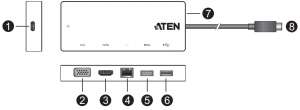
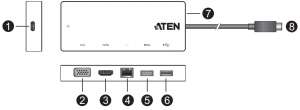
|
No. |
Component |
Description |
|
1 |
USB-C DC-in Port* | Connects the power adapter of the host to power the unit |
|
2 |
VGA Port | Connect a VGA monitor for video display |
|
3 |
HDMI Port | Connect an HDMI monitor for video display |
|
4 |
Gigabit LAN Port | For wired Internet, connect an Internet-enabled Ethernet cable to this port |
|
5 |
USB 3.1 Gen1 Type-A Port | Connect a USB peripheral device |
|
6 |
USB 2.0 Type-A Port | Connect a USB peripheral device |
|
7 |
Power LED | The LED lights green to indicate the unit is powered on. |
|
8 |
USB-C Host Connector | Connects to the host’s USB-C port |
Note:
|
Hardware Setup / Configuration



Connecting the Unit
Follow the steps below to connect the UH3236 unit.
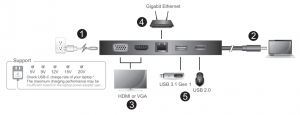
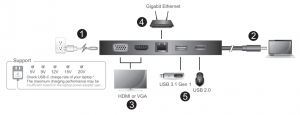
- Plug in the power adapter to the USB-C DC in Port on your UH3236.
Note: Please plug in the USB-C power adapter to the USB-C DC in Port before using the dock, as plugging or unplugging of the USB-C DC in port may cause a momentary disconnect on USB devices connected to the docking station. - Connect the USB-C Host Connector of the UH3236 to the USB-C enabled computer.
- For video display, connect an HDMI or VGA monitor to their respective port on the UH3236.
Note: Only connect one monitor to the UH3236. If both a VGA monitor and an HDMI monitor are connected to the UH3236 at the same time, the HDMI port will take priority for video display. - For wired Internet, connect an Internet-enabled Ethernet cable to the Gigabit LAN port on the UH3236.
- Connect USB peripheral devices to the USB 3.1 Gen1 and USB 2.0 ports on the UH3236.
Configuration and Settings
Supported VGA Resolutions
|
Horizontal |
Vertical |
Frame Rate |
|
1920 |
1200 |
60 Hz |
|
1920 |
1080 |
60 Hz |
|
1366 |
768 |
60 Hz |
|
1360 |
768 |
60 Hz |
|
1280 |
768 |
60 Hz |
|
1280 |
720 |
60 Hz |
|
1024 |
768 |
60 Hz |
Supported HDMI Resolutions
|
Horizontal |
Vertical |
Frame Rate |
|
3840 |
2160 |
30 Hz |
|
2560 |
1440 |
60 Hz |
|
2560 |
1600 |
60 Hz |
|
1920 |
1080 |
60 Hz |
Appendix
Safety Instructions
General
- This product is for indoor use only.
- Read all of these instructions. Save them for future reference.
- Follow all warnings and instructions marked on the device
- Do not place the device on any unstable surface (cart, stand, table, etc.). Ifthe device falls, serious damage will result.
- Do not use the device near water.
- Do not place the device near, or over, radiators or heat registers.
- The device cabinet is provided with slots and openings to allow for adequate ventilation. To ensure reliable operation, and to protect againstoverheating, these openings must never be blocked or covered.
- The device should never be placed on a soft surface (bed, sofa, rug, etc.) as this will block its ventilation openings. Likewise, the device should not be placed in a built in enclosure unless adequate ventilation has been provided.
- Never spill liquid of any kind on the device.
- Unplug the device from the wall outlet before cleaning. Do not use liquid or aerosol cleaners. Use a damp cloth for cleaning.
- The device should be operated from the type of power source indicated on the marking label. If you are not sure of the type of power available, consult your dealer or local power company.
- The device is designed for IT power distribution systems with 230V phaseto-phase voltage.
- To prevent damage to your installation it is important that all devices are properly grounded.
- The device is equipped with a 3-wire grounding type plug. This is a safety feature. If you are unable to insert the plug into the outlet, contact your electrician to replace your obsolete outlet. Do not attempt to defeat the purpose of the grounding-type plug. Always follow your local/national wiring codes.
- Do not allow anything to rest on the power cord or cables. Route the power cord and cables so that they cannot be stepped on or tripped over.
- If an extension cord is used with this device make sure that the total of the ampere ratings of all products used on this cord does not exceed the extension cord ampere rating. Make sure that the total of all productsplugged into the wall outlet does not exceed 15 amperes.
- To help protect your system from sudden, transient increases and decreases in electrical power, use a surge suppressor, line conditioner, or uninterruptible power supply (UPS).
- Position system cables and power cables carefully; Be sure that nothingrests on any cables.
- Never push objects of any kind into or through cabinet slots. They may touch dangerous voltage points or short out parts resulting in a risk of fire or electrical shock.
- Do not attempt to service the device yourself. Refer all servicing to qualified service personnel.
- If the following conditions occur, unplug the device from the wall outlet andbring it to qualified service personnel for repair.
- The power cord or plug has become damaged or frayed.
- Liquid has been spilled into the device.
- The device has been exposed to rain or water.
- The device has been dropped, or the cabinet has been damaged.
- The device exhibits a distinct change in performance, indicating a need for service.
- The device does not operate normally when the operating instructions are followed.
- Only adjust those controls that are covered in the operating instructions.Improper adjustment of other controls may result in damage that will require extensive work by a qualified technician to repair.
Technical Support
International
- For online technical support – including troubleshooting, documentation, and software updates: http://support.aten.com
- For telephone support, see Telephone Support, page iv:
North America
| Email Support | [email protected] | |
| Online Technical Support | Troubleshooting Documentation Software Updates | http://www.aten-usa.com/support |
| Telephone Support | 1-888-999-ATEN ext 4988
1-949-428-1111 |
When you contact us, please have the following information ready beforehand:
- Product model number, serial number, and date of purchase
- Your computer configuration, including operating system, revision level, expansion cards, and software
- Any error messages displayed at the time the error occurred
- The sequence of operations that led up to the error
- Any other information you feel may be of help
Specifications
| Function | UH3236 |
| Computer Connections | 1 |
| Cable Length | 35cm |
Connectors
| Computer | 1 x USB-C Male (Black) |
| Device | 1 x USB 2.0 Type A Female (Black)1 x USB 3.1 Gen1 Type A Female (Blue) |
| Video Output | 1 x HDMI Female (Black) 1 x VGA Female (Black) |
| LAN Ports | 1 x Gigabit Ethernet Female (Black) |
| Power | 1 x USB-C Female
Support Power Delivery 3.0 for laptop charging up to 60W* *Supported Power Profiles include: 5V, 9V, 12V, 15V, 20V.*USB-C Power Adapter from laptop is needed for Power Delivery Pass-Through function |
| Video Resolution | Single View: *HDMI – 3840*orVGA – 1920**With Intel 7th-Generation Core Processor (Kaby Lake) and above. For video output to work through a USB-C port, it must support DP Alt Mode. |
| Power Consumption | DC 5V, 12.5W |
Environmental
| Operating Temperature | 0 – 40 ºC |
| Storage Temperature | -20 – 60 ºC |
| Humidity | 0 – 80% RH, Non-Condensing |
| Physical Properties | |
| Housing | Plastic |
| Weight | 0.20 kg (0.44 lb) |
| Dimensions (L x W x H) | 14.00 x 5.50 x 1.60 cm3(5.51 x 2.17 x 0.63 in.3 ) |
Limited Warranty
ATEN warrants its hardware in the country of purchase against flaws in materials and workmanship for a Warranty Period of two [2] years (warranty period may vary in certain regions/countries) commencing on the date of original purchase. This warranty period includes the LCD panel of ATEN LCD KVM switches. Select products are warranted for an additional year (see A+ Warranty for further details). Cables and accessories are not covered by the Standard Warranty.
What is covered by the Limited Hardware WarrantyATEN will provide a repair service, without charge, during the Warranty Period. If a product is detective, ATEN will, at its discretion, have the option to (1) repair said product with new or repaired components, or (2) replace the entire product with an identical product or with a similar product which fulfills the same function as the defective product. Replaced products assume the warranty of the original product for the remaining period or a period of 90 days, whichever is longer. When the products or components are replaced, the replacing articles shall become customer property and the replaced articles shall become the property of ATEN.
To learn more about our warranty policies, please visit our website: http://www.aten.com/global/en/legal/policies/warranty-policy


References
ATEN – Simply Better Connections | ATEN U.S.A.
eService System
ATEN
ATEN – Simply Better Connections | ATEN U.S.A.
eService System
USA Location information – USA.com
ATEN Product Warranty | ATEN Corporate Headquarters
ATEN – Simply Better Connections | ATEN Corporate Headquarters
ATEN Product Warranty | ATEN Corporate Headquarters
[xyz-ips snippet=”download-snippet”]

