AT T AT&T UV FTTP Self
Before you get started
Make sure you’ve registered for your service.
- Wait until 2 p.m. on your service activation date (located on your packing slip) to get started
- Download the Smart Home Manager app from your app store or att.com/smarthomemanager
- Sign in with your AT&T Access ID and password OR your account number and 4-digit passcode*
- Unpack your kit
- You need to have registered your account to have an Access ID.
Four easy step![]()
- Connect the AT&T Service BoxThe service box (Optical Network Terminal/ONT) brings AT&T Internet into your home. Once you locate it (may be in the basement, utility closet, or garage), remove the cover and connect: The GREEN fiber connector to the GREEN PON port (if not already connected).Caution: Do not look into the end of the fiber connector as this can cause eye damage.The RED cable to the service box Ethernet port. The BLACK power supply to the service box and to an electrical outlet. Make sure the ON/OFF button is pressed in.Note: If the power supply is missing or anything appears damaged, call us at 800.288.2020. Wait for the Power and PON lights to turn solid green.Note: If the POWER and PON lights are off or do not turn solid green, check the Troubleshooting section.
- Connect your new GatewaySimply connect your color-coded cables as you see here: The RED cable to the Gateway’s RED ONT port. For wired connection only (optional): The YELLOW Ethernet cable (optional) from the Gateway’s YELLOW Ethernet port to your computer. If you have digital phone service: The GRAY cable from the Gateway’s Phone Lines 1 & 2 port to your phone. The BLACK power supply from the Gateway to an electrical outlet. Wait about 10 minutes for your Gateway to power up. The Broadband and Service lights will turn solid green.Note: If the Service or Broadband lights do not turn solid green, see the Troubleshooting section.
- Set up your Wi-Fi®
 On your mobile device or computer, go to Settings, select your Wi-Fi Network Name (SSID), then enter the 12-character password from the sticker on your Gateway. If you already registered online, you should be good to go. If not, open your browser and follow the online instructions to complete registration.Note: If registration doesn’t start automatically, go to att.net/uverse
On your mobile device or computer, go to Settings, select your Wi-Fi Network Name (SSID), then enter the 12-character password from the sticker on your Gateway. If you already registered online, you should be good to go. If not, open your browser and follow the online instructions to complete registration.Note: If registration doesn’t start automatically, go to att.net/uverse - Customize your network with the Smart Home Manager app.
 Open the Smart Home Manager app on your device or go to att.com/smarthomemanager to personalize your Wi-Fi network name and password. Then, on your device, connect your additional devices by entering your personalized Wi-Fi network name and password. See who’s on your network and do all kinds of cool things, like:
Open the Smart Home Manager app on your device or go to att.com/smarthomemanager to personalize your Wi-Fi network name and password. Then, on your device, connect your additional devices by entering your personalized Wi-Fi network name and password. See who’s on your network and do all kinds of cool things, like:
- Personalize your Wi-Fi name and password
- Invite friends to your network with text or email
- Customize your device names, like “Clark’s smartphone”
- Monitor and manage your network performance and signal strength Data rates may apply for app download and usage. AT&T Smart Home Manager is free for available AT&T Internet service customers with a compatible AT&T Wi-Fi Gateway. Features may depend upon Gateway models.
Troubleshooting
My Gateway Broadband light doesn’t turn solid green during power-up.Check the service activation date. You can only install service on your service activation date (noted on your packing slip). Check your connections and the power. Make sure cables and cords are connected properly and securely. The power light on the Gateway should be green; if not, try another outlet. Power down, power up. Unplug the BLACK power supply from the Gateway. Leave it unplugged for 15 seconds, then plug it back in. Allow up to two minutes for the lights to turn solid green.
My Gateway Service light (if applicable) doesn’t turn solid green during power-up.Power down, power up. Unplug the BLACK power cord from the Gateway. Leave it unplugged for 15 seconds, then plug it back in. Allow up to two minutes for the lights to turn solid green. If the light is still red, contact us for technical support.
My Gateway Power light is amber.Don’t worry—this is a normal part of the power-up process. Do not unplug any cables during this time.
My phone doesn’t have a dial tone. (For customers with digital phone service)Check the lights and the GRAY cable. The Broadband light and the Service light should be solid green, and the GRAY cable should be plugged into the Phone Line port on the Gateway.
Need help? Don’t sweat it.If you get stuck during your setup, we’re here to help you get up and running! att.com/support800.288.2020
Additional information
Friendly reminder:If your home phone service is provided through our fiber optic network, it needs electrical power to operate. Your Wi-Fi Gateway does not contain a battery backup so you should make sure you have one to keep you connected in the event of a power outage. Go to att.com/batterybackup for more information.Manage your account 24/7: Download the myAT&T app at att.com/myattapp from your mobile device.Accessibility support
Alternate format guides:
Braille or large print: Call 800.288.2020 and request guide number ATT170700942-2.Accessible tagged PDF: Visit att.com/userguidesTelephone equipment for visual and/or hearing impaired:Phone: 800.772.3140 TTY: 800.651.5111Repair Center: 800.288.2020Compatible with:Any TTY/TDD devices with standard phone line.© 2020 AT&T Intellectual Property. All rights reserved. AT&T and Globe logo are registered trademarks of AT&T Intellectual Property. All other marks are the property of their respective owners.
References
[xyz-ips snippet=”download-snippet”]


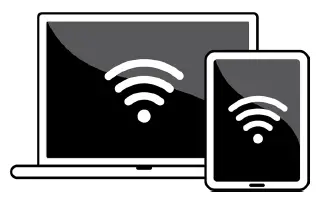 On your mobile device or computer, go to Settings, select your Wi-Fi Network Name (SSID), then enter the 12-character password from the sticker on your Gateway. If you already registered online, you should be good to go. If not, open your browser and follow the online instructions to complete registration.Note: If registration doesn’t start automatically, go to
On your mobile device or computer, go to Settings, select your Wi-Fi Network Name (SSID), then enter the 12-character password from the sticker on your Gateway. If you already registered online, you should be good to go. If not, open your browser and follow the online instructions to complete registration.Note: If registration doesn’t start automatically, go to