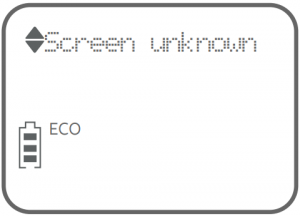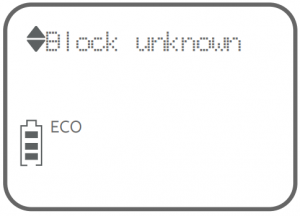AT T Introducing Smart call blocker


AT T Introducing Smart call blocker
Read before use!
Introducing Smart call blocker*
DL72119/DL72219/DL72319/DL72419/DL72519/DL72539/DL72549 DECT 6.0 cordless telephone/answering system with caller ID/call waiting
Not familiar with Smart call blocker?Want to know more?
Smart call blocker is an effective call screening tool, which allows your phone system to screen ALL home calls.† If you are not familiar with it or want to know more before you start, read on and learn how to change to call screening mode+ , and perform the necessary preparations before use.† The screening feature of Smart call blocker is applicable to home calls only. All incoming cell calls will get through and ring.If you want to block a cell call, add the number to the block list. Read on and learn how to add number in the block list.
* Use of Smart call blocker feature requires subscription of caller ID service.§ Includes licensed QaltelTM technology
So… what is Smart call blocker?
Smart call blocker filters robocalls and unwanted calls for you, while allowing welcome calls to get through.You can set up your lists of welcome callers and unwelcome callers. The Smart call blocker allows calls from your welcome callers to get through, and it blocks calls from your unwelcome callers.For other unknown home calls, you can allow, block, or screen these calls, or forward these calls to the answering system.With some easy configurations, you can set to only filter robocalls on the home line by asking the callers to press the pound key (#) before the calls are put through to you.You can also set the Smart call blocker to screen home calls by asking the callers to record their names and press the pound key (#). After your caller completes the request, your telephone rings and announces the caller’s name. You can then choose to block or answer the call, or you can forward the call to the answering system. If the caller hangs up, or does not respond or record his/her name, the call is blocked from ringing through. When you add your welcome callers to your Directory or Allow list, they will bypass all screening and ring directly to your handsets.
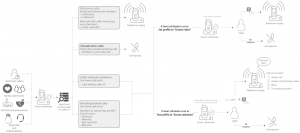
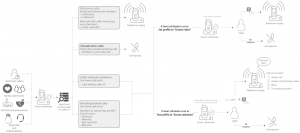
Move to Setup if you want to screen all unknown home calls.
+ With Call screening active, Smart call blocker screens and filters all incoming home calls from numbers or names that are not yet saved in your Directory, Allow list, Block list, or Star name list. You can easily add incoming phone numbers to your Allow list and Block list. This allows you to build up your lists of allowed and blocked numbers, and Smart call blocker will know how to deal with these calls when they come in again.
Setup
Directory
Enter and save telephone numbers of frequently called businesses, family members and friends, so that when they call, your telephone rings without having to go through the screening process.
Add contacts in your directory
- Press MENU on the handset.
- Press ▼CID or ▲DIR to choose Directory, and then press SELECT.
- Press SELECT again to choose Add new entry, and then press SELECT.
- Enter a telephone number (up to 30 digits), and then press SELECT.
- Enter a name (up to 15 characters), and then press SELECT.To add another contact, repeat from step 3.
Block list
Add numbers that you want to prevent their calls from ringing through.
- Cell calls with numbers that have been added to your block list will also be blocked.
- Press MENU on the handset.
- Press ▼CID or ▲DIR to choose Smart call blk, and then press SELECT.
- Press ▼CID or ▲DIR to choose Block list, and then press SELECT.
- Press ▼CID or ▲DIR to choose Add new entry, and then press SELECT.
- Enter a telephone number (up to 30 digits), and then press SELECT.
- Enter a name (up to 15 characters), and then press SELECT.To add another entry in block list, repeat from step 4.
Allow list
Add numbers that you want to always allow their calls to get through to you without having to go through the screening process.
Add an allow entry:
- Press MENU on the handset.
- Press ▼CID or ▲DIR to choose Smart call blk, and then press SELECT.
- Press ▼CID or ▲DIR to choose Allow list, and then press SELECT.
- Press ▼CID or ▲DIR to choose Add new entry, and then press SELECT.
- Enter a telephone number (up to 30 digits), and then press SELECT.
- Enter a name (up to 15 characters), and then press SELECT.To add another entry in allow list, repeat from step 4.
Star name list^
Add caller NAMES to your star name list to allow their calls to get through to you without having to go through the screening process.
Add a star name entry:
- Press MENU on the handset.
- Press ▼CID or ▲DIR to choose Smart call blk, and then press SELECT.
- Press ▼CID or ▲DIR to choose Star name list, and then press SELECT.
- Press ▼CID or ▲DIR to choose Add new entry, and then press SELECT.
- Enter a name (up to 15 characters), and then press SELECT.To add another entry in star name list, repeat from step 4.
You are now ready to start using your telephone system with Smart call blocker.
To turn on call screening:
- Press MENU on the handset.
- Press ▼CID or ▲DIR to choose Smart call blk, and then press SELECT.
- Press ▼CID or ▲DIR to chooseSet profile, and then press SELECT.
- Press SELECT again to choose Screen unknown.
Selecting the Screen unknown profile option will set your telephone to screen all unknown home calls and ask for the callers’ names before putting the calls through to you.
- Make sure you have not turned off Smart call blocker. Otherwise, calls will not be screened.
What if I want to…
| Scenarios
Settings |
I want to screen any home calls from numbers not saved in the Directory, Allow list, or Star name list.
(1) |
I want to allow all calls except the people on the Block list only.Default settings(2) | I want to screen robocalls only.
(3) |
I want to send any home calls from numbers not saved in the Directory, Allow list, or Star name list to the answering system.(4) | I want to block any home calls from numbers not saved in the Directory, Allow list, or Star name list.
(5) |
| Voice guide setup | Press 1 when prompted | Press 2 when prompted | – | – | – |
| Set profile |
Screen unknown |
Allow unknown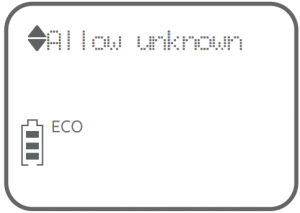 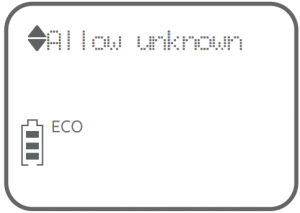 |
Screen robot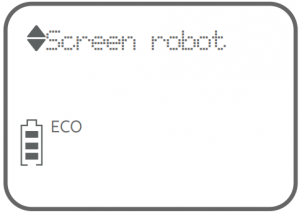 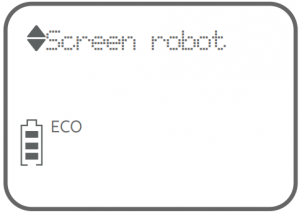 |
Unknown To Ans. S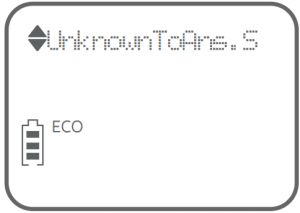 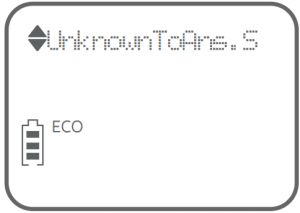 |
Block unknown |
Use voice guide to set Smart call blocker
Right after installing your phone, the voice guide will provide you a quick and easy way to configure Smart call blocker.
After you install your telephone, the handset will prompt you to set the date and time. After the date and time setting is done or skipped, the handset then prompts if you want to set Smart call blocker – “Hello! This voice guide will assist you with the basic setup of Smart call blocker…”. Scenarios (1) and (2) are very easy to set up with the voice guide. Just press 1 or 2 on the handset when prompted.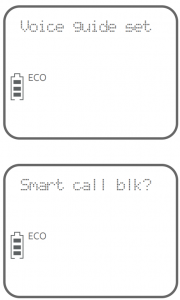
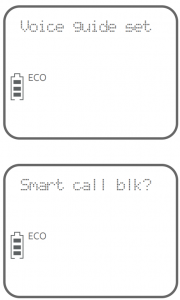
- Press 1 if you want to screen home calls with telephone numbers that are not saved in your Directory, Allow list, or Star name list; or
- Press 2 if you do not want to screen calls, and want to allow all incoming calls to get through
Note: To restart the voice guide:
- Press MENU on the handset.
- Press ▼CID or ▲DIR to choose Smart call blk, and then press SELECT.
- Press ▼CID or ▲DIR to choose Voice guide, and then press SELECT.
Quick setup using the Set profile option
You can perform the following steps to quickly set up Smart call blocker, as described in the five scenarios on the right.
- Press MENU on the handset.
- Press ▼CID or ▲DIR to choose Smart call blk, and then press SELECT.
- Press ▼CID or ▲DIR to choose Set profile, and then press SELECT.
- Press ▼CID or ▲DIR to select from the following five options, and then press SELECT to confirm.

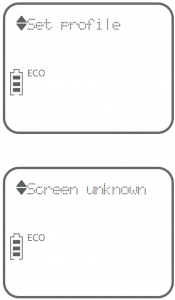
- Screen unknown
- Screen robot
- Allow unknown
- UnknownToAns.S
- Block unknown
Screen all calls except welcome calls (1)
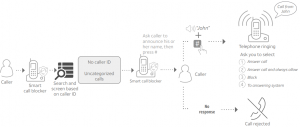
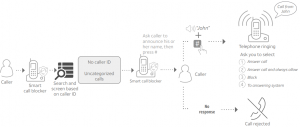
- Press MENU.
- Press ▼CID or ▲DIR to choose Smart call blk, and then press SELECT.
- Press ▼CID or ▲DIR to choose Set profile, and then press SELECT.
- Press SELECT again to select Screen unknown.
Block calls on the block list only (2) – Default settings
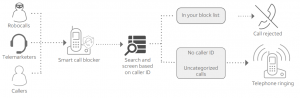
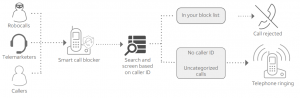
- Press MENU.
- Press ▼CID or ▲DIR to choose Smart call blk, and then press SELECT.
- Press ▼CID or ▲DIR to choose Set profile, and then press SELECT.
- Press ▼CID or ▲DIR to choose Allow unknown, and then press SELECT.
Screen and block robocalls (3)
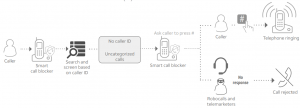
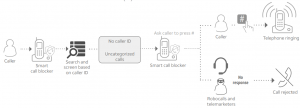
- Press MENU.
- Press ▼CID or ▲DIR to choose Smart call blk, and then press SELECT.
- Press ▼CID or ▲DIR to choose Set profile, and then press SELECT.
- Press ▼CID or ▲DIR to choose Screen robot, and then press SELECT.
Forward all unknown calls to answering system (4)


- Press MENU.
- Press ▼CID or ▲DIR to choose Smart call blk, and then press SELECT.
- Press ▼CID or ▲DIR to choose Set profile, and then press SELECT.
- Press ▼CID or ▲DIR to choose UnknownToAns.S, and then press SELECT
Block all unknown calls (5)


- Press MENU.
- Press ▼CID or ▼DIR to choose Smart call blk, and then press SELECT.
- Press ▼CID or ▼DIR to choose Set profile, and then press SELECT.
- Press ▼CID or ▼DIR to choose Block unknown, and then press SELECT
NOTE:
How to unblock a telephone number?
- Press MENU on the handset.
- Press ▼CID or ▲DIR to choose Smart call blk, and then press SELECT.
- Press ▼CID or ▲DIR to choose Block list, and then press SELECT.
- Press SELECT to choose Review, and then press ▼CID or ▲DIR to browse through the block entries.
- When the desired entry displays, press DELETE. The screen shows Delete entry?.
- Press SELECT to confirm.
| For complete operation instructions of Smart call blocker, read the Complete user’s manual of your telephone system. |
DOWNLOAD RESOURCES
- [pdf] Instructions
- Introducing Smart call blocker, DL72119, DL72219, DL72319, DL72419, DL72519, DL72539, DL72549
- Read more:
FAQ’S
How do I know if my phone is equipped with Smart call blocker?
If your phone has the Smart call blocker feature, you will see a new icon on the display screen.
To turn on the Smart call blocker feature, press and hold the “Smart call blocker” key for 3 seconds. The display screen will show “Smart call blocker ON”.
To turn off the Smart call blocker feature, press and hold the “Smart call blocker” key for 3 seconds. The display screen will show “Smart call blocker OFF”.
To change to screening mode, press and hold the “Smart call blocker” key for 3 seconds. The display screen will show “Screening ON”.
To change to normal mode, press and hold the “Smart call blocker” key for 3 seconds. The display screen will show “Screening OFF”.
When you change to screening mode, all home calls will be screened by your phone system. Calls from your welcome list of numbers will get through and ring. Calls from your block list of numbers will not get through and will not ring. All other calls are blocked. When you are in screening mode, you can receive calls from cell phones only. All incoming home calls are blocked while in screening mode. This includes calls from both your welcome list and block list of numbers. You can still receive cell calls while in screening mode. However, if you have a cell phone number in your block list of numbers, it will not ring when it is dialed by a caller. If you have a cell phone number in your welcome list of numbers, it will ring when it is dialed by a caller even though you are in screening mode.
When you change to normal mode, all home calls will be passed through by your phone system as they normally would be without any filtering or blocking taking place. Calls from your welcome list of numbers will get through and ring as they normally would without any filtering or blocking taking place. Calls from your block list of numbers will not get through and will not ring as they normally would without any filtering or blocking taking place. All other calls are passed through by your phone system as they normally would be without any filtering or blocking taking place.
You can add up to 50 numbers to each block list (unwelcome caller). To add a number to either block list (unwelcome caller), press and hold down either one of these keys for 3 seconds until the display screen shows “Block List”, then
Press MENU on the handset.Press ▼CID or ▲DIR to choose Smart call blk, and then press SELECT.Press ▼CID or ▲DIR to choose Block list, and then press SELECT.Press ▼CID or ▲DIR to choose Add new entry, and then press SELECT.Enter a telephone number (up to 30 digits), and then press SELECT.
Ì Smart call blocker is on, once you install your telephone. It allows all incoming calls to get through and ring by default. You can change the Smart call blocker settings to screen incoming calls from numbers or names that are not yet saved in your directory, allow list, block list, or star name list.
Call Block, otherwise known as Call Screening, is a feature that allows you to block calls from up to 10 phone numbers within your local calling area for a low monthly rate. Turn on: Press *60. If prompted, press 3 to turn the feature on.
How do I stop spam calls on my AT&T Iphone?
Keep unwanted callers away. Open your phone app and go to your recent calls. Tap the info icon next to the number or contact you want to block. Then, select Block this caller.
VIDEO
[xyz-ips snippet=”download-snippet”]