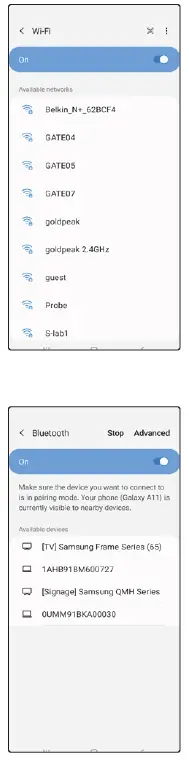AT T SM-A115A Samsung Galaxy A11 Smartphone

Optimize the battery
From the home screen, swipe up for Apps, and then tap Settings > Device care.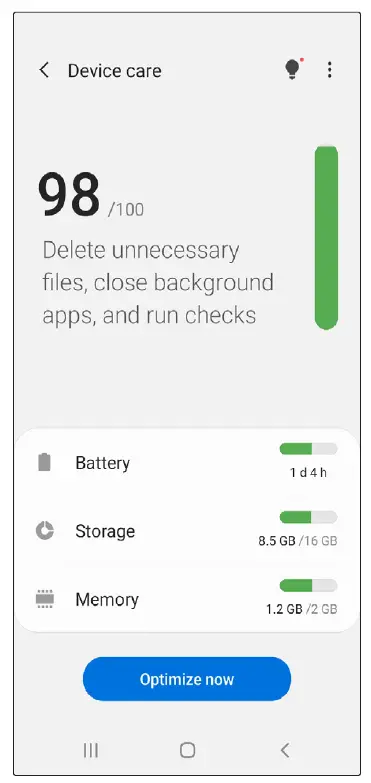
What’s in the box
- Samsung Galaxy A11
- SIM card
- Wall Charger
- SIM Ejector Pin
- USB Cable
- Inbox Guide
- Terms and Conditions
Your new phone
Easily adjust settings
Settings menuFrom the home screen, swipe up for Apps, and then tap Settings
Quick settingsDrag the Status bar down to display the Notification panel. In addition to notifications, the Notification panel also provides quick access to device functions such as Settings, Search and Wi-Fi.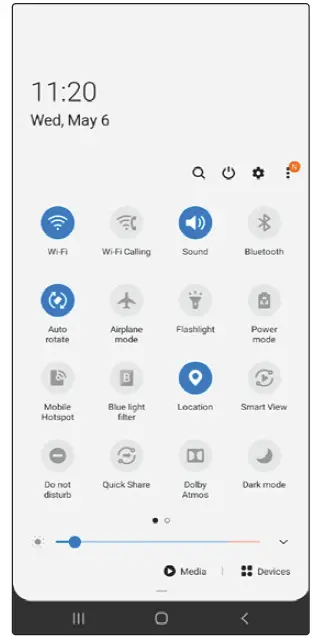
Capture life’s moments
Take a picture
From the home screen, tap Camera > Photo.
- Pinch the display to zoom in or out.
- Tap to take a photo.
- Tap to take selfies.
- Swipe right or left to select a shooting mode.
Record a video
From the home screen, tap Camera > Video.
- Tap to start recording.
- Tap to capture a picture while recording.
- Tap to pause recording.
- Tap to end recording.
Share a picture or video
- After taking the picture, tap the image viewer at the bottom left of the screen,
- Select the photo you want to share and then tap Share.
- Select the desired option to share your photo and follow the prompts.
Useful apps*
myAT&TManage your account, track your usage, review and pay your bill, and update your data plan service.
AT&T Call ProtectTired of nuisance calls? Take more control with automatic fraud blocking and suspected spam warnings.
AT&T Mobile SecurityHelps protect against threats that can compromise your personal information.
AT&T ProTechHave a question, call or chat with a live AT&T ProTech support expert.
AT&T Smart Wi-FiFind and auto-connect to available hotspots.
HBO MaxStream the HBO you love, and even more great TV, and movies, plus new & Max Originals you can’t wait to see.
Compatible device and subscription may be required. Data and messaging rates may apply. Restrictions and limitations may apply. For more app information, go to https://att.com/shop/apps
Find more information
Manage your account with myAT&T
- On your phone: Swipe up for Apps, and then tap the AT&T folder > myAT&T
- On the web: att.com/myATT
Compatible device and online account required. Data and messaging rates may apply for download and app usage.
Need more help?
- On your phone: Swipe up for Apps, and then tap AT&T folder > Device Help
- On the web: att.com/DeviceHowTo
Give us a call
- 611 from any AT&T wireless phone
- 800.331.0500 or prepaid 800.901.9878
Device ProtectionRemember to protect your device against loss, theft and damage. Learn more at att.com/protectyourdevice
Samsung Care
- To access user manuals, tips, videos, and more, visit samsung.com/us/support.
- For hardware or software support, call 800.726.7864 or visit samsung.com/us/support/contact.
- To find a repair center near you, visit support-us.samsung.com/cyber/locator/asc_locator.jsp.
How to replace the SIM
Remove SIM/microSD tray
Use the tool to open the SIM/microSD card tray. 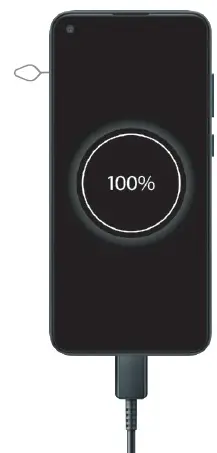
Insert SIM/microSD cardPlace the SIM card and optional microSD card (sold separately) into the tray with the gold contacts facing down.
Turn on your new phonePress and hold the Power/Lock key until the device turns on.
Call family & friends
Make a call
- From the home screen, tap Phone .
- Place a call using one of the following:
- Keypad: Displays the keypad, and enter a phone number.
- Recents: Select from call history.
- Contacts: Select from address book.
- Tap to make a voice call or to make a video call.Note: Video calls can only be made if the video icon is green.
Check Voicemail
- From the home screen, tap Phone.
- Tap Voicemail.
Visual Voicemail
- From the home screen, swipe up for Apps, and then tap Visual Voicemail.
- Select a message to play.
Surf & stream in no time
Connect to Wi-Fi
- From the home screen, swipe up for Apps, and then tap Settings > Connections > Wi-Fi.
- Tap the Wi-Fi slider to turn it on.
- Tap a network, enter a password if required, then tap Connect.

Use Bluetooth
- From the home screen, swipe up for Apps, and then tap Settings > Connections > Bluetooth.
- Tap the Bluetooth slider to turn it on.
- Tap the field next to your device name to make it visible for pairing.
- Tap a device from the list to initiate pairing.
AT&T Eco-Rating 2.0 only applies to Galaxy A11. For limited factors evaluated visit att.com/EcoSpace. Wireless Emergency Alerts is a registered Trademark and Service Mark of CTIA.
Portions © 2020 Samsung Electronics America, Inc. Samsung and Galaxy A are both trademarks of Samsung Electronics Co., Ltd. Portion of memory occupied by existing content. LTE is a trademark of ETSI. 4G LTE is not available everywhere. Wi-Fi is a trademark of the Wi-Fi Alliance. Contains Lithium-ion battery – recycle or dispose of properly. Portions © 2020 AT&T Intellectual Property. All rights reserved. AT&T, the AT&T logo and all other AT&T marks contained herein are trademarks of AT&T Intellectual Property. All other marks are the property of their respective owners.
References
[xyz-ips snippet=”download-snippet”]