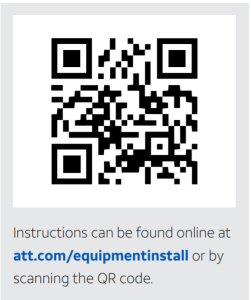AT T Wireless Genie Mini with Genie 2 R

Activation & Equipment Return Instructions
We’re committed to bringing you the best in video entertainment every day. Your replacement Wireless Genie Mini is enclosed. Here’s how to connect and activate it, plus how to return your non-working equipment.
To avoid non-return fees, follow important return instructions at the end of this document.

Connect your replacement Wireless Genie Mini
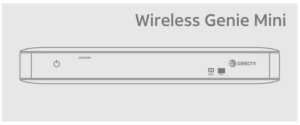
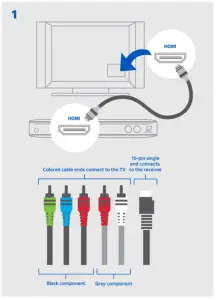
- Carefully stack your replacement Wireless Genie Mini on top of your non working Wireless Genie Mini.
- Transfer one connection at a time from the non-working receiver to the replacement receiver, except for the power cord. Need help? Go to att.com/equipmentinstall
- Plug the power cord into the replacement Genie Mini, then into a power outlet. If the receiver doesn’t automatically power up, press the POWER button.
- Turn on your TV. The CONNECTING TO VIDEO BRIDGE screen will appear.
Reset your remote
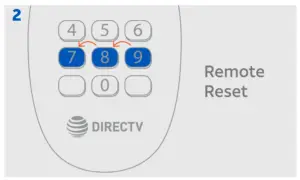
- On the remote, press and hold MUTE and SELECT.
- The GREEN LED will blink twice.
- Press 9-8-7 on your remote.
- The GREEN LED will blink four times if successful.
Setup
Go to the Genie 2 server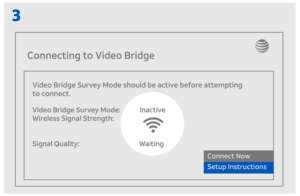
- Press and release the ADD CLIENT button on top of your server. The button will start flashing GREEN.
Note: The ADD CLIENT button will time out in 20 mins. If you need more time, press it again.
Go back to your replacement Wireless Genie Mini connected to a TV:
- You should see the CONNECT TO VIDEO BRIDGE screen.
- If the signal quality is good or excellent, select CONNECT NOW; otherwise, try moving the client closer to the Genie 2 server or call Customer Care at 800.531.5000.
- Select REPLACE A LOCATION, then choose the Client you want to remove, and select REPLACE. Confirm your choice by selecting YES, REPLACE.
- Note: The new Genie Mini may display a flashing red LED and the screen may flash gray intermittently during this setup step.
- The guided setup is complete. Select WATCH TV.
Activate your replacement Genie Mini
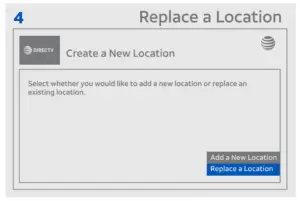
![]() Go to att.com/activatetv and sign in, then follow the instructions, OR
Go to att.com/activatetv and sign in, then follow the instructions, OR
 Call 800.388.6597 for our automated activation line.
Call 800.388.6597 for our automated activation line.
Program your remote control
If you are prompted to program your remote control, follow the on-screen instructions or go to att.com/programremote
Return your non-working receiver
For the fastest return method:
- Take your equipment directly to your nearest FedEx Office® or The UPS Store® location. No need to pack anything – just bring your equipment in a sturdy bag or open box along with your 9-digit Account Number (located on the packing slip on your bill).
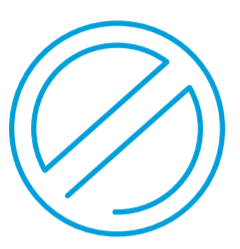 Do not include your remote control, cables, accessories or any personal equipment such as DVD players. If for any reason you removed the access card from the receiver, be sure to return it in the package as well.
Do not include your remote control, cables, accessories or any personal equipment such as DVD players. If for any reason you removed the access card from the receiver, be sure to return it in the package as well.
- Your equipment will be scanned, packed, labeled, and returned to AT&T. Once your equipment is scanned, your return will immediately be noted on your account.
- Or, you can pack the equipment yourself. Just use the box your replacement receiver came in, or another suitable box, and use the supplied return shipping label. (Remember to keep the bottom portion of the label for your records.) Then, drop off the box at your local Post Office™ or FedEx® location. (You can track both on fedex.com.) Your return will be noted on your account when we receive it, which could take up to 2 weeks.
Find the closest locations:FedEx Office® go to fedex.com/attreturns or call 800.463.3339ORThe UPS Store® go to theupsstore.com or call 800.789.4623
 Important Information
Important Information
We must receive your non-working receiver within 21 days of your replacement order date to avoid non-return fees. Non-return fees are based on type of receiver: DVR ($135), HD ($45), HD DVR ($135), Genie® HD DVR ($135), Genie Mini ($45), Wireless Video Bridge ($45), or Genie Lite® ($45).
For more information, go to att.com/supportTip: Search “Wireless Genie Mini”
©2020 AT&T Intellectual Property. All Rights Reserved. AT&T, Globe logo, DIRECTV and all other DIRECTV marks contained herein are trademarks of AT&T Intellectual Property and/or AT&T affiliated companies. All other marks are the property of their respective owners. 08/20

References
Program Your Remote Control – DIRECTV Customer Support
Find a FedEx location for AT&T equipment returns near you
Set up your DIRECTV equipment – DIRECTV Customer Support
Pack and Ship, Print, Mailboxes and more – The UPS Store
FedEx Global Home – Select Your Location
AT&T – Customer Support Center AT&T Service outage alert
[xyz-ips snippet=”download-snippet”]