TI040Installation and User GuideIndustrial Indoor / Outdoor Timer
About your new timer
- Line voltage selector switch (120, 208/240V)
- Can function as a regular switch or as a programmable timer
- Up to 7 programs (7 on settings / 7 off settings) per week
- A single-pole switch can be connected to the timer to control the load similar to a 3-way installation. For example, the timer can be installed outside whereas the switch can be located remotely (e.g., inside the house)
- Can be used in various applications (see table below)
| Load type | Maximum load | Examples |
| Resistive load | 30 A | •incandescent lights•halogen lights•block heater |
| Inductive load | 10 A | •fluorescent lights•compact fluorescent lights (CFL)•sodium lamps•electronic ballasts•LED |
| Motor | 1.5 hp @ 120 VAC2.0 hp @ 240 VAC | •pool filter pumps•fans |
Installation
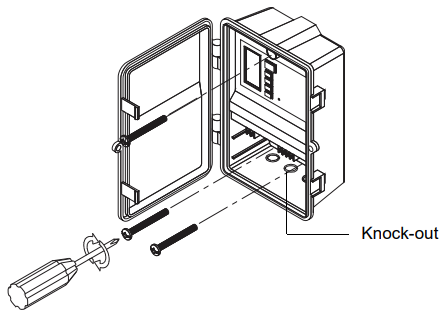
- Cut power at the main electrical panel to avoid electric shock.
- Open the TI040 door and remove the plastic cover to access the mounting holes and wire terminals.
- Install the TI040 to a vertical surface such as a wall by means of three screws (not supplied).WARNING: To prevent rain infiltration or any other liquid from the top, the TI040 must be installed in the upright position as shown above.
- Remove the necessary knockouts at the bottom of the housing.
- Install strain-relief bushings over the knockouts, pass the wiresthrough the bushings and secure them in place.
- Perform the connections as shown on the wiring diagram.NOTE: For a 3-way installation only, connect a regular single-pole switch to the 3-way terminals of the timer as shown on the wiring diagram.
- Select the proper input voltage by means of the voltage selector switch.(WARNING: Failure to do so can damage the product.)
- Reinstall the plastic cover and apply power at the main electrical panel.

Power-up
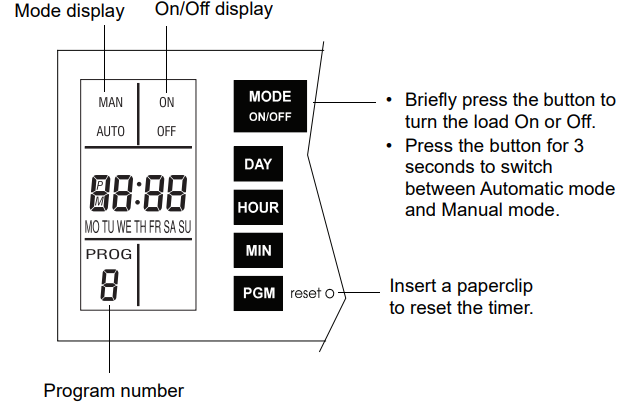
At power-on, 0:00 should flash. Otherwise, press reset using a paper clip. If the display is blank, verify the power supply.
Setting the clock
NOTE: The switch displays the time in 24-hour format by default or following a reset.
- To change to a 12-hour format (or vice versa), proceed as follows:a) Press the MODE button to ensure the MAN or AUTO indicator is displayed.b) Press the MIN and HOUR buttons simultaneously and briefly (0:00 display = 24-hour, 12:00 display = 12-hour).
- Set the time using the HOUR and MIN buttons. If you have selected the 12-hour format, ensure that PM appears on the screen when an afternoon time is displayed.
- Set the day by using the DAY button.
- Press the MODE button to return to normal operation.
Selecting the operating mode
The programmable switch has 2 operating modes: manual (MAN) and automatic (AUTO). To switch mode, press the MODE button for 3 seconds.Manual ModeIn Manual mode, the timer operates like a regular switch. Briefly press the MODE button to activate or deactivate the load. (If you have connected a remote switch to the timer for a 3-way installation, the switch can also be used to activate or deactivate the load.) The mode indicator (MAN) and the state (ON or OFF) are displayed.Automatic ModeIn Automatic mode, the timer follows the programmed schedule (see section 6). The mode indicator (AUTO), the state (ON or OFF), and the current program number are displayed.To temporarily override the programmed schedule, press the MODE button or use the 3-way installation switch (if connected). The new state indicator will flash to show that this state is temporary. The override remains in effect until you press the MODE button (or use the remote switch) or until the beginning of the next program.
Programming
You can set up to 7 programs. To set a program, you need to enter its start time (ON) and its end time (OFF).
- Press the PGM button to display a program and its On or Off time. For example, when you first press PGM, program number 1 (P1) and its On-time (ON) will appear. -: – – will appear instead of the time if the program is not set (inactive).
- Press the DAY button to select the day to which you want to apply to the program.NOTE: If you want to apply the same program to each day of the week, press DAY until all the days are displayed. (This still counts as 1 program, not 7.)
- Press the HOUR and MIN buttons to set the ON time (the time when you want the lights to turn on). If you have selected the 12-hour format, ensure that PM appears on the screen when an afternoon time is displayed.
- After you have programmed the ON time, press the PGM button to display the OFF time (the time when you want the lights to turn off).
- Repeat steps 3 through 5 to program the OFF time.NOTE: If you have used only one program to set the ON time for all 7 days, the OFF time of that program will automatically apply to all 7 days.
- To set another program, repeat steps 2 through 6. Programs that are not set will remain inactive.
- Press the MODE button to return to normal operation.Clearing a ProgramPress the PGM button until the desired program is selected. Hold the PGM button for 3 seconds. -: – – appears when the program is erased.
Technical specifications
Supply: 120, 208/240 VAC. 50 / 60 HzMaximum load: See section 1Output: Double Pole Single Throw (DPST)Input (for 3-way Installation only): Requires a dry contactBattery backup: During a power outage, the screen is blank but the programs are preserved using an internal rechargeable battery.Operating temperature range: -40 °C to 50 °C (-40 °F to 122 °F)Enclosure type: 3RCertifications: CSA & UL
 Warranty
Warranty
Resideo warrants this product, excluding battery, to be free from defects in workmanship or materials, under normal use and service, for a period of three (3) years from the date of first purchase by the original purchaser. If at any time during the warranty period the product is determined to be defective due to workmanship or materials, Resideo shall repair or replace it (at Resideo’s option).If the product is defective,(i) return it, with a bill of sale or other dated proof of purchase, to the place from which you purchased it; or(ii) call Resideo Customer Care at 1-800-468-1502. Customer Care will make the determination whether the product should be returned to the following address: Resideo Return Goods, 1985 Douglas Dr. N., Golden Valley, MN 55422, or whether a replacement product can be sent to you.This warranty does not cover removal or reinstallation costs. This warranty shall not apply if it is shown by Resideo that the defect was caused by damage that occurred while the product was in the possession of a consumer.Resideo’s sole responsibility shall be to repair or replace the product within the terms stated above. RESIDEO SHALL NOT BE LIABLE FOR ANY LOSS OR DAMAGE OF ANY KIND, INCLUDING ANY INCIDENTAL OR CONSEQUENTIAL DAMAGES RESULTING, DIRECTLY OR INDIRECTLY, FROM ANY BREACH OF ANY ARRANTY, EXPRESS OR IMPLIED, OR ANY OTHER FAILURE OF THIS PRODUCT.Some states do not allow the exclusion or limitation of incidental or consequential damages, so this limitation may not apply to you.THIS WARRANTY IS THE ONLY EXPRESS WARRANTY RESIDE MAKES ON THIS PRODUCT. THE DURATION OF ANY IMPLIED WARRANTIES, INCLUDING THE WARRANTIES OF MERCHANTABILITY AND FITNESS FOR A PARTICULAR PURPOSE, IS HEREBY LIMITED TO THE THREE-YEAR DURATION OF THIS WARRANTY. Some states do not allow limitations on how long an implied warranty lasts, so the above limitation may not apply to you.This warranty gives you specific legal rights, and you may have other rights which vary from state to state. If you have any questions concerning this warranty, please write Resideo Customer Care, 1985 Douglas Dr, Golden Valley, MN 55422 or call 1-800-468-1502.
 Customer Assistance
Customer Assistance
If you have any questions on the product installation or operation, contact us at:Resideo Technologies, Inc.1985 Douglas Drive North, Golden Valley, MN 554221-800-831-2823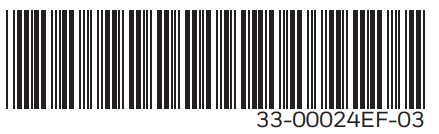
For more information on our products, go towww.customer.resideo.comPrinted in the USA33-00024EF-03 05/2020
[xyz-ips snippet=”download-snippet”]


 Warranty
Warranty Customer Assistance
Customer Assistance