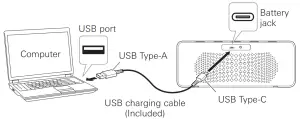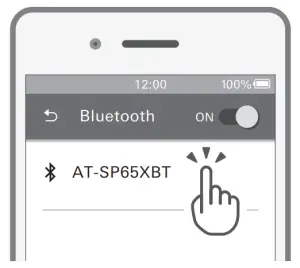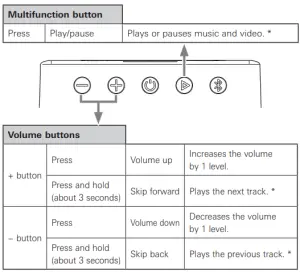Audio-Technica AT-SP65XBT Wireless Speaker User Manual
Introduction
Thank you for purchasing this Audio-Technica product. Before using the product, please read through the Quick Start Guide and Caution Guide, as well as this user manual when necessary, to ensure that you use the product correctly.
Safety precautions
Although this product was designed to be used safely, failing to useit correctly may result in an accident. To ensure safety, observe allwarnings and cautions while using the product.
Cautions for the product
- Do not use the product near medical equipment. Radio waves may affect cardiac pacemakers and medical electronic equipment. Do not use the product inside medical facilities.
- When using the product in aircraft, follow airline instructions.
- Do not use the product near automatic control devices such as automatic doors and fire alarms. Radio waves may affect electronic equipment and cause accidents due to malfunction.
- Do not disassemble, modify or attempt to repair the product to avoid electric shock, malfunction or fire.
- Do not subject the product to strong impact to avoid electric shock, malfunction or fire.
- Do not handle the product with wet hands to avoid electric shock or injury.
- Disconnect the product from a device if the product begins to malfunction, producing smoke, odor, heat, unwanted noise or showing other signs of damage. In such a case, contact your local Audio-Technica dealer.
- Do not place any naked flame sources (such as lighted candles) on the product to avoid fire.
- Do not allow the product to get wet to avoid electric shock or malfunction.
- Do not put foreign matter such as combustible materials, metal, or liquid in the product.
- Do not cover the product with a cloth to avoid fire or injury by overheating.
- When charging, make sure to use the included USB charging cable.
- Do not charge with devices that have quick-charge functionality (with a voltage of 5 V or more). Doing so may cause the product to malfunction.
- Do not place the product on an unstable surface to avoid injury or malfunction due to falling or the like.
- Place the product in a well-ventilated area. If the product is placed in a place with poor ventilation, heat may build up and cause fire. When installing the product in a rack, leave a space around the product to improve heat dissipation.
- Do not store the product in direct sunlight, near heating devices, or in hot, humid, or dusty places to avoid malfunction or other problems.
- Do not place objects (vases, flowerpots, water cups, metals, etc.) on the product. Doing so may cause injury due to electric shock or anaccident such as fire.
- Do not use benzine, paint thinners, contact cleaners and rejuvenators, or similar products to avoid deformation or malfunction.
Safety precautions
Cautions for rechargeable battery
- The product is equipped with a rechargeable battery (lithium polymer battery).
- If battery fluid gets into eyes, do not rub them. Rinse thoroughly with clean water such as tap water and consult a doctor immediately.
- If battery fluid leaks, do not touch fluid with bare hands.
- –If fluid remains inside the product, it may cause malfunction. If battery fluid leaks, contact your local Audio-Technica dealer.
- –If fluid gets in your mouth, gargle thoroughly with clean water such as tap water and consult a doctor immediately.
- –If your skin or clothing comes in contact with fluid, immediately wash the affected skin or clothing with water. If you experience skin irritation, consult a doctor.
- To avoid leakage, generation of heat or explosion:
- –Never heat, disassemble or modify the battery, nor dispose of it in a fire
- . –Do not attempt to pierce with a nail, hit with a hammer or step on the battery.
- –Do not drop the product or subject it to strong impact.
- –Do not get the battery wet.
- Do not use, leave or store the battery in the following places: –Area exposed to direct sunlight or high temperatures and humidity Inside of a car under the blazing sun
- –Near heat sources such as heat registers .
- Charge only with the included USB cable to avoid malfunction or fire.
- The internal rechargeable battery of this product cannot be replaced by the user. The battery may have reached the end of its service life if the usage time becomes significantly shorter even after the battery has been fully charged. If this is the case, the battery needs to be repaired. Contact your local Audio-Technica dealer for repair details.
- When the product is disposed of, the built-in rechargeable battery needs to be discarded properly. Contact your local Audio-Technica dealer to learn how to properly dispose of the battery
- Increase the separation between the equipment and receiver.
- Connect the equipment into an outlet on a circuit different from that to which the receiver is connected.
- Consult the dealer or an experienced radio/TV technician for help
RF Exposure StatementThis transmitter must not be co-located or operated in conjunction with any other antenna or transmitter used in other systems.
This device complies with FCC radiation exposure limits set forth for an uncontrolled environment and meets the FCC radio frequency (RF) Exposure Guidelines. This equipment has very low levels of RF energy that it deemed to comply without maximum permissive exposure evaluation (MPE). But it is desirable that it should be installed and operated keeping the radiator at least 20cm or more away from aperson’s body.
For customers in Canada
IC statement:CAN ICES-3 (B)/NMB-3(B)
This device complies with Industry Canada’s licence-exempt RSSs. Operation is subject to the following two conditions: (1) This device may not cause interference; and (2) This device must accept any interference, including interference that may cause undesired operation of the device.
Under Industry Canada regulations, this radio transmitter may only operate using an antenna of a type and maximum (or lesser) gain approved for the transmitter by Industry Canada. To reduce potential radio interference to other users, the antenna type and its gain should be so chosen that the equivalent isotropically radiated power (e.i.r.p.) is not more than that necessary for successful communication.
This equipment should be installed and operated with minimum distance 20cm between the radiator & your body
Notes on use
- Be sure to read the connected device’s user manual before use.
- Audio-Technica will not be liable in any way for any loss of data in theunlikely event that such losses should occur while using the product.
- In public places, keep the volume low so as not to disturb other people.
- Minimize the volume on your device before connecting the product.
- Do not subject the product to strong impact.
- Do not put the product in a location where it is exposed to direct sunlight, near heating devices, or in places with high temperatures, high humidity, or high concentrations of dust. Do not allow the product to get sandy.
- When the product is used for a long time, the product may become discolored due to ultraviolet light (especially direct sunlight) and wear.
- Make sure to hold the plug when connecting and disconnecting the USB charging cable. The USB charging cable may become severed or an accident may occur if you pull on the cable itself.
- When you are not using the USB charging cable, disconnect it from the product.
- If you use the product near an electronic device or transmitter (such as a mobile phone), unwanted noise may be heard. In this case, move the product away from the electronic device or transmitter.
- Do not connect a radio to the product. Noise may interfere with the radio’s sound.
- If you use the product near a TV or radio antenna, noise may be seen or heard in the television or radio signal. In this case, move the product away from the TV or radio antenna.
- Do not place any objects that are vulnerable to magnetic fields (such as cash cards) near the product. They could be affected by the magnetic field.
- Do not place the product directly on delicate materials, such as marble or unfinished wood.
- Make sure that the plug is securely inserted all the way to its base.
- Turn off the power to the product before inserting or removing the plug.
- To protect the built-in rechargeable battery, charge it at least once every 6 months. If too much time passes between charges, the life of the rechargeable battery may be reduced, or the rechargeable battery may no longer be able to be charged.
- This product can be used to talk on the phone only when using a mobile telephone network. Support for telephony apps that use a mobile data network is not guaranteed.
Part names and functions
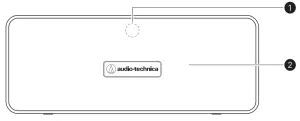

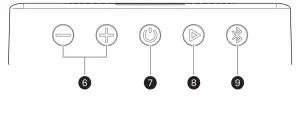
- Status indicator lamp / MicrophoneLights in blue when the power is on, and flashes blue while searching for devices to pair with. Also, the microphone is built into this part.
- Speaker unit
- Battery jack(USB Type-CTM) Use to connect the included USB charging cable and charge the product.
- Charging indicator lampLights in red when charging, and turns off when charging is complete.
- External input jackUse to connect an audio device with the included audio cable for wired connections.
- Volume buttonsUse + and – to adjust the volume, and to skip forward or back.
- Power supply buttonTurns the power on/off.
- Multifunction buttonUse to play/pause music and answer/end phone calls.
- Bluetooth buttonUse for pairing

Charging the battery
- Fully charge the battery when using for the first time.
- When the charge is low, voice guidance saying “Low battery” is played.
- It takes about 3 hours to charge the battery fully. (This time may vary depending on usage conditions.)
- Connect the included USB charging cable (USB Type-C side) tothe product’s battery jack.
- The included USB charging cable is designed for exclusive use with the product. Do not use any other USB charging cable.
- When inserting the USB charging cable into the USB port or battery jack, insert it directly (horizontally).

- Connect the included USB charging cable (USB Type-A side) tothe computer to start charging.
- While charging, the charging indicator lamp lights as follows (it may take several seconds for the charging indicator lamp to light). Lit in red: Charging Off: Charging complete
- When charging is complete, disconnect the USB charging cable(USB Type-A side) from the computer.
- Disconnect the USB charging cable (USB Type-C side) from the product’s battery jack.
Connecting via Bluetooth wireless technology
To connect the product to a Bluetooth device, the product needs to pair (register) with the device.
Pairing a Bluetooth device
- Read the user manual for the Bluetooth device.
- Place the Bluetooth device within 1 m (3.3’) of the product to perform pairing correctly.
When pairing with a Bluetooth device the first time
- Starting with the product turned off, press and hold the powersupply button (about 3 seconds).
- The voice guidance plays the message “Power on” and “Bluetooth mode”.
- The status indicator lamp flashes in blue while searching for a Bluetooth device to pair with.
- Use your Bluetooth device to begin the pairing process and search for the product. When your Bluetooth device finds the product, “AT-SP65XBT” will be displayed on the device.
- • For information about using your Bluetooth device, refer to the device’s user manual.
- Select “AT-SP65XBT” to pair the product and your Bluetooth device.
- Some devices may ask for a passkey. In this case, enter “0000”. The passkey may also be called a passcode, PIN code, PIN number, or password.
- The voice guidance plays the message “Bluetooth connected” and the status indicator lamp lights in blue.

When pairing with a Bluetooth device the second and subsequent times
- Starting with the product turned off, press and hold the power supply button (about 3 seconds).
- The status indicator lamp flashes in blue while searching for a Bluetooth device to pair with.
- Turn on the Bluetooth feature of the Bluetooth device, and it connects automatically.
- Automatic connections are not possible sometimes, such as when another Bluetooth device had been connected to the device and used. In this case, press and hold the Bluetooth button (about 3 seconds) to disconnect the product from other Bluetooth devices, and then do pairing operations.
About pairing
When connecting a new Bluetooth device, you need to pair it with theproduct. Once the Bluetooth device and the product are paired, you donot need to pair them again. The product supports multipairing, in which a connection history is saved. However, in the following cases you will need to pair them again even if the Bluetooth device was paired once:
- If the product is deleted from the Bluetooth device’s connection history.
- If the product is sent out for repair
- Even if you have done pairing once, you need to push the Bluetooth button to change the connected Bluetooth device. When pairing with a new Bluetooth device, you need to press and hold the Bluetooth button (about 3 seconds) to disconnect any connections to the product, and then do pairing.
Using the product
The product can use Bluetooth wireless technology to connect to your device and play music, receive phone calls, etc. Use the product for whichever of these purposes suits your needs.Note that Audio-Technica cannot guarantee the operation of displays, such as the battery level display, or applications via Bluetooth devices.
Power supply ON/OFF
Voice guidance is played each time the product is turned on or off.
| Power supply | Power supply button | Status indicator lamp |
| ON | Press and hold (about 3 seconds) | Lights in blue |
| OFF | Press and hold (about 3 seconds) | Off |
Listening to music
- To connect for the first time, pair the product and your device viaBluetooth wireless technology. If you have already paired the product and your Bluetooth device, turn on the Bluetooth device’s Bluetooth connection before turning on the product.
- Even if you have done pairing once, you need to push the Bluetooth button to change the connected Bluetooth device. When pairing with a new Bluetooth device, you need to press and hold the Bluetooth button (about 3 seconds) to disconnect any connections to the product, and then do pairing.
- Use your Bluetooth device to start playback, referring to the device’s user manual as necessary.

- Some controls may not be available for music and video playback on some smartphones. Bluetooth devices that have no play button, such as turntables, cannot be operated.
- The volume control of some Bluetooth devices may not link with the product.
Talking on the phone
- If your Bluetooth device supports telephone features, you can use the microphone on the product to talk on the phone.
- When your Bluetooth device receives a phone call, the product sounds a ringtone and the voice guidance plays the phone number for incoming call.
- Depending on your Bluetooth device, music playback may not resume.
- The controls explained above may not be available on some smartphones.
- If a call is received while you are listening to music, music playback is paused. When you finish the call, music playback resumes.
Situation Operation Function Receiving a call Press the multifunction button. Answers the call. Talking on a call Press the multifunction button. Ends the call. Press a volume button (+or-). Adjusts the volume (+ or -) of the call. Connecting to Bluetooth Press the multifunction button 2 times in quick succession. Dials the number of the last outgoing call on the paired smartphone.
Auto power off function
The product automatically turns off after 10 minutes of not beingconnected to a device. The auto power off function is disabled during wired connection.
Voice guidance
The product plays English voice guidance that tells you when pairing is complete or the power is being turned on or off.
- The voice guidance feature cannot be turned off.
Using wired connections
Use the provided audio cable with 3.5 mm (1/8”) stereo mini-plugs to connect the product by wired connection to an audio device (computer, TV, turntable, etc.).
- When the audio cable is connected, the voice guidance plays the message “Player mode”, the wired connection has priority, and then Bluetooth connections are disconnected. Disconnecting the audio cable restores the Bluetooth connections

Operations when using wired connections
- Pressing the multifunction button turns mute on and off, instead of playing/pausing.
- The volume button does not operate skip forward and skip back.
- The built-in microphone cannot be used for phone calls.
Cleaning
Get into the habit of regularly cleaning the product to ensure that it will last for a long time. Do not use alcohol, paint thinners, or othersolvents for cleaning purposes.
- To clean, wipe with a dry cloth.
- Immediately wipe off any moisture that gets into the battery jack. Failure to do so may result in a malfunction due to corrosion.
- If the USB charging cable or audio cable are dirty, wipe them with a dry cloth immediately after use. Failure to clean the cable may cause it to deteriorate and harden over time, resulting in malfunction.
- If the terminals of the USB charging cable or audio cable are dirty, wipe them off with a dry cloth.
- If the product will not be used for an extended period of time, store it in a well-ventilated place free from high temperatures and humidity.
- The product is not designed to be dampproof. Do not use the product in environments with high humidity (such as bathrooms or saunas). Doing so may result in malfunction.
- The product is not designed to be dustproof. Do not use the product in environments with extreme dust or sand (sandy beaches or sandboxes). Doing so may result in malfunction.
Troubleshooting
|
Problem |
Problem Solution |
| Power is not supplied |
|
| Unable to pair. |
|
| No sound is heard / Sound is faint |
|
| Sound is distorted / Noise is heard /Sound cuts out. |
|
| Cannot hear the voice of the caller / Voice of the caller is too quiet. |
|
| The product cannot be charged. | Securely connect the included USB charging cable and charge the product. |
Specifications
Speaker
|
Type |
Bluetooth stereo speaker |
| Speaker unit | 73 mm (2.87”) (full range) |
| Maximum output | 12 W (6 W + 6 W) |
| Frequency response | 90 to 18,000 Hz |
|
__ |
__ |
Microphone
|
Type |
Electret condenser |
|
Polar pattern |
Omnidirectional |
Communication specifications
| Communication system | m Bluetooth version 5.0 |
| Maximum communicationrange | Line of sight – approx. 10 m (33’) |
| Frequency band | 2.402 GHz to 2.480 GHz |
| Modulation method | FHSS |
| Compatible Bluetoothprofiles | A2DP, AVRCP, HFP |
| Support codec | SBC |
| Supported contentprotection method | SCMS-T |
| Supported sample rates | 44.1 kHz, 48 kHz |
| Supported bit rates | 16 bit |
| Transmission band | 20 to 20,000 Hz |
Other
| Power supply | Lithium polymer battery |
| Charging time | Approx. 3 hours* |
| Operating time | Continuous transmission time (musicplayback): Max. approx. 12 hours* |
| Input jack | 3.5 mm (1/8”) stereo mini-jack |
| Dimensions | 270 mm (10.63”) × 105 mm (4.13”) ×113 mm (4.45”) (W × D × H) |
| Weight | 1.42 kg (3.13 lbs) |
| Operating temperature | 5°C to 40°C (41°F to 104°F) |
| Accessories | USB charging cable (1 m (3.3’), USB Type-A – USB Type-C), audio cable (0.6 m (2’), 3.5 mm (1/8”) stereo mini-plugs) |
Battery life verified under the following test conditions: SpeakerOutput Level= 75 dB SPL average at 1/2 meter with random musiccontent
For product improvement, the product is subject to modification without notice.
Audio-Technica Corporation2-46-1 Nishi-naruse, Machida, Tokyo 194-8666, Japan©2020 Audio-Technica CorporationGlobal Support Contact: www.at-globalsupport.com
[xyz-ips snippet=”download-snippet”]