Audio-Technica ATH-SR5BT Wireless Headphones

Introduction
Thank you for purchasing the Audio-Technica product.
Before using the product, read through this user manual to ensure that you will use the product correctly. Please keep this manual for future reference.
Safety precaution
CautionRead these cautions before using the product.To ensure safety, observe all warnings and cautions while using the product.
- Do not use the product near medical equipment. Radio waves may affect cardiac pacemakers and medical electronic equipment. Do not use the product inside medical facilities.
- Do not use the product in aircrafts. Radio waves may affect electronic equipment and cause accidents due to malfunction.
- Do not use the product near automatic control devices such as automatic doors and fire alarms. Radio waves may affect electronic equipment and cause accidents due to malfunction.
- Disconnect the product from the devise if you encounter any malfunction like noise, smoke, smell, heat or damage with the product. In such case, contact your local Audio Technica dealer.
- Do not disassemble, modify or attempt to repair the product to avoid electric shock, malfunction or fire.
- Do not subject the product to strong impact to avoid electric shock, malfunction or fire.
- Do not handle the product with wet hands to avoid electric shock or injury.
- Do not allow the product to get wet to avoid electric shock or malfunction.
- Do not put foreign matter such as combustible materials, metal, or liquid in the product.
- Do not cover the product with a cloth to avoid fire or injury by overheating.
- Follow applicable laws regarding mobile phone and headphone use if using headphones while driving.
- Do not use the product in places where the inability to hear ambient sound presents a serious risk (such as at railroad crossings, train stations, and construction sites).
- To prevent damage to your hearing, do not raise the volume too high. Listening to loud sound for an extended period may cause temporary or permanent hearing loss.
- Discontinue use if skin irritation results from direct contact with the product.
- Be careful to avoid pinching yourself between the housing and the arm of product.
- Do not store the product under direct sunlight, near heating devices or in a hot, humid or dusty place to avoid malfunction.
- To ensure compatibility and correct usage, always consult the user manual of any device before connecting the product to it.
- On public transport systems or in other public places, keep the volume low so as not to disturb other people.
- Audio-Technica will not be liable in any way for any loss of data in the unlikely event that such losses should occur while using the product.
- Minimize the volume on your audio device before connecting the product in order to avoid hearing damage from sudden exposure to excessive volume.
- When using the product in a dry environment, you may feel a tingling sensation in your ears. This is caused by static electricity accumulated on your body, not by product malfunction.
- Because the product includes metal, it can become cold.
- When the product is used for a long time, the product may become discolored due to ultraviolet light (especially direct sunlight) or wear.
- The included cable may become caught or severed if the product is placed in a bag or pocket without adequate protection. Always store the product in the included pouch after disconnecting the cable.
- Connect/disconnect the included cable by holding the plug. Pulling directly on the cable can result in a broken wire and the risk of electric shock.
- Do not subject the button or switch to excessive force to avoid damaging it.
- Reception on the product is available only through the mobile telephone network. Note that performance of other types of phone reception (phones using other wireless applications) cannot be guaranteed.
- If you use the product close to an electronic device or transmitter (such as a mobile phone), a noise may be generated in the product. In this case, keep the product away from the electronic device or transmitter.
- If you use the product near a TV or radio antenna, noise may be generated in the television or radio. In this case, keep the product away from the TV or radio antenna.
- Do not use cables other than the included ones. Doing so can result in malfunction.
Caution for rechargeable batteryThe product is equipped with a rechargeable battery (lithium polymer battery).
- If battery fluid gets into eyes, do not rub them. Rinse thoroughly with clean water such as tap water and consult a doctor immediately.
- If battery fluid leaks, do not touch fluid with bare hands. If fluid remains inside the product, it may cause malfunction. If battery fluid leaks, contact your local Audio-Technica dealer.– If fluid gets in your mouth, gargle thoroughly with clean water such as tap water and consult a doctor immediately.– If your skin or clothing comes in contact with fluid, immediately wash the affected skin or clothing with water. If you experience skin irritation, consult a doctor.
- Never heat, disassemble or modify the battery, nor dispose of it in a fire to avoid leakage, generation of heat or explosion.
- Do not attempt to pierce with a nail, hit with a hammer or step on the battery to avoid generation of heat, damage or ignition.
- Do not drop the product or subject it to strong impact to avoid leakage, generation of heat or explosion.
- Do not get the battery wet to avoid generation of heat, explosion or ignition.
- Do not use, leave or store the battery in the following places:– Area exposed to direct sunlight or high temperatures and humidity– Inside of a car under the blazing sun– Near heat sources such as heat registers
- Charge only with the included USB cable to avoid malfunction or fire.
- After using the device, be sure to switch it off. Leakage often occurs due to battery drain that results from a failure to switch off device.
- To protect the built-in rechargeable battery, charge it at least once every half year. If you leave it too long, you will have less rechargeable battery life or the battery may not recharge at all.
- The internal rechargeable battery of this product cannot be replaced by yourself. The battery may have reached the end of its service life if the usage time becomes significantly shorter even though the battery is fully charged. The battery needs repair in this case. Contact your local AudioTechnica dealer about the details of this repair.
- When the product is disposed of, the built-in rechargeable battery needs to be discarded properly. Contact your local Audio-Technica dealer about the proper method of disposal.
For customers in the USAFCC Notice
WarningThis device complies with Part 15 of the FCC Rules.Operation is subject to the following two conditions: (1) This device may not cause harmful interference, and (2) this device must accept any interference received, including interference that may cause undesired operation.
CautionYou are cautioned that any changes or modifications not expressly approved in this manual could void your authority to operate this equipment.
Note: This equipment has been tested and found to comply with the limits for a Class B digital device, pursuant to part 15 of the FCC Rules. These limits are designed to provide reasonable protection against harmful interference in a residential installation. This equipment generates, uses and can radiate radio frequency energy and, if not installed and used in accordance with the instructions, may cause harmful interference to radio communications. However, there is no guarantee that interference will not occur in a particular installation. If this equipment does cause harmful interference to radio or television reception, which can be determined by turning the equipment off and on, the user is encouraged to try to correct the interference by one or more of the following measures:− Reorient or relocate the receiving antenna.− Increase the separation between the equipment and receiver.− Connect the equipment into an outlet on a circuit different from that to which the receiver is connected.− Consult the dealer or an experienced radio/TV technician for help.
RF Exposure StatementThis transmitter must not be co-located or operated in conjunction with any other antenna or transmitter used in other systems. This device complies with FCC radiation exposure limits set forth for an uncontrolled environment and meets the FCC radio frequency (RF) Exposure Guidelines. This equipment has very low levels of RF energy that is deemed to comply without testing of specific absorption rate (SAR).
For customers in CanadaIC statementCAN ICES-3 (B)/NMB-3(B)This device complies with INDUSTRY CANADA R.S.S. 247. Operation is subject to the following conditions: (1) This device may not cause harmful interference and (2) this device must accept any interference received, including interference which may cause undesired operation.
Under Industry Canada regulations, this radio transmitter may only operate using an antenna of a type and maximum (or lesser) gain approved for the transmitter by Industry Canada. To reduce potential radio interference to other users, the antenna type and its gain should be so chosen that the equivalent isotopically radiated power (e.i.r.p.) is not more than that necessary for successful communication.
This device complies with RSS-102 radiation exposure limits set forth for an uncontrolled environment.
Part names and functions

Included accessories
- Detachable 1.2 m (3.9’) headphone cable for smartphones with in-line controller/microphone unit (3.5 mm (1/8”) gold-plated stereo mini-plug (4 pole/L-shaped))

- USB charging cable

- Pouch

How to charge
- Fully charge the battery when using for the first time.
- It takes about 5 hours to charge the battery fully. (It varies depending on service conditions.)
- The Bluetooth ® wireless technology is disconnected during charging.
- The product is reset (via the reset function) when charging starts.

- Connect the included USB charging cable (the micro USB terminal side) to the headphones’ battery jack.* The included USB charging cable is specifically designed to charge the product. Data cannot be transferred to and from a computer.
- Connect the included USB charging cable (the Type A side) to the computer and start charging.
- During charging, the indicator lamp turns on/flashes as follows:
Indicator lamp Charging status Lights in red Charging Lights in blue Complete Flashes in red Error* * In case of a charging error, disconnect the product from your device and contact your Audio-Technica dealer.
How to connect
About pairing
To connect the product to a Bluetooth device, the product needs to pair (register) with the device. Once they are paired, you do not need to pair them again.However, you will need to pair again in the following cases:
– If the product is deleted from the Bluetooth device’s connection history.– If the product is sent out for repair.– If the product is paired with 9 devices or more.
(The product can be paired with up to 8 devices. When you pair with a new device after pairing with 8 devices, pairing information for the device with the oldest connection date will be overwritten by the information for new device.)
How to perform pairing
- Read the user manual for the Bluetooth device.
- Place the device within 1 m (3.3′) of the product to perform pairing correctly.
- Wear the product to confirm pairing by listening for sound.
- Starting with the product turned off, slide the power/pairing switch to the “ON” position.The indicator lamp will begin flashing red/blue.If wearing the product, you will hear a beep indicating the pairing process has begun.
- The pairing process will begin and the Bluetooth device will search for the product.When the product is found, “ATH-SR5BT” will be displayed on the Bluetooth device.* For more information on how to use the Bluetooth device, read the user manual for the device.
- Select “ATH-SR5BT” and register the device to be connected.* Some devices may ask for a passkey. In this case, enter “0000”. The passkey is also called passcode, PIN code, PIN number or password. If wearing the product, you will hear a sound indicating the pairing process has been successfully completed.

How to connect to an NFC-compatible device
NFC (Near Field Communication) is a technology enabling short-range wireless communication between various devices, such as mobile phones and tablets. By using the NFC function, the product performs pairing and is connected with a Bluetooth device, just by touching the relevant symbol or designated location on NFC-compatible devices.OS of NFC compatible device: Android 4.1 or later
Connect
- Set your NFC-compatible device so that the NFC function can be used.** Refer to the user manual of your NFC-compatible device.
- Slide the power/pairing switch of the product to the “ON” position.
- Touch your NFC-compatible device on the part just above N-Mark on the product as shown in the figure and complete the connection from your device.** Refer to the user manual of your NFC-compatible device for the designated location to be touched on your device or how to complete the connection from your device.
DisconnectTouch your NFC-compatible device to the part just above the N-Mark on the product again to disconnect the product from your device.
Switch the device
- If the product is connected to a Bluetooth device and is then touched by an NFC-compatible device, the connection will switch to this NFC device.
- If you have an NFC-compatible device connected with the product and touch that device to another NFCcompatible device with Bluetooth wireless technology, the first NFC-compatible device will disconnect from the product and connect with the second NFC-compatible device.
About indicator lamp display
The indicator lamp of the product displays the following operating statuses by flashing or turning on.
| Operating status | Indicator lamp display patterns |
||
| Pairing | Searching for device | Flashing | |
| Connection | Waiting to be connected | ||
| Connecting | |||
| Remaining battery level | Remaining battery level low | ||
| Charge | Charging | Lit | |
| Complete |
How to use
The product is capable of making Bluetooth connections, playing music and receiving incoming phone calls. Use the product for whichever of these purposes suit your needs.Note that Audio-Technica cannot guarantee the operation of usage with Bluetooth devices.
Power supply
Slide the power/pairing switch to the ON/OFF position.
| Power supply | Power/pairing switch operation | Indicator lamp |
| ON* |  |
Lights once quickly in red/ blue (appearing like purple) and flashes in red/blue. |
| OFF* | 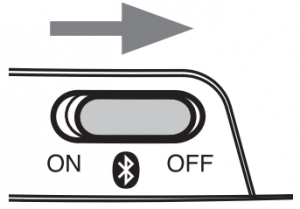 |
Lights once quickly in red/ blue (appearing like purple) and turns off. |
* You can hear a sound indicating the switching between on/off when wearing the product
How to wear
Place the product on your head to fit the earpads over your ears with the side marked “L” over your left ear and “R” over your right ear, and adjust the headband length by sliding the adjustable slider as shown in the figure so that the earpads cover your ears completely.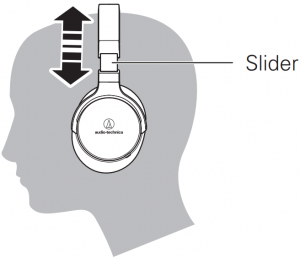
Listening to music
To connect for the first time, refer to “How to connect” and pair the product with a Bluetooth device and connect. Once pairing has been performed, if the Bluetooth connection of the Bluetooth device is turned on, just turning on the product enables automatic connection.Play and enjoy music according to the user manual of the Bluetooth device.The following operations are available by using the jog switch on the product.
| Action | Operation | Jog switch operation | |
| Press | Press and release | Plays or pauses music and video. |
|
| Press and hold (while playing music or during phone calls) | Activates a device’s speech recognition feature, such as Siri on iOS devices. | ||
| Slide to + side | Slide and release | The volume turns up by one level. * | 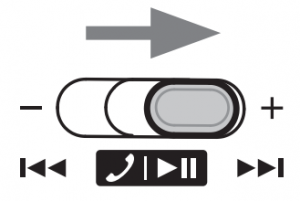 |
| Slide and hold | Goes to the next track. | ||
| Slide to – side | Slide and release | The volume turns down by one level. * | 
|
| Slide and hold | Goes back to the start of the track. |
* You will hear a “beep” when the volume reaches its maximum/minimum.Some smartphones do not support playback and pause functionality for music/movie files
| Compatible codecsThe product is compatible with SBC/aptX/AAC codecs. The appropriate codec will be determined automatically by the Bluetooth device during the pairing process. However, you may encounter problems with hearing sound from aptX codec compatible devices. In this case, disable the aptX codec of the Bluetooth device before connection. |
Taking a phone call
You can make a phone call using the product with a device such as a mobile phone with Bluetooth wireless technology.The music stops when you get a call while listening to music. The music resumes when you end the call.** Audio playback will not automatically restart on some Bluetooth devices.
| When | Action | Operation | Jog switch operation |
| Incoming call | Press and release | Takes a call | 
|
| Press and hold
(for about 2 seconds) |
Rejects a call** | ||
| During a call | Press and release | Ends a call | |
| Press and hold (for about 2 seconds) | Switches between accessing the call via the mobile phone and accessing it via the product. ** | ||
| Slide to + side and release | The volume turns up by one level. | 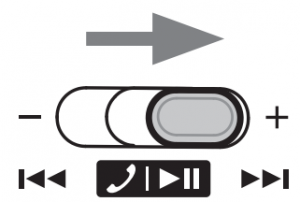 |
|
| Slide to – side and release | The volume turns down by one level. | 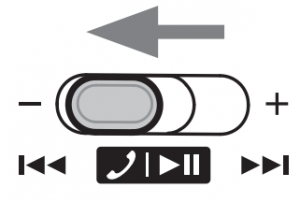
|
** When you hear the beep, release the switch.Some smartphones do not support the operations listed above during a call.
Other functions
Play-through function
The product features the play-through function that allows it to operate like portable headphones and play music from a portable device even if the product runs out of battery.*Connect the straight plug on the included headphone cable for smartphones to the product’s input jack and connect the L-shaped plug to the portable device.**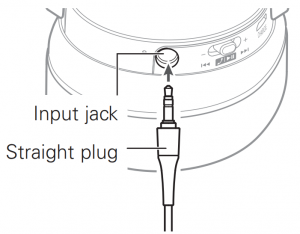
* Disconnect the Bluetooth connection by attaching the cable to the input jack on the product.** Plug the straight plug into the product’s input jack until it clicks.
Using the headphone cable for smartphones
| Control button | Operation |
| Press the control button once. | Playback/pause for music/movies Answering/ending phone calls |
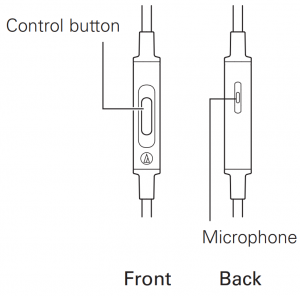
- Some smartphones do not support playback and pause functionality for music/movie files.
- Audio-Technica does not provide support for how to use smartphones
Auto power off function
The product automatically turns off after 5 minutes of not being connected to a device with the power turned on.
Reset function
If the product does not work or other malfunctions occur, start charging by connecting the included USB charging cable, which will automatically reset the product.Resetting the product will not affect the pairing setting and volume setting.
Cleaning
Get into the habit of regularly cleaning the product to ensure that it will last for a long time. Do not use alcohol, paint thinners or other solvents for cleaning purposes.
- Use a dry cloth to clean the headphones and the in-line controller.
- After using the included cable, clean it with a dry cloth if sweat or dirt is present. Failure to clean the cable may cause it to deteriorate and harden over time, resulting in malfunction.
- Wipe the plugs on included cables with a dry cloth if dirty. Using the plug without cleaning it can cause sound skipping or distortion.
- To clean the earpads and headband, wipe with a dry cloth. Earpads and headband may fade if sweat or water dries on them. If the earpads and headband get wet, we recommend wiping them with a dry cloth and allowing them to dry in the shade.
- For long-time storage, keep the product in a well-ventilated place free from high temperatures and humidity.
- Earpads will deteriorate over time due to use and storage. Replace when necessary. For information about replacing earpads or other parts, or for information about other serviceable parts, contact your local Audio-Technica dealer.
Troubleshooting
| Problem | Solution |
| Power is not supplied |
|
| Unable to pair |
|
| No sound comes out / Sound is faint. |
|
| Sound flutters / Noise is present / Sound is interrupted. |
|
| Cannot hear the person on the other end / Voice of the person on the other end sounds too quiet. |
|
| Unable to connect by NFC. |
|
| The product cannot be charged. |
|
Specifications
| Communication specifications | |
| Communication system | Bluetooth version 4.1 |
| Output | Bluetooth Specification Power Class 2 |
| Maximum communication range | Line of sight – approx. 10 m (33’) |
| Frequency band | 2.402 GHz to 2.480 GHz |
| Modulation method | FHSS |
| Compatible Bluetooth profiles | A2DP, AVRCP, HFP, HSP |
| Support codec | SBC/aptX/AAC |
| Supported content protection method | SCMS-T |
| Headphones | |
| Type | Closed-back dynamic |
| Driver | 45 mm |
| Sensitivity | 103 dB/mW |
| Frequency response | 5 to 40,000 Hz |
| Transmission band | 20 to 20,000 Hz |
| Impedance | 45 ohms |
| Input jack | 3.5 mm (1/8”) stereo mini jack |
| Microphone (on the headphone cable for smartphones) | |
| Type | Electret condenser |
| Polar pattern | Omnidirectional |
| Sensitivity | -44 dB (0 dB=1 V/Pa, 1 kHz) |
| Frequency response | 50 to 4,000 Hz |
| Other | |
| Power supply | DC 3.7 V lithium polymer battery |
| Charging time | Approx. 5 hours* |
| Operating time | Continuous transmission time including music playback time: Approx. 38 hours* Continuous standby time: Max. 1,000 hours* |
| Weight (without cable) | Approx. 185 g (6.5 oz) |
| Operating temperature | 5°C to 40°C (41°F to 104°F) |
| Included accessories |
|
* The above figures depend on operating conditions.(For product improvement, the product is subject to modification without notice.)
- The Bluetooth word mark and logos are owned by Bluetooth SIG, Inc. and any use of such marks by Audio-Technica Corporation is under license. All other trademarks are property of their respective owners.
- “AAC” logo is a trademark of Dolby Laboratories.
 CSR’s copyright and trade mark notice: “© 2013 CSR plc and its group companies.The aptX® mark and the aptX logo are trademarks of CSR plc or one of its group companies and may be registered in one or more jurisdictions.”
CSR’s copyright and trade mark notice: “© 2013 CSR plc and its group companies.The aptX® mark and the aptX logo are trademarks of CSR plc or one of its group companies and may be registered in one or more jurisdictions.” - The N Mark is a trademark or registered trademark of NFC Forum, Inc. in the United States and in other countries.
- Android is a trademark of Google Inc.
![]()
References
[xyz-ips snippet=”download-snippet”]


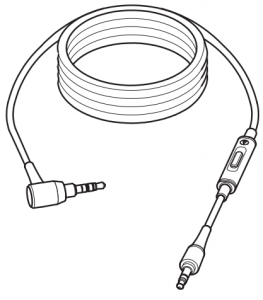
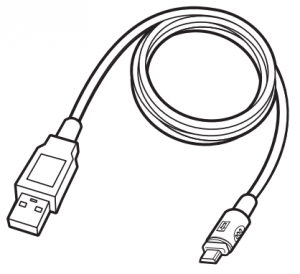
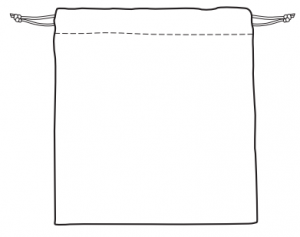
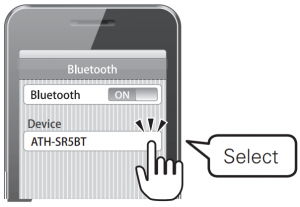
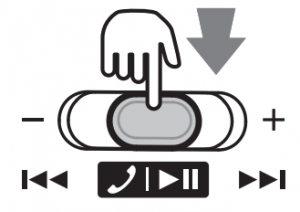
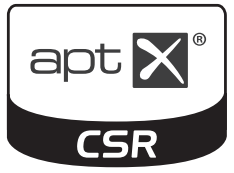 CSR’s copyright and trade mark notice: “© 2013 CSR plc and its group companies.The aptX® mark and the aptX logo are trademarks of CSR plc or one of its group companies and may be registered in one or more jurisdictions.”
CSR’s copyright and trade mark notice: “© 2013 CSR plc and its group companies.The aptX® mark and the aptX logo are trademarks of CSR plc or one of its group companies and may be registered in one or more jurisdictions.”