Audio-Technica ATR2x-USB Quick Start Guide

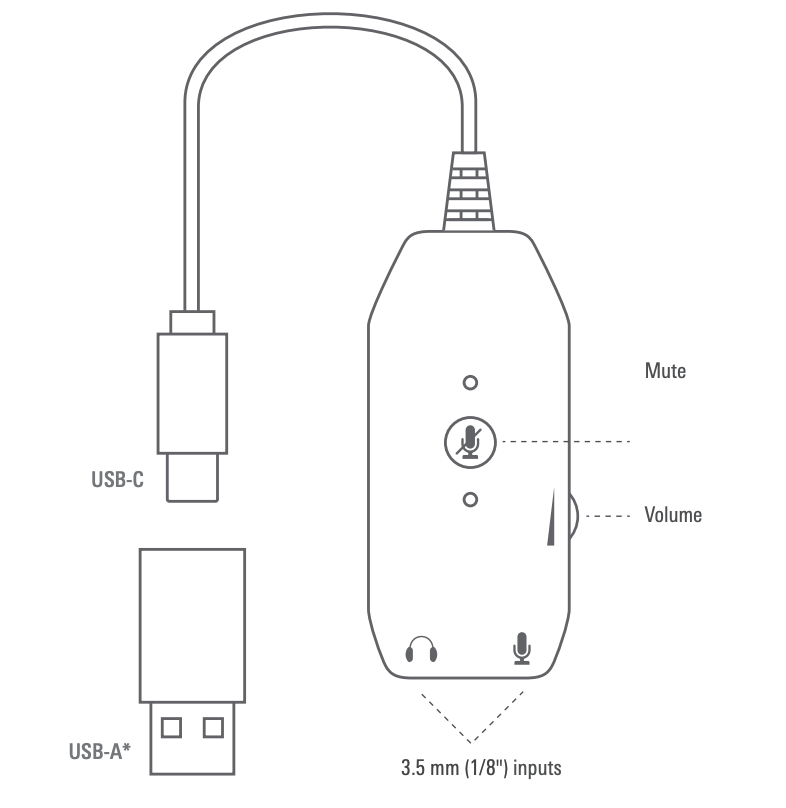
- Connect headphones and/or microphone to the ATR2x-USB’s 3.5 mm (1/8″) input jacks.
- Plug the cable’s USB-C connector (or USB-A adapter*) into your computer, tablet or smartphone. The green LED illuminates when properly connected.Note: Be certain to use a powered USB port. When plugged into a monitor USB port there is sometimes insufficient power to operate a microphone that requires plug-in power. In this case, plug directly into your computer USB port.When using with equipment that includes a built-in mic, consult that device’s user guide for instructions on disabling its mic.
- Use the volume control dial to increase or decrease the headphone volume, as indicated.Volume comes up at the level that was set when previous operation was disconnected.
- Press the mute button to silence the microphone audio. The red LED will illuminate and the green LED will turn off. Press the button again to unmute.
Compliance with FCC rules (USA only)This device complies with Part 15 of the FCC rules. Operation is subject to the following two conditions:(1) this device may not cause harmful interference, and (2) this device must accept any interference received, including interference that may cause undesired operation.
FCC WARNINGYou are cautioned that any changes or modifications not expressly approved in this manual could void your authority to operate this equipment.
Canada onlyThis Class B digital apparatus complies with Canadian ICES-003.
* The included USB-C to USB-A adapter is intended for use with this Audio-Technica product only

Audio-Technica Corporation (Headquarters)2-46-1 Nishi-naruse, Machida, Tokyo, 194-8666, Japan
Audio-Technica U.S., Inc.1221 Commerce Drive, Stow, Ohio, 44224, USA
www.audio-technica.com© 2020 Audio-Technica Corporation P52829-01
References
[xyz-ips snippet=”download-snippet”]

