August Bluetooth Speaker DAB FM Radio User Manual
Bluetooth Speaker with DAB/DAB+/FM Radio
User Manual
Thank you for purchasing the August MB400 Bluetooth Speaker with mDAB/DAB+/FM Radio. This user manual is designed to familiarize you with all the cc features of this device. Please take time to read this user manual carefully, even if you are already familiar with a similar product.
Safety
To ensure the safety of you and others, please read the Safety Instructions before using this device.Please do not disassemble the MB400, it can be unsafe and will invalidate the manufacturer’s warranty.
Disposal
Please ensure the product and accessories are disposed in compliance with WEEE (Waste Electrical and Electronic Equipment) Directive and other regulations in your country. Always check with the environment agency and any other relevant authorities for current disposal regulations.
Declaration of Conformity
The Declaration of Conformity can be found on our website at http://augustint.com/ en/ declaration/
Customer Service
You can contact us by phone on: +44 (0) 845 250 0586 or by email at: should you require further technical support or customer service.
1. Safety Instructions
Storage and Use
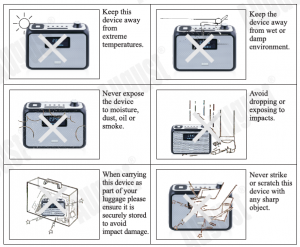
Maintenance
Please ensure all cables are unplugged before cleaning this device.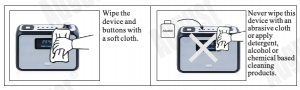
2. Main Features
- Wireless speaker for Bluetooth devices
- DAB/DAB+ and FM Radio Tuner
- Standard 3.5mm audio-in socket
- MP3 Player with USB and SD card
- NFC ready – tap to connect
- Dual alarm with snooze function
- Bluetooth: V3.0+EDR
3. Box Content
3.1 Interchangeable Plugs
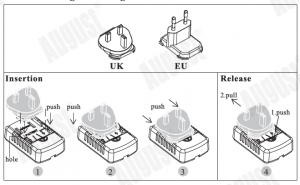
4. Parts Name and Functions
- Standby
- < Previous
- M(MODE)
- > Next
- OK/Play /Pause
- INFO
- Scan
- Menu
- Preset
- Volume dial
- Sleep timer
- Snooze/Dim
- Power switch
- SD/MMC card reader
- USB port
- 3.5mm audio-In socket
- Aerial
- DC 5V power socket
- Battery compartment
- LCD display
- NFC
5. Operation
5.1 PowerThis device can be powered using the provided power cable or via 4 C size batteries. To switch the device on, either connect the power cable or insert the batteries and slide the Power switch to ON. When you first switch the device on, the time display will flash 00:00. The time will automatically be set when you enter DAB mode. You can also set the time manually, see 5.8.Standby: The device begins in standby mode, press the Standby button to begin use.
5.2 ModesPress the M (Mode) button to cycle through Bluetooth, DAB, FM, USB, SD and Audio In modes.5.3 Bluetooth Mode5.3.1 Bluetooth Connection Press the Standby button to exit standby mode. Then press the M button to select Bluetooth mode. In Bluetooth mode, if there is not an available Bluetooth connection, the MB400 will enter pairing mode automatically and Bluetooth on the screen will flash. If you need to disconnect the current Bluetooth connection to pair with another device,press and hold OK for 3 seconds. -For mobile phones
- Scan for available Bluetooth devices on your mobile phone (see your mobile phone user manual for instructions if needed).
- Select “MB400” from the available devices and confirm connection.
- Bluetooth on the MB400 LCD will stop flashing to indicate a successful connection.
Note: Accessing Bluetooth settings on mobile phones varies for each phone, to find the information for your phone, please refer to its user manual. -For computers
- Enable the Bluetooth function on your computer.
- Select “Devices and Printers” from the Control Panel and click “Add a Device”.
- Select “MB400” from the available devices, the system will install the driver automatically.Note: For Windows XP and Vista, a third-party Bluetooth driver is needed (not included).
- The status LED will flash blue to indicate a successful connection.
- If the MB400 is not automatically set as your output device, select “Sound” from the control panel then highlight the MB400 and select “Set Default”.
-NFC
- Enable Bluetooth and NFC on your source device.
- Switch on the MB400 and enter pairing mode.
- Touch the NFC area of your source device against the NFC area on the left side of the MB400. They will autocratically pair with each other.
- Confirm Bluetooth pairing if prompted. “MB400” will now be listed in your source device’s Bluetooth device list.
- To disconnect your device, touch the NFC area of your device against the NFC area on the left side of the MB400. Touch again to reconnect.
5.3.2 Remote control
The MB400 is able to control the music playing on either a mobile phone or a computer with a Bluetooth connection.Press ~I/OK to pause or resume playing music. Use the volume dial to increase or decrease the volume.Press “<” or “>” to select the previous or next track.
5.3.3 Hands-free Calling
Whilst connected to your mobile phone, the MB400 will act as a hands-free system for calls.Press OK button to pick up or hang up a call. Press and hold OK button for 2 seconds to reject the incoming call.
5.4DABMode
DAB mode allows you to listen to Digital Audio Broadcasts, DAB radio stations have a higher sound quality and less interference than their FM equivalent.
5.4.1 Auto Scan
When you enter DAB mode for the first time, or if there are no channels saved on the device, a channel scan will begin automatically. To scan for additional stationsor to scan when you change location you can press scan to start another Auto Scan.
- Fully extend the aerial wire.
- Press the Standby button to exit standby mode.
- Press the M button to select DAB mode.

- Press the SCAN button to begin a channel scan. The progress and number of CC channels found will appear on the LCD screen.

- Once the scan has completed. The channels will be saved and the device will begin playing the first channel found.
- Press “<” or”>” to scroll through the list of saved stations then press the OK button to tune to the displayed station.
- If no stations are detected during the scan the LCD will display “NO DAB Station”.
Note: DAB radio reception is not universal, you can check the signal strength in your postcode here: www.ukdigitalradio.com/ coverage/postcodesearch/Having stations available in your area does not guarantee reception as thick walls, distance from the transmitter and other environmental factors can all influence the reception at a specific location.
5.4.2 Manual ScanTo search specific frequencies for additional stations, or to fine tune your reception, you can perform a manual scan of a specific frequency. This will search for and save any stations found on the broadcast frequency that you set. Press Menu then use “>” and OK to select Manual tune from the submenu. Use “<” or “>” to set the frequency which you would like to tune to and then press OK to confirm. The LCD will show the signal strength on the selected frequency.
Any change in signal strength made by adjusting the aerial will be reflected on the signal strength bar.Note: The solid blocks on the signal strength bar represent the required signal strength for a clear signal. The larger clear block represents the current signal strength.
5.4.3 Prune
The Prune function can be used to remove any stations that are saved to your DAB radio list but not available. This function will remove all stations that are listedwith a “?” in front of the station name.
- Press Menu then use “>” and OK to select Prune from the submenu
- Press “>” to select “Yes” and then press OK button to confirm.
5.4.4 Station Presets
The unit allows you to store up to 20 DAB stations for quick tuning.
5.4.4.1 Save a station
- Whilst the station you would like to save is playing, press and hold the PRESET button until the Preset Store displays on the LCD.

5.4.4.2 Recall a station
- Press PRESET whilst in DAB mode to open the list of preset stations.
- Press “>” or “<” button to select the preset station.

- Press OK to confirm.
5.4.5 Station Information
To access additional information broadcast by a DAB radio station, press INFO, this will cycle through all the DLS (Dynamic Label Segment) being broadcast.Pressing INFO cycles through DLS text, DL Plus information (this is only displayed if broadcast by the station), signal strength, program type, ensemble name, channel number/frequency, signal error rate, bit rate, codec/DAB variant, time and date.Note: DL Plus presents additional information that can be broadcast by stations and stored temporarily on your radio. Press and hold the INFO button to return to the Now Playing screen.
5.4.6 Dynamic range compression (DRC)
DRC balances the differences in volume between the loudest and quietest audio being broadcast. This can reduce the need to adjust volume when the sound beingbroadcast changes volume.Note: DRC is managed by the broadcaster and may not be utilised by all stations.
5.4.6.1 Change the DRC Setting
- Press Menu then use “>” and OK to select DRC from the submenu
- Press “>” or”<” to select the available options: DRC off, DRC high, DRC low.
 DRC off: DRC is switched offDRC high: DRC is switched on (default setting)DRC low: DRC is set to 50%
DRC off: DRC is switched offDRC high: DRC is switched on (default setting)DRC low: DRC is set to 50% - Press M to return to Now Playing screen.
5.SFMMode
FM radio mode allows you to listen to FM broadcasting (87.5-108MHz) and view RDS (Radio Data System) information.
5.5.1 Scan
- Fully extend the aerial wire.
- Press the Standby button to exit standby mode.
- Press the M button to select FM mode.

- Press the SCAN button or press and hold the “<” or “>” button to scan for a station, the radio will tune to the next station found.
- Press”<” or”>” button to tune the radio up or down in 50 KHz steps for fine tuning.

- To improve radio reception, you can reposition the aerial or radio if necessary.
5.5.2 Station presets
The unit allows you to store up to 20 FM stations for fast tuning.
5.5.2.1 Save a station
- Whilst the station you would like to save is playing, press and hold the PRESET button until Preset Store displays on the LCD.
- Press “<” or “>” button to choose the preset memory position, press the OK button to confirm the settings.
5.5.2.2 Recall a station
- Press PRESET whilst in FM mode to open the list of preset stations.
- Press “>” or “<” button to select the preset station.
- Press OK button to confirm.
5.5.3 Now playing information
When available, the station name and ‘Radio Text’ information will display on theLCD for the playing station. If no information is available through RDS, just the frequency and ‘No Radio Text’ message will display. Press INFO to cycle through: RDS RadioText, program type, frequency, mono/stereo and time and date for the current station.
Press INFO to cycle through: RDS RadioText, program type, frequency, mono/stereo and time and date for the current station.

Press and hold the INFO button to return to the default Now Playing screen.
5.6 USB/SD Mode
- Connect your USB device or SD/MMC card to the unit.
- Press the M button to select USB or SD mode, “USB” or “CARD” will appear on the screen. The music stored on the USB or SD card will be played automatically once the content scanning is finished.
- Press ~I/OK button to pause or resume playback.
- Press”<” or> button to skip to the previous or next track.
- Press “PRESET” button to change the repeat mode between Repeat-I, FOLDER and Repeat All. The default repeat mode is Repeat All.
5. 7 Audio-in Mode
Audio-in mode plays audio from an external source such as an MP3 player, mobile phone or laptop.
- Use the 3.5mm audio cable to connect from the headphone or line out socket of your source device to the Audio-In socket on the MB400.
- Press the Standby button to exit standby mode.
- Press the M button to select AUX mode.m
- Press play on your source device, any sound that would normally play through its ~ speaker will now play through the MB400.
Note: Volume can be adjusted on either the source device or the MB400.
5.8 Sleep Timer
The Sleep timer function allows you to set the device to automatically shut down after a specific period of time.
- Press the Zz button to choose the sleep delay time, in minutes, from: off /1/20/30/60/90/120.
- Press the OK button to confirm; whilst the sleep timer is active ” G) ” will display on the LCD.
- Select “Sleep off’ to cancel sleep mode.Note: When the sleep timer is active, press the Zz button to show the remaining time before the device shuts down.
5.9 Clock Setting
Press and hold MENU button to enter the clock setting mode. Press MENU to switch between year-month-day-hour-minute settings. Use”<” and”>” to adjust the value. After adjusting the settings, press the MENU button to confirm and exit clock setting mode. After 1 minute’s inactivity, the device will confirm and exit clock setting mode automatically.
5.10 Alarm Clock
The alarm clock can be set with two separate wake up times, each alarm can be configured to buzzer, last active station or preset FM or DAB station. An activealarm is indicated by a bell icon on the left side of the LCD screen.
5.10.1 Set the Alarm Clock
- Press & hold the SNOOZEillIM button until “Alarm 1 Setup” displays on the LCD screen, to set alarm 2, press and hold the SNOOZEillIM button again until“Alarm 2 Setup” displays.

- Press OK button to start the Alarm 1 Wizard, the alarm wizard prompts you for the following information: Select a value for each parameter in tum by using “>”or “<” button and then press OK to confirm and move on to the next parameter:
 • On time – hours and minutes• Duration – 15 I 30 I 45 I 60 175 I 90 minutes. The alarm will automatically stop after the selected time.• Source – DAB I FM I Buzzer I USB/SD, IfDAB or FM is chosen as the audio source you will also be prompted to select the last played station or one of the preset stations.• Daily/ Once/ Weekends / Weekdays, set the repeat mode. If Once is selected, you will be asked to set the date of this alarm.• Alarm – Off I On
• On time – hours and minutes• Duration – 15 I 30 I 45 I 60 175 I 90 minutes. The alarm will automatically stop after the selected time.• Source – DAB I FM I Buzzer I USB/SD, IfDAB or FM is chosen as the audio source you will also be prompted to select the last played station or one of the preset stations.• Daily/ Once/ Weekends / Weekdays, set the repeat mode. If Once is selected, you will be asked to set the date of this alarm.• Alarm – Off I On - Select your desired settings in tum using the”>” or”<” and the OK button. After selecting Off or On, the alarm will be saved.

Note: When the alarm sounds, it begins quietly and gradually increases in volume up to the current volume of the radio. To stop the alarm, press and hold theSNOOZE/DIM or Standby button.Note: The alarm can be set only when the clock time has been set. The clock time can be set by DAB signal. Or you can manually set the clock time, see 5.8.
5.10.2 Snooze
When the alarm sounds, press the SNOOZEillIM button to snooze the alarm for 10minutes. During the snooze period, the alarm bell icon on the LCD will flash.

Press”>” or”<” button to select & press OK button to confirm the setting.
5.11.2 Factory Reset
A factory reset clears all user defined settings, replacing them with the originaldefault values, so time/date, DAB/FM station list and preset stations are all lost.
If you select Reset, you are asked to confirm by selecting “Yes”.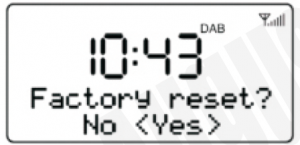
6. Specifications

7. Troubleshooting

8.Warranty
This product is guaranteed for twelve months from the date of the original purchase. In the unlikely event of any defect arising due to faulty materials or workmanship,the unit will be either replaced or repaired free of charge (where possible) during this period. An alternative product will be offered in case the product is no longer available or repairable.
This warranty is subject to the following conditions:
- The warranty is only valid within the country where the product is purchased.
- The product must be correctly installed and operated in accordance to the instructions given in this user manual.
- The product must be used solely for domestic purposes.
- The warranty only covers the main unit, and does not cover the accessories.
- The warranty does not cover the damage caused by misuse, negligence, accident and natural disaster.
- The warranty will be rendered invalid if the product is resold or has been damaged by inexpert repairs. The manufactures disclaim any liability for incidental or consequential damages.
- Please consult our customer adviser before returning any product; we are not responsible for any unexpected product returns.
- Any faulty product must be kept and returned in the original packaging with all the accessories and the original copy of the purchase receipt.
The warranty is in addition to, and does not diminish, your statutory or legal rights.
Customer Service:
Telephone: +44 (0) 845 250 0586 Email: This product is in compliance with the essential requirements and other relevant provisions of Directive 2014/53/EU. The Declaration of conformity may be consulted online at http://www.augustint.com/en/declaration.
Read More About This Manual & Download PDF:
[xyz-ips snippet=”download-snippet”]



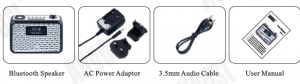



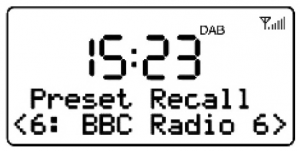
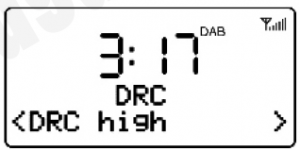 DRC off: DRC is switched offDRC high: DRC is switched on (default setting)DRC low: DRC is set to 50%
DRC off: DRC is switched offDRC high: DRC is switched on (default setting)DRC low: DRC is set to 50%


 • On time – hours and minutes• Duration – 15 I 30 I 45 I 60 175 I 90 minutes. The alarm will automatically stop after the selected time.• Source – DAB I FM I Buzzer I USB/SD, IfDAB or FM is chosen as the audio source you will also be prompted to select the last played station or one of the preset stations.• Daily/ Once/ Weekends / Weekdays, set the repeat mode. If Once is selected, you will be asked to set the date of this alarm.• Alarm – Off I On
• On time – hours and minutes• Duration – 15 I 30 I 45 I 60 175 I 90 minutes. The alarm will automatically stop after the selected time.• Source – DAB I FM I Buzzer I USB/SD, IfDAB or FM is chosen as the audio source you will also be prompted to select the last played station or one of the preset stations.• Daily/ Once/ Weekends / Weekdays, set the repeat mode. If Once is selected, you will be asked to set the date of this alarm.• Alarm – Off I On