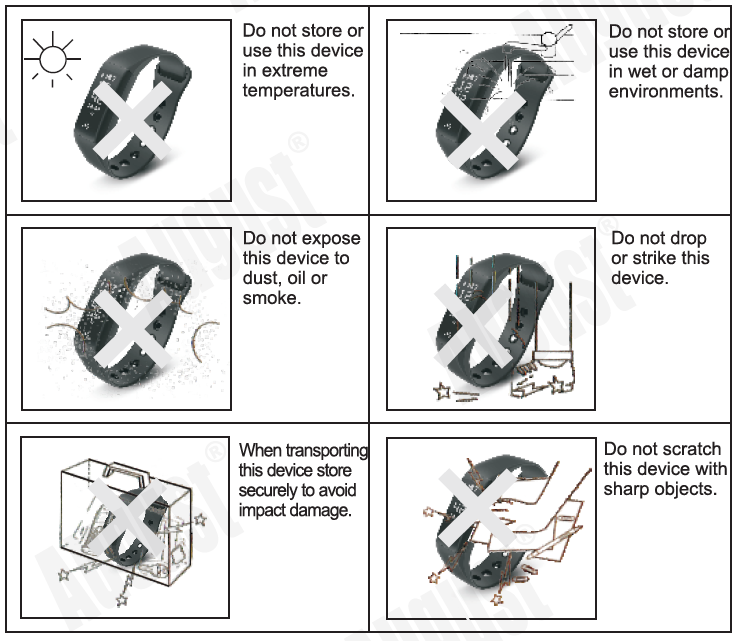August Smart Health Wristband
Thank you for purchasing the August SWB200. This user manual is designed to familiarize you with all the features of this device. Please take the time to read this user manual carefully, even if you are already familiar with a similar product.
SafetyTo ensure the safety of you and others, please read the Safety Instructions before using this device. Please do not disassemble the SWB200, it can be unsafe and will invalidate the manufacturer’s warranty.
DisposalPlease ensure the product and accessories are disposed of in compliance with the WEEE (Waste Electrical and Electronic Equipment) Directive and any other regulations applicable to your country. Always check with the environment agency and any other relevant authorities for current disposal regulations.
Declaration of ConformityThe Declaration of Conformity can be found on our website at http://augustint.com/en/deelaration/
Customer ServiceYou can contact us by phone on: +44 (0)845 250 0586 or by email at: [email protected] should you require further technical support or customer service.
Safety Instructions
Storage and Use
Maintenance
Please unplug all leads before cleaning this device. 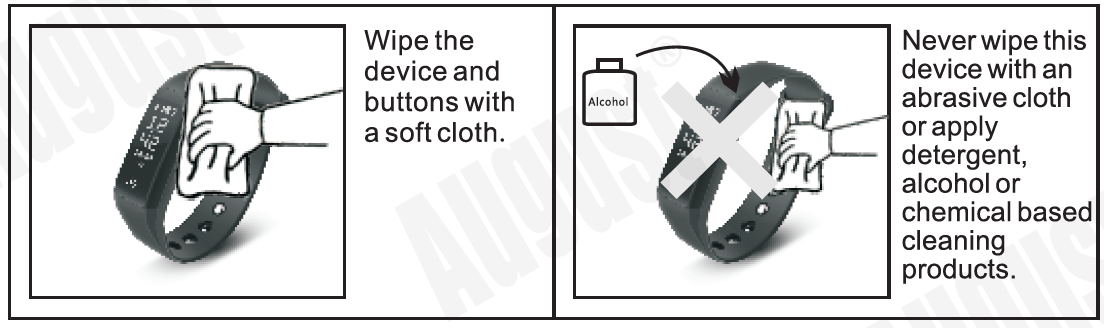
Main Features
- Step Tracker with Distance and Calorie calculation
- Heart Rate and Blood Pressure Monitor
- Sleep Monitor to Track Sleep Quality
- Vibrating Wake Up and Reminder Alarm
- SMS, Call and Calendar Event Notifications
Box Contents
Part Names and Functions
- OLEO Display
- Touch Button
- USB Charging Connector
- Multifunction Sensor
- Wristband Clip
Quick Start Guide
- Please fully charge the SWB200 before the first use or if left unused for a long period of time. To charge the device, first unplug the strap of the wristband. This will reveal the USB connector, which can be plugged into a powered USB port or connected using the provided cable. If the SWB200 isn’t charging, please insert it into the USB port the other way around.
- The battery icon will fill up while charging. When charged, a full battery will be displayed. Ensure that the output voltage from the USB port or the charger is 5V.
- Press and hold the touch button for 3 seconds to turn on the SWB200.
- Ensure that the SWB200 is within 10 meters of your device. To pair, launch August Pulse and press ‘Pair wristband’. Ensure that you grant permission or accept the system requirement when prompted to do so.
- Once paired, enter the personal information requested and press ‘Next’. Then, set your health goal (the number of steps you aim to walk each day). Once finished, press save to go to the home page of the app.
- The SWB200 is ready to use.
Operation
Wristband
Press and hold the touch button for 3 seconds to turn on the SWB200.To turn off the SWB200:
- Press and hold the touch button for 3 seconds
- Press the touch button to select yes.
- Press and hold the touch button for 3 seconds to confirm that you wish to turn off the SWB200.
Press the touch button to activate the screen. Once activated the screen will light up for 5 seconds. While the screen is activated, press the touch button to cycle through the following modes: Time and Date (Default Display), Steps, Distance, Calories, Heart Rate, Blood Oxygen, Blood Pressure, Stop Watch, Find Device and SWB200 Information Measurements are for reference only and are not for medical use.
Time and Date (Default Display)
Bluetooth connection status Battery status (Shows when connected)
The time and date will be set automatically when you pair the SWB200.
Steps: The SWB200 will display the number of steps you have walked. For an accurate reading, we recommend that you ensure that the details entered in the personal information section are as accurate as possible
Distance: The SWB200 will calculate the distance you have walked from the number of steps that you have taken. When the distance walked is less than one kilometer, the unit displayed will be meters. For an accurate reading, we recommend that you ensure that the details entered in the personal information section are as accurate as possible
Calories: The SWB200 will calculate the calories you have burnt according to the number of steps you have walked.
Heart Rate: When you enter heart rate mode, the SWB200 will begin measuring your heart rate. This can take up to a minute. Once finished, the SWB200 will vibrate and display your current heart rate in BPM (beats per minutes).
Blood Oxygen: When you enter blood oxygen mode, the SWB200 will begin measuring your blood oxygen level. This can take up to a minute. Once finished, the SWB200 will vibrate and display the measurement.
Blood Pressure Rate: When you enter blood pressure mode, the SWB200 will begin measuring your blood pressure. This can take up to a minute. Once finished, the SWB200 will vibrate and display the measurement.
Stopwatch: When you enter blood pressure mode, the SWB200 will begin measuring your blood pressure. This can take up to a minute. Once finished, the SWB200 will vibrate and display the measurement.
Stopwatch: Press and hold the touch button for 3 seconds to start the stopwatch. Press the touch button to pause or resume the stopwatch.Press and the hold the touch button for 3 seconds to reset the stopwatch. Press and hold it for another 3 seconds to start the stopwatch again.Note: the maximum time of the stopwatch is 99 minutes (1 hour and 39 minutes). Once this time is passed, the stopwatch will restart at 00’00″00′”.
Find Device: Press and hold the touch button for 3 seconds to activate the ‘Find Paired Device’ function. The paired device will ring or vibrate depending on its settings, allowing you to locate it.Note: the paired device needs to be within Bluetooth range in order to be found (1 Om). If you are not able to hear the device, try moving to another room and activating the function again.
SWB200 Information: The SWB200 Information section provides you with a unique identifier for the wristband. This is useful if you are pairing the wristband when there are multiple SWB200s nearby.
August Pulse Application
Scan the QR code below or search for ‘August Pulse’ to download and install the app from Google Play or the Apple App Store.
Pairing
- Enable the Bluetooth on your device and ensure that it is within 10 meters of the SWB200.
- Launch ‘August Pulse’ and select ‘Pair wristband’.
- Select SWB200 from the device list.
- If more than one SWB200 is nearby, check the MAC address on the SWB200 in order to determine which to select (please refer to 5.1.10).
- Once paired, the Bluetooth connection status icon will appear on the screen of the SWB200.
Please note: for Android devices, ensure that you grant system permission to ‘August Pulse’ when prompted to do so. For iOS devices, ensure that you confirm the Bluetooth connection requirement when prompted.
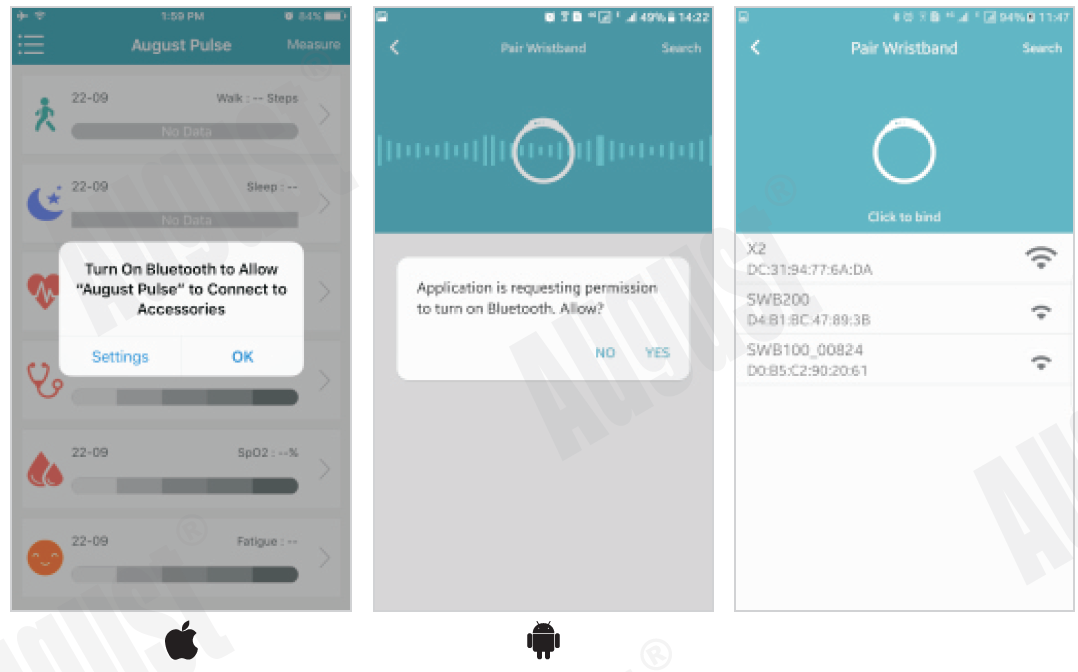
Personal InformationOnce the SWB200 is paired, enter the personal information requested and press ‘Next’. Then, set your health goal (the number of steps you aim to walk each day). Once finished, press save to go to the home page.You can edit this information later. Please refer to 5.2.4.1 for further instructions.
Note: Measurements are for reference only and are not for medical use.
Home PageThe home page allows you to see the number of steps you have walked, the time you have slept and the most recent measurements of your heart rate, blood pressure, blood oxygen level and fatigue state.Note: Measurements are for reference only and are not for medical use. The fatigue level is calculated by a mathematical algorithm based on other measurements.
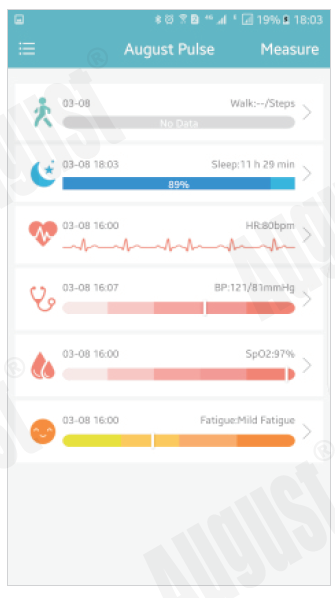
Manual MeasurementThe manual measurement function allows you to conduct a measurement of your heart rate, blood pressure, blood oxygen level and fatigue state.
- Press ‘Measure’ in the top right hand corner of the home page to open the manual measurement function.
- Press ‘Manual Measure’ to begin measuring
- Once finished, the measurements will appear on the screen. Tap one of the sections to view more detailed information.
Steps The current step count will be displayed on the home page. Tap on the steps section on the home page to view more information.Note: Measurements are for reference only and are not for medical use.
- Slide the date to the right to view older data.
- Tap a bar on the chart to view the exact number of steps walked.
- Underneath the bar chart, you can find more information about the steps taken, distance walked and calories burnt.
- Press ‘Notes’ to change your health goal (the number of steps you aim to walk each day).
- Select day, week or month to change the length of the period displayed.
- Press share and choose a social media service to share the most recent information.
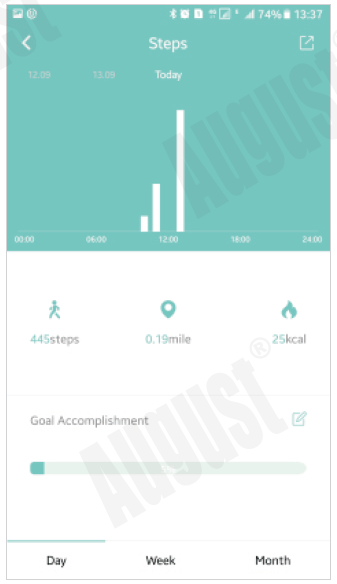
Sleep The most recent sleep data will be displayed on the home page. Tap on the sleep section on the home page to view more information.Note: Measurements are for reference only and are not for medical use.
- Slide the date to the right to view older data.
- Tap a bar on the chart to view the exact amount of sleep during that time.
- Select day, week or month to change the length of the period displayed.
- Press share and choose a social media service to share your recent sleep data ..

Heart Rate The most recent heart rate measurement will be displayed on the home page. Tap on the heart rate section on the home page to view more information or conduct a measurement.Note: Measurements are for reference only and are not for medical use.
- The most recent measurement is shown on the top half of the screen.
- Press< Single measure> to take a new measurement.
- Press< real-time measurement> to display your heart rate in real time. Press< real-time measurement> again to deactivate. Note: Real-time Measurement needs to be deactivated in order to return to the home page.
- Other recent measurements are shown on the bottom half of the screen. Slide up to view older measurements.
- Select day, week or month to view a bar chart of your heart rate measurements. Tap on one bar in the chart to view more detailed information. Slide the date to the right to view older data.
- Press share and choose a social media service to share the most recent measurement.

Blood PressureThe most recent blood pressure measurement will be displayed on the home page. Tap on the blood pressure section on the home page to view older measurements or to carry out a new measurement.Note: Measurements are for reference only and are not for medical use.
- The most recent measurement is shown on the top half of the screen.
- Press< single measure> to take a new measurement.
- Press< real-time measurement> to display your blood pressure in real time. Press< real-time measurement> again to deactivate. Note: Real-time Measurement needs to be deactivated in order to return to the home page.
- Other recent measurements are shown on the bottom half of the screen. Slide up to view older measurements.
- Select day, week or month to view a bar chart of your blood pressure measurements. Tap on one bar in the chart to view more detailed information. Slide the date to the right to view older data.
- Press share and choose a social media service to share the most recent measurement.

Blood Oxygen The most recent blood oxygen level measurement will be displayed on home page. Tap on the blood oxygen section to view older measurements or to carry out a new measurement.Note: Measurements are for reference only and are not for medical use.
- The most recent measurement is shown on the top half of the screen.
- Press< single measure> to take a new measurement.
- Press< real-time measurement> to display your blood oxygen level in real time. Press< real-time measurement> again to deactivate. Note: Real-time Measurement needs to be deactivated in order to return to the home page.
- Other recent measurements are shown on the bottom half of the screen. Slide up to view older measurements.
- Select day, week or month to view a bar chart of your blood oxygen measurements. Tap on one bar in the chart to view more detailed information. Slide the date to the right to view older data.
- Press share and choose a social media service to share the most recent measurement.

FatigueThe fatigue state will be displayed on the home page. Tap on the fatigue section to view more detailed information or carry out a new measurement.
- The most recent measurement is shown on the top half of the screen.
- Press< single measure> to take a new measurement.
- Other recent measurements are shown on the bottom half of the screen. Slide up to view older measurements.Select day, week or month to view a bar chart. Tap on one bar in the chart to view more detailed information.
- Slide the date to the right to view older data.
- Press share and choose a social media service to share the most recent measurement.
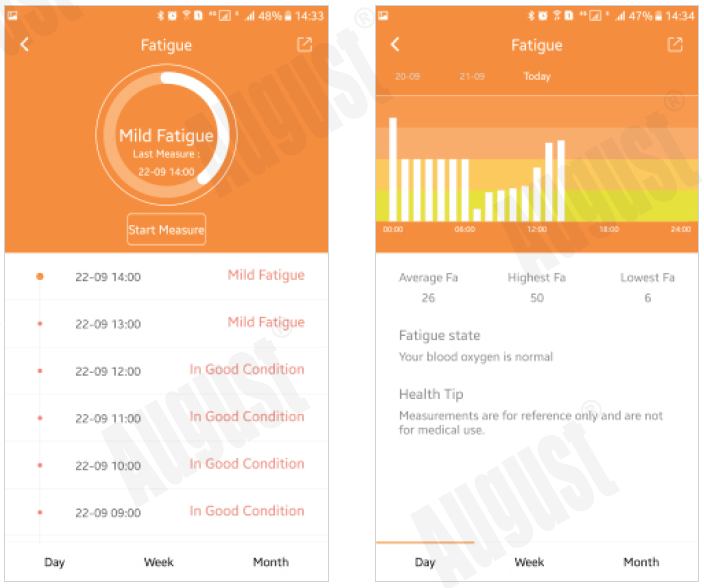
Device OptionsPress;=: to display the device options menu. Tap on one of the options to enter that section.
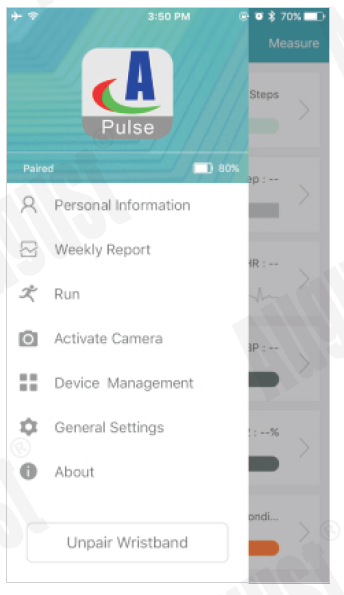
Personal InformationFrom this section, you can view and amend the following personal information:
- Gender
- Age
- Height
- Weight
- Step Length
- Wearing hand
- Un its used for distance, height and weight
- Sleep settings
- Blood pressure values
Once finished, press save to go back the main page of the app.
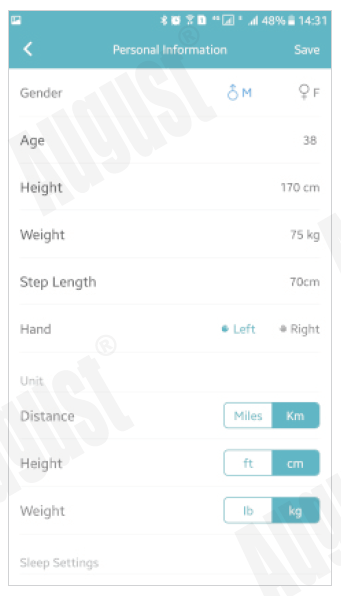
Weekly ReportThe weekly report allows you to view all of the previous week’s data on one screen.
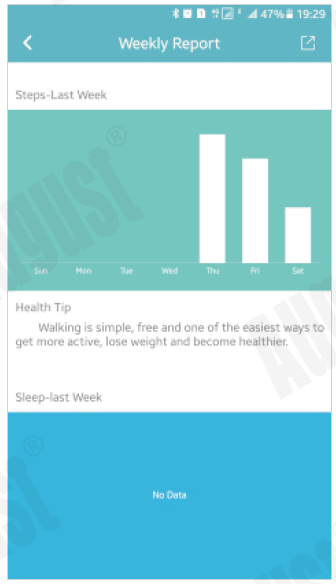
RunThis function will help you to monitor your running.Press on ‘Cumulative Running X Times’ to view your running history.Press on ‘Start’ to begin running.
- Press G to switch between normal and map display.
- Press and hold the yellow button to pause.
- While paused, press the green button to resume.
- Press the red button to finish running.

Activate CameraThis function allows you to activate the camera on your phone remotely by shaking the SWB200.
- Tap on ‘Activate camera’ to begin.
- Once the camera is activated, shake the wrist wearing the SWB200 to take a photo.
- Press “Cancel” to return to the home page.
Device ManagementThe device management screen allows you to check the battery level of the SWB200 and use the following functions:
- Connection Management
- View the wristband’s connection status
- Pair or unpair the wristband
- Search Wristband
- Pressing ‘Search Wristband’ will cause the wristband to vibrate, allowing you to find it. Note: the searchfunction will work only if the wristband is within Bluetooth range (1 Om).
- Reminder (allows you to set silent vibrating notifications)
- Phone Call Notification: will be
- Message Notification: will be displayed when there is an incoming message.
- Alarm Clock: The wristband will vibrate at the set time and will be displayed on the screen. You can create up to 8 alarms.
- Long-sitting Warning: While activated, the wristband will vibrate and display i;;l. if you are sedentary for 45 consecutive minutes.
- App Notification: From this section, you can toggle whether to display notifications from a range of apps such as Facebook, Twitter, WhatsApp etc.
- Do Not Disturb: The do not disturb function allows you to set a period during which all notifications will be ignored (e.g. at night time from 23:00 to 08:00).
- Automatic Screen Activation : While enabled, the screen will activate when you move your wrist.
- Automatic Hourly Measurement : While enabled, a measurement will be conducted automatically every hour on the hour. We recommend enabling this function in order to receive the most accurate data.
- Firmware Upgrade: This page displays the current firmware version of the wristband and informs you whether a newer version is available.
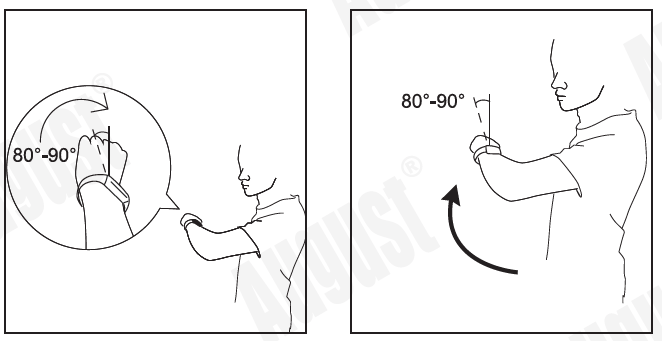
General Settings
- Personal Information: please refer to section 5.2.4.1 for further information.
- Health Goal: allows you to set the number of steps you aim to walk each day.
- Third Party App Integration
- Apple Health (Apple Devices Only)
- WeChat Sport
- Google Fit (Android Devices Only)
- Restore Factory Settings: allows you to perform a full factory reset, which will remove all data and delete the connection between the application and the wristband.
- Delete Data: allows you to delete all data saved on either the wristband or the application.
AboutThe About section displays the version number of the application and allows you to access the Help feature.From the Help section, you can
- Send us feedback and suggestions about the wristband, the August Pulse application or report a bug.
- View a list of frequently asked questions (tap on one of the questions to read the answer).
Unpair WristbandPress ‘Un pair Wristband’ to unpair the SWB200 from the app. To unpair the SWB200 from your device, go to your device’s Bluetooth settings.
Charging
To charge the SWB200, first unplug the strap of the wristband. This will reveal the USB connector, which can be plugged into a powered USB port or connected using the provided cable. If the SWB200 isn’t charging, please insert it into the USB port the other way around.

The battery icon will fill up while charging. When charged, a full battery will be displayed. Ensure that the output voltage from the USB port or the charger is 5V.
Specifications
| OLED Screen | 0.96 inch; 128×64 pixels |
| Chipset | Nordic NRF51822 |
| Bluetooth Version | v4.0BLE |
| Heart Sensor | PixArt PAH8001 |
| Battery Type | Li-polymer battery 180mAh |
| Working Time | 15 – 20 Days |
| Standby Time | 30 Days |
| Charging Time | About 2 Hours |
| Strap Material | TPU |
| Protection Level | IP67 |
| Net Weight | 30g |
| Dimensions | 258 x 22 x 13.8mm |
Warranty
This product is guaranteed for twelve months from the date of the original purchase. In the unlikely event of any defect arising due to faulty materials or workmanship, the unit will be either replaced or repaired free of charge (where possible) during this period. An alternative product will be offered in case the product is no longer available or repairable.This warranty is subject to the following conditions:
- The warranty is only valid within the country where the product is purchased.
- The product must be correctly installed and operated in accordance to the instructions given in this user manual.
- The product must be used solely for domestic purposes.
- The warranty only covers the main units, and does not cover the accessories.
- The warranty does not cover the damage caused by misuse, negligence, accident and natural disaster.
- The warranty will be rendered invalid if the product is resold or has been damaged by inexpert repairs. The manufactures disclaim any liability for incidental or consequential damages.
- Please consult our customer adviser before returning any product; we are not responsible for any unexpected product returns.
- Any faulty product must be kept and returned in the original packaging with all the accessories and the original copy of the purchase receipt.
The warranty is in addition to, and does not diminish, your statutory or legal rights.Customer Service:Telephone: +44 (0) 845 250 0586Email: [email protected]This product is in compliance with the essential requirements and other relevant provisions of Directive 2014/53/EU. The Declaration of conformity may be consulted online athttp://www.augustint.com/en/declaration.
Note: This equipment has been tested and found to comply with the limits for a Class B digital device, pursuant to part 15 of the FCC Rules. These limits are designed to provide reasonable protection against harmful interference in a residential installation. This equipment generates uses and can radiate radio frequency energy and, if not installed and used in accordance with the instructions, may cause harmful interference to radio communications. However, there is no guarantee that interference will not occur in a particular installation. If this equipment does cause harmful interference to radio or television reception, which can be determined by turning the equipment off and on, the user is encouraged to try to correct the interference by one or more of the following measures:
- Reorient or relocate the receiving antenna.
- Increase the separation between the equipment and receiver.
- Connect the equipment into an outlet on a circuit different from that to which the receiver is connected.
- Consult the dealer or an experienced radio/TV technician for help.
No Unauthorized Modifications: Do not make any changes or modifications to this product without the prior express written approval of August International Ltd. Any changes or modifications made without express written approval could void the user’s authority to operate this product.For details of further relevant technical standards, please contact us at the address above.
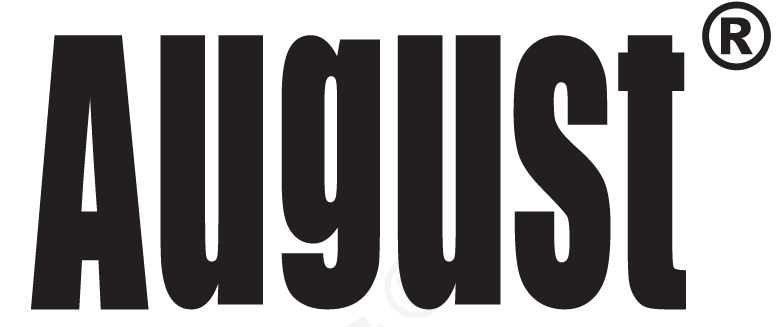
[xyz-ips snippet=”download-snippet”]