
User Manual2-in-1 Wireless Transmitter and Receiver
Thank you for purchasing the AUKEY BT-C6 2-in-1 Wireless Transmitter and Receiver. Please read this user manual carefully and keep it for future reference. If you need any assistance, please contact our support team with your product model number and Amazon order number.
Package Contents
2-in-1 Wireless Transmitter and ReceiverMicro-USB Cable3.5mm Audio Cable3.5mm to Dual RCA Audio CableToslink Optical CableUser ManualWarranty Card
Specifications
| Model | BT-C6 |
| Technology | BT 5, A2DP, AVRCP, aptX, aptX Low Latency |
| Frequency Range | 2.402GHz – 2.480GHz |
| Input | DC 5V |
| Charging Time | 2.5 hours |
| Continuous Use Time | 13 hours |
| Battery Type | Li-Polymer (230mAh) |
| Operating Range | Up to 10m/33ft |
| Dimensions | 67 x 67 x 20mm / 2.64” x 2.64” x 0.79” |
| Weight | 43g / 1.5oz |
Product Diagram


Getting Started
ChargingFully charge your product before first use. To charge, simply connect one end of the micro-USB cable to a USB charging port and the other end to the input port on the product. When the red LED indicator turns off, the BT-C6 is fully charged and ready for use. Charging takes around 2.5 hours.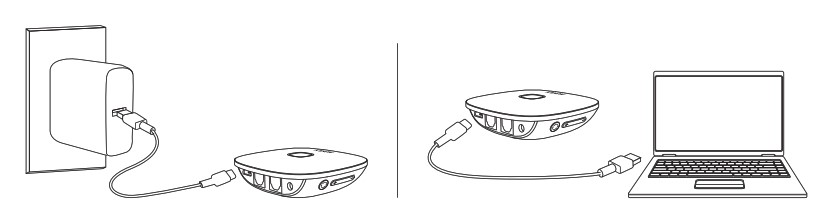 Powering On/Off
Powering On/Off
- To power on, press and hold the multi-function button for 3 seconds. The LED indicator will then flash green in transmitter mode or blue in receiver mode
- To power off, press and hold the multi-function button for 3 seconds. The LED indicator will then turn off
Pairing
Transmitter Mode (TX Mode)
- Connect one end of the included 3.5mm audio cable to the 3.5mm audio jack or the Toslink optical cable to the optical input on the BT-C6, and connect the other end of the cable to your audio source device (TV, computer, DVD player, CD player, or MP3 player) that doesn’t have wireless function
- Slide the OPT/AUX switch to “AUX” if you use the 3.5mm jack or “OPT” if you use the optical input. Then slide the TX/RX switch to “TX” position
- Power on the BT-C6 and it will automatically enter pairing mode (LED indicator flashing green rapidly).To manually enter pairing (usually to pair with a different device), press the pairing button
- Activate the pairing function of your wireless-compatible audio device (like wireless headphones or speaker). Keep your device close to the BT-C6 and they will pair automatically
- Once paired, the LED indicator will be solid green
- If you want to pair with a second wireless-compatible audio device for dual-device connection, press the pairing button and repeat step 4 with that device
Notes for Transmitter Mode
- If your TV, DVD player, or CD player has left & right channel RCA outputs (colored white and red respectively), you can use the included RCA cable to connect instead
- Skip tracks on your wireless-compatible audio device or audio source device
Receiver Mode (RX Mode)
- Connect one end of the included 3.5mm audio cable to the 3.5mm audio jack or the Toslink optical cable to the optical output on the BT-C6, and connect the other end of the cable to your wired audio equipment (wired headphones, speaker, or stereo system). You can also plug your audio equipment cable directly into BT-C6 instead
- Slide the OPT/AUX switch to “AUX” if you use the 3.5mm jack or “OPT” if you use the optical input. Then slide the TX/RX switch to “RX” position
- Power on the BT-C6 and it will automatically enter pairing mode (LED indicator flashing blue rapidly). To manually enter pairing (usually to pair with a different device), press the pairing button
- Activate the pairing function of your wireless-compatible audio device (like a smartphone) and select “AUKEY BT-C6”. If a code or pin is required for pairing, enter “0000”
- Once paired, the LED indicator will be solid blue
- If you want to pair with a second wireless-compatible audio device for dual device connection, press the pairing button and repeat step 4 with that device
Music Control for Receiver Mode
| Play or pause | Press the multi-function button |
| Adjust volume | Press volume + / Press and hold volume + / – for 3 |
| Skip to next / previous track | seconds |
Notes for Receiver Mode
- If your speaker or stereo system has left & right channel RCA inputs (colored white and red respectively),you can use the included RCA cable to connect instead
- When simultaneously connected with two devices, the BT-C6 can only accept audio input from one device at a time
Notes for Transmitter & Receiver Modes
- When you turn on the BT-C6, it will automatically reconnect to the last-paired device
- The BT-C6 will exit pairing mode and enter standby mode after 1 minute if no device is paired
- The BT-C6 will automatically shut down after 10 minutes in standby mode
- The maximum wireless operating range is 10m/33ft. If you exceed this range, the BT-C6 will disconnect from your paired device. The connection will be re-established once you re-enter the wireless range within 5 minutes
- To clear the pairing list for TX or RX mode, press and hold the pairing button for 8 seconds while in that mode
LED Status Indicators
| Indicator | Mode |
Status |
|
Green flashing slowly |
Transmitter mode Mode | Not connected (standby) |
|
Green flashing rapidly |
Pairing |
|
| Green |
Connected |
|
|
Blue flashing slowly |
Transmitter mode | Not connected (standby) |
|
Blue flashing rapidly |
Pairing | |
| Blue |
Connected |
|
|
Red flashing |
– |
Low battery |
| Red | – |
Charging |
| Red turns off (after charging) | – |
Fully charged |
Product Care & Use
- Keep away from liquids and extreme heat
- Don’t use headphones or speakers at high volume for extended periods, as this may cause permanent hearing damage or loss
Warranty & Customer Support
For questions, support, or warranty claims, contact us at the address below that corresponds with your region. Please include your Amazon order number and product model number.Amazon US orders: [email protected]Amazon EU orders: [email protected]Amazon CA orders: [email protected]*Please note, AUKEY can only provide after sales service for products purchased directly from AUKEY. If you have purchased from a different seller, please contact them directly for service or warranty issues.
Notice for the US
Changes or modifications not expressly approved by the party responsible for compliance could void the user’s authority to operate the equipment.
FCC Statement
This device complies with Part 15 of the FCC Rules. Operation is subject to the following two conditions:
- This device may not cause harmful interference.
- This device must accept any interference received, including interference that may cause undesired operation.
NOTE: This equipment has been tested and found to comply with the limits for a Class B digital device, pursuant to Part 15 of the FCC Rules. These limits are designed to provide reasonable protection against harmful interference in a residential installation.
This equipment generates, uses, and can radiate radio frequency energy and, if not installed and used in accordance with the instructions, may cause harmful interference to radio communications. However, there is no guarantee that interference will not occur in a particular installation. If this equipment does cause harmful interference to radio or television reception, which can be determined by turning the equipment off and on, the user is encouraged to try to correct the interference by one or more of the following measures:
- Reorient or relocate the receiving antenna.
- Increase the separation between the equipment and receiver.
- Connect the equipment into an outlet on a circuit different from that to which the receiver is connected.
- Consult the dealer or an experienced radio/TV technician for help.This equipment complies with FCC RF radiation exposure limits set forth for an uncontrolled environment.
AUKEY International Ltd.www.aukey.com | [email protected]No.102, Building P09, Electronics Trade CenterHuanan City, Pinghu Town, Longgang DistrictShenzhen, Guangdong, 518111, CN
References
[xyz-ips snippet=”download-snippet”]

