AUKEY Smart LED Lamp User Manual
Thank you for purchasing the AUKEY LT-T7s Smart LED Lamp. Please read this user manual carefully and keep it for future reference. If you need any assistance, please contact our support team with your product model number and Amazon order number.
Package Contents
- Smart LED LampPower AdapterUser ManualWarranty Card
Specifications
| Model | LT-T7s |
| Luminous Flux | 300 lm |
| Color Temperature | 2700K–6500K |
| Color Rendering Index | ≥80Ra |
| Input | AC 100–240V 50/60Hz |
| Power Consumption | 5W |
| Number of LEDs | 36 |
| LED Type | RGB light: SMD5050; white light: SMD2835 |
| Materials | ABS, PP, silicone |
| Cable Length | 1.8m / 5.9ft |
| Dimensions | 218 x 100mm / 8.58” x 3.94” |
| Weight | 560g / 19.75oz |
Product Diagram
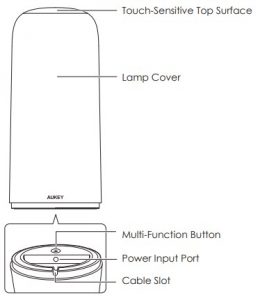
Getting Started
Connecting to Power
- Plug the power adapter into an AC outlet
- Connect the cable to the power input port in the bottom of the base
Physical Control
- Tap the top surface to turn lamp on/off
- Short-press the multi-function button to switch lighting mode (whitelight / manual color-cycling / night light)
- Touch and hold on the top surface to smoothly scale brightness inwhite light mode or to cycle through the colors in manual color-cycling mode
App Control
- Download “UKEY Home” APPMethod 1 :Search and download “AUKEY Home” in the APP Store (IOS)Search and download “AUKEY Home” in the Google Play (Android)Method 2Scan the QR code below to download the “AUKEY Home” app

- Set up the app and connect with lamp. Method 1Add manually > Lighting (Wi-Fi )> Long-press the lamp multi-function button for 5s to enter fast flashing status, which means successfully enter network pairing mode. Method 2Add manually > Lighting (Wi-Fi )> According to the in-app instructions, perform “power on-power off-power on-power off-power on” operations on the device. When lamp enters to fast flashing status, it successfully enters networking pairing mode. (Note that this lamp only supports 2.4GHz (not 5GHz) networks
- Tap the lamp picture to enter Control Center for more settings:
 Lamp power switch
Lamp power switch Settings: Change the name of the light, update the firmware, disconnect the lamp
Settings: Change the name of the light, update the firmware, disconnect the lamp White light mode: Adjust the color temperature and brightness of the lamp
White light mode: Adjust the color temperature and brightness of the lamp RGB mode: Adjust the color and brightness of the lamp
RGB mode: Adjust the color and brightness of the lamp Select one of eight lighting presets Four fixed presetsFour customizable presets (tap to
Select one of eight lighting presets Four fixed presetsFour customizable presets (tap to customize)
customize) Set and manage timers
Set and manage timers
Voice Control
You must first download and set up the `AUKEY Home’ app by following instructions 1 and 2 in `App Control’ above. Then follow instructions below to set up voice control for Google Assistant or Amazon Alexa.
Using Google Assistant
Download Google Assistant > Sign into your Google account > Tap on ![]() > Assistant > Home control > DEVICES > Tap `+’ > Add devices > Search for `Tuya Smart’ > Sign into your AUKEY Home account. Connection is completed.You can turn on/off the lamp and adjust the lighting color and brightness using Google Assistant voice commands now. Some examples are listed below:
> Assistant > Home control > DEVICES > Tap `+’ > Add devices > Search for `Tuya Smart’ > Sign into your AUKEY Home account. Connection is completed.You can turn on/off the lamp and adjust the lighting color and brightness using Google Assistant voice commands now. Some examples are listed below:
- Turn on/off the light.
- Set the light brightness to 25/50/75/100 percent.
- Set the light to warm white.
- Change light to 4000 Kelvin.
- Set the light to red
Note
- For Google phones, just say `OK Google’ to activate the GoogleAssistant. For other phones, access the app for voice control
Using Amazon Alexa
Download Amazon Alexa > Sign into your Amazon account > Tap on the top left corner (main menu) > Skills & Games > Search for `smart life’ > ENABLE > Sign into your AUKEY Home account. Connection is completed.You can control the lamp using Alexa voice commands now. Use the name of the lamp you set in the AUKEY Home app to control the lamp. Some Alexa voice commands examples are listed below:
- Alexa, turn on/off [lamp name].
- Alexa, set [lamp name] to 25/50/75/100 percent.
- Alexa, set [lamp name] to blue.
- Alexa, make [lamp name] warm white.
- Alexa, set [lamp name] to daylight
Product Care & Use
- To use app control and voice control functions, the lamp must be connected to the AUKEY Home app and appropriate voice assistant app
- The color temperature of the light can only be adjusted via app or voice control
- Supports 2.4GHz Wi-Fi network only
- Keep away from liquids and extreme heat
- The touchpad is a sensitive component. Keep it away from static electricity
- Switch off the lamp and unplug the power adapter before cleaning or when not in use for a long time
- Clean the lamp with a soft, dry cloth
Warranty & Customer Support
For questions, support, or warranty claims, please contact us at the address below that corresponds with your region. Please include your Amazon order number and product model number.Amazon US orders: Amazon EU orders: Amazon CA orders: Amazon JP orders: Please note, AUKEY can only provide after sales service for products purchased directly from AUKEY. If you have purchased from a different seller, please contact them directly for service or warranty issues.
FCC WARNING
This device complies with part 15 of the FCC Rules. Operation is subject to the following two conditions
- This device may not cause harmful interference, and (
- This device must accept any interference received, including interference that may cause undesired operation. Any changes or modifications not expressly approved by the party responsible for compliance could void the user’s authority to operate the equipment.
NOTE: This equipment has been tested and found to comply with the limits for a Class B digital device, pursuant to Part 15 of the FCC Rules. These limits are designed to provide reasonable protection against harmful interference in a residential installation. This equipment generates, uses and can radiate radio frequency energy and, if not installed and used in accordance with the instructions, may cause harmful interference to radio communications. However, there is no guarantee that interference will not occur in a particular installation.
If this equipment does cause harmful interference to radio or television reception, which can be determined by turning the equipment off and on, the user is encouraged to try to correct the interference by one or more of the following measures:
-
- Reorient or relocate the receiving antenna.
- Increase the separation between the equipment and receiver.
- Connect the equipment into an outlet on a circuit different from that to which the receiver is connected.
- Consult the dealer or an experienced radio/TV technician for help. To maintain compliance with FCC’s RF Exposure guidelines, This equipment should be installed and operated with minimum distance between 20cm the radiator your body:Use only the supplied antenna. FCC ID:2ATIH-LT-T7S
References
[xyz-ips snippet=”download-snippet”]



 Lamp power switch
Lamp power switch Settings: Change the name of the light, update the firmware, disconnect the lamp
Settings: Change the name of the light, update the firmware, disconnect the lamp White light mode: Adjust the color temperature and brightness of the lamp
White light mode: Adjust the color temperature and brightness of the lamp RGB mode: Adjust the color and brightness of the lamp
RGB mode: Adjust the color and brightness of the lamp Select one of eight lighting presets Four fixed presetsFour customizable presets (tap to
Select one of eight lighting presets Four fixed presetsFour customizable presets (tap to Set and manage timers
Set and manage timers