Avantree Aria Podio ANC Headphones User Manual
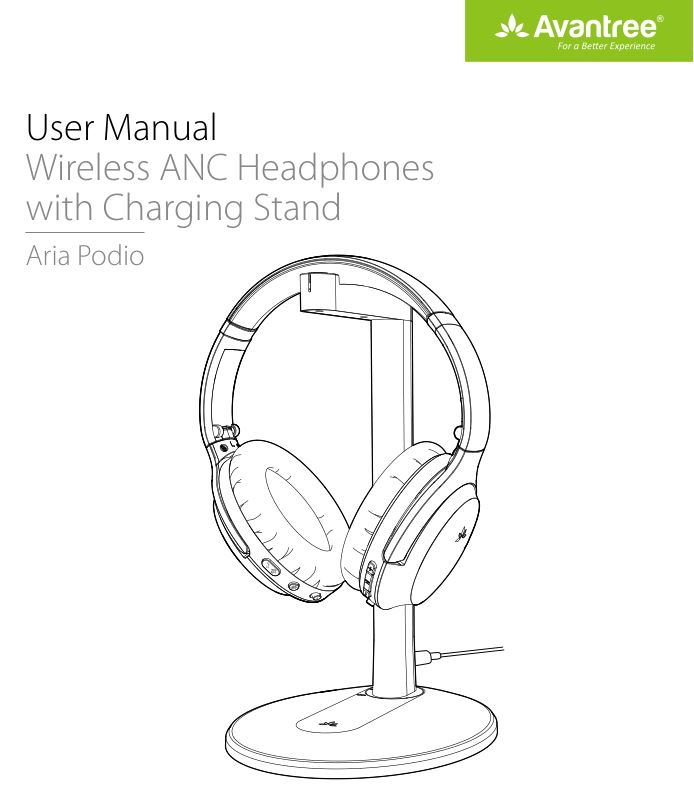
What’s in the box?
1. AS90T wireless headphones x 12. Charging stand x 13. Detachable boom microphone x 14. Hard travel case x 15. USB charging cable x 16. Audio cable x 1
Product Overview
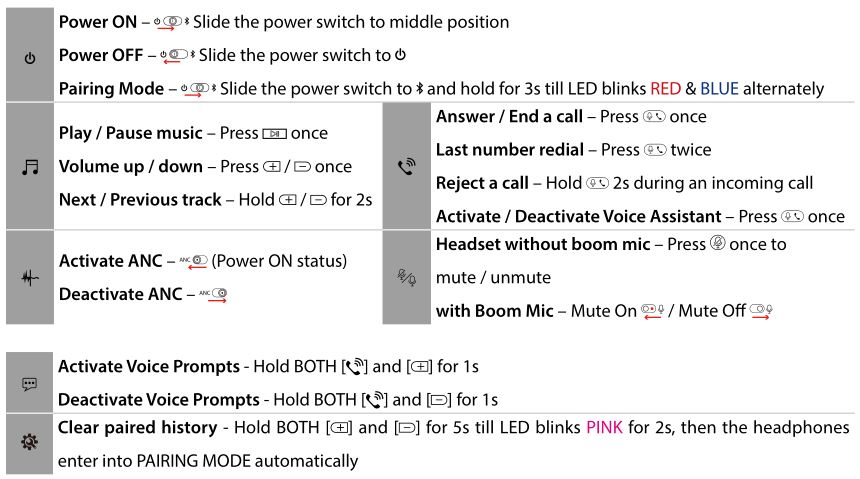
Basic Operation
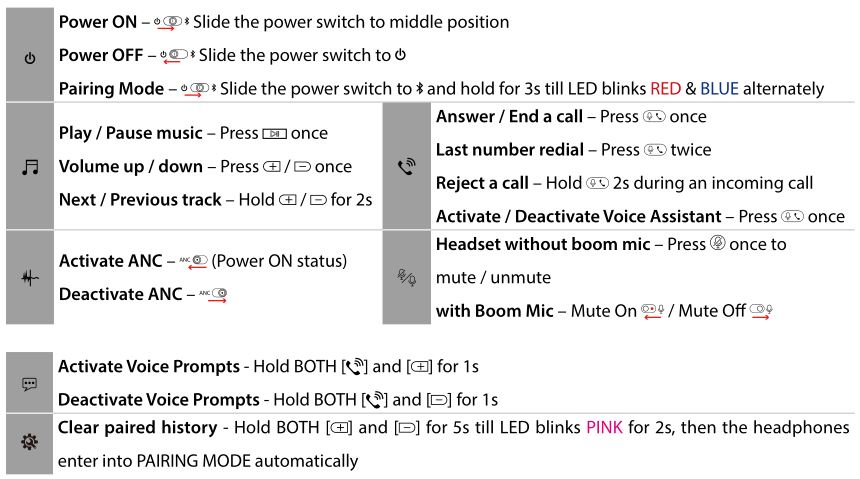
LED indications
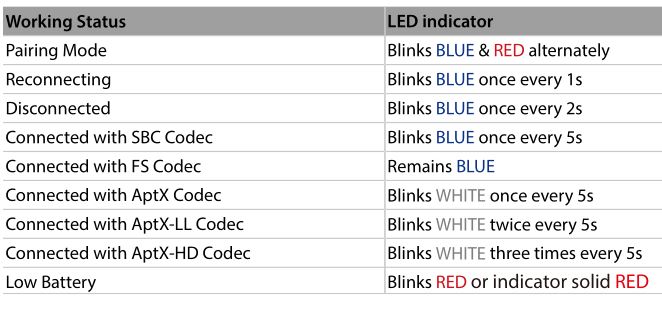
Bluetooth Pairing

Put the headphones into Pairing Mode (On 1st use, it will enter PAIRING MODE automatically once turned on.)
Pair to mobile deviceSet the headphones into Pairing Mode as above. Activate Bluetooth on your phone and set it to search for new devices. Select “Avantree AS90T”, once successfully paired you’ll hear “connected”.
To add another cell phoneConnect headphones with SECOND phone as above. Tap and select “Avantree AS90T” on the FIRST phone Now, Avantree Aria Podio connected with TWO phones simultaneously.
Reconnection
Normally, when the next time you turn on Avantree Aria Podio, it will automatically reconnect the last paired device. Alternatively, Slide the power switch to [ ] once then release to enter into its Reconnection Mode.
Using the AUX Input
- Use the supplied 3.5mm audio cable to connect to a non-Bluetooth device.
Note: If you wish to use the ANC function in wired mood, please turn on the headphones first.
Charging
RED once every 60 secondsor or indicator solid RED, please recharge your headphones. Please place the headphones onto the charging dock or plug it into a USB wall charger (DC 5V/0.5-2A) using the included micro USB cable. Normally it will take about 2 hours to fully charge. Place the headphones onto the charging dock, the LED indicator on the stand will stay solid WHITE while charging and turn GREEN when complete.
To assemble the hanger onto the base please match the arrow on the hanger support with the UNLOCK position on the base. Insert and twist clockwise until it clicks into position.
Note: To avoid damage to headphones, please DO NOT charge the headphones using both the desktop charging stand and the micro USB cable at the same time.
Clear pairing history
If you have issues with the audio stream skipping or cutting out when using Avantree Aria Podio (AS90T), please try to clear pairing history as following:
Firstly, turn on the headset (Non-calling Status), then Hold BOTH [ ] and [ ] for 5s till LED blinks PINK for 2s, then the headphones enter into PAIRING MODE automatically
Troubleshooting
https://avantree.com/catalogsearch/result?q=Aria+Podio
- No sound with PC?
- Under Playback Devices select the Avantree AS90T as the default playback device
- When using AS90T to make VOIP calls from an app, please select the AS90T, Hands-Free for Microphone and Speaker device
- No sound using a Bluetooth transmitter to watch TV?
- Ensure the Bluetooth transmitter and headphones are connected properly
- Check that your audio OUTPUT is functioning properly
- AUX & RCA (red and white) outputs on TV test audio with any wired headphone
- Optical output on TV – set your TV audio format to “PCM/LPCM” or turns off DOLBY/DTS
- Change your TV audio out device setting to External speakers/Headset
- Headphones do not pair with Bluetooth device
- Ensure the AS90T is in pairing mode – LED will flash Blue & Red alternatively.
- For Bluetooth transmitter, ensure the transmitter is in Pairing mode please refer to user manual.
- For mobile phones, tablets and PCs:
- Turn the Bluetooth off then on again.
- Delete/forget the “Avantree AS90T” from your device’s Bluetooth list and then try to pair again
- Clear the headphone’s pairing history, and pair again
References
[xyz-ips snippet=”download-snippet”]

