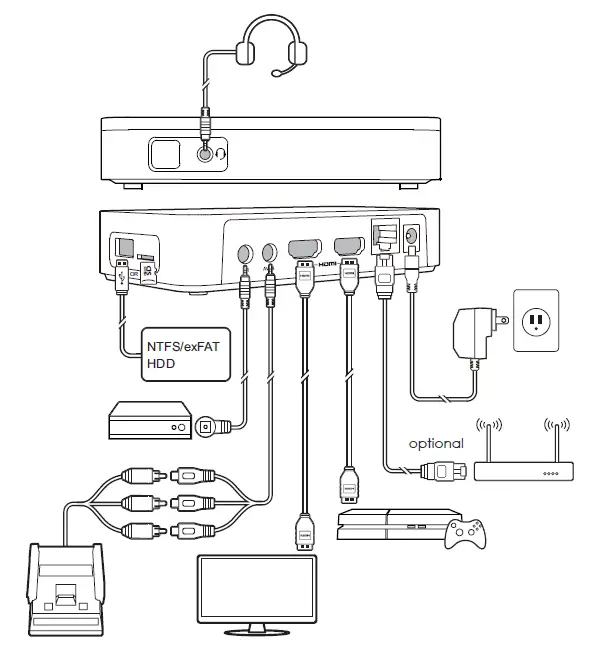AverMedia EzRecorder 330 ER330
DisclaimerAll pictures contained in this documentation are example images only. The images may vary depending on the product and software version. Information presented in this documentation has been carefully checked for reliability; however, no responsibility is assumed for inaccuracies. The information contained in this documentation is subject to change without notice.
Copyright and Trademark Information© 2020 by AVerMedia Technologies, Inc. All rights reserved. No part of this publication, in whole or in part, may be reproduced, transmitted, transcribed, altered or translated into any language in any form by any means without the written permission of AVerMedia Technologies, Inc. Information and specification contained in this manual are subject to change without notice and do not represent a commitment on the part of AVerMedia.For more information, please visit www.avermedia.com.AVerMedia is trademark or registered trademark of AVerMedia Technologies, Inc.
Important Safety Instructions
1. Read these instructions.2. Keep these instructions.3. Follow all instructions.4. Heed all warnings.5. Do not use the apparatus on uneven or unstable surfaces.6. Do not use this apparatus in a wet environment or near water.7. Unplug the apparatus before cleaning. Clean only with a dry cloth.8. Use in a well ventilated environment. Do not block any ventilation openings.9. Use the apparatus within ambient temperatures 32–104°F (0–40°C).10. Use power sources within the specified voltage range.11. Do not place heavy objects on the apparatus.12. Do not install near heat sources such as radiators or stoves.13. Do not defeat the safety purposes of the polarized or grounding-type plug.14. Protect the power cord from being walked on or pinched, particularly where the cord connects with plugs or adapters.15. Only use the attachments and accessories specified by the manufacturer.16. Unplug this apparatus during lightning or when unused for prolonged periods of time.17. Do not modify or disassemble the apparatus in any way.18. Refer all servicing to AVerMedia Customer Service.19. Do not dispose the apparatus as general household waste. Dispose in accordance with local environmental laws.
Inside the Box
These are what you’ll find in the box:
- EzRecorder 330
- Remote Control
- Power Adapter
- 3.5 mm to Composite A/V Cable
- HDMI Cable
- IR Blaster Cable
- Quick Guide
Parts and Ports
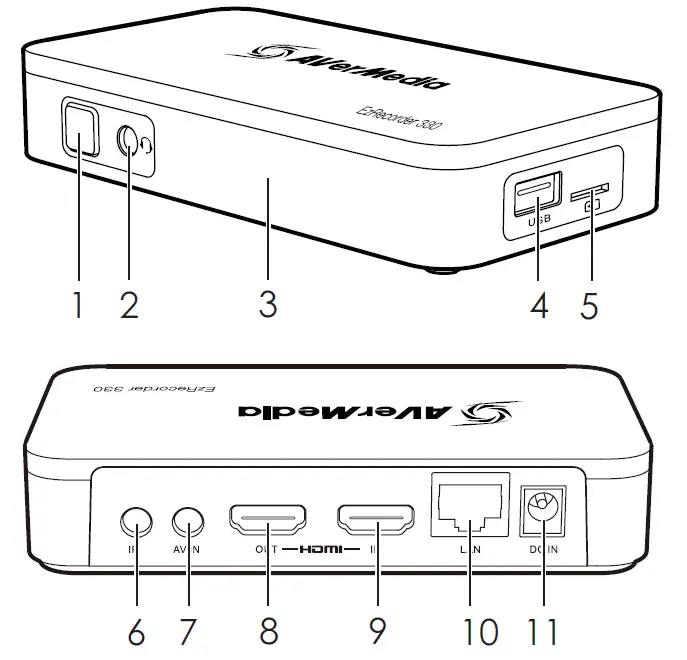
- Power/Record Button
- Single Press: Turn On/ Record/Stop Recording
- Long Press 3s: Turn Off
- Long Press 10s: Force Shutdown
- 3.5 mm Headset Port
- IR Receiver
- USB Port (For Storage)
- MicroSD Slot
- IR Blaster Port
- Composite A/V Input
- HDMI Output
- HDMI Input
- Ethernet Port
- DC Input
Connection
Remote Control
- POWER
- MENU
- Arrow Keys & OK
- T.REC: Timer Recording (up/down arrow key to select time)
- Record/stop recording
- Stream/stop streaming
- PLAY
- REW: Rewind 2x/4x/8x/16x/32x
- PAGE-: Previous page
- RECALL: Last recorded file/image
- SOURCE switch: HDMI/composite
- INFO
- BACK
- Instant Highlight: Record retroactively
- Snapshot
- PAUSE playback/recording
- FF: Fast forward 2x/4x/8x/16x/32x
- PAGE+: Next page
- DELETE
- STOP
- F1: Remove storage device/ follow on-screen instruction
- F2: Follow on-screen instruction
- F3: Follow on-screen instruction
LED Indications
| Power Indicator | Function Type: Status |
| Flashing Blue | General: Booting/deleting/firmware updating |
| Solid Blue | General: Ready |
| Breathing Blue | Stream: Streaming |
| Flashing Red | Record: Processing |
|
Solid Red |
Record: Paused
Errors: Storage full/no storage found/no video/ protected content |
| Breathing Red | Record: Recording |
| Rapid Flashing Red | Record: Low storage space |
| Flashing Green | Instant Highlight: Processing |
| Breathing Green | Instant Highlight: Instant-highlighting |
| Solid Orange | General: Pass-through ON when powering OFF |
The EzRecorder 330 comes with a built-in operating system, which you can access by pressing the MENU button on the remote control. Follow the on-screen display (OSD) Menu to check and manage your recorded files and snapshots, and customize your preferences.
More InfoFor more information, visit our webpage http://q.avermedia.com/ER330 or scan this QR code.
Specifications
| Interface | Stand-alone (PC-free) |
| Storage | MicroSD, external USB 2.0 HDD, NAS |
| Video Input | HDMI / composite |
| Video Output | HDMI |
| Audio Input | HDMI, RCA L / R, 3.5 mm |
| Audio Output | HDMI, 3.5 mm |
| Max. Pass-Through Resolution | 3840 x 2160 @ 60 fps |
| Max. Recording Resolution | 1920 x 1080 @ 60 fps |
|
Supported Resolution |
HDMI: 2160p, 1080p, 1080i, 720p, 576p, 480p
Composite: 576i, 480i |
| Record Format | MPEG 4 (H.264 + AAC) or (H.265 + AAC) |
| Network Connection | Ethernet (10Base-T / 100Base-T) |
| Dimensions (W x D x H) | 135 x 71.2 x 28 mm (5.31 x 2.8 x 1.1 in) |
| Weight | 150 g (5.29 oz) |
Note: Specifications are subject to change without prior notice. Please refer to our webpage for the latest details.
Federal Communications Commission Statement Class B
This device complies with Part 15 of the FCC Rules. Operation is subject to the following two conditions: (1) this device may not cause harmful interference, and (2) this device must accept any interference received, including interference that may cause undesired operation.NOTE – This equipment has been tested and found to comply with the limits for a Class B digital device, pursuant to Part 15 of the FCC Rules. These limits are designed to provide reasonable protection against harmful interference in a residential installation. This equipment generates, uses and can radiate radio frequency energy and, if not installed and used in accordance with the instructions, may cause harmful interference to radio communications. However, there is no guarantee that interference will not occur in a particular installation. If this equipment does cause harmful interference to radio or television reception, which can be determined by tuning the equipment off and on, the user is encouraged to try to correct the interference by one or more of the following measures:
• Reorient or relocate the receiving antenna.• Increase the separation between the equipment and receiver.• Connect the equipment into an outlet on a circuit different from that to which the receiver is connected.• Consult the dealer or an experienced radio/television technician for help.
CAUTION ON MODIFICATIONS – To comply with the limits for the Class B digital device, pursuant to Part 15 of the FCC Rules, this device must be installed in computer equipment certified to comply with the Class B limits. All cables used to connect the computer and peripherals must be shielded and grounded. Operation with non-certified computers or non-shielded cables may result in interference to radio or television reception.
Changes and modifications not expressly approved by the manufacturer or registrant of the equipment can void your authority to operate the equipment under Federal Communications Commission rules.
European Community Compliance Statement Class B
This product is herewith confirmed to comply with the requirements set out in the Council Directives on the approximation of the laws of the Member States relating to Electromagnetic Compatibility Directive (EMC) 2014/30/EU.
Waste Electrical and Electronic Equipment Directive
The mark of crossed-out wheeled bin indicates that this product must not be disposed of with your other household waste. Instead, you need to dispose of the waste equipment by handing it over to a designated collection point for the recycling of waste electrical and electronic equipment. For more information about where to drop off your waste equipment for recycling, please contact your household waste disposal service or the shop where you purchased the product.
References
[xyz-ips snippet=”download-snippet”]